 Web Front-end
Web Front-end
 CSS Tutorial
CSS Tutorial
 How to use CSS and GSAP to implement continuous animation with multiple keyframes (source code attached)
How to use CSS and GSAP to implement continuous animation with multiple keyframes (source code attached)
How to use CSS and GSAP to implement continuous animation with multiple keyframes (source code attached)
The content of this article is about how to use CSS and GSAP to implement continuous animation with multiple key frames (source code attached). It has certain reference value. Friends in need can refer to it. Hope it helps.
Effect preview
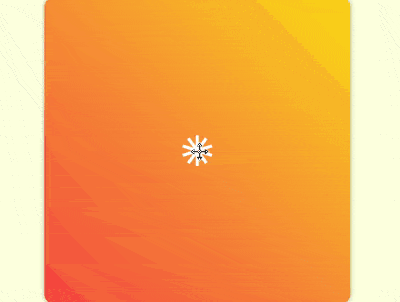
Source code download
https://github.com/comehope/front- end-daily-challenges
Code interpretation
Define dom, the container contains 10 p sub-elements, each p contains 1 span Element:
<figure class="container">
<div><span></span></div>
<div><span></span></div>
<div><span></span></div>
<div><span></span></div>
<div><span></span></div>
<div><span></span></div>
<div><span></span></div>
<div><span></span></div>
<div><span></span></div>
<div><span></span></div>
</figure>Centered display:
body {
margin: 0;
height: 100vh;
display: flex;
align-items: center;
justify-content: center;
background-color: lightyellow;
}Define the size and style of the container:
.container {
width: 400px;
height: 400px;
background: linear-gradient(45deg, tomato, gold);
border-radius: 3%;
box-shadow: 0 0 10px rgba(0, 0, 0, 0.3);
}Draw 1 element in the container, it There is a shell p, and inside is a small white square span:
.container {
position: relative;
}
.container p {
position: absolute;
width: inherit;
height: inherit;
display: flex;
align-items: center;
justify-content: center;
}
.container p span {
position: absolute;
width: 40px;
height: 40px;
background-color: white;
}Define subscript variables for the elements in the container, and let the element's shell rotate in turn , forming a circle, in which outline is the auxiliary line:
.container p {
outline: 1px dashed black;
transform: rotate(calc((var(--n) - 1) * 36deg));
}
.container p:nth-child(1) { --n: 1; }
.container p:nth-child(2) { --n: 2; }
.container p:nth-child(3) { --n: 3; }
.container p:nth-child(4) { --n: 4; }
.container p:nth-child(5) { --n: 5; }
.container p:nth-child(6) { --n: 6; }
.container p:nth-child(7) { --n: 7; }
.container p:nth-child(8) { --n: 8; }
.container p:nth-child(9) { --n: 9; }
.container p:nth-child(10) { --n: 10; }At this point, the drawing of the sub-elements is completed, and then the animation script begins.
Introduce the GSAP library:
<script src="https://cdnjs.cloudflare.com/ajax/libs/gsap/2.0.2/TweenMax.min.js"></script>
Define a variable to represent the sub-element selector:
let elements = '.container p span';
Declare a timeline object:
let animation = new TimelineMax();
Set the entry method first To change from small (frame 1) to large (frame 2), there is no code for frame 2. It is implicit in the semantics:
animation.from(elements, 1, {scale: 0});Let the child elements become vertical strips, Spread out in all directions (frame 3):
animation.from(elements, 1, {scale: 0})
.to(elements, 1, {y: '-100px', scaleX: 0.25});Let the vertical bars rotate into small squares (frame 4):
animation.from(elements, 1, {scale: 0})
.to(elements, 1, {y: '-100px', scaleX: 0.25})
.to(elements, 1, {scaleY: 0.25, rotation: 180});Let the small squares turn into horizontal bars, surrounding Form a circle (frame 5):
animation.from(elements, 1, {scale: 0})
.to(elements, 1, {y: '-100px', scaleX: 0.25})
.to(elements, 1, {scaleY: 0.25, rotation: 180})
.to(elements, 1, {scaleX: 1}); Note that because scrimba will crash when recording too many frames, frames 6 to 11 are not reflected in the video.
Let the circle converge inward and the line become thinner (frame 6):
animation.from(elements, 1, {scale: 0})
.to(elements, 1, {y: '-100px', scaleX: 0.25})
.to(elements, 1, {scaleY: 0.25, rotation: 180})
.to(elements, 1, {scaleX: 1})
.to(elements, 1, {y: '-60px', scaleY: 0.1});Let the line swing to the left (frame 7):
animation.from(elements, 1, {scale: 0})
.to(elements, 1, {y: '-100px', scaleX: 0.25})
.to(elements, 1, {scaleY: 0.25, rotation: 180})
.to(elements, 1, {scaleX: 1})
.to(elements, 1, {y: '-60px', scaleY: 0.1})
.to(elements, 1, {x: '-30px'});Let the line swing to the right again Swing (Frame 8):
animation.from(elements, 1, {scale: 0})
.to(elements, 1, {y: '-100px', scaleX: 0.25})
.to(elements, 1, {scaleY: 0.25, rotation: 180})
.to(elements, 1, {scaleX: 1})
.to(elements, 1, {y: '-60px', scaleY: 0.1})
.to(elements, 1, {x: '-30px'})
.to(elements, 1, {x: '30px'});Then change the horizontal line into a vertical line. The shape is similar to that in Frame 3, except that the line is thinner and more convergent (Frame 9):
animation.from(elements, 1, {scale: 0})
.to(elements, 1, {y: '-100px', scaleX: 0.25})
.to(elements, 1, {scaleY: 0.25, rotation: 180})
.to(elements, 1, {scaleX: 1})
.to(elements, 1, {y: '-60px', scaleY: 0.1})
.to(elements, 1, {x: '-30px'})
.to(elements, 1, {x: '30px'})
.to(elements, 1, {x: '0', scaleX: 0.1, scaleY: 1});Then change the vertical line into a horizontal line. The shape is similar to the 5th frame, but the line is shorter (10th frame):
animation.from(elements, 1, {scale: 0})
.to(elements, 1, {y: '-100px', scaleX: 0.25})
.to(elements, 1, {scaleY: 0.25, rotation: 180})
.to(elements, 1, {scaleX: 1})
.to(elements, 1, {y: '-60px', scaleY: 0.1})
.to(elements, 1, {x: '-30px'})
.to(elements, 1, {x: '30px'})
.to(elements, 1, {x: '0', scaleX: 0.1, scaleY: 1})
.to(elements, 1, {scaleX: 0.5, scaleY: 0.1})The horizontal line spreads out slightly and becomes a dot (11th frame) ):
animation.from(elements, 1, {scale: 0})
.to(elements, 1, {y: '-100px', scaleX: 0.25})
.to(elements, 1, {scaleY: 0.25, rotation: 180})
.to(elements, 1, {scaleX: 1})
.to(elements, 1, {y: '-60px', scaleY: 0.1})
.to(elements, 1, {x: '-30px'})
.to(elements, 1, {x: '30px'})
.to(elements, 1, {x: '0', scaleX: 0.1, scaleY: 1})
.to(elements, 1, {scaleX: 0.5, scaleY: 0.1})
.to(elements, 1, {y: '-80px', scaleY: 0.5, borderRadius: '50%'});Let the dots deform into vertical lines and shrink inward. The distance of this change is long, so the animation time should be longer (frame 12):
animation.from(elements, 1, {scale: 0})
.to(elements, 1, {y: '-100px', scaleX: 0.25})
.to(elements, 1, {scaleY: 0.25, rotation: 180})
.to(elements, 1, {scaleX: 1})
.to(elements, 1, {y: '-60px', scaleY: 0.1})
.to(elements, 1, {x: '-30px'})
.to(elements, 1, {x: '30px'})
.to(elements, 1, {x: '0', scaleX: 0.1, scaleY: 1})
.to(elements, 1, {scaleX: 0.5, scaleY: 0.1})
.to(elements, 1, {y: '-80px', scaleY: 0.5, borderRadius: '50%'})
.to(elements, 1, {y: '-10px', scaleX: 0.1, scaleY: 0.5, borderRadius: '0%', rotation: 0});Let the dots be vertical The lines spread rapidly from the center outwards, pausing for a moment before spreading, as if the lines are being emitted (frame 13):
animation.from(elements, 1, {scale: 0})
.to(elements, 1, {y: '-100px', scaleX: 0.25})
.to(elements, 1, {scaleY: 0.25, rotation: 180})
.to(elements, 1, {scaleX: 1})
.to(elements, 1, {y: '-60px', scaleY: 0.1})
.to(elements, 1, {x: '-30px'})
.to(elements, 1, {x: '30px'})
.to(elements, 1, {x: '0', scaleX: 0.1, scaleY: 1})
.to(elements, 1, {scaleX: 0.5, scaleY: 0.1})
.to(elements, 1, {y: '-80px', scaleY: 0.5, borderRadius: '50%'})
.to(elements, 1, {y: '-10px', scaleX: 0.1, scaleY: 0.5, borderRadius: '0%', rotation: 0})
.to(elements, 1, {y: '-300px', delay: 0.5});Use the time scale scaling function to double the animation playback speed:
animation.from(elements, 1, {scale: 0})
.to(elements, 1, {y: '-100px', scaleX: 0.25})
.to(elements, 1, {scaleY: 0.25, rotation: 180})
.to(elements, 1, {scaleX: 1})
.to(elements, 1, {y: '-60px', scaleY: 0.1})
.to(elements, 1, {x: '-30px'})
.to(elements, 1, {x: '30px'})
.to(elements, 1, {x: '0', scaleX: 0.1, scaleY: 1})
.to(elements, 1, {scaleX: 0.5, scaleY: 0.1})
.to(elements, 1, {y: '-80px', scaleY: 0.5, borderRadius: '50%'})
.to(elements, 1, {y: '-10px', scaleX: 0.1, scaleY: 0.5, borderRadius: '0%', rotation: 0})
.to(elements, 1, {y: '-300px', delay: 0.5})
.timeScale(2);Modify the code that declares the timeline to make the animation play repeatedly:
let animation = new TimelineMax({repeat: -1, repeatDelay: 1});At this point, the animation is completed.
Hide the content outside the container and delete the auxiliary lines;
.container {
overflow: hidden;
}
.container p {
/* outline: 1px dashed black; */
}Finally, decorate the corners of the page:
body {
overflow: hidden;
}
body::before,
body::after {
content: '';
position: absolute;
width: 60vmin;
height: 60vmin;
border-radius: 50%;
background: radial-gradient(
transparent 25%,
gold 25%, gold 50%,
tomato 50%
);
}
body::before {
left: -30vmin;
bottom: -30vmin;
}
body::after {
right: -30vmin;
top: -30vmin;
}You’re done!
Related recommendations:
How to use pure CSS to achieve the effect of a pair of scissors (source code attached)
How to use pure CSS to achieve stripes Illusion animation effect (with source code)
The above is the detailed content of How to use CSS and GSAP to implement continuous animation with multiple keyframes (source code attached). For more information, please follow other related articles on the PHP Chinese website!

Hot AI Tools

Undresser.AI Undress
AI-powered app for creating realistic nude photos

AI Clothes Remover
Online AI tool for removing clothes from photos.

Undress AI Tool
Undress images for free

Clothoff.io
AI clothes remover

AI Hentai Generator
Generate AI Hentai for free.

Hot Article

Hot Tools

Notepad++7.3.1
Easy-to-use and free code editor

SublimeText3 Chinese version
Chinese version, very easy to use

Zend Studio 13.0.1
Powerful PHP integrated development environment

Dreamweaver CS6
Visual web development tools

SublimeText3 Mac version
God-level code editing software (SublimeText3)

Hot Topics
 1359
1359
 52
52
 How to solve the h5 compatibility problem
Apr 06, 2025 pm 12:36 PM
How to solve the h5 compatibility problem
Apr 06, 2025 pm 12:36 PM
Solutions to H5 compatibility issues include: using responsive design that allows web pages to adjust layouts according to screen size. Use cross-browser testing tools to test compatibility before release. Use Polyfill to provide support for new APIs for older browsers. Follow web standards and use effective code and best practices. Use CSS preprocessors to simplify CSS code and improve readability. Optimize images, reduce web page size and speed up loading. Enable HTTPS to ensure the security of the website.
 How to do PS gradient color picker
Apr 06, 2025 pm 10:09 PM
How to do PS gradient color picker
Apr 06, 2025 pm 10:09 PM
Gradient color pickers give designers the flexibility to extract and create gradients from images. It simplifies gradient creation, ensures accuracy, inspires, improves efficiency and provides cross-platform support, and covers a wide range of applications including websites, graphic design, UI/UX design and digital art.
 How to remove the default style in Bootstrap list?
Apr 07, 2025 am 10:18 AM
How to remove the default style in Bootstrap list?
Apr 07, 2025 am 10:18 AM
The default style of the Bootstrap list can be removed with CSS override. Use more specific CSS rules and selectors, follow the "proximity principle" and "weight principle", overriding the Bootstrap default style. To avoid style conflicts, more targeted selectors can be used. If the override is unsuccessful, adjust the weight of the custom CSS. At the same time, pay attention to performance optimization, avoid overuse of !important, and write concise and efficient CSS code.
 How to build a bootstrap framework
Apr 07, 2025 pm 12:57 PM
How to build a bootstrap framework
Apr 07, 2025 pm 12:57 PM
To create a Bootstrap framework, follow these steps: Install Bootstrap via CDN or install a local copy. Create an HTML document and link Bootstrap CSS to the <head> section. Add Bootstrap JavaScript file to the <body> section. Use the Bootstrap component and customize the stylesheet to suit your needs.
 How to view Bootstrap's grid system
Apr 07, 2025 am 09:48 AM
How to view Bootstrap's grid system
Apr 07, 2025 am 09:48 AM
Bootstrap's mesh system is a rule for quickly building responsive layouts, consisting of three main classes: container (container), row (row), and col (column). By default, 12-column grids are provided, and the width of each column can be adjusted through auxiliary classes such as col-md-, thereby achieving layout optimization for different screen sizes. By using offset classes and nested meshes, layout flexibility can be extended. When using a grid system, make sure that each element has the correct nesting structure and consider performance optimization to improve page loading speed. Only by in-depth understanding and practice can we master the Bootstrap grid system proficiently.
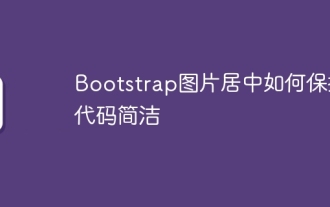 How to keep the code simple in the center of the Bootstrap picture
Apr 07, 2025 am 07:27 AM
How to keep the code simple in the center of the Bootstrap picture
Apr 07, 2025 am 07:27 AM
Bootstrap picture centering tips: Use the grid system to center horizontally: justify-content-center class to center horizontally, col-auto allows the picture to adapt as needed, and img-fluid adapts to container size. Use Flexbox to center vertically: d-flex sets the container to the Flex container, align-items: center vertically. Try to use Bootstrap's own classes, follow concise code guidelines, avoid custom styles, excessive nesting, and improve the readability and efficiency of the code.
 Does the image centering support image zooming?
Apr 07, 2025 am 07:42 AM
Does the image centering support image zooming?
Apr 07, 2025 am 07:42 AM
How to achieve image centering and scaling in Bootstrap: Use d-flex justify-content-center to center images horizontally. Use align-items-center and fixed parent element height vertically center the image. Use the width and height attributes to control the image size, or use max-width and max-height to limit the maximum size. Use the img-fluid class or responsive design mechanism, such as media queries, to achieve responsive scaling. Optimize image size, control scaling using the object-fit attribute, and follow best practices to ensure performance and maintainability.
 How to view the CSS style of Bootstrap
Apr 07, 2025 am 10:24 AM
How to view the CSS style of Bootstrap
Apr 07, 2025 am 10:24 AM
How to view Bootstrap CSS: Using Browser Developer Tools (F12). Find the "Elements" or "Inspector" tab and find the Bootstrap component. View the CSS styles that the component applies in the Styles panel. Developer tools can be used to filter styles or debug code to gain insight into how it works. Proficient in developer tools and avoid detours.



