
This article introduces how to create templates in advance through ECS console creation, and focuses on the configuration of creating templates through ECS console.
Create a template
You can choose the following methods to create a template:
If you do not need to create an instance at this time, you can use the ECS console Create to create a template in advance for one-click creation of instances in the future.
If you want to create an instance and want to save the configuration of the instance for future creation, you can create it through the ECS purchase page and create a template while creating the instance.
Description
One account can create up to 30 instance startup templates in each region.
When creating a template through the ECS console, all parameters are optional and there are no required fields. However, if your template does not contain the necessary parameters for creating an instance (for example, mirroring), you need to add the necessary parameters in addition to specifying the template when creating the instance.
Once a template is created, it cannot be modified.
Create through the ECS console
Log in to the ECS management console.
Select the instance launch template and click Create Template.
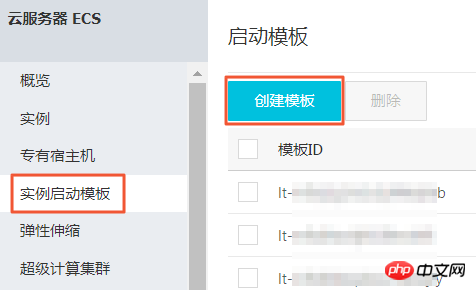
On the Startup Template page, complete the basic configuration and advanced configuration.
Description
If you are creating a template for the first time, the template clone area is not available. If you have already created a template, you can select the existing template and version and modify the configuration based on it.
On the Configuration Confirmation page, enter the template name and description, and click Create startup template.
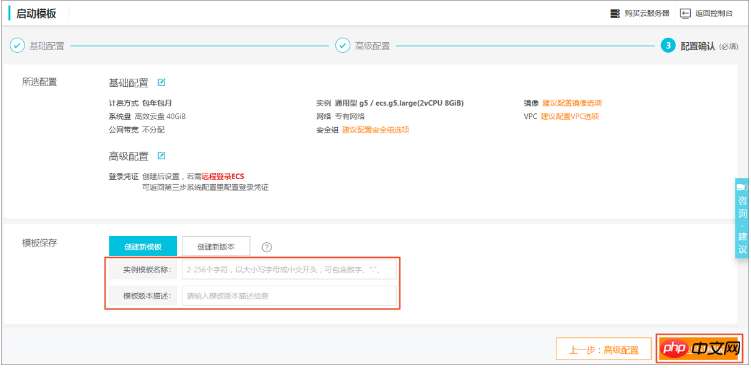
Description
All parameters are optional. On the Configuration Confirmation page, you will be advised to configure the necessary parameters for instance creation so that you can create an instance with one click. You can also choose not to configure it.
In the Create Successfully dialog box, click View Template to go to the console to view the created template.
Created through the ECS purchase page
Go to the ECS product details page and click Buy Now.
On the custom purchase page, configure parameters.
On the Confirm Order page, click Save as startup template.
In the pop-up dialog box, select Create a new template, enter the template name and description, and click Save.
In the Create Successfully dialog box, click View Template to go to the console to view the created template.
The above is the detailed content of How to create templates in advance through ECS console creation. For more information, please follow other related articles on the PHP Chinese website!