 Operation and Maintenance
Operation and Maintenance
 Linux Operation and Maintenance
Linux Operation and Maintenance
 How to use the ECS management console to modify the public network bandwidth of a pay-as-you-go instance
How to use the ECS management console to modify the public network bandwidth of a pay-as-you-go instance
How to use the ECS management console to modify the public network bandwidth of a pay-as-you-go instance
This article introduces how to use the ECS management console pay-as-you-go instance to modify the public network bandwidth, and focuses on choosing different methods to modify the public network bandwidth.
Modify the public network bandwidth of a pay-as-you-go instance
When using a pay-as-you-go instance, if you find that the public network bandwidth cannot meet or exceeds business needs, you can modify the public network bandwidth according to the instance's network type and public network IP category, choose different ways to modify the public network bandwidth, as shown in the table below.

Change bandwidth
If the instance is a private network (VPC) pay-as-you-go instance, and After an elastic public IP (EIP) address is bound, you can follow the steps below to change the public network bandwidth of the EIP address.
Log in to the ECS management console.
In the left navigation bar, click Instances.
Select a region.
Select the pay-as-you-go instance bound to the elastic public IP address, and in the Operation column, click Upgrade or Downgrade.
In the Configuration Upgrade and Downgrade Wizard dialog box, select Change Bandwidth and click Continue.
On the Confirm Order page, set a new bandwidth peak value.

Click to activate, and follow the information displayed on the page to complete the bandwidth change.
Change bandwidth for Pay-As-You-Go instances
Whether it is a private network (VPC) or a classic network, if your Pay-As-You-Go instance is allocated For public network IP addresses, you can use the bandwidth change function of metered instances to change the public network bandwidth.
Note
After a successful change, the second operation cannot be performed for 5 minutes.
Follow the following steps to change the public network bandwidth:
Log in to the ECS management console.
In the left navigation bar, click Instances.
Select a region.
Find the pay-as-you-go instance, and in the Action column, select More > Pay-as-you-go instance to change bandwidth.
Note
You can also select multiple pay-as-you-go instances, and at the bottom of the list, select More > Pay-As-You-Go instances to change the bandwidth.
On the Change Bandwidth for Pay-As-You-Go Instances page, click Batch Change.
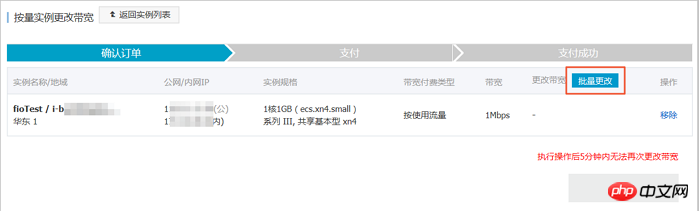
In the Change Bandwidth dialog box, you can complete the following settings:
(Optional) Change the billing method of public network bandwidth: select fixed bandwidth Or traffic bandwidth.
(Optional) Select a new public network bandwidth value.
Description
If the public network bandwidth is set to 0 Mbps here, after the change is successful:
The public IP address of the private network instance will be released immediately.
Classic network instances no longer provide public network access, but will retain the public network IP address.
After completing the settings, click OK.
On the Change Bandwidth for Pay-As-You-Go Instance page, click OK.
After completing the change, the new public network bandwidth settings will take effect immediately.
The above is the detailed content of How to use the ECS management console to modify the public network bandwidth of a pay-as-you-go instance. For more information, please follow other related articles on the PHP Chinese website!

Hot AI Tools

Undresser.AI Undress
AI-powered app for creating realistic nude photos

AI Clothes Remover
Online AI tool for removing clothes from photos.

Undress AI Tool
Undress images for free

Clothoff.io
AI clothes remover

AI Hentai Generator
Generate AI Hentai for free.

Hot Article

Hot Tools

Notepad++7.3.1
Easy-to-use and free code editor

SublimeText3 Chinese version
Chinese version, very easy to use

Zend Studio 13.0.1
Powerful PHP integrated development environment

Dreamweaver CS6
Visual web development tools

SublimeText3 Mac version
God-level code editing software (SublimeText3)

Hot Topics
 deepseek web version entrance deepseek official website entrance
Feb 19, 2025 pm 04:54 PM
deepseek web version entrance deepseek official website entrance
Feb 19, 2025 pm 04:54 PM
DeepSeek is a powerful intelligent search and analysis tool that provides two access methods: web version and official website. The web version is convenient and efficient, and can be used without installation; the official website provides comprehensive product information, download resources and support services. Whether individuals or corporate users, they can easily obtain and analyze massive data through DeepSeek to improve work efficiency, assist decision-making and promote innovation.
 How to install deepseek
Feb 19, 2025 pm 05:48 PM
How to install deepseek
Feb 19, 2025 pm 05:48 PM
There are many ways to install DeepSeek, including: compile from source (for experienced developers) using precompiled packages (for Windows users) using Docker containers (for most convenient, no need to worry about compatibility) No matter which method you choose, Please read the official documents carefully and prepare them fully to avoid unnecessary trouble.
 BITGet official website installation (2025 beginner's guide)
Feb 21, 2025 pm 08:42 PM
BITGet official website installation (2025 beginner's guide)
Feb 21, 2025 pm 08:42 PM
BITGet is a cryptocurrency exchange that provides a variety of trading services including spot trading, contract trading and derivatives. Founded in 2018, the exchange is headquartered in Singapore and is committed to providing users with a safe and reliable trading platform. BITGet offers a variety of trading pairs, including BTC/USDT, ETH/USDT and XRP/USDT. Additionally, the exchange has a reputation for security and liquidity and offers a variety of features such as premium order types, leveraged trading and 24/7 customer support.
 Ouyi okx installation package is directly included
Feb 21, 2025 pm 08:00 PM
Ouyi okx installation package is directly included
Feb 21, 2025 pm 08:00 PM
Ouyi OKX, the world's leading digital asset exchange, has now launched an official installation package to provide a safe and convenient trading experience. The OKX installation package of Ouyi does not need to be accessed through a browser. It can directly install independent applications on the device, creating a stable and efficient trading platform for users. The installation process is simple and easy to understand. Users only need to download the latest version of the installation package and follow the prompts to complete the installation step by step.
 Get the gate.io installation package for free
Feb 21, 2025 pm 08:21 PM
Get the gate.io installation package for free
Feb 21, 2025 pm 08:21 PM
Gate.io is a popular cryptocurrency exchange that users can use by downloading its installation package and installing it on their devices. The steps to obtain the installation package are as follows: Visit the official website of Gate.io, click "Download", select the corresponding operating system (Windows, Mac or Linux), and download the installation package to your computer. It is recommended to temporarily disable antivirus software or firewall during installation to ensure smooth installation. After completion, the user needs to create a Gate.io account to start using it.
 Ouyi Exchange Download Official Portal
Feb 21, 2025 pm 07:51 PM
Ouyi Exchange Download Official Portal
Feb 21, 2025 pm 07:51 PM
Ouyi, also known as OKX, is a world-leading cryptocurrency trading platform. The article provides a download portal for Ouyi's official installation package, which facilitates users to install Ouyi client on different devices. This installation package supports Windows, Mac, Android and iOS systems. Users can choose the corresponding version to download according to their device type. After the installation is completed, users can register or log in to the Ouyi account, start trading cryptocurrencies and enjoy other services provided by the platform.
 gate.io official website registration installation package link
Feb 21, 2025 pm 08:15 PM
gate.io official website registration installation package link
Feb 21, 2025 pm 08:15 PM
Gate.io is a highly acclaimed cryptocurrency trading platform known for its extensive token selection, low transaction fees and a user-friendly interface. With its advanced security features and excellent customer service, Gate.io provides traders with a reliable and convenient cryptocurrency trading environment. If you want to join Gate.io, please click the link provided to download the official registration installation package to start your cryptocurrency trading journey.
 How to Install phpMyAdmin with Nginx on Ubuntu?
Feb 07, 2025 am 11:12 AM
How to Install phpMyAdmin with Nginx on Ubuntu?
Feb 07, 2025 am 11:12 AM
This tutorial guides you through installing and configuring Nginx and phpMyAdmin on an Ubuntu system, potentially alongside an existing Apache server. We'll cover setting up Nginx, resolving potential port conflicts with Apache, installing MariaDB (





