 Operation and Maintenance
Operation and Maintenance
 Linux Operation and Maintenance
Linux Operation and Maintenance
 How to start or stop an instance on the ECS management console
How to start or stop an instance on the ECS management console
How to start or stop an instance on the ECS management console
The content of this article is about how to start or stop an instance on the ECS management console. It has certain reference value. Friends in need can refer to it. I hope it will be helpful to you.
Start or stop an instance
Start an instance
Starting an instance means turning it on. You can start an instance on the console so that the instance is in the Running state.
Prerequisite
The instance must be in the stopped state.
Operation steps
Follow the following steps to start the instance:
Log in to the ECS management console.
In the left navigation bar, click Instances.
Select a region.
Find the instance that needs to be started. In the Action column, select More > Start. If you need to start multiple stopped instances at the same time, you can select multiple instances and click Start at the bottom of the instance list.
In the Launch Instance dialog box, confirm the information and click OK.
After successful startup, the instance will be in the running state.
Stop the instance
To stop the instance is to shut down the machine. You can stop an instance on the console, leaving the instance in the Stopped state.
Description
Stopping the instance will interrupt your business, so please proceed with caution.
Stop the instance will not affect the billing of prepaid (annual, monthly and weekly) instances, but will affect the billing of pay-as-you-go instances. The impact will be different depending on the network type of the instance:
VPC: If the no-charge feature for instance shutdown is enabled, you can choose whether to retain the instance and charge for it after it is stopped. Other resource billing will not be affected. For information about the impact of no charges for instance downtime, please refer to Pay-as-you-go instances without charge for downtime. If this feature is not enabled, charges will continue after the instance is stopped.
Classic network: Charges will continue after the instance is stopped. Instance billing will stop only after the instance is released.
Prerequisite
The instance must be in the running state.
Operation steps
Follow the following steps to stop the instance:
Log in to the ECS management console.
In the left navigation bar, click Instances.
Select a region.
Find the instance that needs to be stopped. In the Operation column, select More > Stop. If you need to stop multiple running instances at the same time, you can select multiple instances and click Stop at the bottom of the instance list.
Perform different operations based on the instance's billing method and network type:
Prepaid instance or classic network pay-as-you-go instance: In the Stop Instance dialog box, select the stop method (Stop or force stop) and click OK.
Pay-as-you-go VPC type ECS instance,
If you enable the default VPC instance shutdown without charge, after confirming the pop-up reminder message, in the Stop Instance dialog box, you need to simultaneously Select the stop method (stop or forced stop) and stop mode (whether to retain the instance and continue to charge after stopping), and then click OK.
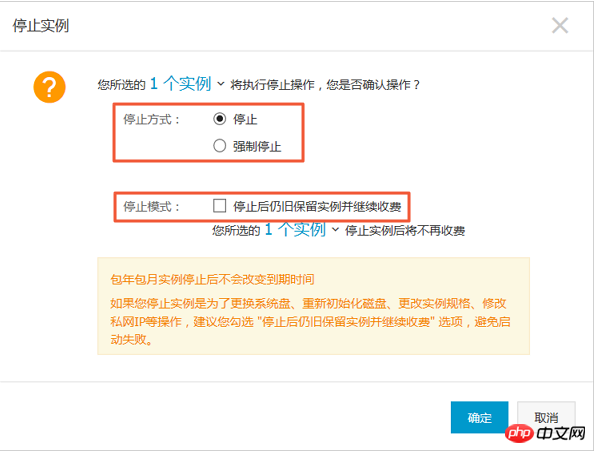
#If you have not enabled no charge for instance shutdown in the default VPC, in the Stop Instance dialog box, select Stop mode (stop or forced stop).
Note
If you want to turn off the default VPC instance shutdown without charge, please refer to the shutdown function.
(Optional) If you are using the main Alibaba Cloud account, you need to obtain and enter the mobile phone verification code, and then click OK.
Description
Creating a RAM user Depending on the authorized permissions, this step may not be necessary.
After successfully stopping the instance, the instance will enter the stopped state. For pay-as-you-go VPC type ECS instances, if you choose not to retain the instance after stopping, the corresponding Stop Mode column in the instance list will be displayed as No charge for shutdown, otherwise, it will be displayed as Reserve and charge. For other types of ECS instances, no information is displayed in stop mode.
The above is the detailed content of How to start or stop an instance on the ECS management console. For more information, please follow other related articles on the PHP Chinese website!

Hot AI Tools

Undresser.AI Undress
AI-powered app for creating realistic nude photos

AI Clothes Remover
Online AI tool for removing clothes from photos.

Undress AI Tool
Undress images for free

Clothoff.io
AI clothes remover

Video Face Swap
Swap faces in any video effortlessly with our completely free AI face swap tool!

Hot Article

Hot Tools

Notepad++7.3.1
Easy-to-use and free code editor

SublimeText3 Chinese version
Chinese version, very easy to use

Zend Studio 13.0.1
Powerful PHP integrated development environment

Dreamweaver CS6
Visual web development tools

SublimeText3 Mac version
God-level code editing software (SublimeText3)

Hot Topics
 1386
1386
 52
52
 How to use docker desktop
Apr 15, 2025 am 11:45 AM
How to use docker desktop
Apr 15, 2025 am 11:45 AM
How to use Docker Desktop? Docker Desktop is a tool for running Docker containers on local machines. The steps to use include: 1. Install Docker Desktop; 2. Start Docker Desktop; 3. Create Docker image (using Dockerfile); 4. Build Docker image (using docker build); 5. Run Docker container (using docker run).
 Difference between centos and ubuntu
Apr 14, 2025 pm 09:09 PM
Difference between centos and ubuntu
Apr 14, 2025 pm 09:09 PM
The key differences between CentOS and Ubuntu are: origin (CentOS originates from Red Hat, for enterprises; Ubuntu originates from Debian, for individuals), package management (CentOS uses yum, focusing on stability; Ubuntu uses apt, for high update frequency), support cycle (CentOS provides 10 years of support, Ubuntu provides 5 years of LTS support), community support (CentOS focuses on stability, Ubuntu provides a wide range of tutorials and documents), uses (CentOS is biased towards servers, Ubuntu is suitable for servers and desktops), other differences include installation simplicity (CentOS is thin)
 What to do if the docker image fails
Apr 15, 2025 am 11:21 AM
What to do if the docker image fails
Apr 15, 2025 am 11:21 AM
Troubleshooting steps for failed Docker image build: Check Dockerfile syntax and dependency version. Check if the build context contains the required source code and dependencies. View the build log for error details. Use the --target option to build a hierarchical phase to identify failure points. Make sure to use the latest version of Docker engine. Build the image with --t [image-name]:debug mode to debug the problem. Check disk space and make sure it is sufficient. Disable SELinux to prevent interference with the build process. Ask community platforms for help, provide Dockerfiles and build log descriptions for more specific suggestions.
 How to view the docker process
Apr 15, 2025 am 11:48 AM
How to view the docker process
Apr 15, 2025 am 11:48 AM
Docker process viewing method: 1. Docker CLI command: docker ps; 2. Systemd CLI command: systemctl status docker; 3. Docker Compose CLI command: docker-compose ps; 4. Process Explorer (Windows); 5. /proc directory (Linux).
 What computer configuration is required for vscode
Apr 15, 2025 pm 09:48 PM
What computer configuration is required for vscode
Apr 15, 2025 pm 09:48 PM
VS Code system requirements: Operating system: Windows 10 and above, macOS 10.12 and above, Linux distribution processor: minimum 1.6 GHz, recommended 2.0 GHz and above memory: minimum 512 MB, recommended 4 GB and above storage space: minimum 250 MB, recommended 1 GB and above other requirements: stable network connection, Xorg/Wayland (Linux)
 Detailed explanation of docker principle
Apr 14, 2025 pm 11:57 PM
Detailed explanation of docker principle
Apr 14, 2025 pm 11:57 PM
Docker uses Linux kernel features to provide an efficient and isolated application running environment. Its working principle is as follows: 1. The mirror is used as a read-only template, which contains everything you need to run the application; 2. The Union File System (UnionFS) stacks multiple file systems, only storing the differences, saving space and speeding up; 3. The daemon manages the mirrors and containers, and the client uses them for interaction; 4. Namespaces and cgroups implement container isolation and resource limitations; 5. Multiple network modes support container interconnection. Only by understanding these core concepts can you better utilize Docker.
 What is vscode What is vscode for?
Apr 15, 2025 pm 06:45 PM
What is vscode What is vscode for?
Apr 15, 2025 pm 06:45 PM
VS Code is the full name Visual Studio Code, which is a free and open source cross-platform code editor and development environment developed by Microsoft. It supports a wide range of programming languages and provides syntax highlighting, code automatic completion, code snippets and smart prompts to improve development efficiency. Through a rich extension ecosystem, users can add extensions to specific needs and languages, such as debuggers, code formatting tools, and Git integrations. VS Code also includes an intuitive debugger that helps quickly find and resolve bugs in your code.
 How to switch Chinese mode with vscode
Apr 15, 2025 pm 11:39 PM
How to switch Chinese mode with vscode
Apr 15, 2025 pm 11:39 PM
VS Code To switch Chinese mode: Open the settings interface (Windows/Linux: Ctrl, macOS: Cmd,) Search for "Editor: Language" settings Select "Chinese" in the drop-down menu Save settings and restart VS Code



