 Operation and Maintenance
Operation and Maintenance
 Linux Operation and Maintenance
Linux Operation and Maintenance
 How to create a new empty cloud disk separately on the ECS console
How to create a new empty cloud disk separately on the ECS console
How to create a new empty cloud disk separately on the ECS console
This article introduces how to create a new empty cloud disk separately on the ECS console, and focuses on the specific operation steps.
Create cloud disk
You can create a cloud disk separately through the console or API interface to increase the storage space of the system. This article describes how to create a new empty cloud disk separately on the ECS console.
Notes
Before creating a cloud disk, you need to know the following information:
The cloud created in this way Disks can only be billed in a pay-as-you-go manner, and can only be used as data disks.
Note
You can create a cloud disk as a data disk when creating an ECS instance. The cloud disk created in this way is billed in the same way as the instance.
You can create a new empty cloud disk or use a snapshot to create a cloud disk.
The limit of pay-as-you-go cloud disks created as data disks for each account in all regions = the number of pay-as-you-go instances for this account in all regions * 5. See Usage Restrictions for details.
Currently, cloud server ECS does not support merging multiple cloud disks. After a cloud disk is created, each cloud disk is an independent entity, and multiple cloud disk spaces cannot be merged together through formatting. It is recommended that you plan the number and capacity of cloud disks in advance.
It is not recommended to create logical volumes such as LVM (Logical Volume Manager) for multiple cloud disks that have been created. Because snapshots can only be created for each independent cloud disk, after using LVM, data differences will occur when rolling back the cloud disk using snapshots.
After creation, you can convert the billing method of the cloud disk:
If the cloud disk is mounted on a prepaid instance, upgrade the configuration of the prepaid instance to convert the pay-as-you-go cloud disk to Prepaid cloud storage.
If the cloud disk is mounted on a pay-as-you-go instance, convert the pay-as-you-go cloud disk to a prepaid cloud disk through Pay-As-You-Go to Prepaid.
For cloud disks created in this way, as long as the billing method is not converted, you can uninstall the cloud disk and release the cloud disk at any time.
Prerequisites
Before creating a cloud disk, you must confirm the following information:
Your account balance must not be less than 100 yuan or equivalent voucher or coupon. Because cloud disks created separately adopt a pay-as-you-go method.
The region and availability zone where the instance to which the cloud disk needs to be mounted is located. When mounting a cloud disk, the instance and the cloud disk must be in the same region and availability zone.
Whether the cloud disk needs to be encrypted. For more information, see ECS Disk Encryption.
Operation steps
Log in to the ECS management console.
In the left navigation bar, click Storage > Cloud Disk.
In the upper right corner of the Disk List page, click Create Cloud Disk to enter the Create page.
Select a region and availability zone.
Note
When mounting a cloud disk, the instance and the cloud disk must be in the same region and availability zone.
Select the type and size of the cloud disk, confirm whether to encrypt it, and set the purchase amount. You can also choose to create a cloud disk from a snapshot.
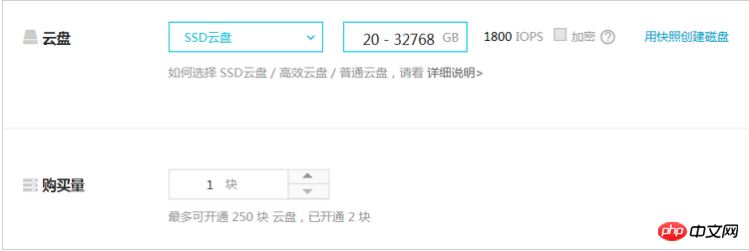
Confirm the current configuration and configuration fee.
Click Buy Now and follow the page guidance to complete creation.
After the creation is successful, return to the disk list page and refresh the list. You can see the newly created cloud disk and the disk status is displayed as To be mounted.
Follow-up operations
Mount cloud disk
Related API
Create a cloud disk separately: CreateDisk
Create a cloud disk together with an instance: RunInstances or CreateInstance
The above is the detailed content of How to create a new empty cloud disk separately on the ECS console. For more information, please follow other related articles on the PHP Chinese website!

Hot AI Tools

Undresser.AI Undress
AI-powered app for creating realistic nude photos

AI Clothes Remover
Online AI tool for removing clothes from photos.

Undress AI Tool
Undress images for free

Clothoff.io
AI clothes remover

AI Hentai Generator
Generate AI Hentai for free.

Hot Article

Hot Tools

Notepad++7.3.1
Easy-to-use and free code editor

SublimeText3 Chinese version
Chinese version, very easy to use

Zend Studio 13.0.1
Powerful PHP integrated development environment

Dreamweaver CS6
Visual web development tools

SublimeText3 Mac version
God-level code editing software (SublimeText3)

Hot Topics
 deepseek web version entrance deepseek official website entrance
Feb 19, 2025 pm 04:54 PM
deepseek web version entrance deepseek official website entrance
Feb 19, 2025 pm 04:54 PM
DeepSeek is a powerful intelligent search and analysis tool that provides two access methods: web version and official website. The web version is convenient and efficient, and can be used without installation; the official website provides comprehensive product information, download resources and support services. Whether individuals or corporate users, they can easily obtain and analyze massive data through DeepSeek to improve work efficiency, assist decision-making and promote innovation.
 How to install deepseek
Feb 19, 2025 pm 05:48 PM
How to install deepseek
Feb 19, 2025 pm 05:48 PM
There are many ways to install DeepSeek, including: compile from source (for experienced developers) using precompiled packages (for Windows users) using Docker containers (for most convenient, no need to worry about compatibility) No matter which method you choose, Please read the official documents carefully and prepare them fully to avoid unnecessary trouble.
 BITGet official website installation (2025 beginner's guide)
Feb 21, 2025 pm 08:42 PM
BITGet official website installation (2025 beginner's guide)
Feb 21, 2025 pm 08:42 PM
BITGet is a cryptocurrency exchange that provides a variety of trading services including spot trading, contract trading and derivatives. Founded in 2018, the exchange is headquartered in Singapore and is committed to providing users with a safe and reliable trading platform. BITGet offers a variety of trading pairs, including BTC/USDT, ETH/USDT and XRP/USDT. Additionally, the exchange has a reputation for security and liquidity and offers a variety of features such as premium order types, leveraged trading and 24/7 customer support.
 Ouyi okx installation package is directly included
Feb 21, 2025 pm 08:00 PM
Ouyi okx installation package is directly included
Feb 21, 2025 pm 08:00 PM
Ouyi OKX, the world's leading digital asset exchange, has now launched an official installation package to provide a safe and convenient trading experience. The OKX installation package of Ouyi does not need to be accessed through a browser. It can directly install independent applications on the device, creating a stable and efficient trading platform for users. The installation process is simple and easy to understand. Users only need to download the latest version of the installation package and follow the prompts to complete the installation step by step.
 Get the gate.io installation package for free
Feb 21, 2025 pm 08:21 PM
Get the gate.io installation package for free
Feb 21, 2025 pm 08:21 PM
Gate.io is a popular cryptocurrency exchange that users can use by downloading its installation package and installing it on their devices. The steps to obtain the installation package are as follows: Visit the official website of Gate.io, click "Download", select the corresponding operating system (Windows, Mac or Linux), and download the installation package to your computer. It is recommended to temporarily disable antivirus software or firewall during installation to ensure smooth installation. After completion, the user needs to create a Gate.io account to start using it.
 Ouyi Exchange Download Official Portal
Feb 21, 2025 pm 07:51 PM
Ouyi Exchange Download Official Portal
Feb 21, 2025 pm 07:51 PM
Ouyi, also known as OKX, is a world-leading cryptocurrency trading platform. The article provides a download portal for Ouyi's official installation package, which facilitates users to install Ouyi client on different devices. This installation package supports Windows, Mac, Android and iOS systems. Users can choose the corresponding version to download according to their device type. After the installation is completed, users can register or log in to the Ouyi account, start trading cryptocurrencies and enjoy other services provided by the platform.
 gate.io official website registration installation package link
Feb 21, 2025 pm 08:15 PM
gate.io official website registration installation package link
Feb 21, 2025 pm 08:15 PM
Gate.io is a highly acclaimed cryptocurrency trading platform known for its extensive token selection, low transaction fees and a user-friendly interface. With its advanced security features and excellent customer service, Gate.io provides traders with a reliable and convenient cryptocurrency trading environment. If you want to join Gate.io, please click the link provided to download the official registration installation package to start your cryptocurrency trading journey.
 How to Install phpMyAdmin with Nginx on Ubuntu?
Feb 07, 2025 am 11:12 AM
How to Install phpMyAdmin with Nginx on Ubuntu?
Feb 07, 2025 am 11:12 AM
This tutorial guides you through installing and configuring Nginx and phpMyAdmin on an Ubuntu system, potentially alongside an existing Apache server. We'll cover setting up Nginx, resolving potential port conflicts with Apache, installing MariaDB (





