 Operation and Maintenance
Operation and Maintenance
 Linux Operation and Maintenance
Linux Operation and Maintenance
 How to use a snapshot to create a new cloud disk on the ECS console
How to use a snapshot to create a new cloud disk on the ECS console
How to use a snapshot to create a new cloud disk on the ECS console
The content of this article is about how to use a snapshot to create a new cloud disk on the ECS console. It has certain reference value. Friends in need can refer to it. I hope it will be helpful to you. helped.
Create a cloud disk using a snapshot
You can use the snapshot of a cloud disk (whether it is a system disk or a data disk) to create a cloud disk individually through the console or API interface. The created cloud disk can be mounted to any ECS instance in the same region and the same availability zone. This article describes how to use a snapshot to create a new cloud disk on the ECS console.
Application Scenario
You may need to obtain some data in the snapshot, but do not want to roll back the cloud disk to achieve it . At this point, you can use the snapshot to create a new cloud disk and read data from the cloud disk. For example, if the system disk fails and the system cannot be started, you can use the existing snapshot of the system disk to create a new cloud disk and then mount it to a healthy instance to read the data in the system disk snapshot.
Performance Description
The newly created high-efficiency cloud disk and SSD cloud disk can achieve the highest performance corresponding to their capacity once they are successfully created. No preheating process is required. However, because snapshots are stored in object storage (OSS), when using snapshots to create cloud disks, ECS needs to retrieve data from OSS and write it to the cloud disk. This process takes a while and will cause performance degradation during the first access. It is recommended that you read all data blocks on the cloud disk before officially using this type of cloud disk to avoid initial performance degradation. For detailed information about OSS, see What is Object Storage OSS.
Notes
Before creating a cloud disk, you need to know the following information:
The cloud created in this way Disks can only be billed in a pay-as-you-go manner, and can only be used as data disks.
Note
You can also use a snapshot of the system disk or data disk to create a cloud disk when creating an ECS instance. Cloud disks created in this way are billed in the same way as instances.
You can create a new empty cloud disk. For specific operations, see Creating a Cloud Disk.
The limit of pay-as-you-go cloud disks created as data disks for each account in all regions = the number of pay-as-you-go instances for this account in all regions * 5. See Usage Restrictions for details.
Currently, cloud server ECS does not support merging multiple cloud disks. After a cloud disk is created, each cloud disk is an independent entity, and multiple cloud disk spaces cannot be merged together through formatting. It is recommended that you plan the number and capacity of cloud disks in advance.
It is not recommended to create logical volumes such as LVM (Logical Volume Manager) for multiple cloud disks that have been created. Because snapshots can only be created for each independent cloud disk, after using LVM, data differences will occur when rolling back the cloud disk using snapshots.
After creation, you can convert the billing method of the cloud disk:
If the cloud disk is mounted on a prepaid instance, upgrade the configuration of the prepaid instance to convert the pay-as-you-go cloud disk to Prepaid cloud storage.
If the cloud disk is mounted on a pay-as-you-go instance, convert the pay-as-you-go cloud disk to a prepaid cloud disk through Pay-As-You-Go to Prepaid.
For cloud disks created in this way, as long as the billing method is not converted, you can uninstall the cloud disk and release the cloud disk at any time.
Prerequisites
Before using a snapshot to create a cloud disk, you must confirm the following information:
You have configured the operating system Create a snapshot for the cloud disk or data disk and confirm the snapshot ID. For specific operations, see Creating a Snapshot.
Your account balance shall not be less than 100 yuan or equivalent vouchers or coupons. Because cloud disks created separately adopt a pay-as-you-go method.
The region and availability zone where the instance to which the cloud disk needs to be mounted is located. When mounting a cloud disk, the instance and the cloud disk must be in the same region and availability zone.
Operation steps
Log in to the ECS management console.
In the left navigation bar, click Storage > Cloud Disk.
In the upper right corner of the Disk List page, click Create Cloud Disk to enter the Create page.
Select a region and availability zone.
Note
When mounting a cloud disk, the instance and the cloud disk must be in the same region and availability zone.
Set the cloud disk configuration:
Select the cloud disk type: The optional cloud disk type is not affected by the source cloud disk type corresponding to the snapshot.
Click Create disk with snapshot and select a snapshot.
Description
If the selected snapshot is an encrypted disk snapshot, the encryption item will be automatically selected. Otherwise, you cannot check Encryption. For disk encryption, see ECS Disk Encryption.
Set the cloud disk capacity: the optional range is 20 GiB~32768 GiB. If the selected snapshot is less than 20 GiB, the system uses the minimum capacity of 20 GiB by default, and you can manually adjust the capacity according to your needs. If the selected snapshot is larger than 20 GiB, the system will automatically set the cloud disk size based on the snapshot size, but you must manually set the capacity after replacing the snapshot.
Set the purchase amount.
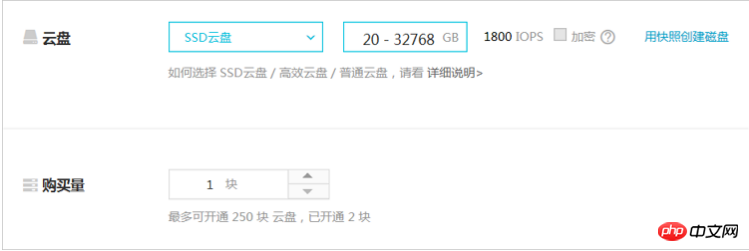
Confirm the current configuration and configuration fee.
Click Buy Now and follow the page guidance to complete creation.
After the creation is successful, return to the disk list page and refresh the list. You can see the newly created cloud disk and the disk status is displayed as To be mounted.
Follow-up operations
Mount cloud disk
Related API
Create cloud disk: CreateDisk
The above is the detailed content of How to use a snapshot to create a new cloud disk on the ECS console. For more information, please follow other related articles on the PHP Chinese website!

Hot AI Tools

Undresser.AI Undress
AI-powered app for creating realistic nude photos

AI Clothes Remover
Online AI tool for removing clothes from photos.

Undress AI Tool
Undress images for free

Clothoff.io
AI clothes remover

AI Hentai Generator
Generate AI Hentai for free.

Hot Article

Hot Tools

Notepad++7.3.1
Easy-to-use and free code editor

SublimeText3 Chinese version
Chinese version, very easy to use

Zend Studio 13.0.1
Powerful PHP integrated development environment

Dreamweaver CS6
Visual web development tools

SublimeText3 Mac version
God-level code editing software (SublimeText3)

Hot Topics
 1359
1359
 52
52
 deepseek web version entrance deepseek official website entrance
Feb 19, 2025 pm 04:54 PM
deepseek web version entrance deepseek official website entrance
Feb 19, 2025 pm 04:54 PM
DeepSeek is a powerful intelligent search and analysis tool that provides two access methods: web version and official website. The web version is convenient and efficient, and can be used without installation; the official website provides comprehensive product information, download resources and support services. Whether individuals or corporate users, they can easily obtain and analyze massive data through DeepSeek to improve work efficiency, assist decision-making and promote innovation.
 How to install deepseek
Feb 19, 2025 pm 05:48 PM
How to install deepseek
Feb 19, 2025 pm 05:48 PM
There are many ways to install DeepSeek, including: compile from source (for experienced developers) using precompiled packages (for Windows users) using Docker containers (for most convenient, no need to worry about compatibility) No matter which method you choose, Please read the official documents carefully and prepare them fully to avoid unnecessary trouble.
 How to solve the permissions problem encountered when viewing Python version in Linux terminal?
Apr 01, 2025 pm 05:09 PM
How to solve the permissions problem encountered when viewing Python version in Linux terminal?
Apr 01, 2025 pm 05:09 PM
Solution to permission issues when viewing Python version in Linux terminal When you try to view Python version in Linux terminal, enter python...
 BITGet official website installation (2025 beginner's guide)
Feb 21, 2025 pm 08:42 PM
BITGet official website installation (2025 beginner's guide)
Feb 21, 2025 pm 08:42 PM
BITGet is a cryptocurrency exchange that provides a variety of trading services including spot trading, contract trading and derivatives. Founded in 2018, the exchange is headquartered in Singapore and is committed to providing users with a safe and reliable trading platform. BITGet offers a variety of trading pairs, including BTC/USDT, ETH/USDT and XRP/USDT. Additionally, the exchange has a reputation for security and liquidity and offers a variety of features such as premium order types, leveraged trading and 24/7 customer support.
 Get the gate.io installation package for free
Feb 21, 2025 pm 08:21 PM
Get the gate.io installation package for free
Feb 21, 2025 pm 08:21 PM
Gate.io is a popular cryptocurrency exchange that users can use by downloading its installation package and installing it on their devices. The steps to obtain the installation package are as follows: Visit the official website of Gate.io, click "Download", select the corresponding operating system (Windows, Mac or Linux), and download the installation package to your computer. It is recommended to temporarily disable antivirus software or firewall during installation to ensure smooth installation. After completion, the user needs to create a Gate.io account to start using it.
 Ouyi okx installation package is directly included
Feb 21, 2025 pm 08:00 PM
Ouyi okx installation package is directly included
Feb 21, 2025 pm 08:00 PM
Ouyi OKX, the world's leading digital asset exchange, has now launched an official installation package to provide a safe and convenient trading experience. The OKX installation package of Ouyi does not need to be accessed through a browser. It can directly install independent applications on the device, creating a stable and efficient trading platform for users. The installation process is simple and easy to understand. Users only need to download the latest version of the installation package and follow the prompts to complete the installation step by step.
 How to automatically set permissions of unixsocket after system restart?
Mar 31, 2025 pm 11:54 PM
How to automatically set permissions of unixsocket after system restart?
Mar 31, 2025 pm 11:54 PM
How to automatically set the permissions of unixsocket after the system restarts. Every time the system restarts, we need to execute the following command to modify the permissions of unixsocket: sudo...
 Ouyi Exchange Download Official Portal
Feb 21, 2025 pm 07:51 PM
Ouyi Exchange Download Official Portal
Feb 21, 2025 pm 07:51 PM
Ouyi, also known as OKX, is a world-leading cryptocurrency trading platform. The article provides a download portal for Ouyi's official installation package, which facilitates users to install Ouyi client on different devices. This installation package supports Windows, Mac, Android and iOS systems. Users can choose the corresponding version to download according to their device type. After the installation is completed, users can register or log in to the Ouyi account, start trading cryptocurrencies and enjoy other services provided by the platform.



