 Operation and Maintenance
Operation and Maintenance
 Linux Operation and Maintenance
Linux Operation and Maintenance
 How to retain disk data status at a certain point in time - snapshot
How to retain disk data status at a certain point in time - snapshot
How to retain disk data status at a certain point in time - snapshot
Sep 18, 2018 am 11:28 AMBased on the introduction, this article focuses on how to retain the disk data status at a certain point in time, focusing on the specific steps to create a snapshot.
Create a snapshot
Snapshots can retain the disk data status at a certain point in time and are often used for data backup and custom mirroring.
Usage scenarios
Creating a snapshot is an extremely important operation. In scenarios with operational risks, you can create snapshots in advance to back up data. For example, modifying key system files, migrating instances from a classic network to a private network VPC, daily data backup, preventing network attacks, replacing operating systems, providing data support for certain production environments, and other scenarios with operational risks.
Snapshots can also create custom images to quickly deploy application environments in a large number of ECS instances.
Notes
Description
Starting from March 28, 2017, ECS snapshots have been officially commercialized and included in charges For service and billing details, please refer to Snapshot Billing. For more information about snapshot charges, please refer to the Snapshot Commercialization FAQ.
Creating a snapshot may slightly reduce disk performance, and I/O performance may temporarily slow down. You need to avoid business peaks.
Snapshots will only back up data at a certain moment. During the creation of the snapshot, the incremental data generated by operating the disk will not be synchronized to the snapshot.
To ensure that the snapshot is created successfully, you cannot modify the status of the ECS instance, such as stopping or restarting the ECS instance, when creating the snapshot.
When creating a snapshot based on an instance, the instance must be running or stopped.
When creating a snapshot from a disk, the disk must be in use.
The snapshots you create will be retained forever. Please delete snapshots that are no longer needed regularly to avoid continuous deduction of snapshot capacity.
If you use a single disk with multiple partitions to create an extended volume, the created snapshot can roll back the disk normally.
After using multiple disks to create a dynamically extended volume, when there is no I/O operation on the data in the extended volume, the created snapshot can roll back the disk normally. If there are always I/O operations in the extended volume, the data integrity of the rolled-back disk cannot be guaranteed.
Operation steps
The steps to create a snapshot on the ECS management console are as follows:
Log in to the ECS management console.
Select a region.
In the left navigation bar, click Instances.
Find the instance that needs to create a snapshot and click Manage.

Click the instance disk on the left, and then click Create Snapshot on the right of the corresponding disk. Only one disk can be selected at a time, and the disk attributes can be system disk or data disk.

Enter the name of the snapshot and click OK.
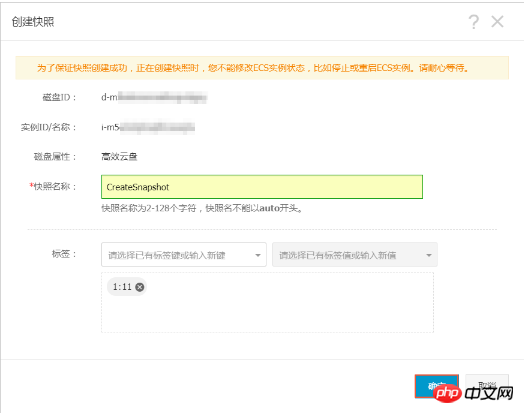
Click the snapshot of this instance on the left to view the snapshot tasks. You can see the snapshot progress, estimated time remaining, and snapshot status.
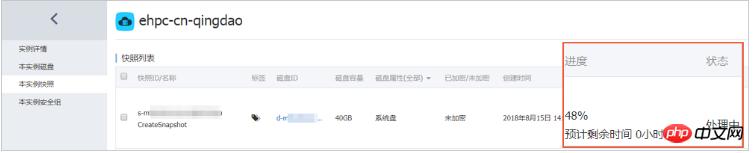
You can also use the ECS API CreateSnapshot to create a snapshot.
Time required
The time required to create a snapshot mainly depends on the disk capacity.
According to the incremental principle of snapshots, the first snapshot of the disk is a full snapshot, which takes a long time. Creating a snapshot again takes a relatively short time, but it still depends on the amount of data changes between the previous snapshot. The bigger the change, the longer it takes.
Next step
After creating the snapshot, you can continue with the following operations:
Roll back the cloud disk
Create a cloud disk using a snapshot
Create a custom image using a snapshot
The above is the detailed content of How to retain disk data status at a certain point in time - snapshot. For more information, please follow other related articles on the PHP Chinese website!

Hot Article

Hot tools Tags

Hot Article

Hot Article Tags

Notepad++7.3.1
Easy-to-use and free code editor

SublimeText3 Chinese version
Chinese version, very easy to use

Zend Studio 13.0.1
Powerful PHP integrated development environment

Dreamweaver CS6
Visual web development tools

SublimeText3 Mac version
God-level code editing software (SublimeText3)

Hot Topics
 deepseek web version entrance deepseek official website entrance
Feb 19, 2025 pm 04:54 PM
deepseek web version entrance deepseek official website entrance
Feb 19, 2025 pm 04:54 PM
deepseek web version entrance deepseek official website entrance
 Android TV Box gets unofficial Ubuntu 24.04 upgrade
Sep 05, 2024 am 06:33 AM
Android TV Box gets unofficial Ubuntu 24.04 upgrade
Sep 05, 2024 am 06:33 AM
Android TV Box gets unofficial Ubuntu 24.04 upgrade
 BitPie Bitpie wallet app download address
Sep 10, 2024 pm 12:10 PM
BitPie Bitpie wallet app download address
Sep 10, 2024 pm 12:10 PM
BitPie Bitpie wallet app download address
 BITGet official website installation (2025 beginner's guide)
Feb 21, 2025 pm 08:42 PM
BITGet official website installation (2025 beginner's guide)
Feb 21, 2025 pm 08:42 PM
BITGet official website installation (2025 beginner's guide)
 Zabbix 3.4 Source code compilation installation
Sep 04, 2024 am 07:32 AM
Zabbix 3.4 Source code compilation installation
Sep 04, 2024 am 07:32 AM
Zabbix 3.4 Source code compilation installation
 Detailed explanation: Shell script variable judgment parameter command
Sep 02, 2024 pm 03:25 PM
Detailed explanation: Shell script variable judgment parameter command
Sep 02, 2024 pm 03:25 PM
Detailed explanation: Shell script variable judgment parameter command
 Ouyi okx installation package is directly included
Feb 21, 2025 pm 08:00 PM
Ouyi okx installation package is directly included
Feb 21, 2025 pm 08:00 PM
Ouyi okx installation package is directly included







