 Operation and Maintenance
Operation and Maintenance
 Linux Operation and Maintenance
Linux Operation and Maintenance
 How to manage custom images after creating them
How to manage custom images after creating them
How to manage custom images after creating them
The content of this article is about how to manage custom images after creating a custom image. It has certain reference value. Friends in need can refer to it. I hope it will be helpful to you.
Manage custom images
After creating a custom image, ECS recommends that you manage your image resources appropriately. You can re-modify the name and description of the custom image, or delete custom images that are no longer needed to ensure that the image quota does not exceed the usage limit.
Modify custom image information
The steps to modify the name and description of a custom image on the management console are as follows:
Log in to the ECS management console.
In the left navigation bar, select Snapshots and Mirroring > Mirroring.
Select a region.
Find the custom image that needs to be edited.
Click the  icon and refill the image name.
icon and refill the image name.
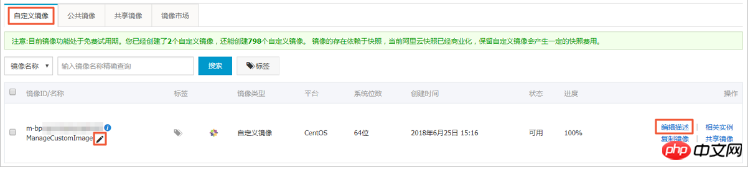
Click Edit Description, in the pop-up dialog box:
Custom image description: Refill the image description.
(optional) Tags: Reselect tags.
Click OK to complete modifying the custom image description information.
You can also use the ECS API ModifyImageAttribute to modify custom image information.
Delete a custom image
The steps to delete a custom image on the management console are as follows:
Log in to ECS management console.
In the left navigation bar, select Snapshots and Mirroring > Mirroring.
Select a region.
Select one or more custom images to be deleted and click Delete.
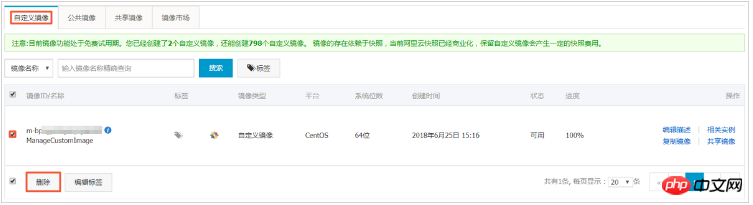
In the pop-up dialog box, select the deletion method:
Delete: Delete the custom image normally.
Force deletion: Forcibly delete the custom image, and you need to check the box to confirm the forced deletion.
Note
After the image is forcibly deleted, the ECS instance created using the custom image cannot reinitialize the cloud disk.
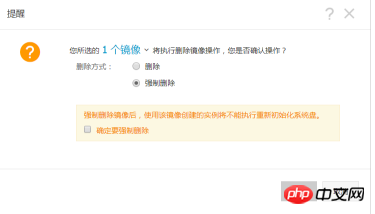
Click OK to delete the custom image.
You can also use the ECS API DeleteImage to delete a custom image.
The above is the detailed content of How to manage custom images after creating them. For more information, please follow other related articles on the PHP Chinese website!

Hot AI Tools

Undresser.AI Undress
AI-powered app for creating realistic nude photos

AI Clothes Remover
Online AI tool for removing clothes from photos.

Undress AI Tool
Undress images for free

Clothoff.io
AI clothes remover

AI Hentai Generator
Generate AI Hentai for free.

Hot Article

Hot Tools

Notepad++7.3.1
Easy-to-use and free code editor

SublimeText3 Chinese version
Chinese version, very easy to use

Zend Studio 13.0.1
Powerful PHP integrated development environment

Dreamweaver CS6
Visual web development tools

SublimeText3 Mac version
God-level code editing software (SublimeText3)

Hot Topics
 1377
1377
 52
52
 How to start the server with redis
Apr 10, 2025 pm 08:12 PM
How to start the server with redis
Apr 10, 2025 pm 08:12 PM
The steps to start a Redis server include: Install Redis according to the operating system. Start the Redis service via redis-server (Linux/macOS) or redis-server.exe (Windows). Use the redis-cli ping (Linux/macOS) or redis-cli.exe ping (Windows) command to check the service status. Use a Redis client, such as redis-cli, Python, or Node.js, to access the server.
 The 5 Pillars of Linux: Understanding Their Roles
Apr 11, 2025 am 12:07 AM
The 5 Pillars of Linux: Understanding Their Roles
Apr 11, 2025 am 12:07 AM
The five pillars of the Linux system are: 1. Kernel, 2. System library, 3. Shell, 4. File system, 5. System tools. The kernel manages hardware resources and provides basic services; the system library provides precompiled functions for applications; the shell is the interface for users to interact with the system; the file system organizes and stores data; and system tools are used for system management and maintenance.
 How to view instance name of oracle
Apr 11, 2025 pm 08:18 PM
How to view instance name of oracle
Apr 11, 2025 pm 08:18 PM
There are three ways to view instance names in Oracle: use the "sqlplus" and "select instance_name from v$instance;" commands on the command line. Use the "show instance_name;" command in SQL*Plus. Check environment variables (ORACLE_SID on Linux) through the operating system's Task Manager, Oracle Enterprise Manager, or through the operating system.
 What is Linux actually good for?
Apr 12, 2025 am 12:20 AM
What is Linux actually good for?
Apr 12, 2025 am 12:20 AM
Linux is suitable for servers, development environments, and embedded systems. 1. As a server operating system, Linux is stable and efficient, and is often used to deploy high-concurrency applications. 2. As a development environment, Linux provides efficient command line tools and package management systems to improve development efficiency. 3. In embedded systems, Linux is lightweight and customizable, suitable for environments with limited resources.
 Oracle database uninstall tutorial
Apr 11, 2025 pm 06:24 PM
Oracle database uninstall tutorial
Apr 11, 2025 pm 06:24 PM
To uninstall an Oracle database: stop the Oracle service, remove the Oracle instance, delete the Oracle home directory, clear the registry key (Windows only), and delete the environment variables (Windows only). Please back up the data before uninstalling.
 Using Docker with Linux: A Comprehensive Guide
Apr 12, 2025 am 12:07 AM
Using Docker with Linux: A Comprehensive Guide
Apr 12, 2025 am 12:07 AM
Using Docker on Linux can improve development and deployment efficiency. 1. Install Docker: Use scripts to install Docker on Ubuntu. 2. Verify the installation: Run sudodockerrunhello-world. 3. Basic usage: Create an Nginx container dockerrun-namemy-nginx-p8080:80-dnginx. 4. Advanced usage: Create a custom image, build and run using Dockerfile. 5. Optimization and Best Practices: Follow best practices for writing Dockerfiles using multi-stage builds and DockerCompose.
 How to use oracle after installation
Apr 11, 2025 pm 07:51 PM
How to use oracle after installation
Apr 11, 2025 pm 07:51 PM
After Oracle is installed, you can use the following steps: Create a database instance. Connect to the database. Create a user. Create a table. Insert data. Query data. Export data. Import data.
 What to do if the apache80 port is occupied
Apr 13, 2025 pm 01:24 PM
What to do if the apache80 port is occupied
Apr 13, 2025 pm 01:24 PM
When the Apache 80 port is occupied, the solution is as follows: find out the process that occupies the port and close it. Check the firewall settings to make sure Apache is not blocked. If the above method does not work, please reconfigure Apache to use a different port. Restart the Apache service.



