 Operation and Maintenance
Operation and Maintenance
 Linux Operation and Maintenance
Linux Operation and Maintenance
 How to export ECS custom image when activating OSS service
How to export ECS custom image when activating OSS service
How to export ECS custom image when activating OSS service
The content of this article is about how to export ECS custom images when activating OSS services. It has certain reference value. Friends in need can refer to it. I hope it will be helpful to you.
Export image
Exporting ECS custom images is suitable for local testing or private cloud environment scenarios.
Description
Exporting a custom image is a relatively time-consuming task and requires your patience. The completion time depends on the size of the custom image file and the current number of concurrent export tasks.
Exporting a custom image requires the use of object storage OSS, so a certain amount of OSS storage and download traffic fees will be incurred. For more details, see OSS metering items and billing items.
Restrictions
You need to pay attention to the following restrictions:
Exporting system disk snapshots imaged through the cloud market is not supported Custom image created.
The exported custom image can contain data disk snapshots, but the number of data disks cannot exceed 4, and the maximum capacity of a single data disk cannot exceed 500 GiB.
When using the exported full image to purchase an instance with the same configuration, you need to confirm that the file device recorded in /etc/fstab corresponds to the exported data disk snapshot information.
Prerequisites
Before exporting a custom image, you should have completed the following work:
Submit a work order application Export permissions, and explain the usage scenarios for exporting custom images.
Please ensure that you have activated the OSS service and there is an OSS Bucket available in the region where the custom image is located. For more details, see Creating a Storage Space in OSS.
Operation steps
The steps to export a custom image on the management console are as follows:
Log in to ECS management console.
In the left navigation bar, select Snapshots and Mirroring > Mirroring.
Select a region.
Find the custom image that needs to be exported, and in the Operation column, click Export Image.
In the Export Image dialog box, click Confirm address in step 3 of the prompt message.
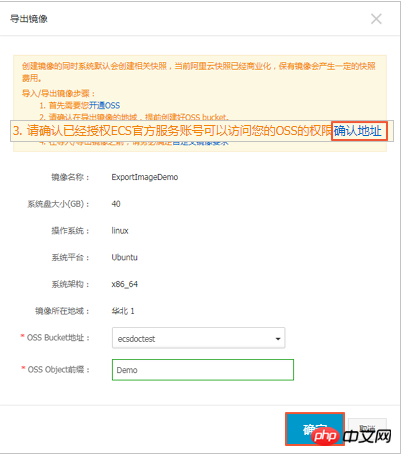
In the Cloud Resource Access Authorization window, click Agree to authorize the ECS service to access your OSS resources.
Go back to the home page of the ECS management console. In the Operation column of the custom image list page, click Export Image again.
In the Export Image dialog box:
Select an OSS Bucket in the region where the custom image is located.
Set a prefix for the Object name of the custom image. For example, you can set Demo as the prefix, and the name of the exported custom image file in the OSS Bucket will be Demo-[file name automatically generated by the system].
Click OK to start exporting the custom image.
(Optional) Cancel the export custom image task. Before the task is completed, you can use Task Management to find the task of exporting the custom image in the corresponding region and cancel the export of the custom image.
You can also use ECS API ExportImage and CancelTask to export custom images.
Next step
Log in to the OSS management console to query the results of exporting the custom image.
Note
When the exported custom image contains a data disk snapshot, multiple files will appear in your OSS. The file name with system represents the system disk snapshot, and the file name with data represents the data disk snapshot. The data disk snapshot will have an identifier corresponding to the data disk, that is, the disk's mount point, such as xvdb or xvdc.
After the custom image is successfully exported, obtain the file access address and then download the custom image file. The default format of the image file is RAW.
The above is the detailed content of How to export ECS custom image when activating OSS service. For more information, please follow other related articles on the PHP Chinese website!

Hot AI Tools

Undresser.AI Undress
AI-powered app for creating realistic nude photos

AI Clothes Remover
Online AI tool for removing clothes from photos.

Undress AI Tool
Undress images for free

Clothoff.io
AI clothes remover

AI Hentai Generator
Generate AI Hentai for free.

Hot Article

Hot Tools

Notepad++7.3.1
Easy-to-use and free code editor

SublimeText3 Chinese version
Chinese version, very easy to use

Zend Studio 13.0.1
Powerful PHP integrated development environment

Dreamweaver CS6
Visual web development tools

SublimeText3 Mac version
God-level code editing software (SublimeText3)

Hot Topics
 deepseek web version entrance deepseek official website entrance
Feb 19, 2025 pm 04:54 PM
deepseek web version entrance deepseek official website entrance
Feb 19, 2025 pm 04:54 PM
DeepSeek is a powerful intelligent search and analysis tool that provides two access methods: web version and official website. The web version is convenient and efficient, and can be used without installation; the official website provides comprehensive product information, download resources and support services. Whether individuals or corporate users, they can easily obtain and analyze massive data through DeepSeek to improve work efficiency, assist decision-making and promote innovation.
 How to install deepseek
Feb 19, 2025 pm 05:48 PM
How to install deepseek
Feb 19, 2025 pm 05:48 PM
There are many ways to install DeepSeek, including: compile from source (for experienced developers) using precompiled packages (for Windows users) using Docker containers (for most convenient, no need to worry about compatibility) No matter which method you choose, Please read the official documents carefully and prepare them fully to avoid unnecessary trouble.
 Ouyi okx installation package is directly included
Feb 21, 2025 pm 08:00 PM
Ouyi okx installation package is directly included
Feb 21, 2025 pm 08:00 PM
Ouyi OKX, the world's leading digital asset exchange, has now launched an official installation package to provide a safe and convenient trading experience. The OKX installation package of Ouyi does not need to be accessed through a browser. It can directly install independent applications on the device, creating a stable and efficient trading platform for users. The installation process is simple and easy to understand. Users only need to download the latest version of the installation package and follow the prompts to complete the installation step by step.
 BITGet official website installation (2025 beginner's guide)
Feb 21, 2025 pm 08:42 PM
BITGet official website installation (2025 beginner's guide)
Feb 21, 2025 pm 08:42 PM
BITGet is a cryptocurrency exchange that provides a variety of trading services including spot trading, contract trading and derivatives. Founded in 2018, the exchange is headquartered in Singapore and is committed to providing users with a safe and reliable trading platform. BITGet offers a variety of trading pairs, including BTC/USDT, ETH/USDT and XRP/USDT. Additionally, the exchange has a reputation for security and liquidity and offers a variety of features such as premium order types, leveraged trading and 24/7 customer support.
 Get the gate.io installation package for free
Feb 21, 2025 pm 08:21 PM
Get the gate.io installation package for free
Feb 21, 2025 pm 08:21 PM
Gate.io is a popular cryptocurrency exchange that users can use by downloading its installation package and installing it on their devices. The steps to obtain the installation package are as follows: Visit the official website of Gate.io, click "Download", select the corresponding operating system (Windows, Mac or Linux), and download the installation package to your computer. It is recommended to temporarily disable antivirus software or firewall during installation to ensure smooth installation. After completion, the user needs to create a Gate.io account to start using it.
 Ouyi Exchange Download Official Portal
Feb 21, 2025 pm 07:51 PM
Ouyi Exchange Download Official Portal
Feb 21, 2025 pm 07:51 PM
Ouyi, also known as OKX, is a world-leading cryptocurrency trading platform. The article provides a download portal for Ouyi's official installation package, which facilitates users to install Ouyi client on different devices. This installation package supports Windows, Mac, Android and iOS systems. Users can choose the corresponding version to download according to their device type. After the installation is completed, users can register or log in to the Ouyi account, start trading cryptocurrencies and enjoy other services provided by the platform.
 How to automatically set permissions of unixsocket after system restart?
Mar 31, 2025 pm 11:54 PM
How to automatically set permissions of unixsocket after system restart?
Mar 31, 2025 pm 11:54 PM
How to automatically set the permissions of unixsocket after the system restarts. Every time the system restarts, we need to execute the following command to modify the permissions of unixsocket: sudo...
 Why does an error occur when installing an extension using PECL in a Docker environment? How to solve it?
Apr 01, 2025 pm 03:06 PM
Why does an error occur when installing an extension using PECL in a Docker environment? How to solve it?
Apr 01, 2025 pm 03:06 PM
Causes and solutions for errors when using PECL to install extensions in Docker environment When using Docker environment, we often encounter some headaches...





