 Operation and Maintenance
Operation and Maintenance
 Linux Operation and Maintenance
Linux Operation and Maintenance
 How to execute the command on one or multiple instances after creating a cloud assistant command
How to execute the command on one or multiple instances after creating a cloud assistant command
How to execute the command on one or multiple instances after creating a cloud assistant command
The content of this article is about how to execute the command in one or multiple instances after creating the cloud assistant command. It has certain reference value. Friends in need can refer to it. I hope it will be helpful to you. help.
Execute commands
After creating a cloud assistant command, you can execute the command in one or multiple instances. The execution status and execution results of multiple instances do not affect each other. You can also set the execution cycle for the command.
Usage Limitations
#In an Alibaba Cloud region, you can execute Cloud Assistant commands up to 500 times per day.
You can select up to 50 instances at one time to execute the command operation.
The status of the target instance must be running.
The target instance must have the Cloud Assistant client installed.
The network type of the target instance must be VPC.
The interval set by the periodic cloud assistant command cannot be less than 10 seconds.
The time base for periodic execution is UTC 08:00, and this time is based on the system time of the instance. You need to ensure that the time or time zone of your ECS instance is consistent with your expected time.
Execute the command
The steps to execute the command on the management console are as follows:
Log in to the ECS management console .
In the left navigation bar, click Cloud Assistant.
Select a region.
Find the cloud assistant command that needs to be executed, click Execute in the operation list on the right, and in the pop-up window on the right:
Click View Command Content to confirm the command content.
Click to select an instance, and in the pop-up window:
Check one or more instances.
Click to select the instance.
Note
Bat or PowerShell commands can only select Windows instances, Shell commands can only select Linux instances, and the instance must have the Cloud Assistant client installed. Otherwise, the instance cannot be selected after clicking the icon.
Click OK.
Select immediate execution or scheduled execution:
Immediate execution: The cloud assistant command can be executed once in the instance.
Scheduled execution: Use Cron expressions to set commands as periodic tasks. Fill in the execution time. For more details, please refer to the Cron expression value description.
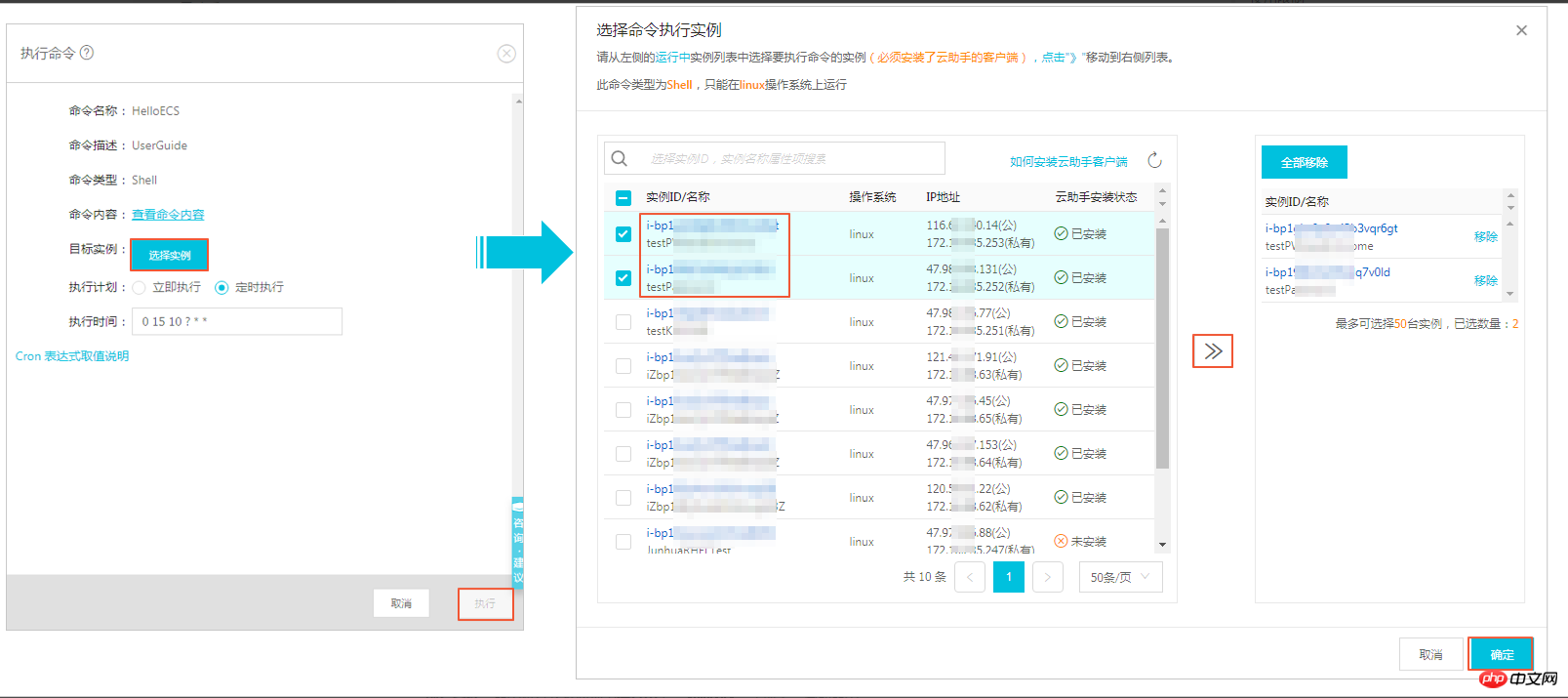
Click to execute.
You can also use ECS API InvokeCommand to execute cloud assistant commands.
Stop executing the command
Prerequisite: The command execution status must be running (Running) or a periodic command.
The steps to stop the command on the management console are as follows:
Log in to the ECS management console.
In the left navigation bar, select Cloud Assistant.
Select a region.
In the execution record area, find the command that needs to be stopped, and click to stop execution in the operation bar.
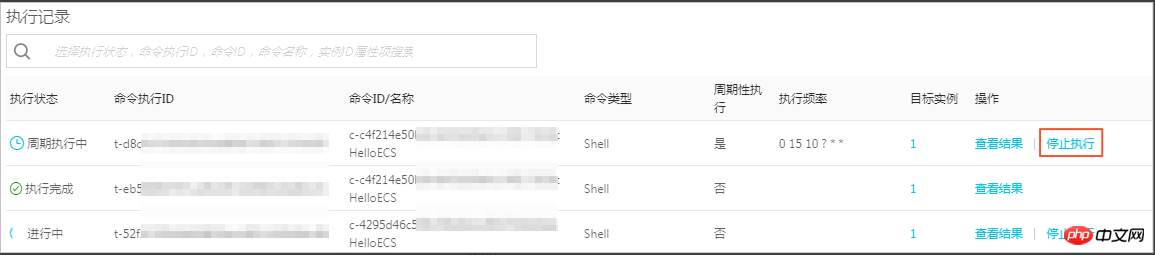
Next step
Query execution results and status
The above is the detailed content of How to execute the command on one or multiple instances after creating a cloud assistant command. For more information, please follow other related articles on the PHP Chinese website!

Hot AI Tools

Undresser.AI Undress
AI-powered app for creating realistic nude photos

AI Clothes Remover
Online AI tool for removing clothes from photos.

Undress AI Tool
Undress images for free

Clothoff.io
AI clothes remover

AI Hentai Generator
Generate AI Hentai for free.

Hot Article

Hot Tools

Notepad++7.3.1
Easy-to-use and free code editor

SublimeText3 Chinese version
Chinese version, very easy to use

Zend Studio 13.0.1
Powerful PHP integrated development environment

Dreamweaver CS6
Visual web development tools

SublimeText3 Mac version
God-level code editing software (SublimeText3)

Hot Topics
 1386
1386
 52
52
 Difference between centos and ubuntu
Apr 14, 2025 pm 09:09 PM
Difference between centos and ubuntu
Apr 14, 2025 pm 09:09 PM
The key differences between CentOS and Ubuntu are: origin (CentOS originates from Red Hat, for enterprises; Ubuntu originates from Debian, for individuals), package management (CentOS uses yum, focusing on stability; Ubuntu uses apt, for high update frequency), support cycle (CentOS provides 10 years of support, Ubuntu provides 5 years of LTS support), community support (CentOS focuses on stability, Ubuntu provides a wide range of tutorials and documents), uses (CentOS is biased towards servers, Ubuntu is suitable for servers and desktops), other differences include installation simplicity (CentOS is thin)
 How to use docker desktop
Apr 15, 2025 am 11:45 AM
How to use docker desktop
Apr 15, 2025 am 11:45 AM
How to use Docker Desktop? Docker Desktop is a tool for running Docker containers on local machines. The steps to use include: 1. Install Docker Desktop; 2. Start Docker Desktop; 3. Create Docker image (using Dockerfile); 4. Build Docker image (using docker build); 5. Run Docker container (using docker run).
 How to install centos
Apr 14, 2025 pm 09:03 PM
How to install centos
Apr 14, 2025 pm 09:03 PM
CentOS installation steps: Download the ISO image and burn bootable media; boot and select the installation source; select the language and keyboard layout; configure the network; partition the hard disk; set the system clock; create the root user; select the software package; start the installation; restart and boot from the hard disk after the installation is completed.
 Centos options after stopping maintenance
Apr 14, 2025 pm 08:51 PM
Centos options after stopping maintenance
Apr 14, 2025 pm 08:51 PM
CentOS has been discontinued, alternatives include: 1. Rocky Linux (best compatibility); 2. AlmaLinux (compatible with CentOS); 3. Ubuntu Server (configuration required); 4. Red Hat Enterprise Linux (commercial version, paid license); 5. Oracle Linux (compatible with CentOS and RHEL). When migrating, considerations are: compatibility, availability, support, cost, and community support.
 How to view the docker process
Apr 15, 2025 am 11:48 AM
How to view the docker process
Apr 15, 2025 am 11:48 AM
Docker process viewing method: 1. Docker CLI command: docker ps; 2. Systemd CLI command: systemctl status docker; 3. Docker Compose CLI command: docker-compose ps; 4. Process Explorer (Windows); 5. /proc directory (Linux).
 What to do if the docker image fails
Apr 15, 2025 am 11:21 AM
What to do if the docker image fails
Apr 15, 2025 am 11:21 AM
Troubleshooting steps for failed Docker image build: Check Dockerfile syntax and dependency version. Check if the build context contains the required source code and dependencies. View the build log for error details. Use the --target option to build a hierarchical phase to identify failure points. Make sure to use the latest version of Docker engine. Build the image with --t [image-name]:debug mode to debug the problem. Check disk space and make sure it is sufficient. Disable SELinux to prevent interference with the build process. Ask community platforms for help, provide Dockerfiles and build log descriptions for more specific suggestions.
 Detailed explanation of docker principle
Apr 14, 2025 pm 11:57 PM
Detailed explanation of docker principle
Apr 14, 2025 pm 11:57 PM
Docker uses Linux kernel features to provide an efficient and isolated application running environment. Its working principle is as follows: 1. The mirror is used as a read-only template, which contains everything you need to run the application; 2. The Union File System (UnionFS) stacks multiple file systems, only storing the differences, saving space and speeding up; 3. The daemon manages the mirrors and containers, and the client uses them for interaction; 4. Namespaces and cgroups implement container isolation and resource limitations; 5. Multiple network modes support container interconnection. Only by understanding these core concepts can you better utilize Docker.
 What computer configuration is required for vscode
Apr 15, 2025 pm 09:48 PM
What computer configuration is required for vscode
Apr 15, 2025 pm 09:48 PM
VS Code system requirements: Operating system: Windows 10 and above, macOS 10.12 and above, Linux distribution processor: minimum 1.6 GHz, recommended 2.0 GHz and above memory: minimum 512 MB, recommended 4 GB and above storage space: minimum 250 MB, recommended 1 GB and above other requirements: stable network connection, Xorg/Wayland (Linux)



