 Operation and Maintenance
Operation and Maintenance
 Linux Operation and Maintenance
Linux Operation and Maintenance
 How to reasonably manage your own command resources after creating a cloud assistant command
How to reasonably manage your own command resources after creating a cloud assistant command
How to reasonably manage your own command resources after creating a cloud assistant command
The content of this article is about how to reasonably manage your own command resources after creating cloud assistant commands. It has certain reference value. Friends in need can refer to it. I hope it will be helpful to you.
Management Commands
After you create a cloud assistant command, it is recommended that you manage your command resources reasonably. You can re-modify the command name and description, clone the command, or delete no longer needed commands to ensure that the command quota does not exceed the usage limit.
Modify the command name and description
The steps to modify the command name and description on the ECS management console are as follows:
Log in to the ECS management console.
In the left navigation bar, select Cloud Assistant.
Select a region.
Move the mouse to the command that needs to be modified, and then click the icon that appears. In the pop-up window:
Command name: fill in the new command name.
Command description: Fill in the new command description.
Click OK to complete the modification.
You can also use ECS API ModifyCommand to modify command information.
Clone command
The clone command is equivalent to adding a new version of a cloud assistant command. You can completely retain all the information of the cloned command, or modify the command's name, description, type, content, execution path, or timeout. The steps to clone the command on the ECS management console are as follows:
Log in to the ECS management console.
In the left navigation bar, click Cloud Assistant.
Select a region.
Find the cloud assistant command that needs to be cloned, and click Clone in the operation list on the right.
In the clone command dialog box, you can. Complete the following optional steps:
Enter a new command name, such as HelloECS.
Enter a new command description, such as UserGuide.
Click the icon and change the command type in the drop-down list. You can choose Bat or Power Shell for Windows instances, while you need to choose Shell for Linux instances.
Edit or paste new command content.
Determine the execution path of the command. By default, Bat or PowerShell commands are in the directory where the cloud assistant client process is located, for example, C:\ProgramData\aliyun\assist\$(version). Shell commands are in the /root directory by default.
Set the maximum timeout length of the command in the instance, in seconds, and the default is 3600. Timeouts occur when a command you create cannot be run for some reason. After timeout, the command process will be forcibly terminated.
After confirming the modification, click OK.
Delete command
You can create up to 100 cloud assistant commands in one Alibaba Cloud region. It is recommended that you clean up commands regularly to ensure sufficient command usage. The steps to delete commands on the ECS management console are as follows:
Log in to the ECS management console.
In the left navigation bar, click Cloud Assistant.
Select a region.
Find the cloud assistant command that needs to be deleted:
Delete a command: Click Delete in the operation list on the right.
Delete multiple commands: Select the target instance and click Delete command.
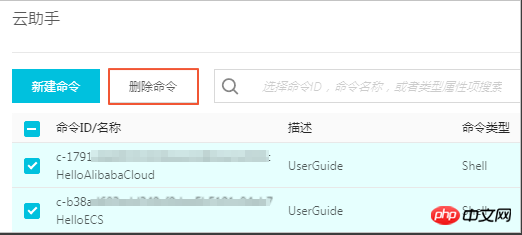
In the Delete command dialog box, click Confirm deletion.
You can also use the ECS API DeleteCommand to delete the command.
The above is the detailed content of How to reasonably manage your own command resources after creating a cloud assistant command. For more information, please follow other related articles on the PHP Chinese website!

Hot AI Tools

Undresser.AI Undress
AI-powered app for creating realistic nude photos

AI Clothes Remover
Online AI tool for removing clothes from photos.

Undress AI Tool
Undress images for free

Clothoff.io
AI clothes remover

AI Hentai Generator
Generate AI Hentai for free.

Hot Article

Hot Tools

Notepad++7.3.1
Easy-to-use and free code editor

SublimeText3 Chinese version
Chinese version, very easy to use

Zend Studio 13.0.1
Powerful PHP integrated development environment

Dreamweaver CS6
Visual web development tools

SublimeText3 Mac version
God-level code editing software (SublimeText3)

Hot Topics
 deepseek web version entrance deepseek official website entrance
Feb 19, 2025 pm 04:54 PM
deepseek web version entrance deepseek official website entrance
Feb 19, 2025 pm 04:54 PM
DeepSeek is a powerful intelligent search and analysis tool that provides two access methods: web version and official website. The web version is convenient and efficient, and can be used without installation; the official website provides comprehensive product information, download resources and support services. Whether individuals or corporate users, they can easily obtain and analyze massive data through DeepSeek to improve work efficiency, assist decision-making and promote innovation.
 How to install deepseek
Feb 19, 2025 pm 05:48 PM
How to install deepseek
Feb 19, 2025 pm 05:48 PM
There are many ways to install DeepSeek, including: compile from source (for experienced developers) using precompiled packages (for Windows users) using Docker containers (for most convenient, no need to worry about compatibility) No matter which method you choose, Please read the official documents carefully and prepare them fully to avoid unnecessary trouble.
 Ouyi okx installation package is directly included
Feb 21, 2025 pm 08:00 PM
Ouyi okx installation package is directly included
Feb 21, 2025 pm 08:00 PM
Ouyi OKX, the world's leading digital asset exchange, has now launched an official installation package to provide a safe and convenient trading experience. The OKX installation package of Ouyi does not need to be accessed through a browser. It can directly install independent applications on the device, creating a stable and efficient trading platform for users. The installation process is simple and easy to understand. Users only need to download the latest version of the installation package and follow the prompts to complete the installation step by step.
 BITGet official website installation (2025 beginner's guide)
Feb 21, 2025 pm 08:42 PM
BITGet official website installation (2025 beginner's guide)
Feb 21, 2025 pm 08:42 PM
BITGet is a cryptocurrency exchange that provides a variety of trading services including spot trading, contract trading and derivatives. Founded in 2018, the exchange is headquartered in Singapore and is committed to providing users with a safe and reliable trading platform. BITGet offers a variety of trading pairs, including BTC/USDT, ETH/USDT and XRP/USDT. Additionally, the exchange has a reputation for security and liquidity and offers a variety of features such as premium order types, leveraged trading and 24/7 customer support.
 Get the gate.io installation package for free
Feb 21, 2025 pm 08:21 PM
Get the gate.io installation package for free
Feb 21, 2025 pm 08:21 PM
Gate.io is a popular cryptocurrency exchange that users can use by downloading its installation package and installing it on their devices. The steps to obtain the installation package are as follows: Visit the official website of Gate.io, click "Download", select the corresponding operating system (Windows, Mac or Linux), and download the installation package to your computer. It is recommended to temporarily disable antivirus software or firewall during installation to ensure smooth installation. After completion, the user needs to create a Gate.io account to start using it.
 Ouyi Exchange Download Official Portal
Feb 21, 2025 pm 07:51 PM
Ouyi Exchange Download Official Portal
Feb 21, 2025 pm 07:51 PM
Ouyi, also known as OKX, is a world-leading cryptocurrency trading platform. The article provides a download portal for Ouyi's official installation package, which facilitates users to install Ouyi client on different devices. This installation package supports Windows, Mac, Android and iOS systems. Users can choose the corresponding version to download according to their device type. After the installation is completed, users can register or log in to the Ouyi account, start trading cryptocurrencies and enjoy other services provided by the platform.
 gate.io official website registration installation package link
Feb 21, 2025 pm 08:15 PM
gate.io official website registration installation package link
Feb 21, 2025 pm 08:15 PM
Gate.io is a highly acclaimed cryptocurrency trading platform known for its extensive token selection, low transaction fees and a user-friendly interface. With its advanced security features and excellent customer service, Gate.io provides traders with a reliable and convenient cryptocurrency trading environment. If you want to join Gate.io, please click the link provided to download the official registration installation package to start your cryptocurrency trading journey.
 Why does an error occur when installing an extension using PECL in a Docker environment? How to solve it?
Apr 01, 2025 pm 03:06 PM
Why does an error occur when installing an extension using PECL in a Docker environment? How to solve it?
Apr 01, 2025 pm 03:06 PM
Causes and solutions for errors when using PECL to install extensions in Docker environment When using Docker environment, we often encounter some headaches...





