 Operation and Maintenance
Operation and Maintenance
 Linux Operation and Maintenance
Linux Operation and Maintenance
 How to use custom scripts to configure your own yum source, NTP service and DNS service when creating an instance
How to use custom scripts to configure your own yum source, NTP service and DNS service when creating an instance
How to use custom scripts to configure your own yum source, NTP service and DNS service when creating an instance
The content of this article is about how to use custom scripts to configure your own yum source, NTP service and DNS service when creating an instance. It has certain reference value. Friends in need can refer to it. Hope it helps.
Customized yum source, NTP service and DNS service
Instance custom script is a script provided by Alibaba Cloud ECS for users to customize instance startup behavior. For details, please refer to Alibaba Cloud Online help documentation: instance custom data.
This document mainly introduces how to use this custom script to configure your own yum source, NTP service and DNS service when creating an instance. You can also use this script to customize the NTP service and DNS service of your Windows instance.
Scenario
Currently, when an instance is started, Alibaba Cloud will automatically configure the predefined yum source, NTP service, and DNS service for the instance. However, you may want to have your own yum source, NTP service and DNS service. At this time, you can use the instance custom script to achieve this requirement. At this time, you should pay attention to:
If you customize yum source, Alibaba Cloud officially will no longer provide support related to yum source.
If you customize the NTP service, Alibaba Cloud officially no longer provides related time services.
Configuration method
You can follow the steps below to achieve the above scenario requirements.
Log in to the Alibaba Cloud ECS console, create an instance, and configure it as follows:
Network type: VPC network
Instance specification: I/O optimized instance
Mirror: CentOS 7.2 of the public mirror
Enter the following content in the custom data input box on the creation page:
#!/bin/sh # Modify DNS echo "nameserver 8.8.8.8" | tee /etc/resolv.conf # Modify yum repo and update rm -rf /etc/yum.repos.d/* touch myrepo.repo echo "[base]" | tee /etc/yum.repos.d/myrepo.repo echo "name=myrepo" | tee -a /etc/yum.repos.d/myrepo.repo echo "baseurl=http://mirror.centos.org/centos" | tee -a /etc/yum.repos.d/myrepo.repo echo "gpgcheck=0" | tee -a /etc/yum.repos.d/myrepo.repo echo "enabled=1" | tee -a /etc/yum.repos.d/myrepo.repo yum update -y # Modify NTP Server echo "server ntp1.aliyun.com" | tee /etc/ntp.conf systemctl restart ntpd.service
Note:
The first line must be #!/ bin/sh, no spaces in front.
There should be no extra spaces or carriage returns in the full text.
You can customize the specific DNS, NTP Server and yum source URL according to the instance conditions.
The above content applies to CentOS 7.2 images. If it is other images, please modify the instance custom script as needed.
You can also use the cloud config class script to change the yum source settings, but it is not flexible enough and cannot adapt to the situation where Alibaba Cloud pre-configures some yum sources. It is recommended that you use a script like script to modify the yum source settings.
Complete security settings as needed.
After completing the above configuration, click Buy Now and follow the instructions on the page to activate an instance.
After the instance purchase is completed, you can log in to the instance to view the specific effects, as shown in the figure below.
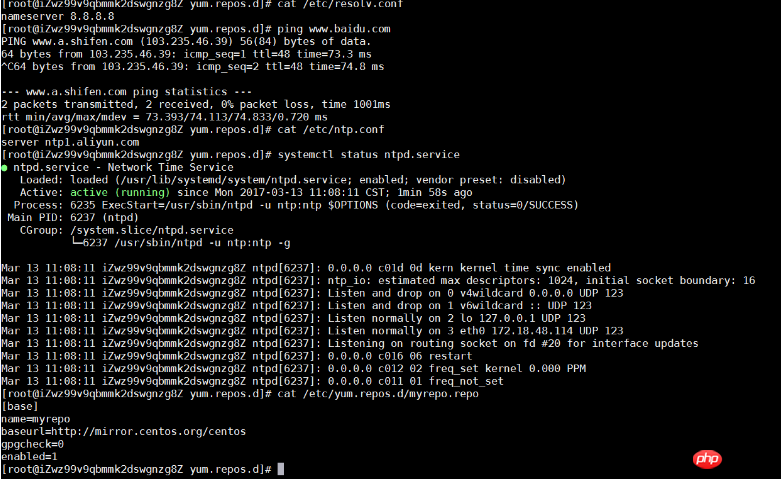
As you can see from the above picture, you have successfully customized the DNS service, NTP service and yum source.
The above is the detailed content of How to use custom scripts to configure your own yum source, NTP service and DNS service when creating an instance. For more information, please follow other related articles on the PHP Chinese website!

Hot AI Tools

Undresser.AI Undress
AI-powered app for creating realistic nude photos

AI Clothes Remover
Online AI tool for removing clothes from photos.

Undress AI Tool
Undress images for free

Clothoff.io
AI clothes remover

AI Hentai Generator
Generate AI Hentai for free.

Hot Article

Hot Tools

Notepad++7.3.1
Easy-to-use and free code editor

SublimeText3 Chinese version
Chinese version, very easy to use

Zend Studio 13.0.1
Powerful PHP integrated development environment

Dreamweaver CS6
Visual web development tools

SublimeText3 Mac version
God-level code editing software (SublimeText3)

Hot Topics
 1385
1385
 52
52
 Difference between centos and ubuntu
Apr 14, 2025 pm 09:09 PM
Difference between centos and ubuntu
Apr 14, 2025 pm 09:09 PM
The key differences between CentOS and Ubuntu are: origin (CentOS originates from Red Hat, for enterprises; Ubuntu originates from Debian, for individuals), package management (CentOS uses yum, focusing on stability; Ubuntu uses apt, for high update frequency), support cycle (CentOS provides 10 years of support, Ubuntu provides 5 years of LTS support), community support (CentOS focuses on stability, Ubuntu provides a wide range of tutorials and documents), uses (CentOS is biased towards servers, Ubuntu is suitable for servers and desktops), other differences include installation simplicity (CentOS is thin)
 How to use docker desktop
Apr 15, 2025 am 11:45 AM
How to use docker desktop
Apr 15, 2025 am 11:45 AM
How to use Docker Desktop? Docker Desktop is a tool for running Docker containers on local machines. The steps to use include: 1. Install Docker Desktop; 2. Start Docker Desktop; 3. Create Docker image (using Dockerfile); 4. Build Docker image (using docker build); 5. Run Docker container (using docker run).
 Centos options after stopping maintenance
Apr 14, 2025 pm 08:51 PM
Centos options after stopping maintenance
Apr 14, 2025 pm 08:51 PM
CentOS has been discontinued, alternatives include: 1. Rocky Linux (best compatibility); 2. AlmaLinux (compatible with CentOS); 3. Ubuntu Server (configuration required); 4. Red Hat Enterprise Linux (commercial version, paid license); 5. Oracle Linux (compatible with CentOS and RHEL). When migrating, considerations are: compatibility, availability, support, cost, and community support.
 How to install centos
Apr 14, 2025 pm 09:03 PM
How to install centos
Apr 14, 2025 pm 09:03 PM
CentOS installation steps: Download the ISO image and burn bootable media; boot and select the installation source; select the language and keyboard layout; configure the network; partition the hard disk; set the system clock; create the root user; select the software package; start the installation; restart and boot from the hard disk after the installation is completed.
 Detailed explanation of docker principle
Apr 14, 2025 pm 11:57 PM
Detailed explanation of docker principle
Apr 14, 2025 pm 11:57 PM
Docker uses Linux kernel features to provide an efficient and isolated application running environment. Its working principle is as follows: 1. The mirror is used as a read-only template, which contains everything you need to run the application; 2. The Union File System (UnionFS) stacks multiple file systems, only storing the differences, saving space and speeding up; 3. The daemon manages the mirrors and containers, and the client uses them for interaction; 4. Namespaces and cgroups implement container isolation and resource limitations; 5. Multiple network modes support container interconnection. Only by understanding these core concepts can you better utilize Docker.
 How to view the docker process
Apr 15, 2025 am 11:48 AM
How to view the docker process
Apr 15, 2025 am 11:48 AM
Docker process viewing method: 1. Docker CLI command: docker ps; 2. Systemd CLI command: systemctl status docker; 3. Docker Compose CLI command: docker-compose ps; 4. Process Explorer (Windows); 5. /proc directory (Linux).
 What computer configuration is required for vscode
Apr 15, 2025 pm 09:48 PM
What computer configuration is required for vscode
Apr 15, 2025 pm 09:48 PM
VS Code system requirements: Operating system: Windows 10 and above, macOS 10.12 and above, Linux distribution processor: minimum 1.6 GHz, recommended 2.0 GHz and above memory: minimum 512 MB, recommended 4 GB and above storage space: minimum 250 MB, recommended 1 GB and above other requirements: stable network connection, Xorg/Wayland (Linux)
 What to do if the docker image fails
Apr 15, 2025 am 11:21 AM
What to do if the docker image fails
Apr 15, 2025 am 11:21 AM
Troubleshooting steps for failed Docker image build: Check Dockerfile syntax and dependency version. Check if the build context contains the required source code and dependencies. View the build log for error details. Use the --target option to build a hierarchical phase to identify failure points. Make sure to use the latest version of Docker engine. Build the image with --t [image-name]:debug mode to debug the problem. Check disk space and make sure it is sufficient. Disable SELinux to prevent interference with the build process. Ask community platforms for help, provide Dockerfiles and build log descriptions for more specific suggestions.



