 Operation and Maintenance
Operation and Maintenance
 Linux Operation and Maintenance
Linux Operation and Maintenance
 How to use Alibaba Cloud migration tool to reduce disk size
How to use Alibaba Cloud migration tool to reduce disk size
How to use Alibaba Cloud migration tool to reduce disk size
The content of this article is about how to use Alibaba Cloud Migration Tool to reduce disk size. It has certain reference value. Friends in need can refer to it. I hope it will be helpful to you.
Disk reduction
Since the current cloud server ECS does not support system disk or data disk reduction, if you have the need to reduce disk size, you can use the Alibaba Cloud Migration Tool to achieve the goal.
Implementation Principle
The original intention of developing the cloud migration tool is to balance the cloud and offline business loads of Alibaba Cloud users, but you can Using its working principle, the cloud server ECS disk can be reduced in a detour.
The cloud migration tool can re-create a custom image based on your ECS instance. During the creation process, the disk size can be re-specified to achieve the purpose of shrinking the image. Except for changing the target object to an ECS instance, the usage methods and usage restrictions of the tools in the two scenarios of disk shrinking and cloud migration are exactly the same. Even because the object is a virtualized ECS instance, it will be more convenient and the chance of error reporting will be lower.
However, this scaling method will cause some attributes of the original ECS instance to change, such as the instance ID (InstanceId) and public IP. If your instance is a private network (VPC) instance, you can convert the public IP to an elastic public IP to retain the public IP. Therefore, it is recommended to use elastic public IP (EIP) or users who are less dependent on public IP to use this method to reduce capacity.
Prerequisites
When the disk is mounted to a Linux instance, you need to install the remote data synchronization tool rsync in the instance in advance.
CentOS instance: run yum install rsync –y
Ubuntu instance: run apt-get install rsync –y
Debian instance: run apt-get install rsync –y
Other distributions: Refer to the installation related documentation on the distribution official website
You need to create an Access Key in the console in advance for output to the configuration file user_config.json.
Note: Due to the excessive permissions of AccessKey, in order to prevent data leakage, it is recommended that you create a RAM user sub-account and use the RAM user sub-account to create AccessKey.
For more prerequisites and restrictions, please refer to Using the Cloud Migration Tool to Migrate Servers to Alibaba Cloud.
Operation steps
Use the administrator/root account to remotely connect to the target ECS instance.
Download the Alibaba Cloud Migration Tool ZIP package.
Unzip the cloud migration tool and enter the client file directory corresponding to the operating system and version to find the configuration file user_config.json.
Refer to the paragraph Customize user_config.json to complete the configuration.
The Linux Shell display effect of this configuration file is as shown in the figure below.
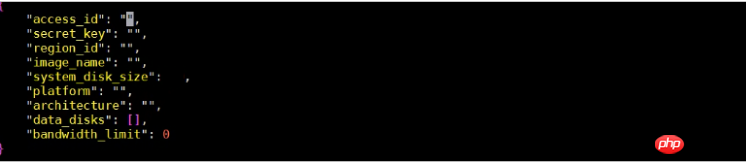
In the disk shrink scenario, the parameters you need to focus on are:
system_disk_size: This parameter can be set to the expected size of the system disk. Value, in GB. This value cannot be less than the actual space used by the system disk.
data_disks: This parameter can be set to the expected value of the reduced data disk, in GB. This value cannot be less than the actual space used by the data disk.
Note:
When the Linux instance comes with its own data disk, even if you do not consider shrinking the data disk, you still need to configure the parameter data_disks, otherwise the cloud migration tool will copy the data of the data disk to system disk.
When the Windows instance comes with its own data disk, if there is no need to shrink the data disk, you do not need to configure the parameter data_disks.
Execute the client main program go2aliyun_client.exe:
Windows instance: Right-click go2aliyun_client.exe and select Run as administrator.
Linux example:
Run chmod x go2aliyun_client to give the client executable permissions.
Run ./go2aliyun_client to run the client.
Waiting for the running results:
When the Goto Aliyun Finished! prompt appears, go to the ECS console image details page to view the reduced custom image. If the custom image has been generated, you can release the original instance and then use the generated custom image to create an ECS instance. After the creation is completed, the disk shrinking work is completed.
When the Goto Aliyun Not Finished! prompt appears, check the log files in the Logs folder in the same directory to troubleshoot. After fixing the problem, run the cloud migration tool again to resume the scale reduction work. The cloud migration tool will continue the cloud migration from the last execution progress without starting over.
The above is the detailed content of How to use Alibaba Cloud migration tool to reduce disk size. For more information, please follow other related articles on the PHP Chinese website!

Hot AI Tools

Undresser.AI Undress
AI-powered app for creating realistic nude photos

AI Clothes Remover
Online AI tool for removing clothes from photos.

Undress AI Tool
Undress images for free

Clothoff.io
AI clothes remover

Video Face Swap
Swap faces in any video effortlessly with our completely free AI face swap tool!

Hot Article

Hot Tools

Notepad++7.3.1
Easy-to-use and free code editor

SublimeText3 Chinese version
Chinese version, very easy to use

Zend Studio 13.0.1
Powerful PHP integrated development environment

Dreamweaver CS6
Visual web development tools

SublimeText3 Mac version
God-level code editing software (SublimeText3)

Hot Topics
 1386
1386
 52
52
 How to use docker desktop
Apr 15, 2025 am 11:45 AM
How to use docker desktop
Apr 15, 2025 am 11:45 AM
How to use Docker Desktop? Docker Desktop is a tool for running Docker containers on local machines. The steps to use include: 1. Install Docker Desktop; 2. Start Docker Desktop; 3. Create Docker image (using Dockerfile); 4. Build Docker image (using docker build); 5. Run Docker container (using docker run).
 Difference between centos and ubuntu
Apr 14, 2025 pm 09:09 PM
Difference between centos and ubuntu
Apr 14, 2025 pm 09:09 PM
The key differences between CentOS and Ubuntu are: origin (CentOS originates from Red Hat, for enterprises; Ubuntu originates from Debian, for individuals), package management (CentOS uses yum, focusing on stability; Ubuntu uses apt, for high update frequency), support cycle (CentOS provides 10 years of support, Ubuntu provides 5 years of LTS support), community support (CentOS focuses on stability, Ubuntu provides a wide range of tutorials and documents), uses (CentOS is biased towards servers, Ubuntu is suitable for servers and desktops), other differences include installation simplicity (CentOS is thin)
 What to do if the docker image fails
Apr 15, 2025 am 11:21 AM
What to do if the docker image fails
Apr 15, 2025 am 11:21 AM
Troubleshooting steps for failed Docker image build: Check Dockerfile syntax and dependency version. Check if the build context contains the required source code and dependencies. View the build log for error details. Use the --target option to build a hierarchical phase to identify failure points. Make sure to use the latest version of Docker engine. Build the image with --t [image-name]:debug mode to debug the problem. Check disk space and make sure it is sufficient. Disable SELinux to prevent interference with the build process. Ask community platforms for help, provide Dockerfiles and build log descriptions for more specific suggestions.
 How to view the docker process
Apr 15, 2025 am 11:48 AM
How to view the docker process
Apr 15, 2025 am 11:48 AM
Docker process viewing method: 1. Docker CLI command: docker ps; 2. Systemd CLI command: systemctl status docker; 3. Docker Compose CLI command: docker-compose ps; 4. Process Explorer (Windows); 5. /proc directory (Linux).
 Detailed explanation of docker principle
Apr 14, 2025 pm 11:57 PM
Detailed explanation of docker principle
Apr 14, 2025 pm 11:57 PM
Docker uses Linux kernel features to provide an efficient and isolated application running environment. Its working principle is as follows: 1. The mirror is used as a read-only template, which contains everything you need to run the application; 2. The Union File System (UnionFS) stacks multiple file systems, only storing the differences, saving space and speeding up; 3. The daemon manages the mirrors and containers, and the client uses them for interaction; 4. Namespaces and cgroups implement container isolation and resource limitations; 5. Multiple network modes support container interconnection. Only by understanding these core concepts can you better utilize Docker.
 What computer configuration is required for vscode
Apr 15, 2025 pm 09:48 PM
What computer configuration is required for vscode
Apr 15, 2025 pm 09:48 PM
VS Code system requirements: Operating system: Windows 10 and above, macOS 10.12 and above, Linux distribution processor: minimum 1.6 GHz, recommended 2.0 GHz and above memory: minimum 512 MB, recommended 4 GB and above storage space: minimum 250 MB, recommended 1 GB and above other requirements: stable network connection, Xorg/Wayland (Linux)
 How to switch Chinese mode with vscode
Apr 15, 2025 pm 11:39 PM
How to switch Chinese mode with vscode
Apr 15, 2025 pm 11:39 PM
VS Code To switch Chinese mode: Open the settings interface (Windows/Linux: Ctrl, macOS: Cmd,) Search for "Editor: Language" settings Select "Chinese" in the drop-down menu Save settings and restart VS Code
 What is vscode What is vscode for?
Apr 15, 2025 pm 06:45 PM
What is vscode What is vscode for?
Apr 15, 2025 pm 06:45 PM
VS Code is the full name Visual Studio Code, which is a free and open source cross-platform code editor and development environment developed by Microsoft. It supports a wide range of programming languages and provides syntax highlighting, code automatic completion, code snippets and smart prompts to improve development efficiency. Through a rich extension ecosystem, users can add extensions to specific needs and languages, such as debuggers, code formatting tools, and Git integrations. VS Code also includes an intuitive debugger that helps quickly find and resolve bugs in your code.



