 Operation and Maintenance
Operation and Maintenance
 Linux Operation and Maintenance
Linux Operation and Maintenance
 How to query the Web management terminal address of an ECS instance
How to query the Web management terminal address of an ECS instance
How to query the Web management terminal address of an ECS instance
The content of this article is about how to query the Web management terminal address of an ECS instance. It has certain reference value. Friends in need can refer to it. I hope it will be helpful to you.
DescribeInstanceVncUrl
Query the Web management terminal address of an ECS instance.
Description
When calling this interface, you need to pay attention:
The validity period of the management terminal address is 15 seconds. If the link is not used within 15 seconds after the interface is successful, the URL address will automatically become invalid and you need to query again.
The persistent link (KeepAlive) time of a single management terminal link is 60 seconds. If there is no interaction in your management terminal window within 60 seconds, the connection will be automatically disconnected.
If the connection is interrupted, the number of reconnections cannot exceed 30 times per minute.
You need to add vncUrl=xxxx, instanceId=xxx and isWindows=True at the end of the link https://g.alicdn.com/aliyun/ecs-console-vnc/0.0.7/index.html? , isWindows=False and password=XXXXXX, use & to connect the parameters. Among them:
Parameter vncUrl: The value of VncUrl that will be returned after the interface is successfully called.
Parameter instanceId: Your instance ID.
Parameter isWindows: Whether the operating system of this instance is Windows system. A value of true indicates that it is a Windows system, and a value of false indicates that it is not a Windows system.
(Optional) Parameter password: The remote connection password of this instance, consisting of 6 digits or uppercase and lowercase letters. When using this parameter, you do not need to enter a password when connecting to the management terminal.
Example:
index.html?vncUrl=ws%3A%2F%xxx&instanceId=i-wz9hhwq5a6tmxxxxxxx&isWindows=true
or
index.html?vncUrl=ws%3A%2F%xxx&instanceId=i-wz9hhwq5a6tmxxxxxxx&isWindows=true&Password=111111
Request Parameters
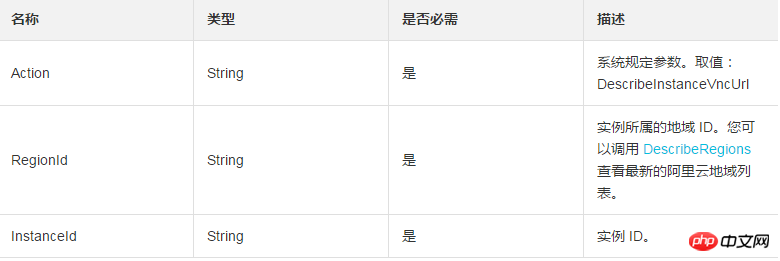
Return parameters

##Example
Request example
https://ecs.aliyuncs.com/?Action=DescribeInstanceVncUrl &RegionId=cn-qingdao &InstanceId=AY121018033933eaxxxxxxx &<公共请求参数>
Return example
XML format
<DescribeInstanceVncUrlResponse>
<RequestId>1450F2D7-5435-4420-BBC9-49C5xxxxxxxx</RequestId>
<VncUrl>ws%3A%2F%2Fhz01-vncproxy.aliyun.com%2Fwebsockify%2F%3Fs%3DDvh%252FIA%252BYc73gWO48c
Bx2gBxUDVzaAnSKr74pq30mzqUYgeUMcB%252FbkNixDxdEA996</VncUrl>
</DescribeInstanceVncUrlResponse>JSON format
{
"RequestId": "1450F2D7-5435-4420-BBC9-49C514B0157E",
"VncUrl": "ws%3A%2F%2Fhz01-vncproxy.aliyun.com%2Fwebsockify%2F%3Fs%3DDvh%252
FIA%252BYc73gWO48cBx2gBxUDVzaAnSKr74pq30mzqUYgeUMcB%252FbkNixDxdEA996"
}Error code
The following are the error codes unique to this interface. For more error codes, please visit the API Error Center.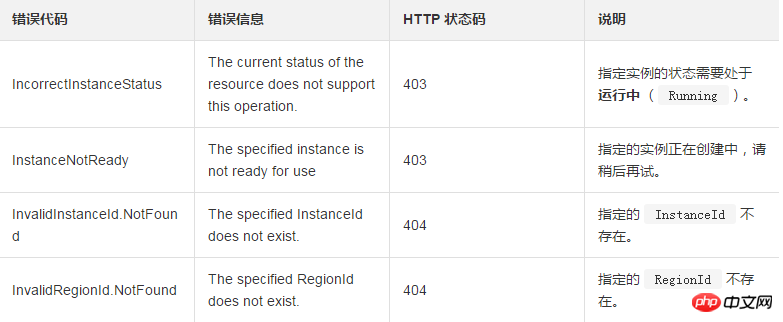
The above is the detailed content of How to query the Web management terminal address of an ECS instance. For more information, please follow other related articles on the PHP Chinese website!

Hot AI Tools

Undresser.AI Undress
AI-powered app for creating realistic nude photos

AI Clothes Remover
Online AI tool for removing clothes from photos.

Undress AI Tool
Undress images for free

Clothoff.io
AI clothes remover

AI Hentai Generator
Generate AI Hentai for free.

Hot Article

Hot Tools

Notepad++7.3.1
Easy-to-use and free code editor

SublimeText3 Chinese version
Chinese version, very easy to use

Zend Studio 13.0.1
Powerful PHP integrated development environment

Dreamweaver CS6
Visual web development tools

SublimeText3 Mac version
God-level code editing software (SublimeText3)

Hot Topics
 1386
1386
 52
52
 Difference between centos and ubuntu
Apr 14, 2025 pm 09:09 PM
Difference between centos and ubuntu
Apr 14, 2025 pm 09:09 PM
The key differences between CentOS and Ubuntu are: origin (CentOS originates from Red Hat, for enterprises; Ubuntu originates from Debian, for individuals), package management (CentOS uses yum, focusing on stability; Ubuntu uses apt, for high update frequency), support cycle (CentOS provides 10 years of support, Ubuntu provides 5 years of LTS support), community support (CentOS focuses on stability, Ubuntu provides a wide range of tutorials and documents), uses (CentOS is biased towards servers, Ubuntu is suitable for servers and desktops), other differences include installation simplicity (CentOS is thin)
 How to use docker desktop
Apr 15, 2025 am 11:45 AM
How to use docker desktop
Apr 15, 2025 am 11:45 AM
How to use Docker Desktop? Docker Desktop is a tool for running Docker containers on local machines. The steps to use include: 1. Install Docker Desktop; 2. Start Docker Desktop; 3. Create Docker image (using Dockerfile); 4. Build Docker image (using docker build); 5. Run Docker container (using docker run).
 Centos options after stopping maintenance
Apr 14, 2025 pm 08:51 PM
Centos options after stopping maintenance
Apr 14, 2025 pm 08:51 PM
CentOS has been discontinued, alternatives include: 1. Rocky Linux (best compatibility); 2. AlmaLinux (compatible with CentOS); 3. Ubuntu Server (configuration required); 4. Red Hat Enterprise Linux (commercial version, paid license); 5. Oracle Linux (compatible with CentOS and RHEL). When migrating, considerations are: compatibility, availability, support, cost, and community support.
 How to install centos
Apr 14, 2025 pm 09:03 PM
How to install centos
Apr 14, 2025 pm 09:03 PM
CentOS installation steps: Download the ISO image and burn bootable media; boot and select the installation source; select the language and keyboard layout; configure the network; partition the hard disk; set the system clock; create the root user; select the software package; start the installation; restart and boot from the hard disk after the installation is completed.
 How to view the docker process
Apr 15, 2025 am 11:48 AM
How to view the docker process
Apr 15, 2025 am 11:48 AM
Docker process viewing method: 1. Docker CLI command: docker ps; 2. Systemd CLI command: systemctl status docker; 3. Docker Compose CLI command: docker-compose ps; 4. Process Explorer (Windows); 5. /proc directory (Linux).
 Detailed explanation of docker principle
Apr 14, 2025 pm 11:57 PM
Detailed explanation of docker principle
Apr 14, 2025 pm 11:57 PM
Docker uses Linux kernel features to provide an efficient and isolated application running environment. Its working principle is as follows: 1. The mirror is used as a read-only template, which contains everything you need to run the application; 2. The Union File System (UnionFS) stacks multiple file systems, only storing the differences, saving space and speeding up; 3. The daemon manages the mirrors and containers, and the client uses them for interaction; 4. Namespaces and cgroups implement container isolation and resource limitations; 5. Multiple network modes support container interconnection. Only by understanding these core concepts can you better utilize Docker.
 What to do if the docker image fails
Apr 15, 2025 am 11:21 AM
What to do if the docker image fails
Apr 15, 2025 am 11:21 AM
Troubleshooting steps for failed Docker image build: Check Dockerfile syntax and dependency version. Check if the build context contains the required source code and dependencies. View the build log for error details. Use the --target option to build a hierarchical phase to identify failure points. Make sure to use the latest version of Docker engine. Build the image with --t [image-name]:debug mode to debug the problem. Check disk space and make sure it is sufficient. Disable SELinux to prevent interference with the build process. Ask community platforms for help, provide Dockerfiles and build log descriptions for more specific suggestions.
 What computer configuration is required for vscode
Apr 15, 2025 pm 09:48 PM
What computer configuration is required for vscode
Apr 15, 2025 pm 09:48 PM
VS Code system requirements: Operating system: Windows 10 and above, macOS 10.12 and above, Linux distribution processor: minimum 1.6 GHz, recommended 2.0 GHz and above memory: minimum 512 MB, recommended 4 GB and above storage space: minimum 250 MB, recommended 1 GB and above other requirements: stable network connection, Xorg/Wayland (Linux)



