 Daily Programming
Daily Programming
 PHP Knowledge
PHP Knowledge
 How to install composer under Windows system? (Picture + video tutorial)
How to install composer under Windows system? (Picture + video tutorial)
How to install composer under Windows system? (Picture + video tutorial)
This article mainly introduces you to the detailed steps of installing composer under Windows system.
For PHP developers, the composer tool can be said to be a household name in the industry.
What is composer?
composer is a tool used by PHP to manage dependency relationships. You can declare the external libraries (libraries) you depend on in your project, and Composer will install these dependent library files for you.
Below we will summarize and introduce the detailed steps for installing composer under Windows through specific graphics and text.
The first method: Download the program and install it through the composer official website
Step 1: Open the official website to download the composer program
composer The program download address is as follows:
https://docs.phpcomposer.com/00-intro.html#Installation-Windows
Click on the resource in the image below , you can download it.
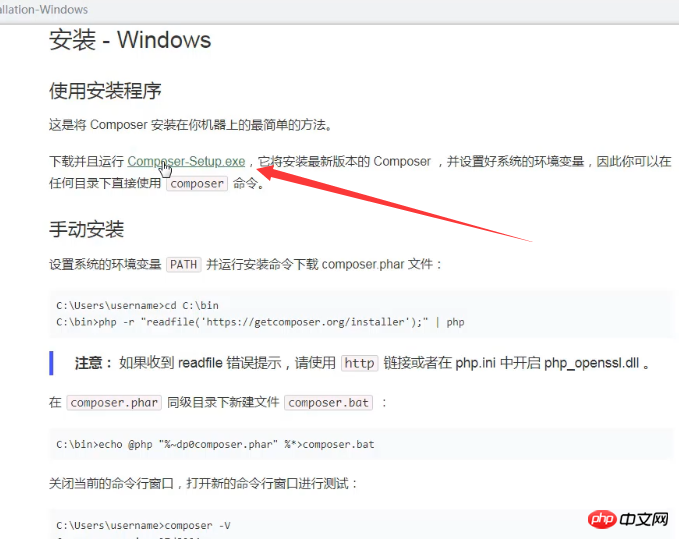
Step 2: Double-click to open the Composer-Setup.exe program installation interface
Click next directly to proceed to the next step operate.
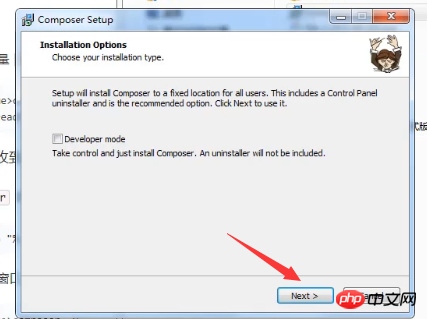
Step 3: Select the PHP version
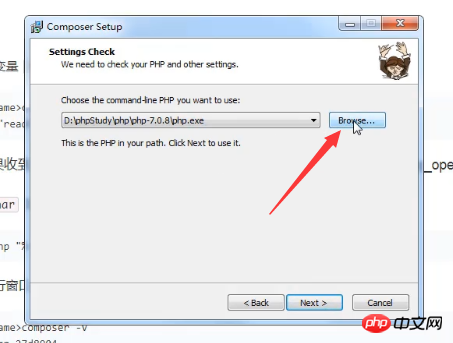
In your own PHP environment Next, find the corresponding PHP version. Here we use phpstudy.
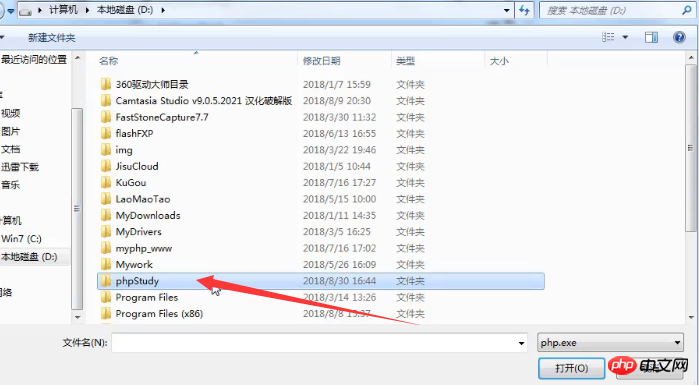

Open phpstudy and check the PHP version.
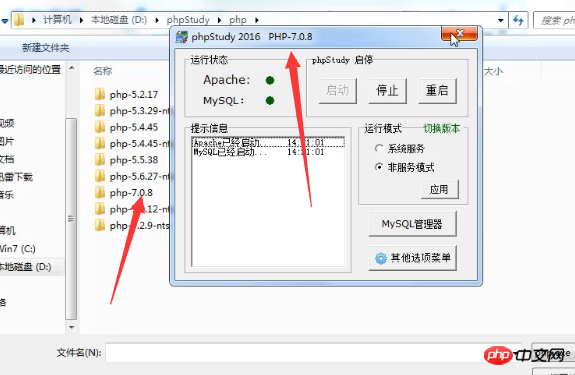
#Click to select php.exe under the corresponding PHP version.
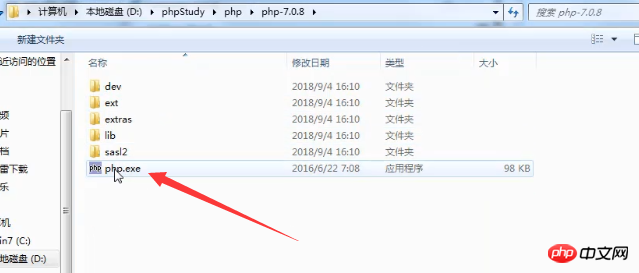
# After selecting the PHP version, click next directly to continue the next step.
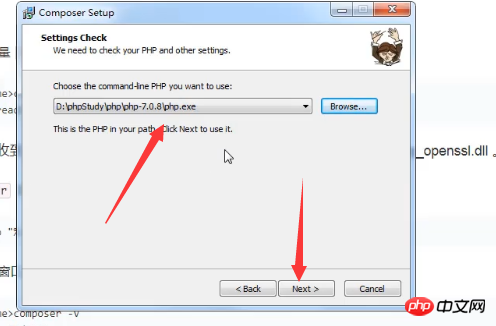
You can click Next without filling in the blanks.
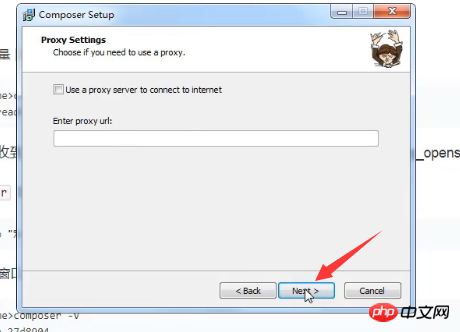
Step 4: Click install to install
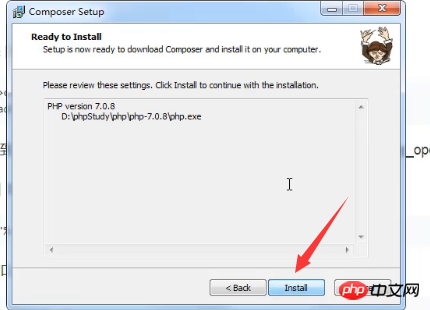
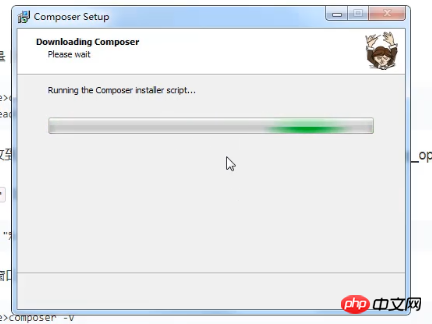
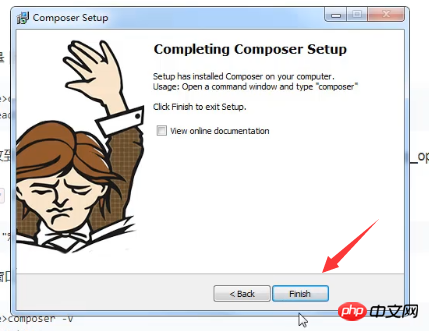
Step 5: Verify whether the composer installation is successful
Open the cmd command, enter composer and press Enter.
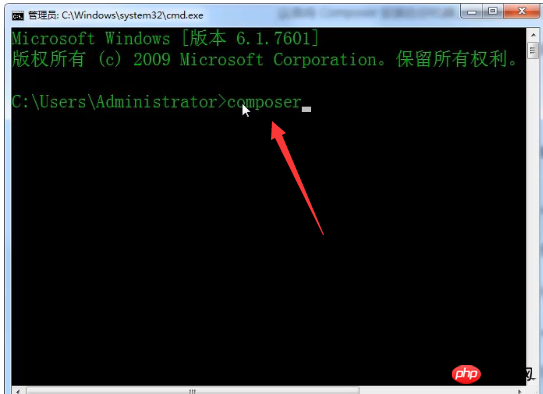
#When the following interface appears, it means that we have installed the composer tool.
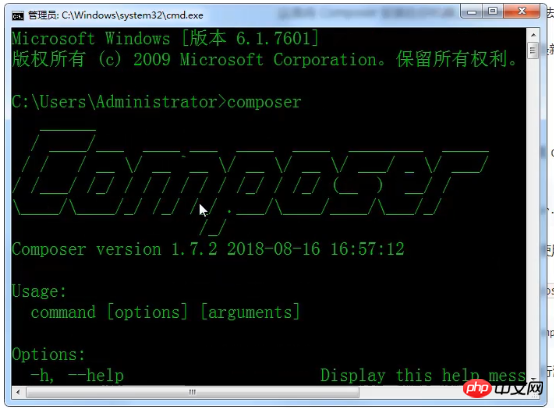
Second method: through the own composer program in phpstudy
First open phpstudy and find the other options menu .
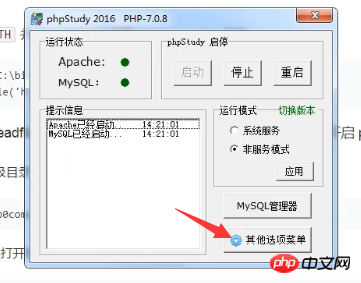
#After clicking the other options menu, the following interface appears. We can see PHP composer in other advanced applications.
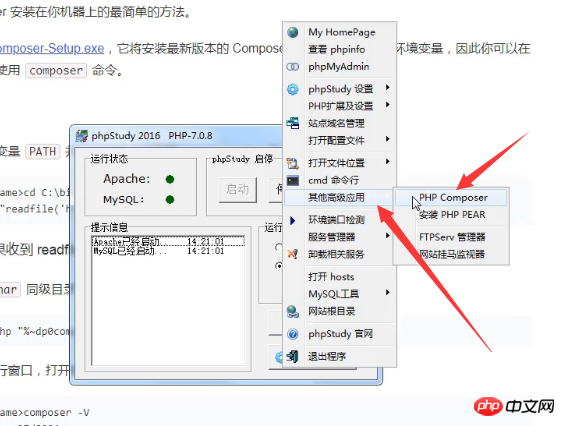
After clicking PHP composer, the following interface will open directly. Enter the composer command
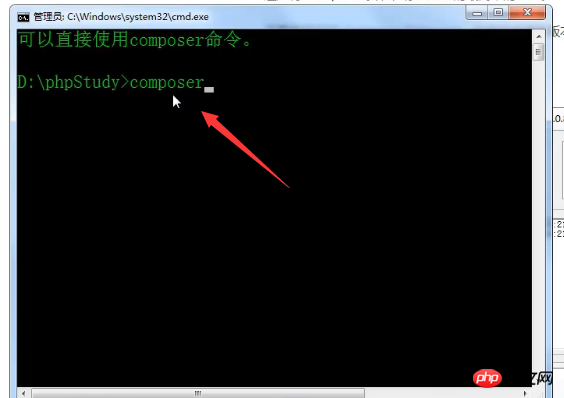
and then the following interface will appear. Composer installed successfully!
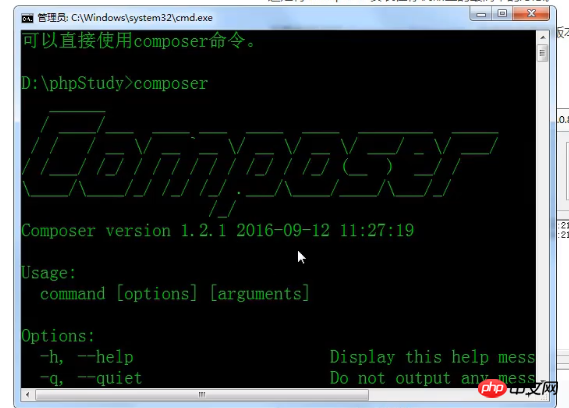
Then the above is an introduction to the steps to install composer on Windows system. Hope it helps those in need!
The above is the detailed content of How to install composer under Windows system? (Picture + video tutorial). For more information, please follow other related articles on the PHP Chinese website!

Hot AI Tools

Undresser.AI Undress
AI-powered app for creating realistic nude photos

AI Clothes Remover
Online AI tool for removing clothes from photos.

Undress AI Tool
Undress images for free

Clothoff.io
AI clothes remover

Video Face Swap
Swap faces in any video effortlessly with our completely free AI face swap tool!

Hot Article

Hot Tools

Notepad++7.3.1
Easy-to-use and free code editor

SublimeText3 Chinese version
Chinese version, very easy to use

Zend Studio 13.0.1
Powerful PHP integrated development environment

Dreamweaver CS6
Visual web development tools

SublimeText3 Mac version
God-level code editing software (SublimeText3)

Hot Topics
 1392
1392
 52
52
 36
36
 110
110

