 Web Front-end
Web Front-end
 CSS Tutorial
CSS Tutorial
 Detailed graphic explanation of how to use the placeholder attribute and how to modify the default style of the placeholder
Detailed graphic explanation of how to use the placeholder attribute and how to modify the default style of the placeholder
Detailed graphic explanation of how to use the placeholder attribute and how to modify the default style of the placeholder
Input boxes are often used during page layout. Sometimes in order to prompt the user to enter correct information, the placeholder attribute needs to be used to explain. This article will tell you how to use the placeholder attribute and how to modify the style of the placeholder attribute. Interested friends can refer to it. I hope it will be helpful to you!
placeholder is a new attribute in HTML5. Placeholder can be used to describe the input field's expected value of a brief message. The prompt is displayed before the user enters the value, and disappears once the user enters the value. For example: when we log in, we need to enter a username and password. It will prompt you where to enter the username and where to enter the password. This is the placeholder attribute used.
Note: The placeholder attribute applies to the following input types: text, search, url, tel, email and password.
1. How to use the placeholder attribute
Syntax: placeholder="The content you want to prompt"
You can enter it directly in the input that needs to be prompted. Add the placeholder attribute to the box, for example:
<input type="text" id="input" placeholder="请输入用户名" />
Rendering:
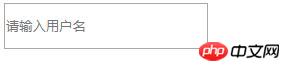
As shown in the figure, the input input box prompts the user to enter the user name
2. Modify the placeholder attribute
When the placeholder attribute default color , style, etc. cannot meet our needs, we need to modify its style.
Writing: input::-webkit-input-placeholder{the style you want to modify}
Because placeholder is a newly added attribute in HTML5, you need to pay attention to browser compatibility.
::-webkit-input-placeholder{} /* Browsers using webkit kernel*/
:-moz-placeholder{} /* Firefox version 4-18 */
:: -ilez-Placeholder {}/* Firefox version 19*/
##:-MS-Input-Placeholder {}/* ie browser*/## 举 Example: Modify Placeholder style, set the color of the text in the input prompt box to red and the font to 20px, so that the text is displayed horizontally and centered in the input box. The code is as follows
HTML part:
<input type="text" id="input" placeholder="请输入用户名" />
CSS part:
input{width: 200px;height: 40px;}
#input::-webkit-input-placeholder {
color: red;
font-size: 20px;
text-align: center;
}
#input:-moz-placeholder {
color: red;
font-size: 20px;
text-align: center;
}
#input:-ms-input-placeholder {
color: red;
font-size: 20px;
text-align: center;
}Rendering:
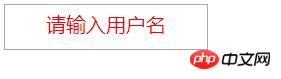 Summary: The above introduces how to use the placeholder attribute and how to modify the placeholder style. It is relatively simple, but you need to pay attention to browser compatibility. For those of you who have never come into contact with placeholder before, you can try it yourself. I hope it can help you!
Summary: The above introduces how to use the placeholder attribute and how to modify the placeholder style. It is relatively simple, but you need to pay attention to browser compatibility. For those of you who have never come into contact with placeholder before, you can try it yourself. I hope it can help you!
The above is the detailed content of Detailed graphic explanation of how to use the placeholder attribute and how to modify the default style of the placeholder. For more information, please follow other related articles on the PHP Chinese website!

Hot AI Tools

Undresser.AI Undress
AI-powered app for creating realistic nude photos

AI Clothes Remover
Online AI tool for removing clothes from photos.

Undress AI Tool
Undress images for free

Clothoff.io
AI clothes remover

Video Face Swap
Swap faces in any video effortlessly with our completely free AI face swap tool!

Hot Article

Hot Tools

Notepad++7.3.1
Easy-to-use and free code editor

SublimeText3 Chinese version
Chinese version, very easy to use

Zend Studio 13.0.1
Powerful PHP integrated development environment

Dreamweaver CS6
Visual web development tools

SublimeText3 Mac version
God-level code editing software (SublimeText3)

Hot Topics
 1386
1386
 52
52
 How to use bootstrap in vue
Apr 07, 2025 pm 11:33 PM
How to use bootstrap in vue
Apr 07, 2025 pm 11:33 PM
Using Bootstrap in Vue.js is divided into five steps: Install Bootstrap. Import Bootstrap in main.js. Use the Bootstrap component directly in the template. Optional: Custom style. Optional: Use plug-ins.
 The Roles of HTML, CSS, and JavaScript: Core Responsibilities
Apr 08, 2025 pm 07:05 PM
The Roles of HTML, CSS, and JavaScript: Core Responsibilities
Apr 08, 2025 pm 07:05 PM
HTML defines the web structure, CSS is responsible for style and layout, and JavaScript gives dynamic interaction. The three perform their duties in web development and jointly build a colorful website.
 How to write split lines on bootstrap
Apr 07, 2025 pm 03:12 PM
How to write split lines on bootstrap
Apr 07, 2025 pm 03:12 PM
There are two ways to create a Bootstrap split line: using the tag, which creates a horizontal split line. Use the CSS border property to create custom style split lines.
 Understanding HTML, CSS, and JavaScript: A Beginner's Guide
Apr 12, 2025 am 12:02 AM
Understanding HTML, CSS, and JavaScript: A Beginner's Guide
Apr 12, 2025 am 12:02 AM
WebdevelopmentreliesonHTML,CSS,andJavaScript:1)HTMLstructurescontent,2)CSSstylesit,and3)JavaScriptaddsinteractivity,formingthebasisofmodernwebexperiences.
 How to set up the framework for bootstrap
Apr 07, 2025 pm 03:27 PM
How to set up the framework for bootstrap
Apr 07, 2025 pm 03:27 PM
To set up the Bootstrap framework, you need to follow these steps: 1. Reference the Bootstrap file via CDN; 2. Download and host the file on your own server; 3. Include the Bootstrap file in HTML; 4. Compile Sass/Less as needed; 5. Import a custom file (optional). Once setup is complete, you can use Bootstrap's grid systems, components, and styles to create responsive websites and applications.
 How to insert pictures on bootstrap
Apr 07, 2025 pm 03:30 PM
How to insert pictures on bootstrap
Apr 07, 2025 pm 03:30 PM
There are several ways to insert images in Bootstrap: insert images directly, using the HTML img tag. With the Bootstrap image component, you can provide responsive images and more styles. Set the image size, use the img-fluid class to make the image adaptable. Set the border, using the img-bordered class. Set the rounded corners and use the img-rounded class. Set the shadow, use the shadow class. Resize and position the image, using CSS style. Using the background image, use the background-image CSS property.
 How to resize bootstrap
Apr 07, 2025 pm 03:18 PM
How to resize bootstrap
Apr 07, 2025 pm 03:18 PM
To adjust the size of elements in Bootstrap, you can use the dimension class, which includes: adjusting width: .col-, .w-, .mw-adjust height: .h-, .min-h-, .max-h-
 How to use bootstrap button
Apr 07, 2025 pm 03:09 PM
How to use bootstrap button
Apr 07, 2025 pm 03:09 PM
How to use the Bootstrap button? Introduce Bootstrap CSS to create button elements and add Bootstrap button class to add button text



