 Development Tools
Development Tools
 notepad
notepad
 How to use Notepad++ instead of Arduino IDE? (Detailed explanation with pictures and text)
How to use Notepad++ instead of Arduino IDE? (Detailed explanation with pictures and text)
How to use Notepad++ instead of Arduino IDE? (Detailed explanation with pictures and text)
The content of this article is about how to use Notepad instead of Arduino IDE? (Detailed explanation with pictures and text), has certain reference value. Friends in need can refer to it. I hope it will be helpful to you.
The origin of the problem
The IDE that comes with Arduino is too difficult to use, the indentation is ugly, there is no prompt function, the support for Chinese is not good, and it is all difficult to use::> ;_<::.
This article will introduce the use of Notepad, a lightweight free text editor, to create a powerful and intelligent Arduino development environment to realize code editing, compilation, uploading and other functions, allowing everyone to completely Get rid of Arduino IDE troubles.
Let’s take a picture first to let everyone feel it!
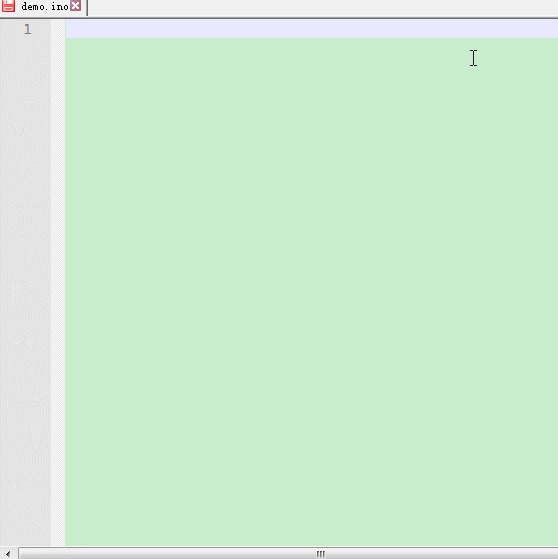
Preparation tools
1. Notepad (download: http://www.php.cn/xiazai/gongju/92 )
2. Arduino IDE (it is recommended to use the latest version)
3. Notepad.Arduino.0.2.0 plug-in package
Link: http://sourceforge.net/ projects/narduinoplugin/
Baidu Cloud: http://pan.baidu.com/s/1qY4vQTe Password: 78tu
Start configuration
1. Install Notepad
2. Unzip Notepad .Arduino.0.2.0 as follows

Arduino_language_0.2.0.xml file in the Notepad .Arduino.0.2.0 plug-in package extracted above, and import Just close the dialog box when finished.
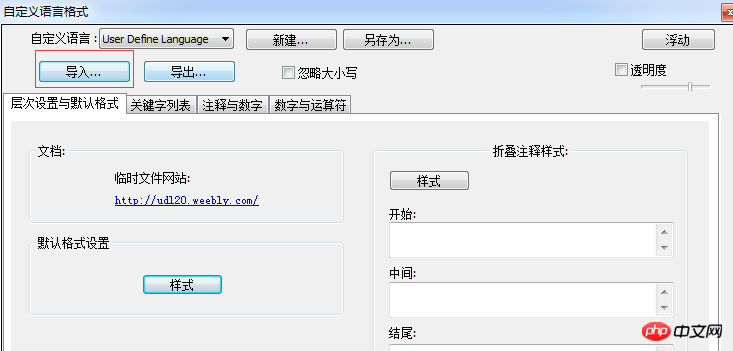
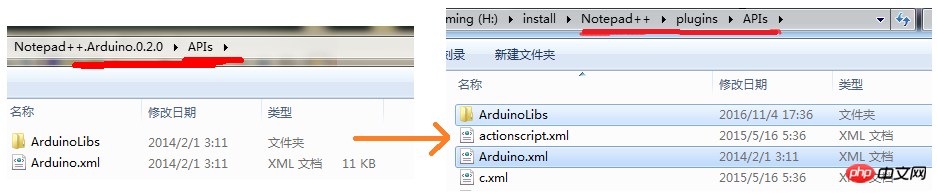
NppExec, and install it.
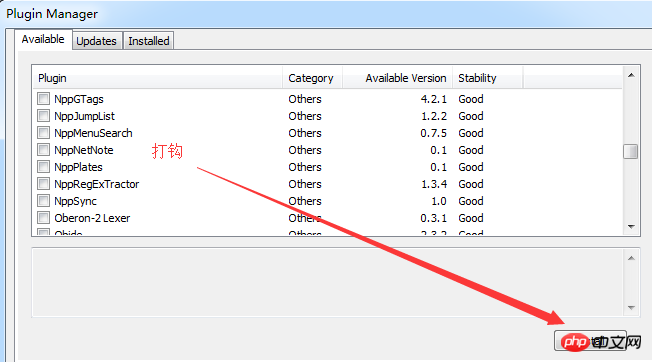
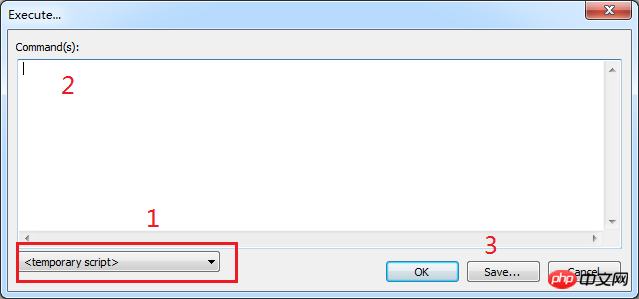 ## Select
## Select
temporary script at #1 to create a new script. Enter the following script at 2
NPP_SAVE"H:\Arduino\arduino-1.6.8-windows\arduino-1.6.8\arduino_debug.exe" --verify "$(FULL_CURRENT_PATH)"
Explain: The format of the second line is as follows:
The path of arduino_debug.exe in your arduino installation directory [space] --verify [space]
"$(FULL_CURRENT_PATH) "
NPP_SAVE"H:\Arduino\arduino-1.6.8-windows\arduino-1.6.8\arduino_debug.exe" --upload "$(FULL_CURRENT_PATH)"
In this way we have 2 scripts, one for compiling and downloading the Arduino program.
Verify whether the previous work is correct: after writing the code, press F6, the dialog box that pops up will let us choose the script to execute, first select Arduino_verify, click OK, compile, this time The compilation information will appear in the Notepad console. Press F6 again, select Arduino_upload, click OK, and upload. The upload information will also be displayed in the Notepad console.Process started >>> Looking for library 'user32' Adding paths from jna.library.path: null Trying user32.dll Found library 'user32' at user32.dll DPI detection failed, fallback to 96 dpi Looking for library 'shell32' Adding paths from jna.library.path: null Trying shell32.dll Found library 'shell32' at shell32.dll Looking for library 'Ole32' Adding paths from jna.library.path: null Trying Ole32.dll Found library 'Ole32' at Ole32.dll 正在加载配置... 正在初始化包... 正在准备开发板... 正在验证...
FingerText ,Install.
After the installation is complete, click: [Plug-in]->[FingerText]->[Toggle on/off SnippetDock], the following will be displayed on the right side of the editing area:
点击上面的【Create snippet From Selection】,出现如下页面。
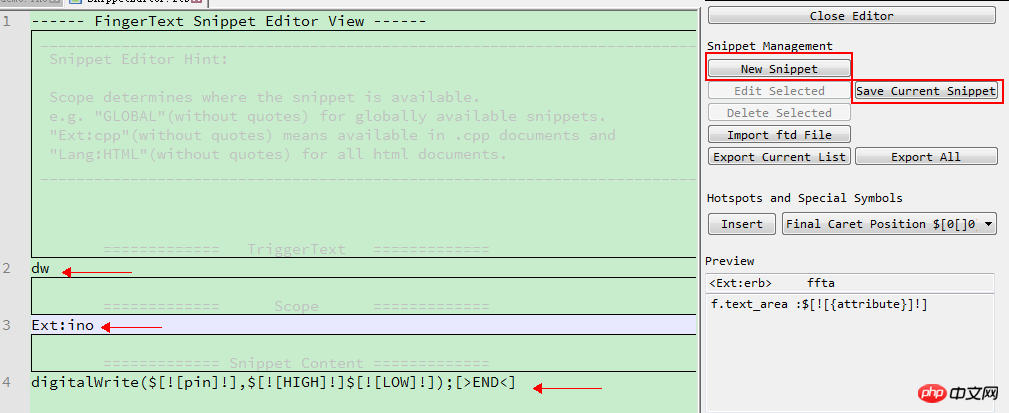
对于每一条缩略字补全规则,我们需要填写 红色箭头 所指的3个区域。
第一:缩略词。根据你自己的喜好,建立缩略词与完整代码的映射关系,如dw --> digitalWrite()
第二:这个规则生效的环境。可以是 GLOBAL, Lang:xxx, Ext.xxx
GLOBAL 表示对于所有语言,所有后缀格式的文件,都生效。
Lang:HTML 表示对HTML语言生效,Lang:java表示对java语言生效。
Ext:ino 表示对文件后缀后ino 的文件生效(Arduino主sketch的后缀就是ino) 。Ext:cpp对cpp后缀生效。
第三:缩略词对应的完整代码。
在完整代码中可以使用 $[![]!] 来定位热点光标。补全后,使用tab键可以依次按序定位到热点。还可以使用带名称的热点,名称填写可选的值。
如: $[![pin]!] $[![OUTPUT]!] ,补全后,按下tab,就可以定位到带名字的热点pin,再按下,就会定位到下一个带名字的热点OUTPUT。
每条完整代码后面都要使用 [>END<] 标记结束
注意:如果补全规则有中文,且出现补全后乱码的现象,请在【Create snippet From Selection】页面,设置Notepad++的语言编码方式(菜单栏【编码】),让他和你的源代码的编码方式一致。
编辑完成后,按下ctl +S 或者【Save current snippet】按钮保存即可。如需再添加,再点击图中的 【New Snippet】。
增加文件浏览器
安装方法:菜单栏【插件】->【Plugin Manager】- >【Show Plugin Manager】,找到Explorer,安装。点击红心旁边的按钮就可以打开。
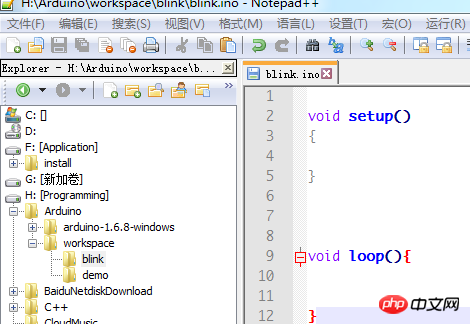
使用第三方串口监视器软件
openjumper的串口监视器软件。这个是我目前找到的能够兼容Arduino的串口监视软件,它是专门为Arduino写的,但是里面有广告。
链接:http://pan.baidu.com/s/1ge7fRHL 密码:wdks
也可以到官网下载。
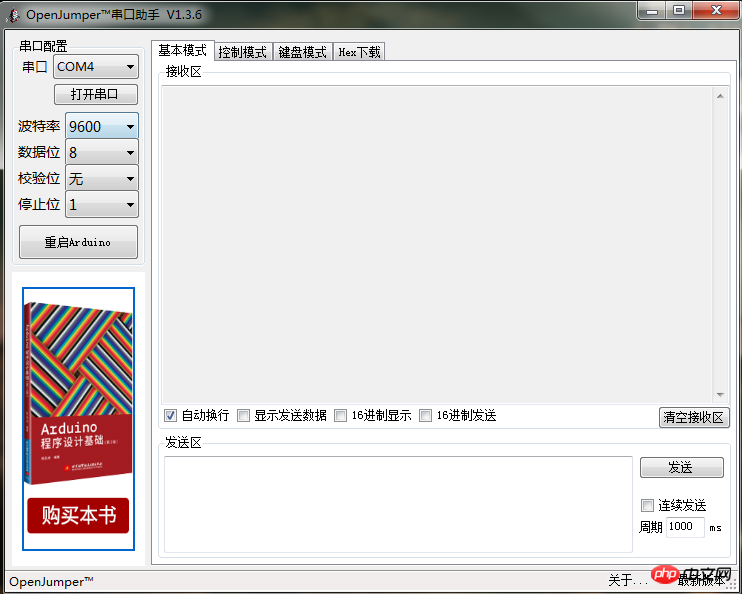
最后的提示
1、Arduino在执行编译和上传脚本时,会加载当前开发板的相关配置信息。这个配置文件在【Arduino IED】 ->【文件】->【首选项】面板的最下面的一个文件路径,点击后里面有个preference.txt,这个就是编译和上传时的配置文件。
在Arduino IDE中我们可以在选项卡里面配置,但是Notepad++则没有这个功能,如果你的开发配置改变了(换了不同型号Ardunio板,或则端口等),则需要打开Arduino IDE,进行配置,配置好以后,关闭Arduino IDE,对应的配置就保存到preference.txt中去了,这个时候Notepad++就能加载正确的配置,就可以使用Notepad++编译和上传了。
2、在使用Arduino IDE 建立工程时,要遵守以下规范:主sketch所在的文件夹名要和主sketch名一致! 假如编写一个 LED 的闪烁程序。
/workspace //arduino的工作目录
/blink //当前工程的目录
blink.ino //arduino源文件,和当前工程目录名称一样。The above is the detailed content of How to use Notepad++ instead of Arduino IDE? (Detailed explanation with pictures and text). For more information, please follow other related articles on the PHP Chinese website!

Hot AI Tools

Undresser.AI Undress
AI-powered app for creating realistic nude photos

AI Clothes Remover
Online AI tool for removing clothes from photos.

Undress AI Tool
Undress images for free

Clothoff.io
AI clothes remover

AI Hentai Generator
Generate AI Hentai for free.

Hot Article

Hot Tools

Notepad++7.3.1
Easy-to-use and free code editor

SublimeText3 Chinese version
Chinese version, very easy to use

Zend Studio 13.0.1
Powerful PHP integrated development environment

Dreamweaver CS6
Visual web development tools

SublimeText3 Mac version
God-level code editing software (SublimeText3)

Hot Topics
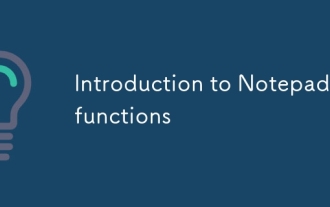 Introduction to Notepad's functions
Mar 06, 2025 pm 12:19 PM
Introduction to Notepad's functions
Mar 06, 2025 pm 12:19 PM
Notepad is a free, open-source text and code editor offering syntax highlighting, auto-completion, macro recording, powerful search, and a plugin system. Its advantages over other editors include enhanced code readability, efficient search/replace
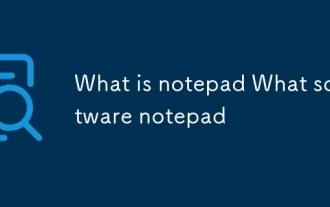 What is notepad What software notepad
Mar 06, 2025 pm 12:21 PM
What is notepad What software notepad
Mar 06, 2025 pm 12:21 PM
This article compares Notepad and Notepad , highlighting Notepad 's superior features for coding. Notepad offers syntax highlighting, code completion, and extensive plugin support, unlike the basic functionality of Notepad. Therefore, Notepad
 What is notepad? What is notepad for?
Mar 06, 2025 pm 12:17 PM
What is notepad? What is notepad for?
Mar 06, 2025 pm 12:17 PM
This article describes Notepad, a basic Windows text editor. It details its functions—text editing, saving, opening, and searching—and limitations. While usable for simple text tasks, its lack of syntax highlighting, code completion, and debugging
 Notepad How to display data in json format
Mar 06, 2025 pm 12:15 PM
Notepad How to display data in json format
Mar 06, 2025 pm 12:15 PM
This article explains how to improve JSON data readability in Notepad . It focuses on using Notepad 's syntax highlighting and suggests external JSON formatters and validators for reliable formatting and syntax checking, as Notepad lacks built-i
 Notepad installation detailed tutorial
Mar 06, 2025 pm 12:10 PM
Notepad installation detailed tutorial
Mar 06, 2025 pm 12:10 PM
This article explains that Notepad is pre-installed in Windows and requires no installation. It addresses common issues accessing or using Notepad, offering troubleshooting steps. It also details installing the separate, more advanced text editor,
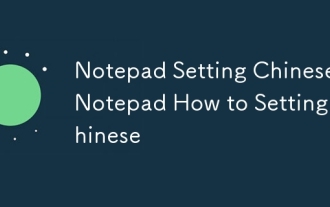 Notepad Setting Chinese Notepad How to Setting Chinese
Mar 06, 2025 pm 12:18 PM
Notepad Setting Chinese Notepad How to Setting Chinese
Mar 06, 2025 pm 12:18 PM
Notepad lacks built-in language settings. To use Chinese, users must change their operating system's language settings to Chinese (Simplified or Traditional), then restart their computer or Notepad . Notepad 's interface language reflects the
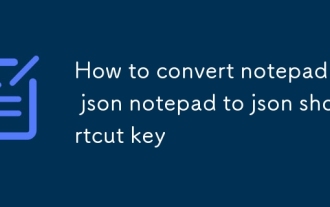 How to convert notepad to json notepad to json shortcut key
Mar 06, 2025 pm 12:16 PM
How to convert notepad to json notepad to json shortcut key
Mar 06, 2025 pm 12:16 PM
This article explains how to convert unstructured Notepad text to JSON format. It highlights the lack of a direct conversion method, emphasizing the need for manual structuring or scripting (Python, JavaScript) for automation. Spreadsheet software
 What is notepad
Mar 06, 2025 pm 12:08 PM
What is notepad
Mar 06, 2025 pm 12:08 PM
Notepad is a free, open-source text and code editor. It excels at code editing via syntax highlighting for numerous languages, and also efficiently handles text editing, web development, and file manipulation. Its extensibility through plugins e





