
This article brings you the reasons and solutions for being unable to connect to Windows instances. It has certain reference value. Friends in need can refer to it. I hope it will be helpful to you.
Unable to connect to Windows instances
The following figure shows the classification and occurrence probability of reasons for being unable to connect to ECS instances. If you cannot connect to the instance, it is recommended to troubleshoot according to the following reasons.
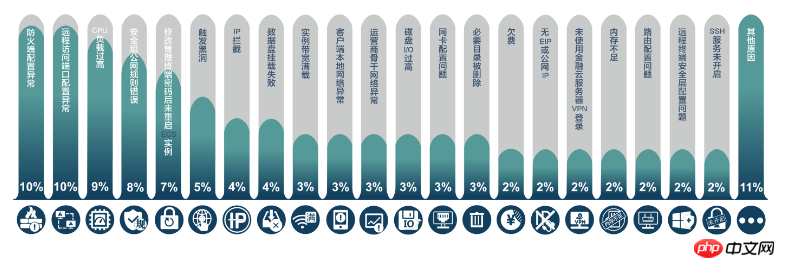
First try to connect remotely
No matter what the reason is that you cannot connect to the instance remotely, please try first Use the remote connection function provided by Alibaba Cloud to connect, and then classify the fault according to the cause.
Log in to the cloud server management console.
Find the instance that needs to be connected, and in the Operation column of the instance that needs to be connected, click Remote Connection.
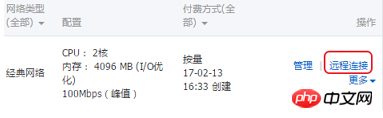
Connect to the management terminal. When connecting for the first time, you need to copy the password first.
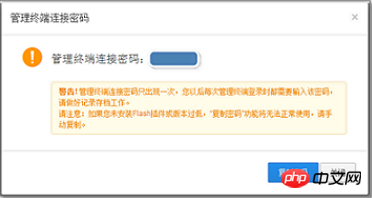
After entering the password, connect to the instance.
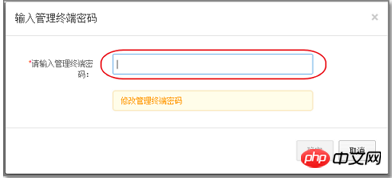
If you forget your password, click If you forget your password, click to modify the password of the management terminal and set a new password. For I/O optimized instances, changing the password will take effect immediately without restarting.

Cannot connect to the ECS instance. Troubleshooting ideas
Please check one by one according to the following reasons:
Client local network abnormality [Occurrence probability: 3%]
Reset the instance password and the instance did not restart [Occurrence probability: 7%]
Firewall configuration abnormality (Windows 2008&2012) [Occurrence probability: 10%]
Security group public network rules [Occurrence probability: 8%]
Remote access port configuration abnormality[ Occurrence probability: 10%]
CPU load is too high [Occurrence probability: 9%]
1. Client local network abnormality [Occurrence probability: 3%]
Fault Phenomenon: Users cannot log in to the external network.
Possible reasons: The network card driver is not turned on or there is a problem with the network card configuration.
Solution: Check the network card driver and reinstall it.
2. The instance password is reset but the instance is not restarted [Occurrence probability: 7%]
Fault phenomenon: There is a record of instance password modification, but there is no record of restarting the instance.
Possible reason: You changed the instance password but did not restart the ECS instance.
Solution:
Log in to the cloud server management console.
Click Instances in the left navigation bar.
Click on the region at the top of the page.
Select the required instance. Click Restart.
In the pop-up prompt box, select Restart and click OK.
3. Abnormal firewall configuration (Windows 2008&2012) [Occurrence probability: 10%]
Prerequisite: You can only do this troubleshooting if you are authorized to turn off the firewall.
Fault phenomenon: Unable to connect remotely, the connection is restored after closing the firewall.
Solution: Adjust the firewall configuration policy. For details, see: ECS Windows Remote Connection Firewall Settings.
After completing the operation, please connect remotely again.
4. Security group public network rules [Occurrence probability: 8%]
Fault phenomenon: The ECS server cannot be pinged. Check that the firewall and network card IP configurations are correct. After rolling back the system, it still cannot be pinged. Pass.
Possible reasons: The default public network rules of the ECS instance security group are deleted.
Solution: Reconfigure the public network rules of the security group of the ECS instance. For details, see the default public network rules of the ECS instance security group. The default public network rules of the ECS instance security group are deleted, resulting in the inability to ping.
5. The CPU load is too high [Occurrence probability: 9%]
Fault phenomenon: The CPU load is too high, causing the system to be unable to make remote connections.
Solution:
If the anti-virus software is executed in the background, please upgrade the anti-virus software to the latest version or delete it directly.
Please use commercial anti-virus software, or use Microsoft’s free security tool Microsoft Safety Scanner to scan and anti-virus in safe mode. The link is as follows https://www.microsoft.com/security/scanner/zh-cn/default .aspx.
Check whether Windows Update operations are being performed in the background when the CPU spikes.
Run Windows Update to install the latest Microsoft security patches.
If the application has a lot of disk access/network access behavior/high computing requirements, high CPU is a normal result. You can try upgrading instance specifications to resolve resource bottlenecks.
For details, please see: ECS Windows Server CPU Usage High Processing.
Finally try to restart the instance
The restart operation will cause the instance to stop working, thus interrupting the business. Please perform it with caution.
Note: Before restarting the instance, you need to create a snapshot of the instance for data backup or mirroring. For details on how to create a snapshot, see: Creating a Snapshot.
Restart the instance in the console. After restarting the instance, try connecting to the instance again.
The above is the detailed content of Reasons and solutions for failing to connect to Windows instances. For more information, please follow other related articles on the PHP Chinese website!