 Operation and Maintenance
Operation and Maintenance
 Linux Operation and Maintenance
Linux Operation and Maintenance
 How to set Windows instance bandwidth and troubleshoot if the CPU is full or high
How to set Windows instance bandwidth and troubleshoot if the CPU is full or high
How to set Windows instance bandwidth and troubleshoot if the CPU is full or high
The content of this article is about how to set the Windows instance bandwidth and troubleshoot whether the CPU is full or high. It has certain reference value. Friends in need can refer to it. I hope it will be helpful to you.
Troubleshooting that Windows instance bandwidth and CPU are full or high
When using cloud server ECS, if the service slows down or the ECS instance suddenly disconnects, you can consider the server bandwidth and CPU Is there any issue with running full or high? If you create an alarm task in advance, the system will automatically issue an alarm reminder when the bandwidth and CPU are full or high. Under Windows systems, you can troubleshoot as follows:
Locate the problem. Find the specific processes that affect bandwidth and CPU running full or high.
Analysis and processing. Check whether the processes that affect bandwidth and CPU are running full or high are normal, and classify them for processing.
For normal processes: You need to optimize the program or upgrade the server configuration.
For abnormal processes: You can manually check and kill the process, or you can use a third-party security tool to check and kill the process.
Locating the problem
Microsoft has multiple tools to locate the problem of full or high CPU and bandwidth, such as Task Manager, Resources Monitor (Resource Monitor), Performance Monitor (Performance Monitor), Process Explorer, Xperf (Windows server 2008 and later), capture system Full Memory Dump check. In the case of heavy traffic, you can also use Wireshark to capture network packets for a period of time and analyze traffic usage.
Note: For Windows 2008 and above, the system's built-in resource monitor is usually used to monitor CPU and bandwidth.
Operation steps
Click the Start menu at the bottom of the desktop and select Run.
After opening the run box, enter perfmon -res in the box and click OK.
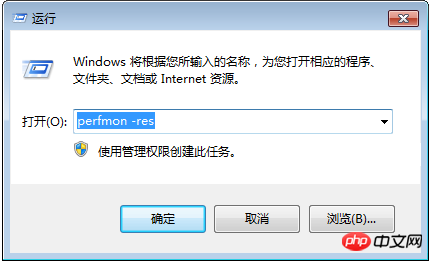
In the Resource Monitor page, check whether the CPU or bandwidth of each process is full/high.

#For processes that occupy higher resources, check the corresponding process ID and program name of the process.
After locating the process ID, use the task manager to determine whether the program is abnormal and locate the specific location of the program.
Before locating the abnormal process, you need to select View (V) > Select Column (S)… in the Task Manager.
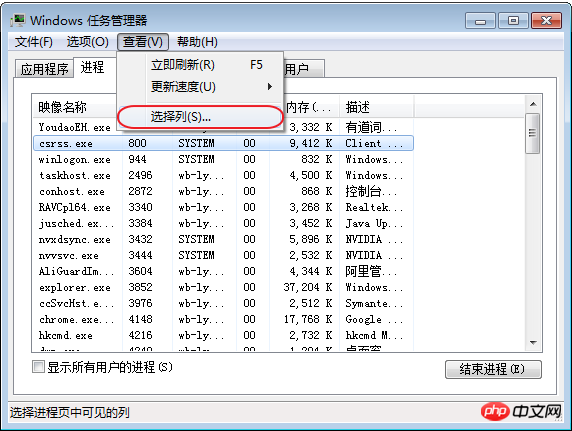
Select PID (process identifier) in the pop-up box and click OK.
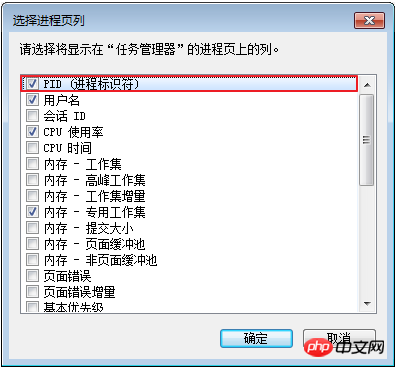
#In the Process page of the Task Manager, the PID item will be added.
Click the PID item and sort to find the abnormal process previously viewed by the resource monitor. Right-click the process name and select Open file location to determine whether the process is a malicious program.
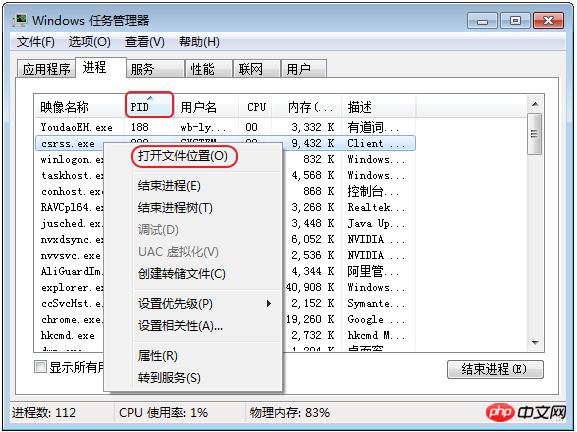
Analysis and processing of CPU and bandwidth running full or high
You need to determine the impact on CPU and bandwidth Processes with full or high bandwidth are classified as normal or abnormal processes and are classified for processing.
Analysis and processing of normal full or high performance
Under normal circumstances, when customers frequently access the business, or due to Windows' own service (update services, etc.) may occupy high network traffic and CPU. For situations where the CPU and bandwidth are full or high due to normal processes, please troubleshoot one by one in the following order.
Note: Windows 2008 / Windows 2012 servers recommend a memory configuration of 2G or above.
Check whether there is any Windows Update behavior in the background.
It is recommended to install anti-virus software on the server for anti-virus. If you have anti-virus software installed, please check whether the anti-virus software performs scanning operations in the background when the CPU or bandwidth spikes. If possible, please upgrade the anti-virus software to the latest version, or delete the anti-virus software.
Check whether the application within the ECS has a large amount of disk access/network access behavior/high computing requirements. By trying to increase instance specifications, use more core/memory specifications to solve resource bottlenecks, such as upgrading bandwidth.
If your own server configuration is high, it doesn’t make much sense to upgrade the configuration. In terms of architecture, it does not mean that the higher the server configuration, the better. At this time, you need to try to separate applications and optimize related programs at the same time. An example description is as follows:
Problem description: When multiple applications such as MySQL, PHP, and Web are deployed on a server at the same time, even if the configuration is relatively high, it is easy for resource load abnormalities to occur.
Solution: Try application separation and use different servers to host different applications. For example, the database is completely hosted through RDS, which reduces the resource consumption of the server itself and the large number of calls within the server. In terms of program optimization, you can make adjustments according to your own configuration, such as adjusting the number of connections and cache configurations, as well as various parameters during Web and database calls, etc.
Analysis and processing of abnormally full or high CPU usage
For cases where the CPU and bandwidth are abnormally full or high, it may be caused by malicious Caused by viruses and Trojan horse intrusions. Sometimes third-party malicious programs may use the operating system's svchost.exe or Tcpsvcs.exe to disguise themselves, causing high bandwidth usage. You need to manually detect and kill abnormal processes.
Note: If you cannot determine whether the process is a virus or Trojan, it is recommended to search the process name online and confirm it. In addition, it is recommended that you create a snapshot in advance to complete the backup before deleting the process.
Use commercial anti-virus software, or use Microsoft's free security tool Microsoft Safety Scanner to scan and anti-virus in safe mode. The link is as follows: https://www.microsoft.com/security/scanner/zh-cn /default.aspx .
Run Windows Update to install the latest Microsoft security patches.
Use MSconfig to disable all non-Microsoft service drivers and check whether the problem occurs again. For details, please refer to: How to perform a clean boot in Windows.
If the server or site suffers a DDOS attack or CC attack, a large number of access demands will be generated in a short period of time. You can log in to the Alibaba Cloud Management Console to check whether the protection thresholds for DDOS attacks in Cloud Shield have been adjusted, and verify whether CC protection is enabled. If the attack does not trigger the threshold and Cloud Shield is not cleaned, you can contact after-sales service to help start cleaning.
The above is the detailed content of How to set Windows instance bandwidth and troubleshoot if the CPU is full or high. For more information, please follow other related articles on the PHP Chinese website!

Hot AI Tools

Undresser.AI Undress
AI-powered app for creating realistic nude photos

AI Clothes Remover
Online AI tool for removing clothes from photos.

Undress AI Tool
Undress images for free

Clothoff.io
AI clothes remover

AI Hentai Generator
Generate AI Hentai for free.

Hot Article

Hot Tools

Notepad++7.3.1
Easy-to-use and free code editor

SublimeText3 Chinese version
Chinese version, very easy to use

Zend Studio 13.0.1
Powerful PHP integrated development environment

Dreamweaver CS6
Visual web development tools

SublimeText3 Mac version
God-level code editing software (SublimeText3)

Hot Topics
 deepseek web version entrance deepseek official website entrance
Feb 19, 2025 pm 04:54 PM
deepseek web version entrance deepseek official website entrance
Feb 19, 2025 pm 04:54 PM
DeepSeek is a powerful intelligent search and analysis tool that provides two access methods: web version and official website. The web version is convenient and efficient, and can be used without installation; the official website provides comprehensive product information, download resources and support services. Whether individuals or corporate users, they can easily obtain and analyze massive data through DeepSeek to improve work efficiency, assist decision-making and promote innovation.
 How to install deepseek
Feb 19, 2025 pm 05:48 PM
How to install deepseek
Feb 19, 2025 pm 05:48 PM
There are many ways to install DeepSeek, including: compile from source (for experienced developers) using precompiled packages (for Windows users) using Docker containers (for most convenient, no need to worry about compatibility) No matter which method you choose, Please read the official documents carefully and prepare them fully to avoid unnecessary trouble.
 Ouyi okx installation package is directly included
Feb 21, 2025 pm 08:00 PM
Ouyi okx installation package is directly included
Feb 21, 2025 pm 08:00 PM
Ouyi OKX, the world's leading digital asset exchange, has now launched an official installation package to provide a safe and convenient trading experience. The OKX installation package of Ouyi does not need to be accessed through a browser. It can directly install independent applications on the device, creating a stable and efficient trading platform for users. The installation process is simple and easy to understand. Users only need to download the latest version of the installation package and follow the prompts to complete the installation step by step.
 BITGet official website installation (2025 beginner's guide)
Feb 21, 2025 pm 08:42 PM
BITGet official website installation (2025 beginner's guide)
Feb 21, 2025 pm 08:42 PM
BITGet is a cryptocurrency exchange that provides a variety of trading services including spot trading, contract trading and derivatives. Founded in 2018, the exchange is headquartered in Singapore and is committed to providing users with a safe and reliable trading platform. BITGet offers a variety of trading pairs, including BTC/USDT, ETH/USDT and XRP/USDT. Additionally, the exchange has a reputation for security and liquidity and offers a variety of features such as premium order types, leveraged trading and 24/7 customer support.
 Get the gate.io installation package for free
Feb 21, 2025 pm 08:21 PM
Get the gate.io installation package for free
Feb 21, 2025 pm 08:21 PM
Gate.io is a popular cryptocurrency exchange that users can use by downloading its installation package and installing it on their devices. The steps to obtain the installation package are as follows: Visit the official website of Gate.io, click "Download", select the corresponding operating system (Windows, Mac or Linux), and download the installation package to your computer. It is recommended to temporarily disable antivirus software or firewall during installation to ensure smooth installation. After completion, the user needs to create a Gate.io account to start using it.
 Ouyi Exchange Download Official Portal
Feb 21, 2025 pm 07:51 PM
Ouyi Exchange Download Official Portal
Feb 21, 2025 pm 07:51 PM
Ouyi, also known as OKX, is a world-leading cryptocurrency trading platform. The article provides a download portal for Ouyi's official installation package, which facilitates users to install Ouyi client on different devices. This installation package supports Windows, Mac, Android and iOS systems. Users can choose the corresponding version to download according to their device type. After the installation is completed, users can register or log in to the Ouyi account, start trading cryptocurrencies and enjoy other services provided by the platform.
 How to automatically set permissions of unixsocket after system restart?
Mar 31, 2025 pm 11:54 PM
How to automatically set permissions of unixsocket after system restart?
Mar 31, 2025 pm 11:54 PM
How to automatically set the permissions of unixsocket after the system restarts. Every time the system restarts, we need to execute the following command to modify the permissions of unixsocket: sudo...
 Why does an error occur when installing an extension using PECL in a Docker environment? How to solve it?
Apr 01, 2025 pm 03:06 PM
Why does an error occur when installing an extension using PECL in a Docker environment? How to solve it?
Apr 01, 2025 pm 03:06 PM
Causes and solutions for errors when using PECL to install extensions in Docker environment When using Docker environment, we often encounter some headaches...





