 Operation and Maintenance
Operation and Maintenance
 Linux Operation and Maintenance
Linux Operation and Maintenance
 Local storage of the physical machine where the instance is located: local SSD disk
Local storage of the physical machine where the instance is located: local SSD disk
Local storage of the physical machine where the instance is located: local SSD disk
The content of this article is about the local storage of the physical machine where the instance is located: the local SSD disk, which has certain reference value. Friends in need can refer to it. I hope it will be helpful to you.
Previous generation disk - local SSD disk
Local SSD disk
Currently, the local SSD disk has stopped being sold. The following content is only for reference for users who are still using local SSD disks.
The local SSD disk comes from the local storage of the physical machine where the instance is located. This type of storage provides block-level data access capabilities for instances, with low latency, high random IOPS, and high throughput I/O capabilities.
When using a local SSD disk, pay attention to the following issues:
Since the storage space comes from the local SSD disk of the server, there is a risk of single point failure. It is recommended to implement data redundancy at the application layer to ensure data availability.
After ordering, the lifting configuration of CPU, memory, and local SSD disk is not supported.
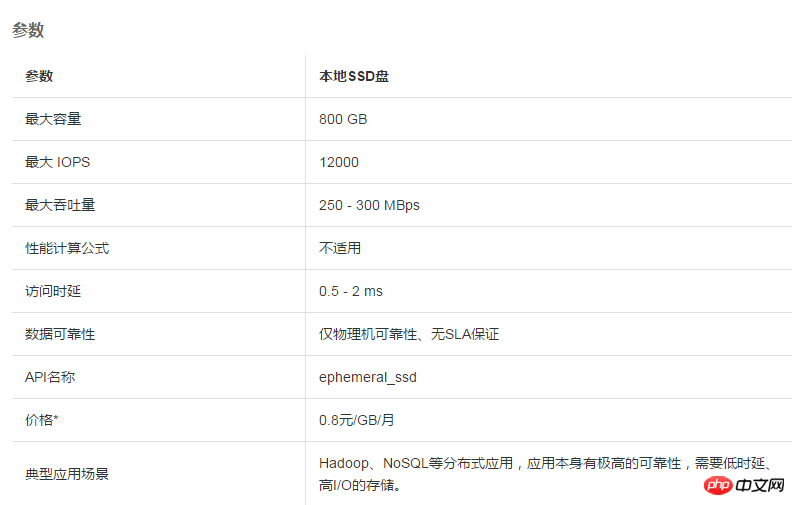
Features
The local SSD disk uses the local SSD disk on the physical server where the instance is located as storage space. It has the following characteristics:
Low latency: Under normal circumstances, it provides microsecond-level access latency.
High random I/O: Provides up to 12,000 random IOPS performance.
High throughput: Provides I/O throughput performance of up to 300 MB/s.
Limited data reliability: Since the local SSD disk comes from a single physical server, data reliability depends on the reliability of the physical server, and there is a risk of single point failure. It is recommended to implement data redundancy at the application layer to ensure data availability.
Maximum 800 GB capacity: A single local SSD disk provides a maximum of 800 GB storage space.
Does not support mounting and unmounting: Since it comes from the local disk of the physical server, separate mounting and unmounting is not supported.
After ordering, the lifting configuration of CPU, memory, and local SSD disk is not supported.
Application Scenario
Local SSD disk has the characteristics of low latency, high random I/O, and high throughput, and is suitable for redundancy Capable of distributed I/O-intensive applications, but scenarios that do not require high data reliability, such as:
Distributed applications: NoSQL, MPP data warehouse, distributed file system and other I/O-intensive applications application. This type of application itself has distributed data redundancy capabilities, and local SSD disks can provide low latency, high random I/O, and high throughput I/O performance.
Large-scale online application logs: Large-scale online applications will generate a large amount of log data and require high-performance storage. At the same time, log data does not require high storage reliability.
Swap partition as an instance: Swap space can be used in Linux when the memory required by the application exceeds the actual allocated memory. When swap space is enabled, a Linux system can frequently swap in-use memory pages from physical memory to swap space (either a dedicated partition of an existing file system or a swap file), and can free up memory pages that require fast access speeds. space.
Local disk
This type of disk has been stopped for sale. There are still some old users using local disks.
Users who use local disks need to note: Since the storage space comes from the local disk of the server, there is a risk of single point of failure. It is recommended to implement data redundancy at the application layer to ensure data availability.
The above is the detailed content of Local storage of the physical machine where the instance is located: local SSD disk. For more information, please follow other related articles on the PHP Chinese website!

Hot AI Tools

Undresser.AI Undress
AI-powered app for creating realistic nude photos

AI Clothes Remover
Online AI tool for removing clothes from photos.

Undress AI Tool
Undress images for free

Clothoff.io
AI clothes remover

Video Face Swap
Swap faces in any video effortlessly with our completely free AI face swap tool!

Hot Article

Hot Tools

Notepad++7.3.1
Easy-to-use and free code editor

SublimeText3 Chinese version
Chinese version, very easy to use

Zend Studio 13.0.1
Powerful PHP integrated development environment

Dreamweaver CS6
Visual web development tools

SublimeText3 Mac version
God-level code editing software (SublimeText3)

Hot Topics
 1387
1387
 52
52
 How to use docker desktop
Apr 15, 2025 am 11:45 AM
How to use docker desktop
Apr 15, 2025 am 11:45 AM
How to use Docker Desktop? Docker Desktop is a tool for running Docker containers on local machines. The steps to use include: 1. Install Docker Desktop; 2. Start Docker Desktop; 3. Create Docker image (using Dockerfile); 4. Build Docker image (using docker build); 5. Run Docker container (using docker run).
 How to view the docker process
Apr 15, 2025 am 11:48 AM
How to view the docker process
Apr 15, 2025 am 11:48 AM
Docker process viewing method: 1. Docker CLI command: docker ps; 2. Systemd CLI command: systemctl status docker; 3. Docker Compose CLI command: docker-compose ps; 4. Process Explorer (Windows); 5. /proc directory (Linux).
 What to do if the docker image fails
Apr 15, 2025 am 11:21 AM
What to do if the docker image fails
Apr 15, 2025 am 11:21 AM
Troubleshooting steps for failed Docker image build: Check Dockerfile syntax and dependency version. Check if the build context contains the required source code and dependencies. View the build log for error details. Use the --target option to build a hierarchical phase to identify failure points. Make sure to use the latest version of Docker engine. Build the image with --t [image-name]:debug mode to debug the problem. Check disk space and make sure it is sufficient. Disable SELinux to prevent interference with the build process. Ask community platforms for help, provide Dockerfiles and build log descriptions for more specific suggestions.
 What computer configuration is required for vscode
Apr 15, 2025 pm 09:48 PM
What computer configuration is required for vscode
Apr 15, 2025 pm 09:48 PM
VS Code system requirements: Operating system: Windows 10 and above, macOS 10.12 and above, Linux distribution processor: minimum 1.6 GHz, recommended 2.0 GHz and above memory: minimum 512 MB, recommended 4 GB and above storage space: minimum 250 MB, recommended 1 GB and above other requirements: stable network connection, Xorg/Wayland (Linux)
 vscode cannot install extension
Apr 15, 2025 pm 07:18 PM
vscode cannot install extension
Apr 15, 2025 pm 07:18 PM
The reasons for the installation of VS Code extensions may be: network instability, insufficient permissions, system compatibility issues, VS Code version is too old, antivirus software or firewall interference. By checking network connections, permissions, log files, updating VS Code, disabling security software, and restarting VS Code or computers, you can gradually troubleshoot and resolve issues.
 Can vscode be used for mac
Apr 15, 2025 pm 07:36 PM
Can vscode be used for mac
Apr 15, 2025 pm 07:36 PM
VS Code is available on Mac. It has powerful extensions, Git integration, terminal and debugger, and also offers a wealth of setup options. However, for particularly large projects or highly professional development, VS Code may have performance or functional limitations.
 What is vscode What is vscode for?
Apr 15, 2025 pm 06:45 PM
What is vscode What is vscode for?
Apr 15, 2025 pm 06:45 PM
VS Code is the full name Visual Studio Code, which is a free and open source cross-platform code editor and development environment developed by Microsoft. It supports a wide range of programming languages and provides syntax highlighting, code automatic completion, code snippets and smart prompts to improve development efficiency. Through a rich extension ecosystem, users can add extensions to specific needs and languages, such as debuggers, code formatting tools, and Git integrations. VS Code also includes an intuitive debugger that helps quickly find and resolve bugs in your code.
 How to back up vscode settings and extensions
Apr 15, 2025 pm 05:18 PM
How to back up vscode settings and extensions
Apr 15, 2025 pm 05:18 PM
How to back up VS Code configurations and extensions? Manually backup the settings file: Copy the key JSON files (settings.json, keybindings.json, extensions.json) to a safe location. Take advantage of VS Code synchronization: enable synchronization with your GitHub account to automatically back up all relevant settings and extensions. Use third-party tools: Back up configurations with reliable tools and provide richer features such as version control and incremental backups.



