Use the shortcut keys of Navicat for MySQL skillfully
The content of this article is about the skillful use of Navicat for MySQL shortcut keys. It has certain reference value. Friends in need can refer to it. I hope it will be helpful to you.
Clever use of Navicat for MySQL shortcut keys can greatly improve work efficiency. This article will introduce Navicat for MySQL shortcut keys by category.
ctrl q Open the query window
ctrl / Comment the sql statement
ctrl shift / Uncomment
ctrl r Run the sql statement of the query window
ctrl shift r Only run the selected sql statement
F6 Open a mysql command line window
ctrl d (1): View table structure details, including index triggers, stored procedures, Foreign key, unique key; (2): Copy a row
ctrl l Delete a row
ctrl n Open a new query window
ctrl w Close a query window
ctrl tab Multi-window switching
Note: Please do not write many updates and deletes in one window!
Navicat main window, the shortcut keys are as shown below:
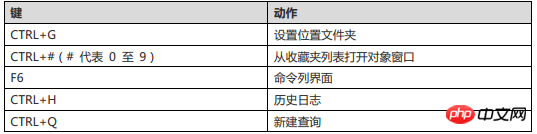
Table Designer, the shortcut keys are as shown below:
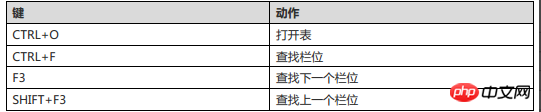
Table viewer, the shortcut keys are as shown in the figure below:
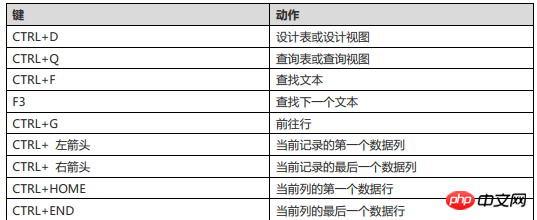
View viewer, the shortcut keys are as shown in the figure below:
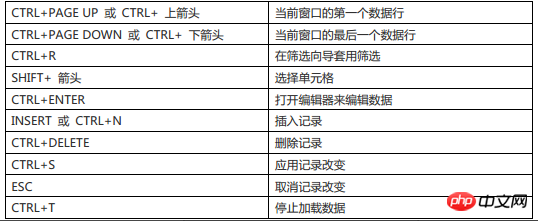
View or query, the shortcut keys are as shown below:
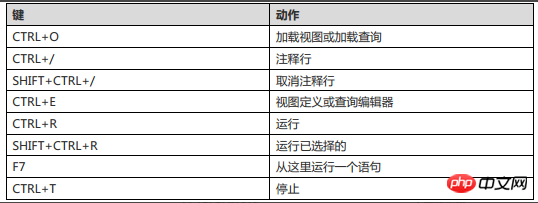
SQL editor, the shortcut keys are as shown below:
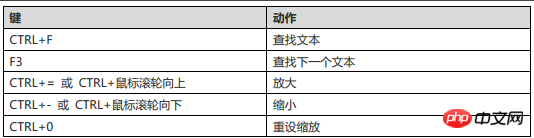
Report, the shortcut keys are as shown below:
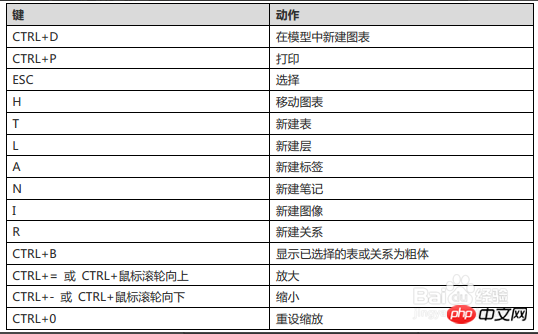
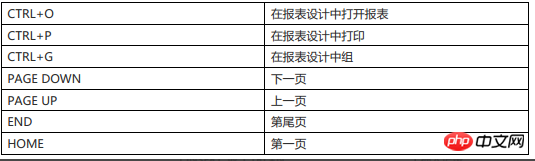
Model, The shortcut keys are as shown in the figure below:
1. How to write SQL statement query in Navicat?
Method 1: ctrl q A sql input window will pop up, and you can write sql in it. After writing the sql, just ctrl r to execute the sql. Another point is that when writing sql statements, navicat will prompt, and the root code completion is almost , which is quite cool.
Method 2: Press f6 and a command window will pop up. The operation is the same as when entering as root mysql -u mysql -p. However, an error will be reported when using \G . You can also check here.
Tips: These windows can be dragged together to switch between
navicat multi-windows. We can use the shortcut key ctrl tab to switch between windows.
2. How does navicat back up and restore the database and tables?
Method 1: Right-click the data name=》Select dump sql file to back up. If you want to restore, just select execute sql file. Back up the table and back up the database in the same way. To restore the table, just use the import wizard. This kind of backup can only export .sql files. If you want to back up to other file formats, see method 2.
Method 2: Click on the database, and the export wizard above the point will pop up a window, let you choose the backup format What kind of files, next step
navicat backs up the database and tables
If there are too many tables, it is really inconvenient to back them up in this way. If you are importing, just use import wizard. The same operation is performed for the backup table.
3. How to view table data and table structure?
Double-click the table to view the table data. ctrl dYou can not only see the table structure, but also indexes, foreign keys, triggers, etc.
4. How to manage multiple mysql servers?
Click the connection button in the upper left corner to connect a few more.
5. How to use navicat to manage the database administrator?
Click on the upper left manage users and a window will pop up listing all mysql administrators. After modifying the permissions, just save it.
The above 5 points are just some commonly used and basic operations. Navicat also has many user-friendly operations. I won’t go into details here. Friends who are interested can come and play next. Personally, I find it quite enjoyable to use.
The above is the detailed content of Use the shortcut keys of Navicat for MySQL skillfully. For more information, please follow other related articles on the PHP Chinese website!

Hot AI Tools

Undresser.AI Undress
AI-powered app for creating realistic nude photos

AI Clothes Remover
Online AI tool for removing clothes from photos.

Undress AI Tool
Undress images for free

Clothoff.io
AI clothes remover

AI Hentai Generator
Generate AI Hentai for free.

Hot Article

Hot Tools

Notepad++7.3.1
Easy-to-use and free code editor

SublimeText3 Chinese version
Chinese version, very easy to use

Zend Studio 13.0.1
Powerful PHP integrated development environment

Dreamweaver CS6
Visual web development tools

SublimeText3 Mac version
God-level code editing software (SublimeText3)

Hot Topics
 1378
1378
 52
52
 How do I generate database documentation using Navicat?
Mar 18, 2025 am 11:40 AM
How do I generate database documentation using Navicat?
Mar 18, 2025 am 11:40 AM
The article discusses generating and managing database documentation using Navicat, focusing on customization, organization, and automation. It details steps for creating documentation, best practices for organizing it, customization options, and met
 How do I use HTTP tunneling in Navicat?
Mar 18, 2025 am 11:43 AM
How do I use HTTP tunneling in Navicat?
Mar 18, 2025 am 11:43 AM
The article explains how to use HTTP tunneling in Navicat for database connections, its benefits like bypassing firewalls, and ways to enhance its security.
 How to use navicat keygen patch
Apr 09, 2025 am 07:18 AM
How to use navicat keygen patch
Apr 09, 2025 am 07:18 AM
Navicat Keygen Patch is a key generator that activates Navicat Premium, allowing you to use the full functionality of the software without purchasing a license. How to use: 1) Download and install Keygen Patch; 2) Start Navicat Premium; 3) Generate the serial number and activation code; 4) Copy the key; 5) Activate Navicat Premium, and Navicat Premium can be activated.
 How do I set up SSH tunneling in Navicat for secure database connections?
Mar 18, 2025 am 11:42 AM
How do I set up SSH tunneling in Navicat for secure database connections?
Mar 18, 2025 am 11:42 AM
The article explains how to set up SSH tunneling in Navicat for secure database connections, detailing steps and benefits like encryption and firewall traversal. It also covers remote access configuration and common troubleshooting issues.
 How do I use Navicat Cloud for collaboration and data sharing?
Mar 18, 2025 am 11:44 AM
How do I use Navicat Cloud for collaboration and data sharing?
Mar 18, 2025 am 11:44 AM
Navicat Cloud enhances team collaboration by enabling project creation, real-time data sharing, and version control, with robust security features for managing permissions.[159 characters]
 Navicat's solution to the database cannot be connected
Apr 08, 2025 pm 11:12 PM
Navicat's solution to the database cannot be connected
Apr 08, 2025 pm 11:12 PM
The following steps can be used to resolve the problem that Navicat cannot connect to the database: Check the server connection, make sure the server is running, address and port correctly, and the firewall allows connections. Verify the login information and confirm that the user name, password and permissions are correct. Check network connections and troubleshoot network problems such as router or firewall failures. Disable SSL connections, which may not be supported by some servers. Check the database version to make sure the Navicat version is compatible with the target database. Adjust the connection timeout, and for remote or slower connections, increase the connection timeout timeout. Other workarounds, if the above steps are not working, you can try restarting the software, using a different connection driver, or consulting the database administrator or official Navicat support.
 How do I manage users and security in Navicat?
Mar 18, 2025 am 11:41 AM
How do I manage users and security in Navicat?
Mar 18, 2025 am 11:41 AM
The article discusses managing users and security in Navicat, focusing on user management, security settings, best practices for permissions, auditing activities, and ensuring data security with multiple users.
 Does navicat support Dameng database?
Apr 08, 2025 pm 11:18 PM
Does navicat support Dameng database?
Apr 08, 2025 pm 11:18 PM
Navicat is a powerful database management tool that supports Dameng database. It provides comprehensive features such as connection management, SQL queries, data modeling, performance monitoring, and user management. With its intuitive user interface and in-depth support for Dameng database, Navicat provides database administrators and developers with solutions to efficiently manage and operate Dameng databases.




