How to run python on notepad++
The content of this article is about how to run python on notepad. It has certain reference value. Friends in need can refer to it. I hope it will be helpful to you.
1. First make sure the python interpreter is installed on the windows computer
2. Open notepad and write an arbitrary python program
Set the language: Notepad ->"language" Menu->"P" button->"python
#!/usr/bin/python3print("Hello, World!")3. Set up the running environment
a."RUN"->"RUN.."
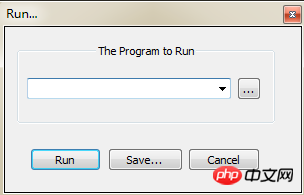
Add in the padding: cmd /k D:\"Program Files (x86)"\python\python.exe "$(FULL_CURRENT_PATH)" & ECHO. & PAUSE & EXIT
D:\Program Files (x86)\python\python.exe is the directory where python is installed. Because there are spaces in Program Files (x86), it must be enclosed in "", otherwise an error will be reported during execution
b. After setting up, you can "save..." to set the run shortcut key for future use.

4. Run the program
Return to the following The interface is now configured
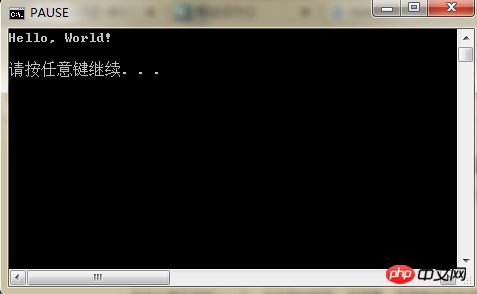
The above is the detailed content of How to run python on notepad++. For more information, please follow other related articles on the PHP Chinese website!

Hot AI Tools

Undresser.AI Undress
AI-powered app for creating realistic nude photos

AI Clothes Remover
Online AI tool for removing clothes from photos.

Undress AI Tool
Undress images for free

Clothoff.io
AI clothes remover

AI Hentai Generator
Generate AI Hentai for free.

Hot Article

Hot Tools

Notepad++7.3.1
Easy-to-use and free code editor

SublimeText3 Chinese version
Chinese version, very easy to use

Zend Studio 13.0.1
Powerful PHP integrated development environment

Dreamweaver CS6
Visual web development tools

SublimeText3 Mac version
God-level code editing software (SublimeText3)

Hot Topics
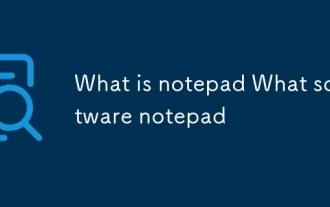 What is notepad What software notepad
Mar 06, 2025 pm 12:21 PM
What is notepad What software notepad
Mar 06, 2025 pm 12:21 PM
This article compares Notepad and Notepad , highlighting Notepad 's superior features for coding. Notepad offers syntax highlighting, code completion, and extensive plugin support, unlike the basic functionality of Notepad. Therefore, Notepad
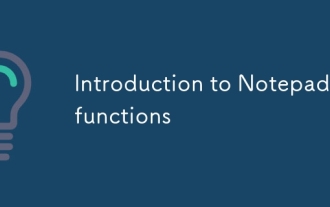 Introduction to Notepad's functions
Mar 06, 2025 pm 12:19 PM
Introduction to Notepad's functions
Mar 06, 2025 pm 12:19 PM
Notepad is a free, open-source text and code editor offering syntax highlighting, auto-completion, macro recording, powerful search, and a plugin system. Its advantages over other editors include enhanced code readability, efficient search/replace
 What is notepad? What is notepad for?
Mar 06, 2025 pm 12:17 PM
What is notepad? What is notepad for?
Mar 06, 2025 pm 12:17 PM
This article describes Notepad, a basic Windows text editor. It details its functions—text editing, saving, opening, and searching—and limitations. While usable for simple text tasks, its lack of syntax highlighting, code completion, and debugging
 Notepad installation detailed tutorial
Mar 06, 2025 pm 12:10 PM
Notepad installation detailed tutorial
Mar 06, 2025 pm 12:10 PM
This article explains that Notepad is pre-installed in Windows and requires no installation. It addresses common issues accessing or using Notepad, offering troubleshooting steps. It also details installing the separate, more advanced text editor,
 Notepad How to display data in json format
Mar 06, 2025 pm 12:15 PM
Notepad How to display data in json format
Mar 06, 2025 pm 12:15 PM
This article explains how to improve JSON data readability in Notepad . It focuses on using Notepad 's syntax highlighting and suggests external JSON formatters and validators for reliable formatting and syntax checking, as Notepad lacks built-i
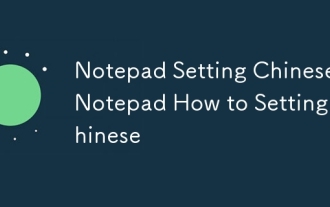 Notepad Setting Chinese Notepad How to Setting Chinese
Mar 06, 2025 pm 12:18 PM
Notepad Setting Chinese Notepad How to Setting Chinese
Mar 06, 2025 pm 12:18 PM
Notepad lacks built-in language settings. To use Chinese, users must change their operating system's language settings to Chinese (Simplified or Traditional), then restart their computer or Notepad . Notepad 's interface language reflects the
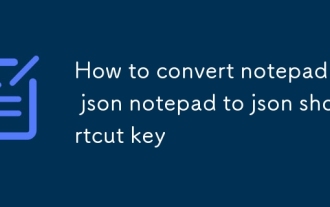 How to convert notepad to json notepad to json shortcut key
Mar 06, 2025 pm 12:16 PM
How to convert notepad to json notepad to json shortcut key
Mar 06, 2025 pm 12:16 PM
This article explains how to convert unstructured Notepad text to JSON format. It highlights the lack of a direct conversion method, emphasizing the need for manual structuring or scripting (Python, JavaScript) for automation. Spreadsheet software
 Does not bring your notepad computer?
Mar 06, 2025 pm 12:20 PM
Does not bring your notepad computer?
Mar 06, 2025 pm 12:20 PM
This Q&A clarifies Notepad's presence on Windows computers. It confirms Notepad's near-universal pre-installation as a core Windows component, accessible via search or File Explorer, except in rare cases of highly customized or corrupted system






