 Operation and Maintenance
Operation and Maintenance
 Linux Operation and Maintenance
Linux Operation and Maintenance
 How to accurately use the new restrictions on security groups
How to accurately use the new restrictions on security groups
How to accurately use the new restrictions on security groups
The content of this article is about how to accurately apply new restrictions on the use of security groups. It has certain reference value. Friends in need can refer to it. I hope it will be helpful to you.
New usage restrictions of security groups
Can I adjust the upper limit of the number of security group rules?
No, each security group can contain up to 100 security group rules. If the current upper limit cannot meet your usage needs, it is recommended that you follow the steps below:
Check whether there are redundant rules. You can also submit a work order, and Alibaba Cloud technical support will provide inspection services.
If there are redundant rules, please clear the redundant rules; if there are no redundant rules, please split the security group.
Note: Currently, each elastic network card in an instance can join up to 5 security groups by default, so each elastic network card in an instance can contain up to 500 security group rules, which can meet most scenarios. needs.
Are the inbound rules and outbound rules of a security group counted differently?
Does not distinguish between. The total number of inbound and outbound rules per security group cannot exceed 100.
Does the adjustment to the upper limit of the number of VPC type instances only take effect for newly added security groups?
no. Currently, the upper limit for the number of VPC type instances is 2,000, which takes effect for the security groups of all VPC type instances. It should be noted that the upper limit of 2000 refers to the number of private IPs included in all instances (the primary network card and the secondary network card share this quota), not the number of instances. However, if you do not enable the secondary network card, 2000 private IPs are equivalent to 2000 instances.
Why does an over limit prompt appear when an instance is added to a security group?
The upper limit of the number of security group rules that apply to an instance (primary network card) = the number of security groups that the instance is allowed to join x the maximum number of rules for each security group.
If the prompt "Failed to join the security group, the number of security group rules acting on this instance has reached the upper limit" appears, it means that the total number of rules actually acting on the current instance has exceeded the upper limit. You can check the total number of rules by following the following steps:
Log in to the ECS management console.
Go to the Examples page.
In the Action column of the specified instance, click More > Network and Security Groups > Security Group Configuration.
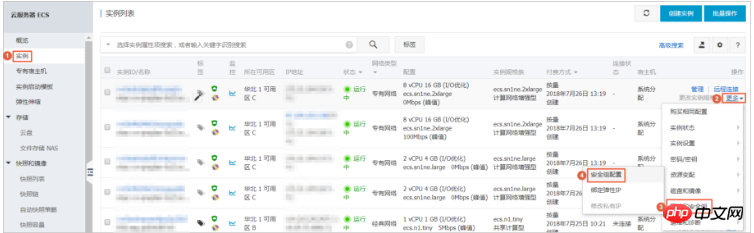
On the Security Group page of this instance, switch the tab to view all the rules for the intranet inbound direction and all the rules for the intranet inbound direction.
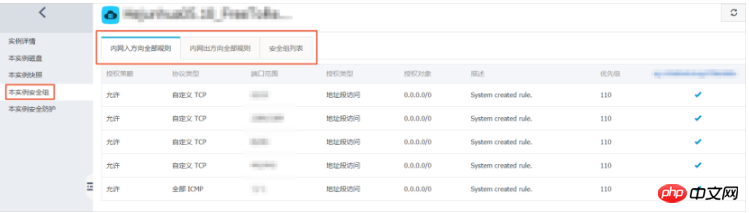
Lowering the upper limit of the number of rules causes the limit to be exceeded. Can the security group be used normally?
Existing security groups will not be affected. An example is as follows:
You set each instance to join 5 security groups, and each security group can contain 100 security group rules. Security group A already contains 51 security group rules. Then, submit a work order to adjust it so that each instance can join 10 security groups, and each security group can contain 50 security group rules.
In this case, you can still use security group A normally. However, if you add security group rules to security group A again, the system will prompt that the number of security group rules exceeds the upper limit.
The above is the detailed content of How to accurately use the new restrictions on security groups. For more information, please follow other related articles on the PHP Chinese website!

Hot AI Tools

Undresser.AI Undress
AI-powered app for creating realistic nude photos

AI Clothes Remover
Online AI tool for removing clothes from photos.

Undress AI Tool
Undress images for free

Clothoff.io
AI clothes remover

Video Face Swap
Swap faces in any video effortlessly with our completely free AI face swap tool!

Hot Article

Hot Tools

Notepad++7.3.1
Easy-to-use and free code editor

SublimeText3 Chinese version
Chinese version, very easy to use

Zend Studio 13.0.1
Powerful PHP integrated development environment

Dreamweaver CS6
Visual web development tools

SublimeText3 Mac version
God-level code editing software (SublimeText3)

Hot Topics
 1386
1386
 52
52
 How to use docker desktop
Apr 15, 2025 am 11:45 AM
How to use docker desktop
Apr 15, 2025 am 11:45 AM
How to use Docker Desktop? Docker Desktop is a tool for running Docker containers on local machines. The steps to use include: 1. Install Docker Desktop; 2. Start Docker Desktop; 3. Create Docker image (using Dockerfile); 4. Build Docker image (using docker build); 5. Run Docker container (using docker run).
 How to view the docker process
Apr 15, 2025 am 11:48 AM
How to view the docker process
Apr 15, 2025 am 11:48 AM
Docker process viewing method: 1. Docker CLI command: docker ps; 2. Systemd CLI command: systemctl status docker; 3. Docker Compose CLI command: docker-compose ps; 4. Process Explorer (Windows); 5. /proc directory (Linux).
 Difference between centos and ubuntu
Apr 14, 2025 pm 09:09 PM
Difference between centos and ubuntu
Apr 14, 2025 pm 09:09 PM
The key differences between CentOS and Ubuntu are: origin (CentOS originates from Red Hat, for enterprises; Ubuntu originates from Debian, for individuals), package management (CentOS uses yum, focusing on stability; Ubuntu uses apt, for high update frequency), support cycle (CentOS provides 10 years of support, Ubuntu provides 5 years of LTS support), community support (CentOS focuses on stability, Ubuntu provides a wide range of tutorials and documents), uses (CentOS is biased towards servers, Ubuntu is suitable for servers and desktops), other differences include installation simplicity (CentOS is thin)
 What to do if the docker image fails
Apr 15, 2025 am 11:21 AM
What to do if the docker image fails
Apr 15, 2025 am 11:21 AM
Troubleshooting steps for failed Docker image build: Check Dockerfile syntax and dependency version. Check if the build context contains the required source code and dependencies. View the build log for error details. Use the --target option to build a hierarchical phase to identify failure points. Make sure to use the latest version of Docker engine. Build the image with --t [image-name]:debug mode to debug the problem. Check disk space and make sure it is sufficient. Disable SELinux to prevent interference with the build process. Ask community platforms for help, provide Dockerfiles and build log descriptions for more specific suggestions.
 What computer configuration is required for vscode
Apr 15, 2025 pm 09:48 PM
What computer configuration is required for vscode
Apr 15, 2025 pm 09:48 PM
VS Code system requirements: Operating system: Windows 10 and above, macOS 10.12 and above, Linux distribution processor: minimum 1.6 GHz, recommended 2.0 GHz and above memory: minimum 512 MB, recommended 4 GB and above storage space: minimum 250 MB, recommended 1 GB and above other requirements: stable network connection, Xorg/Wayland (Linux)
 vscode cannot install extension
Apr 15, 2025 pm 07:18 PM
vscode cannot install extension
Apr 15, 2025 pm 07:18 PM
The reasons for the installation of VS Code extensions may be: network instability, insufficient permissions, system compatibility issues, VS Code version is too old, antivirus software or firewall interference. By checking network connections, permissions, log files, updating VS Code, disabling security software, and restarting VS Code or computers, you can gradually troubleshoot and resolve issues.
 Detailed explanation of docker principle
Apr 14, 2025 pm 11:57 PM
Detailed explanation of docker principle
Apr 14, 2025 pm 11:57 PM
Docker uses Linux kernel features to provide an efficient and isolated application running environment. Its working principle is as follows: 1. The mirror is used as a read-only template, which contains everything you need to run the application; 2. The Union File System (UnionFS) stacks multiple file systems, only storing the differences, saving space and speeding up; 3. The daemon manages the mirrors and containers, and the client uses them for interaction; 4. Namespaces and cgroups implement container isolation and resource limitations; 5. Multiple network modes support container interconnection. Only by understanding these core concepts can you better utilize Docker.
 What is vscode What is vscode for?
Apr 15, 2025 pm 06:45 PM
What is vscode What is vscode for?
Apr 15, 2025 pm 06:45 PM
VS Code is the full name Visual Studio Code, which is a free and open source cross-platform code editor and development environment developed by Microsoft. It supports a wide range of programming languages and provides syntax highlighting, code automatic completion, code snippets and smart prompts to improve development efficiency. Through a rich extension ecosystem, users can add extensions to specific needs and languages, such as debuggers, code formatting tools, and Git integrations. VS Code also includes an intuitive debugger that helps quickly find and resolve bugs in your code.



