Design example of theme button in jQuery mobile page development
This article mainly introduces the design examples of theme buttons in jQuery mobile page development. jQuery is the most popular JavaScript development library today. Friends who need it can refer to the half of the white icon after
The transparent black circle ensures that the image can be displayed clearly on any background color, and also makes it work well in the Jquery Mobile theme system. The following are some examples of icon buttons under different theme styles
"Icon button under the theme data-theme="a"
<p data-role="content"> <p data-role="controlgroup" data-type="horizontal"> <a href="index.html" data-role="button" data-icon="bars" data-iconpos="notext" data-theme="a" data-inline="true">My button</a> <a href="index.html" data-role="button" data-icon="edit" data-iconpos="notext" data-theme="a" data-inline="true">My button</a> <a href="index.html" data-role="button" data-icon="arrow-l" data-iconpos="notext" data-theme="a" data-inline="true">My button</a> <a href="index.html" data-role="button" data-icon="arrow-r" data-iconpos="notext" data-theme="a" data-inline="true">My button</a> <a href="index.html" data-role="button" data-icon="arrow-u" data-iconpos="notext" data-theme="a" data-inline="true">My button</a> <a href="index.html" data-role="button" data-icon="arrow-d" data-iconpos="notext" data-theme="a" data-inline="true">My button</a> <a href="index.html" data-role="button" data-icon="delete" data-iconpos="notext" data-theme="a" data-inline="true">My button</a> <a href="index.html" data-role="button" data-icon="plus" data-iconpos="notext" data-theme="a" data-inline="true">My button</a> <a href="index.html" data-role="button" data-icon="minus" data-iconpos="notext" data-theme="a" data-inline="true">My button</a> <a href="index.html" data-role="button" data-icon="check" data-iconpos="notext" data-theme="a" data-inline="true">My button</a> </p> <p data-role="controlgroup" data-type="horizontal"> <a href="index.html" data-role="button" data-icon="gear" data-iconpos="notext" data-theme="a" data-inline="true">My button</a> <a href="index.html" data-role="button" data-icon="refresh" data-iconpos="notext" data-theme="a" data-inline="true">My button</a> <a href="index.html" data-role="button" data-icon="forward" data-iconpos="notext" data-theme="a" data-inline="true">My button</a> <a href="index.html" data-role="button" data-icon="back" data-iconpos="notext" data-theme="a" data-inline="true">My button</a> <a href="index.html" data-role="button" data-icon="grid" data-iconpos="notext" data-theme="a" data-inline="true">My button</a> <a href="index.html" data-role="button" data-icon="star" data-iconpos="notext" data-theme="a" data-inline="true">My button</a> <a href="index.html" data-role="button" data-icon="alert" data-iconpos="notext" data-theme="a" data-inline="true">My button</a> <a href="index.html" data-role="button" data-icon="info" data-iconpos="notext" data-theme="a" data-inline="true">My button</a> <a href="index.html" data-role="button" data-icon="home" data-iconpos="notext" data-theme="a" data-inline="true">My button</a> <a href="index.html" data-role="button" data-icon="search" data-iconpos="notext" data-theme="a" data-inline="true">My button</a> </p> </p>

" B"The icon button under the theme data-theme="b"

"C"The icon button under the theme data-theme="c"

Themed Buttons
Query Mobile features a rich theming system that gives you full control over how your buttons are styled. When a link is added to a container, it is automatically assigned a letter that matches its parent bar or content box's visual integration button into the parent container's theme sample, like a chameleon. So a button placed with content with theme "a" (black in the default theme) will automatically be assigned the button's theme "a" (charcoal in the default theme). a is black, b is gray with blue, c is gray with gray, d is white with white, and e is yellow with yellow. This is an example of the default theme for a button. All buttons have the same HTML markup:
<p data-role="content"> <p class="ui-body ui-body-a"><h4>Swatch "a"</h4><a href="index.html" data-role="button">Button</a></p> <p class="ui-body ui-body-b"><h4>Swatch "b"</h4><a href="index.html" data-role="button">Button</a></p> <p class="ui-body ui-body-c"><h4>Swatch "c"</h4><a href="index.html" data-role="button">Button</a></p> <p class="ui-body ui-body-d"><h4>Swatch "d"</h4><a href="index.html" data-role="button">Button</a></p> <p class="ui-body ui-body-e"><h4>Swatch "e"</h4><a href="index.html" data-role="button">Button</a></p> </p>
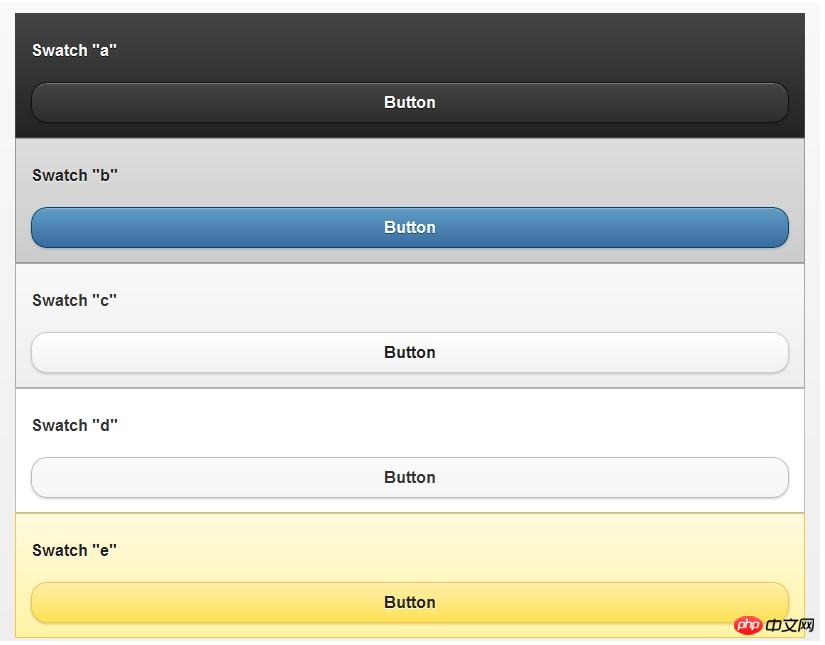
Assign system style data-theme
Add data-theme to the button ="letter" attribute, you can manually add styles to the button, so that the button does not have to match the style of the parent container
<p data-role="content"> <a href="index.html" data-role="button" data-theme="a" data-icon="arrow-l" data-inline="true">Swatch a</a> <a href="index.html" data-role="button" data-theme="b" data-icon="arrow-l" data-inline="true">Swatch b</a> <a href="index.html" data-role="button" data-theme="c" data-icon="arrow-l" data-inline="true">Swatch c</a> <a href="index.html" data-role="button" data-theme="d" data-icon="arrow-l" data-inline="true">Swatch d</a> <a href="index.html" data-role="button" data-theme="e" data-icon="arrow-l" data-inline="true">Swatch e</a> </p>

Theme changes ui- body
There are five sets of styles by default, ui-body-a, ui-body-b, ui-body-c, ui-body-d, ui-body-e
<p class="ui-body ui-body-a"> <a href="index.html" data-role="button" data-theme="a" data-icon="arrow-l" data-inline="true">Swatch a</a> <a href="index.html" data-role="button" data-theme="b" data-icon="arrow-l" data-inline="true">Swatch b</a> <a href="index.html" data-role="button" data-theme="c" data-icon="arrow-l" data-inline="true">Swatch c</a> <a href="index.html" data-role="button" data-theme="d" data-icon="arrow-l" data-inline="true">Swatch d</a> <a href="index.html" data-role="button" data-theme="e" data-icon="arrow-l" data-inline="true">Swatch e</a> </p>

<p class="ui-body ui-body-b"> <a href="index.html" data-role="button" data-theme="a" data-icon="arrow-l" data-inline="true">Swatch a</a> <a href="index.html" data-role="button" data-theme="b" data-icon="arrow-l" data-inline="true">Swatch b</a> <a href="index.html" data-role="button" data-theme="c" data-icon="arrow-l" data-inline="true">Swatch c</a> <a href="index.html" data-role="button" data-theme="d" data-icon="arrow-l" data-inline="true">Swatch d</a> <a href="index.html" data-role="button" data-theme="e" data-icon="arrow-l" data-inline="true">Swatch e</a> </p>

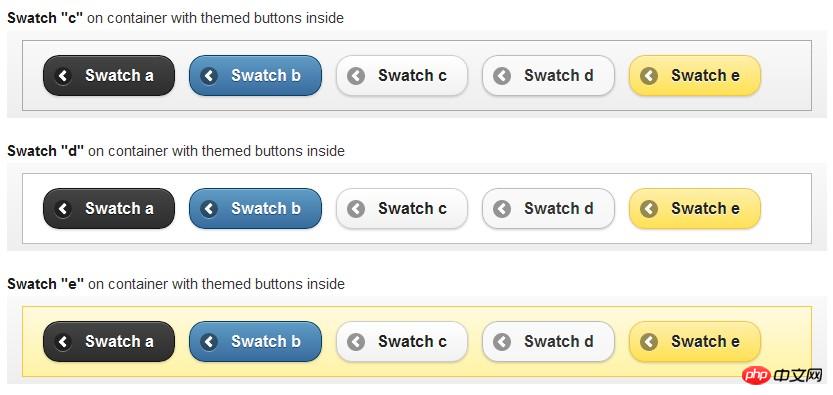
The above is the detailed content of Design example of theme button in jQuery mobile page development. For more information, please follow other related articles on the PHP Chinese website!

Hot AI Tools

Undresser.AI Undress
AI-powered app for creating realistic nude photos

AI Clothes Remover
Online AI tool for removing clothes from photos.

Undress AI Tool
Undress images for free

Clothoff.io
AI clothes remover

Video Face Swap
Swap faces in any video effortlessly with our completely free AI face swap tool!

Hot Article

Hot Tools

Notepad++7.3.1
Easy-to-use and free code editor

SublimeText3 Chinese version
Chinese version, very easy to use

Zend Studio 13.0.1
Powerful PHP integrated development environment

Dreamweaver CS6
Visual web development tools

SublimeText3 Mac version
God-level code editing software (SublimeText3)

Hot Topics
 1387
1387
 52
52
 6000 mAh silicon negative battery! Xiaomi 15Pro upgrade leaked again
Jul 24, 2024 pm 12:45 PM
6000 mAh silicon negative battery! Xiaomi 15Pro upgrade leaked again
Jul 24, 2024 pm 12:45 PM
According to news on July 23, blogger Digital Chat Station broke the news that the battery capacity of Xiaomi 15 Pro has been increased to 6000mAh and supports 90W wired flash charging. This will be the Pro model with the largest battery in Xiaomi’s digital series. Digital Chat Station previously revealed that the battery of Xiaomi 15Pro has ultra-high energy density and the silicon content is much higher than that of competing products. After silicon-based batteries are tested on a large scale in 2023, second-generation silicon anode batteries have been identified as the future development direction of the industry. This year will usher in the peak of direct competition. 1. The theoretical gram capacity of silicon can reach 4200mAh/g, which is more than 10 times the gram capacity of graphite (the theoretical gram capacity of graphite is 372mAh/g). For the negative electrode, the capacity when the lithium ion insertion amount reaches the maximum is the theoretical gram capacity, which means that under the same weight
 Detailed explanation of jQuery reference methods: Quick start guide
Feb 27, 2024 pm 06:45 PM
Detailed explanation of jQuery reference methods: Quick start guide
Feb 27, 2024 pm 06:45 PM
Detailed explanation of jQuery reference method: Quick start guide jQuery is a popular JavaScript library that is widely used in website development. It simplifies JavaScript programming and provides developers with rich functions and features. This article will introduce jQuery's reference method in detail and provide specific code examples to help readers get started quickly. Introducing jQuery First, we need to introduce the jQuery library into the HTML file. It can be introduced through a CDN link or downloaded
 How to use PUT request method in jQuery?
Feb 28, 2024 pm 03:12 PM
How to use PUT request method in jQuery?
Feb 28, 2024 pm 03:12 PM
How to use PUT request method in jQuery? In jQuery, the method of sending a PUT request is similar to sending other types of requests, but you need to pay attention to some details and parameter settings. PUT requests are typically used to update resources, such as updating data in a database or updating files on the server. The following is a specific code example using the PUT request method in jQuery. First, make sure you include the jQuery library file, then you can send a PUT request via: $.ajax({u
 The new king of domestic FPS! 'Operation Delta' Battlefield Exceeds Expectations
Mar 07, 2024 am 09:37 AM
The new king of domestic FPS! 'Operation Delta' Battlefield Exceeds Expectations
Mar 07, 2024 am 09:37 AM
"Operation Delta" will launch a large-scale PC test called "Codename: ZERO" today (March 7). Last weekend, this game held an offline flash mob experience event in Shanghai, and 17173 was also fortunate to be invited to participate. This test is only more than four months away from the last time, which makes us curious, what new highlights and surprises will "Operation Delta" bring in such a short period of time? More than four months ago, I experienced "Operation Delta" in an offline tasting session and the first beta version. At that time, the game only opened the "Dangerous Action" mode. However, Operation Delta was already impressive for its time. In the context of major manufacturers flocking to the mobile game market, such an FPS that is comparable to international standards
 How to remove the height attribute of an element with jQuery?
Feb 28, 2024 am 08:39 AM
How to remove the height attribute of an element with jQuery?
Feb 28, 2024 am 08:39 AM
How to remove the height attribute of an element with jQuery? In front-end development, we often encounter the need to manipulate the height attributes of elements. Sometimes, we may need to dynamically change the height of an element, and sometimes we need to remove the height attribute of an element. This article will introduce how to use jQuery to remove the height attribute of an element and provide specific code examples. Before using jQuery to operate the height attribute, we first need to understand the height attribute in CSS. The height attribute is used to set the height of an element
 jQuery Tips: Quickly modify the text of all a tags on the page
Feb 28, 2024 pm 09:06 PM
jQuery Tips: Quickly modify the text of all a tags on the page
Feb 28, 2024 pm 09:06 PM
Title: jQuery Tips: Quickly modify the text of all a tags on the page In web development, we often need to modify and operate elements on the page. When using jQuery, sometimes you need to modify the text content of all a tags in the page at once, which can save time and energy. The following will introduce how to use jQuery to quickly modify the text of all a tags on the page, and give specific code examples. First, we need to introduce the jQuery library file and ensure that the following code is introduced into the page: <
 Honor Magic6 RSR Porsche Design is officially on sale for 1TB for 9,999 yuan
Mar 22, 2024 pm 03:03 PM
Honor Magic6 RSR Porsche Design is officially on sale for 1TB for 9,999 yuan
Mar 22, 2024 pm 03:03 PM
Recently, Honor Mobile held a new product launch conference and officially launched the Honor Magic6RSR Porsche Design. On March 22, CNMO learned that the Honor Magic 6 RSR Porsche Design was officially launched for sale, with only a 24GB+1TB version available for 9,999 yuan. Honor Magic6 RSR adopts a Porsche design appearance, inspired by the classic elements of Porsche super sports cars. The back line design is inspired by the Porsche flying line design, and the camera module adopts the iconic hexagonal design, giving the product a distinct three-dimensional and dynamic feel. In addition, the product is available in two colors, agate gray and iceberry pink, which are color-tuned by Porsche original masters, further highlighting its unique design beauty. In terms of screen technology, Honor Magic6RSR maintains
 Use jQuery to modify the text content of all a tags
Feb 28, 2024 pm 05:42 PM
Use jQuery to modify the text content of all a tags
Feb 28, 2024 pm 05:42 PM
Title: Use jQuery to modify the text content of all a tags. jQuery is a popular JavaScript library that is widely used to handle DOM operations. In web development, we often encounter the need to modify the text content of the link tag (a tag) on the page. This article will explain how to use jQuery to achieve this goal, and provide specific code examples. First, we need to introduce the jQuery library into the page. Add the following code in the HTML file:




