 Web Front-end
Web Front-end
 CSS Tutorial
CSS Tutorial
 How to use pure CSS to achieve the image of Dabai (source code attached)
How to use pure CSS to achieve the image of Dabai (source code attached)
How to use pure CSS to achieve the image of Dabai (source code attached)
The content of this article is about how to use pure CSS to realize the image of Dabai (source code attached). It has certain reference value. Friends in need can refer to it. I hope it will be helpful to you. .
Effect preview
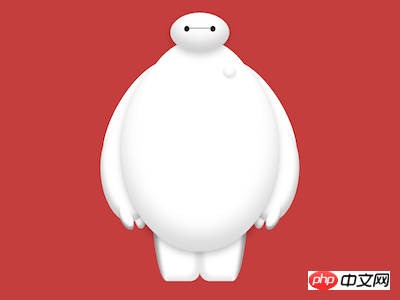
Source code download
https://github.com/comehope/front- end-daily-challenges
Code Interpretation
The whole character is divided into 3 parts: head, body, and legs. Draw them separately in this order below, and draw the head first.
Define dom, container .baymax means Dabai, head means head:
<div> <div> <div></div> </div> </div>
Centered display:
body {
margin: 0;
height: 100vh;
display: flex;
align-items: center;
justify-content: center;
background-color: rgba(176, 0, 0, 0.75);
}Define container size and child Element alignment:
.baymax {
width: 30em;
height: 41em;
font-size: 10px;
display: flex;
justify-content: center;
position: relative;
}Draw the outline of the head:
.head {
position: absolute;
width: 9em;
height: 6em;
background-color: white;
border-radius: 50%;
box-shadow:
inset 0 -1.5em 3em rgba(0, 0, 0, 0.2),
0 0.5em 1.5em rgba(0, 0, 0, 0.2);
}Draw the line between the eyes:
.head .eyes {
position: absolute;
width: 4.8em;
height: 0.1em;
background-color: #222;
top: 2.3em;
left: calc((9em - 4.8em) / 2);
}Draw the eyes:
.head .eyes::before,
.head .eyes::after {
content: '';
position: absolute;
width: 0.8em;
height: 0.9em;
background-color: #222;
border-radius: 50%;
top: -0.3em;
}
.head .eyes::after {
right: 0;
} Continue Come down and draw the body.
Add the dom element of the body to the html file:
<div> <div> <!-- 略 --> </div> <div> <div> <span></span> </div> <div></div> <div> <div></div> </div> <div> <div></div> </div> </div> </div>
Define the width of the body:
.body {
position: absolute;
width: inherit;
}Draw the chest:
.body .chest {
position: absolute;
width: 19em;
height: 26em;
background-color: white;
top: 4em;
left: calc((100% - 19em) / 2);
border-radius: 50%;
z-index: -1;
}Draw the button on the chest:
.body .chest .button {
position: absolute;
width: 2em;
height: 2em;
background-color: white;
border-radius: 50%;
top: 4em;
right: 4em;
box-shadow:
inset 0 -0.5em 0.8em rgba(0, 0, 0, 0.15),
0.2em 0.3em 0.2em rgba(0, 0, 0, 0.05);
filter: opacity(0.75);
}Draw the belly:
.body .belly {
position: absolute;
width: 24em;
height: 31em;
background-color: white;
top: 5.5em;
left: calc((100% - 24em) / 2);
border-radius: 50%;
z-index: -2;
box-shadow:
inset 0 -2.5em 4em rgba(0, 0, 0, 0.15),
0 0.5em 1.5em rgba(0, 0, 0, 0.25);
}Define the starting point of the height of the arm:
.body .arm {
position: absolute;
top: 7.5em;
} The arm is divided into the part above the elbow and the part below the elbow.
First design the common attributes of these two segments:
.body .arm::before,
.body .arm::after {
content: '';
position: absolute;
background-color: white;
border-radius: 50%;
transform-origin: top;
z-index: -3;
}Then use pseudo elements to draw these two parts respectively:
.body .arm::before {
width: 9em;
height: 20em;
left: 7em;
transform: rotate(30deg);
}
.body .arm::after {
width: 8em;
height: 15em;
left: -0.8em;
top: 9.5em;
transform: rotate(-5deg);
box-shadow: inset 0.4em -1em 1em rgba(0, 0, 0, 0.2);
}Define the common attributes of the two fingers:
.body .arm .fingers::before,
.body .arm .fingers::after {
content: '';
position: absolute;
width: 1.8em;
height: 4em;
background-color: white;
border-radius: 50%;
transform-origin: top;
}Use pseudo elements to draw two fingers:
.body .arm .fingers::before {
top: 22em;
left: 2em;
transform: rotate(-25deg);
box-shadow: inset 0.2em -0.4em 0.4em rgba(0, 0, 0, 0.4);
}
.body .arm .fingers::after {
top: 21.5em;
left: 4.8em;
transform: rotate(-5deg);
box-shadow: inset -0.2em -0.4em 0.8em rgba(0, 0, 0, 0.3);
z-index: -3;
}At this point, the right arm is completed. Duplicate the right arm and flip it horizontally to get the left arm:
.body .arm.left {
transform: scaleX(-1);
right: 0;
z-index: -3;
} Next, draw the legs.
Add the dom element of the leg to the html file:
<div> <div> <!-- 略 --> </div> <div> <!-- 略 --> </div> <div></div> <div></div> </div>
Draw the inside of the leg:
.leg {
position: absolute;
width: 5em;
height: 16em;
bottom: 0;
background-color: white;
border-bottom-right-radius: 1.5em;
left: 10em;
box-shadow: inset -0.7em -0.6em 0.7em rgba(0, 0, 0, 0.1);
z-index: -3;
}Draw the outside of the leg:
.leg::before {
content: '';
position: absolute;
width: 2.5em;
height: inherit;
background-color: white;
border-bottom-left-radius: 100%;
left: -2.5em;
box-shadow: inset 0.7em 1.5em 0.7em rgba(0, 0, 0, 0.4);
}Now, it’s complete Right leg. Copy the right leg and flip it horizontally to get the left leg:
.leg.left {
transform-origin: right;
transform: scaleX(-1);
}You're done!
The above is the detailed content of How to use pure CSS to achieve the image of Dabai (source code attached). For more information, please follow other related articles on the PHP Chinese website!

Hot AI Tools

Undresser.AI Undress
AI-powered app for creating realistic nude photos

AI Clothes Remover
Online AI tool for removing clothes from photos.

Undress AI Tool
Undress images for free

Clothoff.io
AI clothes remover

Video Face Swap
Swap faces in any video effortlessly with our completely free AI face swap tool!

Hot Article

Hot Tools

Notepad++7.3.1
Easy-to-use and free code editor

SublimeText3 Chinese version
Chinese version, very easy to use

Zend Studio 13.0.1
Powerful PHP integrated development environment

Dreamweaver CS6
Visual web development tools

SublimeText3 Mac version
God-level code editing software (SublimeText3)

Hot Topics
 1387
1387
 52
52
 How to use bootstrap in vue
Apr 07, 2025 pm 11:33 PM
How to use bootstrap in vue
Apr 07, 2025 pm 11:33 PM
Using Bootstrap in Vue.js is divided into five steps: Install Bootstrap. Import Bootstrap in main.js. Use the Bootstrap component directly in the template. Optional: Custom style. Optional: Use plug-ins.
 The Roles of HTML, CSS, and JavaScript: Core Responsibilities
Apr 08, 2025 pm 07:05 PM
The Roles of HTML, CSS, and JavaScript: Core Responsibilities
Apr 08, 2025 pm 07:05 PM
HTML defines the web structure, CSS is responsible for style and layout, and JavaScript gives dynamic interaction. The three perform their duties in web development and jointly build a colorful website.
 How to write split lines on bootstrap
Apr 07, 2025 pm 03:12 PM
How to write split lines on bootstrap
Apr 07, 2025 pm 03:12 PM
There are two ways to create a Bootstrap split line: using the tag, which creates a horizontal split line. Use the CSS border property to create custom style split lines.
 Understanding HTML, CSS, and JavaScript: A Beginner's Guide
Apr 12, 2025 am 12:02 AM
Understanding HTML, CSS, and JavaScript: A Beginner's Guide
Apr 12, 2025 am 12:02 AM
WebdevelopmentreliesonHTML,CSS,andJavaScript:1)HTMLstructurescontent,2)CSSstylesit,and3)JavaScriptaddsinteractivity,formingthebasisofmodernwebexperiences.
 What Does H5 Refer To? Exploring the Context
Apr 12, 2025 am 12:03 AM
What Does H5 Refer To? Exploring the Context
Apr 12, 2025 am 12:03 AM
H5referstoHTML5,apivotaltechnologyinwebdevelopment.1)HTML5introducesnewelementsandAPIsforrich,dynamicwebapplications.2)Itsupportsmultimediawithoutplugins,enhancinguserexperienceacrossdevices.3)SemanticelementsimprovecontentstructureandSEO.4)H5'srespo
 How to resize bootstrap
Apr 07, 2025 pm 03:18 PM
How to resize bootstrap
Apr 07, 2025 pm 03:18 PM
To adjust the size of elements in Bootstrap, you can use the dimension class, which includes: adjusting width: .col-, .w-, .mw-adjust height: .h-, .min-h-, .max-h-
 How to use bootstrap button
Apr 07, 2025 pm 03:09 PM
How to use bootstrap button
Apr 07, 2025 pm 03:09 PM
How to use the Bootstrap button? Introduce Bootstrap CSS to create button elements and add Bootstrap button class to add button text
 React's Role in HTML: Enhancing User Experience
Apr 09, 2025 am 12:11 AM
React's Role in HTML: Enhancing User Experience
Apr 09, 2025 am 12:11 AM
React combines JSX and HTML to improve user experience. 1) JSX embeds HTML to make development more intuitive. 2) The virtual DOM mechanism optimizes performance and reduces DOM operations. 3) Component-based management UI to improve maintainability. 4) State management and event processing enhance interactivity.



