How to draw a vertical line between two div tags in HTML
Recently, the project manager gave me a task, which required me to draw a vertical line in the interface, and the height of this vertical line needed to automatically occupy the entire parent page. I checked the relevant information on the Internet and finally got it. The editor will share the solution below. Friends who need it can refer to it.
Recently, when I was drawing an interface, I encountered a requirement: draw a vertical line in the interface, and the height of this vertical line needs to automatically occupy the entire parent p (that is, the height of this vertical line is the same as the height of the two p's). The higher one is the same height).
Usually we draw a horizontal line and just use the label
. When we draw a vertical line, we find that the label cannot be found. After searching for information on the Internet, it is generally recommended to use js. I was paranoid and wanted to use pure CSS, and finally found a solution. I will share my approach below.
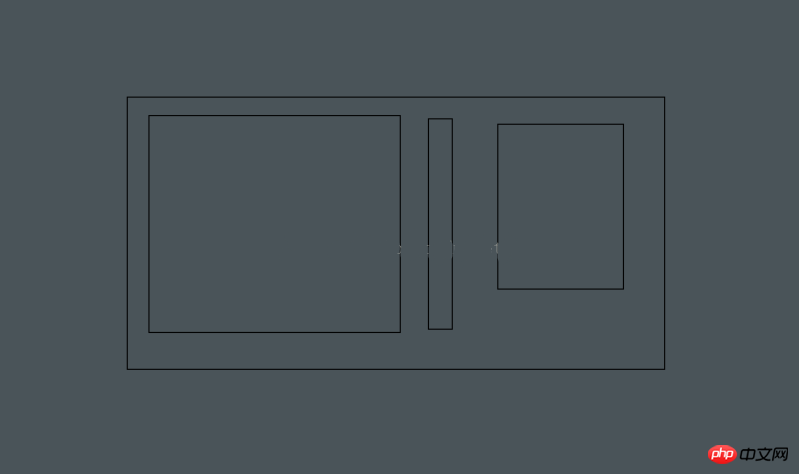
Add one more p to the two sub-p's, set the left (right) border to be visible, and use the principle of using padding-bottom|margin-bottom's positive and negative values to offset each other. For example, setting padding-bottom:1600px; margin-bottom:-1600px; we can understand that: padding can be used to expand the outer label but margin is not used to expand the outer label. That is, when padding-bottom is used to expand the height of the outer label, the outer label uses overflow:hidden; to hide the excess height, so that the height can be aligned with the highest column; and margin is related to the module layout, and margin can offset the padding The stretched box allows the layout to start from the content section.
Here is the code:
body{
margin-top:100px;
margin-left:200px;
}
.mainp{
width:900px;
padding:10px;
overflow:hidden; /*关键*/
border:1px solid black;
}
.leftp{
float:left;
width:400px;
background-color:#CC6633;
}
.rightp{
float:right;
width:400px;
background-color:#CC66FF;
}
.centerp{
float:left;
width:50px;
border-right: 1px dashed black;
padding-bottom:1600px; /*关键*/
margin-bottom:-1600px; /*关键*/
}
<!DOCTYPE html PUBLIC "-//W3C//DTD XHTML 1.0 Transitional//EN" "http://www.w3.org/TR/xhtml1/DTD/xhtml1-transitional.dtd">
<html xmlns="http://www.w3.org/1999/xhtml">
<head>
<meta http-equiv="Content-Type" content="text/html; charset=gb2312" />
<title>竖线画法</title>
<link href="../css/demo.css" rel="stylesheet" type="text/css" />
</head>
<body>
<p class="mainp">
<p class="leftp"><br><br><br><br><br><br></p>
<p class="centerp"></p>
<p class="rightp"><br><br><br><br><br><br><br></p>
</p>
</body>
</html>Rendering:
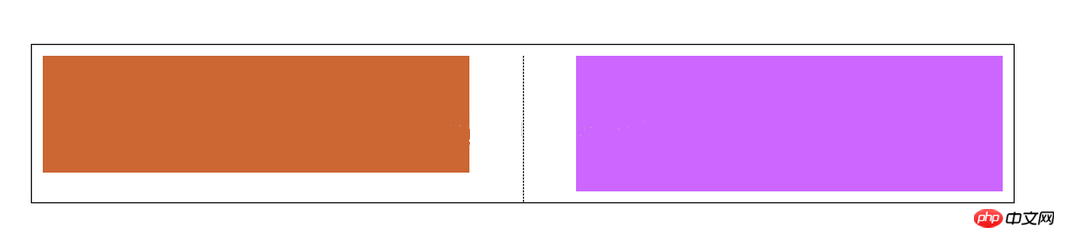
By the way, write down the ideas and key codes of js
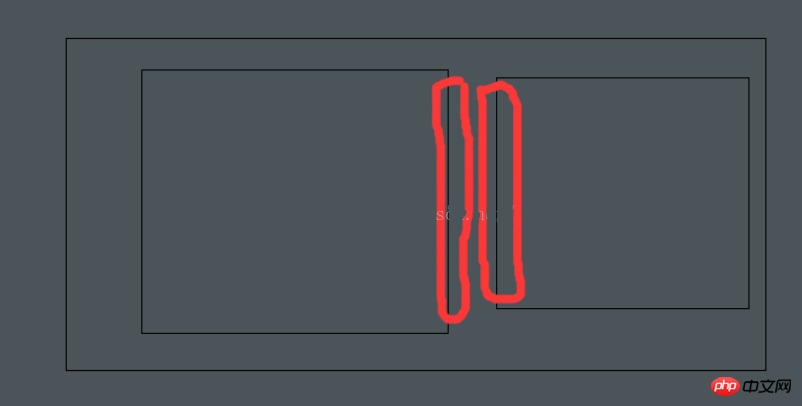
Compare the heights of the two sub-p's which one is higher. You can also achieve the goal by choosing to make the adjacent border of the taller p visible.
The following is the code of js
function myfun(){
var p1=document.getElementById("content");
var p2=document.getElementById("side");
var h1=p1.offsetHeight;
var h2=p2.offsetHeight;
if(h1>h2){
p1.style.borderRight="1px dashed #B6AEA3";
}else{
p2.style.borderLeft="1px dashed #B6AEA3";
}
}Summarize
The above is the editor's introduction to how to draw a vertical line between two p tags in HTML. I hope it will be helpful to you!
The above is the detailed content of How to draw a vertical line between two div tags in HTML. For more information, please follow other related articles on the PHP Chinese website!

Hot AI Tools

Undresser.AI Undress
AI-powered app for creating realistic nude photos

AI Clothes Remover
Online AI tool for removing clothes from photos.

Undress AI Tool
Undress images for free

Clothoff.io
AI clothes remover

AI Hentai Generator
Generate AI Hentai for free.

Hot Article

Hot Tools

Notepad++7.3.1
Easy-to-use and free code editor

SublimeText3 Chinese version
Chinese version, very easy to use

Zend Studio 13.0.1
Powerful PHP integrated development environment

Dreamweaver CS6
Visual web development tools

SublimeText3 Mac version
God-level code editing software (SublimeText3)

Hot Topics
 Nested Table in HTML
Sep 04, 2024 pm 04:49 PM
Nested Table in HTML
Sep 04, 2024 pm 04:49 PM
This is a guide to Nested Table in HTML. Here we discuss how to create a table within the table along with the respective examples.
 Table Border in HTML
Sep 04, 2024 pm 04:49 PM
Table Border in HTML
Sep 04, 2024 pm 04:49 PM
Guide to Table Border in HTML. Here we discuss multiple ways for defining table-border with examples of the Table Border in HTML.
 HTML margin-left
Sep 04, 2024 pm 04:48 PM
HTML margin-left
Sep 04, 2024 pm 04:48 PM
Guide to HTML margin-left. Here we discuss a brief overview on HTML margin-left and its Examples along with its Code Implementation.
 HTML Table Layout
Sep 04, 2024 pm 04:54 PM
HTML Table Layout
Sep 04, 2024 pm 04:54 PM
Guide to HTML Table Layout. Here we discuss the Values of HTML Table Layout along with the examples and outputs n detail.
 HTML Ordered List
Sep 04, 2024 pm 04:43 PM
HTML Ordered List
Sep 04, 2024 pm 04:43 PM
Guide to the HTML Ordered List. Here we also discuss introduction of HTML Ordered list and types along with their example respectively
 Moving Text in HTML
Sep 04, 2024 pm 04:45 PM
Moving Text in HTML
Sep 04, 2024 pm 04:45 PM
Guide to Moving Text in HTML. Here we discuss an introduction, how marquee tag work with syntax and examples to implement.
 How do you parse and process HTML/XML in PHP?
Feb 07, 2025 am 11:57 AM
How do you parse and process HTML/XML in PHP?
Feb 07, 2025 am 11:57 AM
This tutorial demonstrates how to efficiently process XML documents using PHP. XML (eXtensible Markup Language) is a versatile text-based markup language designed for both human readability and machine parsing. It's commonly used for data storage an
 HTML Input Placeholder
Sep 04, 2024 pm 04:54 PM
HTML Input Placeholder
Sep 04, 2024 pm 04:54 PM
Guide to HTML Input Placeholder. Here we discuss the Examples of HTML Input Placeholder along with the codes and outputs.






