 Web Front-end
Web Front-end
 CSS Tutorial
CSS Tutorial
 How to use padding to adjust paragraph spacing in css? (code example)
How to use padding to adjust paragraph spacing in css? (code example)
How to use padding to adjust paragraph spacing in css? (code example)
How to set paragraph spacing in css? In the previous article [How to set paragraph spacing in css? Margin attribute sets paragraph spacing (code example) ] We introduced how CSS uses outer margins to set and adjust paragraph spacing. In this chapter, we will introduce to you how CSS uses inner margins to set and adjust paragraph spacing. It has certain reference value. Friends in need can refer to it. I hope it will be helpful to you.
First let’s learn about How to set the padding of css?
The setting of the inner margin of css is actually very simple. It can be achieved by using the css padding attribute. Let’s briefly introduce this attribute:
padding : A shorthand attribute that can set all padding of the element at the same time; it can have 1 to 4 values, and negative values are not allowed.
Description:
The padding attribute sets the width of all padding of the element, or sets the width of the padding on each side. Padding set on inline, non-replaced elements does not affect line height calculations; therefore, if an element has both padding and a background, it may visually extend into other lines and possibly overlap other content. . The element's background extends across the padding. Negative margin values are not allowed.
A small example:
padding:10px 5px 15px 20px;
padding sets the top padding to 10px, the right padding to 5px, the bottom padding to 15px, and the left padding to 20px.
The padding abbreviation of css can also be set without using the abbreviation of padding, and all the padding of the element can be set at the same time; we can set a margin separately, so let's take a look at the properties of setting the padding separately:
padding-top:top padding
padding-right:right padding
padding-bottom:bottom padding
padding- left: left padding
Let’s use a simple code example to explain in detail how to use padding to set and adjust paragraph spacing!
1. Use the abbreviation of padding and set the upper and lower paragraph spacing at the same time
<!DOCTYPE html>
<html>
<head>
<meta http-equiv="Content-Type" content="text/html; charset=utf-8" />
<title>内边距 调整 段落间距</title>
<style>
.a1{
padding: 20px 0px;
}
</style>
</head>
<body>
<p>第一段,没有设置段落间距。我是一段测试代码!我是一段测试代码!我是一段测试代码!我是一段测试代码!我是一段测试代码!我是一段测试代码!我是一段测试代码!我是一段测试代码!我是一段测试代码!</p>
<p>第二段,没有设置段落间距。我是一段测试代码!我是一段测试代码!我是一段测试代码!我是一段测试代码!我是一段测试代码!我是一段测试代码!我是一段测试代码!我是一段测试代码!我是一段测试代码!</p>
<p class="a1">第三段,设置上下段落间距。我是一段测试代码!我是一段测试代码!我是一段测试代码!我是一段测试代码!我是一段测试代码!我是一段测试代码!我是一段测试代码!我是一段测试代码!我是一段测试代码!</p>
<p>第四段,没有设置段落间距。我是一段测试代码!我是一段测试代码!我是一段测试代码!我是一段测试代码!我是一段测试代码!我是一段测试代码!我是一段测试代码!我是一段测试代码!我是一段测试代码!</p>
<p>第五段,没有设置段落间距。我是一段测试代码!我是一段测试代码!我是一段测试代码!我是一段测试代码!我是一段测试代码!我是一段测试代码!我是一段测试代码!我是一段测试代码!我是一段测试代码!</p>
</body>
</html>Rendering:
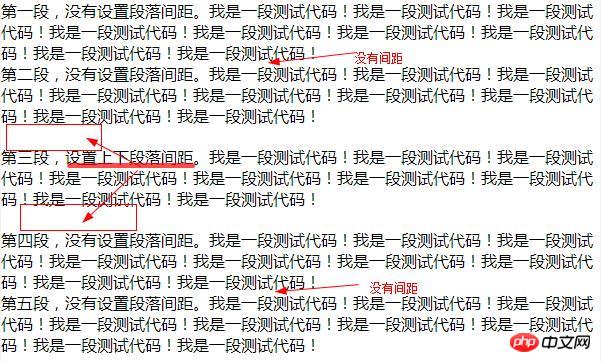
<!DOCTYPE html>
<html>
<head>
<meta http-equiv="Content-Type" content="text/html; charset=utf-8" />
<title>内边距 调整 段落间距</title>
<style>
*{margin: 0px;padding: 0px;}
.a1{
padding-top: 20px;
}
.a2{
padding-bottom: 20px;
}
</style>
</head>
<body>
<p>第一段,没有设置段落间距。我是一段测试代码!我是一段测试代码!我是一段测试代码!我是一段测试代码!我是一段测试代码!我是一段测试代码!我是一段测试代码!我是一段测试代码!我是一段测试代码!</p>
<p>第二段,没有设置段落间距。我是一段测试代码!我是一段测试代码!我是一段测试代码!我是一段测试代码!我是一段测试代码!我是一段测试代码!我是一段测试代码!我是一段测试代码!我是一段测试代码!</p>
<p class="a1">第三段,设置上段落间距。我是一段测试代码!我是一段测试代码!我是一段测试代码!我是一段测试代码!我是一段测试代码!我是一段测试代码!我是一段测试代码!我是一段测试代码!我是一段测试代码!</p>
<p class="a2">第四段,设置下段落间距。我是一段测试代码!我是一段测试代码!我是一段测试代码!我是一段测试代码!我是一段测试代码!我是一段测试代码!我是一段测试代码!我是一段测试代码!我是一段测试代码!</p>
<p>第五段,没有设置段落间距。我是一段测试代码!我是一段测试代码!我是一段测试代码!我是一段测试代码!我是一段测试代码!我是一段测试代码!我是一段测试代码!我是一段测试代码!我是一段测试代码!</p>
</body>
</html>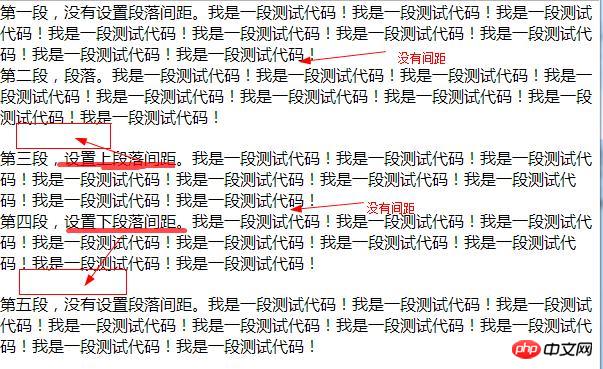
CSS Video Tutorial!
Related recommendations:php public welfare training video tutorial
How to set line spacing in css? Line spacing settings for css text (code example)
#How to set text spacing in css? A simple comparison of word-spacing attributes and letter-spacing attributes
The above is the detailed content of How to use padding to adjust paragraph spacing in css? (code example). For more information, please follow other related articles on the PHP Chinese website!

Hot AI Tools

Undresser.AI Undress
AI-powered app for creating realistic nude photos

AI Clothes Remover
Online AI tool for removing clothes from photos.

Undress AI Tool
Undress images for free

Clothoff.io
AI clothes remover

AI Hentai Generator
Generate AI Hentai for free.

Hot Article

Hot Tools

Notepad++7.3.1
Easy-to-use and free code editor

SublimeText3 Chinese version
Chinese version, very easy to use

Zend Studio 13.0.1
Powerful PHP integrated development environment

Dreamweaver CS6
Visual web development tools

SublimeText3 Mac version
God-level code editing software (SublimeText3)

Hot Topics
 1378
1378
 52
52
 How to write split lines on bootstrap
Apr 07, 2025 pm 03:12 PM
How to write split lines on bootstrap
Apr 07, 2025 pm 03:12 PM
There are two ways to create a Bootstrap split line: using the tag, which creates a horizontal split line. Use the CSS border property to create custom style split lines.
 How to insert pictures on bootstrap
Apr 07, 2025 pm 03:30 PM
How to insert pictures on bootstrap
Apr 07, 2025 pm 03:30 PM
There are several ways to insert images in Bootstrap: insert images directly, using the HTML img tag. With the Bootstrap image component, you can provide responsive images and more styles. Set the image size, use the img-fluid class to make the image adaptable. Set the border, using the img-bordered class. Set the rounded corners and use the img-rounded class. Set the shadow, use the shadow class. Resize and position the image, using CSS style. Using the background image, use the background-image CSS property.
 How to resize bootstrap
Apr 07, 2025 pm 03:18 PM
How to resize bootstrap
Apr 07, 2025 pm 03:18 PM
To adjust the size of elements in Bootstrap, you can use the dimension class, which includes: adjusting width: .col-, .w-, .mw-adjust height: .h-, .min-h-, .max-h-
 The Roles of HTML, CSS, and JavaScript: Core Responsibilities
Apr 08, 2025 pm 07:05 PM
The Roles of HTML, CSS, and JavaScript: Core Responsibilities
Apr 08, 2025 pm 07:05 PM
HTML defines the web structure, CSS is responsible for style and layout, and JavaScript gives dynamic interaction. The three perform their duties in web development and jointly build a colorful website.
 How to use bootstrap in vue
Apr 07, 2025 pm 11:33 PM
How to use bootstrap in vue
Apr 07, 2025 pm 11:33 PM
Using Bootstrap in Vue.js is divided into five steps: Install Bootstrap. Import Bootstrap in main.js. Use the Bootstrap component directly in the template. Optional: Custom style. Optional: Use plug-ins.
 How to set up the framework for bootstrap
Apr 07, 2025 pm 03:27 PM
How to set up the framework for bootstrap
Apr 07, 2025 pm 03:27 PM
To set up the Bootstrap framework, you need to follow these steps: 1. Reference the Bootstrap file via CDN; 2. Download and host the file on your own server; 3. Include the Bootstrap file in HTML; 4. Compile Sass/Less as needed; 5. Import a custom file (optional). Once setup is complete, you can use Bootstrap's grid systems, components, and styles to create responsive websites and applications.
 How to use bootstrap button
Apr 07, 2025 pm 03:09 PM
How to use bootstrap button
Apr 07, 2025 pm 03:09 PM
How to use the Bootstrap button? Introduce Bootstrap CSS to create button elements and add Bootstrap button class to add button text
 How to view the date of bootstrap
Apr 07, 2025 pm 03:03 PM
How to view the date of bootstrap
Apr 07, 2025 pm 03:03 PM
Answer: You can use the date picker component of Bootstrap to view dates in the page. Steps: Introduce the Bootstrap framework. Create a date selector input box in HTML. Bootstrap will automatically add styles to the selector. Use JavaScript to get the selected date.



