CSS3 implements font glowing effect (code example)
This article will introduce to you how to achieve the font glow effect in CSS3 (code example). It has certain reference value. Friends in need can refer to it. I hope it will be helpful to you.
text-shadow
This property adds a shadow effect to the text
text-shadow: h-shadow v-shadow blur color;
h-shadow: The position of the horizontal shadow (the horizontal offset of the shadow) , can be a negative value, required
v-shadow: The position of the vertical shadow (shadow vertical offset), can be a negative value, required
blur: Shadow blur distance (default is 0), optional
color: Shadow color (default is current font color), optional
At first glance, the text-shadow property is only used to set the text shadow and does not seem to be able to achieve the font glow effect.
In fact, this is not the case. This is the subtlety of the text-shadow attribute.
When the horizontal offset and vertical offset of the shadow are both 0, the shadow coincides with the text
At this time, if the shadow blur distance is increased, the font can be reached Outer glow effect.
Of course, in order to make the outer glow more cool, you need to use another feature of text-shadow: setting multiple shadows at the same time (use commas to separate multiple shadows)
Code example
HTML Code
<p class="container">
<p>xinpureZhu</p>
</p>CSS Code
body {
background: #000;
}
.container {
width: 600px;
margin: 100px auto 0;
}
p {
font-family: 'Audiowide';
text-align: center;
color: #00a67c;
font-size: 7em;
-webkit-transition: all 1.5s ease;
transition: all 1.5s ease;
}
p:hover {
color: #fff;
-webkit-animation: Glow 1.5s ease infinite alternate;
animation: Glow 1.5s ease infinite alternate;
}
@-webkit-keyframes Glow {
from {
text-shadow: 0 0 10px #fff,
0 0 20px #fff,
0 0 30px #fff,
0 0 40px #00a67c,
0 0 70px #00a67c,
0 0 80px #00a67c,
0 0 100px #00a67c,
0 0 150px #00a67c;
}
to {
text-shadow: 0 0 5px #fff,
0 0 10px #fff,
0 0 15px #fff,
0 0 20px #00a67c,
0 0 35px #00a67c,
0 0 40px #00a67c,
0 0 50px #00a67c,
0 0 75px #00a67c;
}
}
@keyframes Glow {
from {
text-shadow: 0 0 10px #fff,
0 0 20px #fff,
0 0 30px #fff,
0 0 40px #00a67c,
0 0 70px #00a67c,
0 0 80px #00a67c,
0 0 100px #00a67c,
0 0 150px #00a67c;
}
to {
text-shadow: 0 0 5px #fff,
0 0 10px #fff,
0 0 15px #fff,
0 0 20px #00a67c,
0 0 35px #00a67c,
0 0 40px #00a67c,
0 0 50px #00a67c,
0 0 75px #00a67c;
}
}Effect diagram
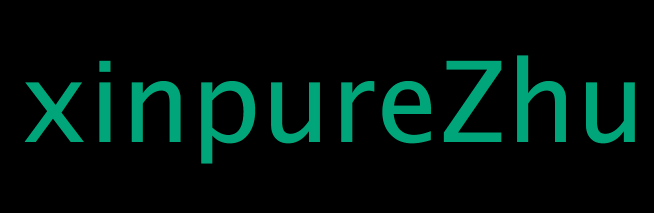
Summary: The above is the summary of this article All content, I hope it will be helpful to everyone's study. For more related tutorials, please visit CSS3 Video Tutorial!
The above is the detailed content of CSS3 implements font glowing effect (code example). For more information, please follow other related articles on the PHP Chinese website!

Hot AI Tools

Undresser.AI Undress
AI-powered app for creating realistic nude photos

AI Clothes Remover
Online AI tool for removing clothes from photos.

Undress AI Tool
Undress images for free

Clothoff.io
AI clothes remover

Video Face Swap
Swap faces in any video effortlessly with our completely free AI face swap tool!

Hot Article

Hot Tools

Notepad++7.3.1
Easy-to-use and free code editor

SublimeText3 Chinese version
Chinese version, very easy to use

Zend Studio 13.0.1
Powerful PHP integrated development environment

Dreamweaver CS6
Visual web development tools

SublimeText3 Mac version
God-level code editing software (SublimeText3)

Hot Topics
 win10 font folder path details
Jan 03, 2024 pm 08:37 PM
win10 font folder path details
Jan 03, 2024 pm 08:37 PM
When inputting text, many friends like to add their favorite personalized fonts, but they do not know where the font folder path of the win10 system is and cannot add fonts. The following will introduce the specific folder path to you. Win10 font folder path: 1. Click "This PC" on the desktop. 2. Enter the system disk C drive. 3. Click the “windows” folder. 4. Pull down to find the "Fonts" folder. 5. You can enter the font library. Friends who have other questions can take a look to learn more about common problems with win10 fonts~
 How to change the font in Outlook on Apple mobile phone
Mar 08, 2024 pm 04:46 PM
How to change the font in Outlook on Apple mobile phone
Mar 08, 2024 pm 04:46 PM
How to change the font in Outlook on Apple mobile phone? First open the Outlook software and click on the file in the upper left corner of the interface. You can set the font according to your own preferences. After the settings are completed, click the OK button. Let’s take a look! How to change the font in Outlook on Apple mobile phone 1. Open the Outlook software and click the "File" option in the upper left corner of the interface. 2. In the list that appears, find "Options" and click to enter. 3. On the left side of the option list, click "Mail". 4. Next, select “Letter and Fonts”. 5. If you want to set the font for new emails, reply emails, or composing, click the corresponding option to enter the settings. 6. Set the font according to personal preference. After the setting is completed, click OK
 How to achieve wave effect with pure CSS3? (code example)
Jun 28, 2022 pm 01:39 PM
How to achieve wave effect with pure CSS3? (code example)
Jun 28, 2022 pm 01:39 PM
How to achieve wave effect with pure CSS3? This article will introduce to you how to use SVG and CSS animation to create wave effects. I hope it will be helpful to you!
 How to solve win11 font blur problem
Jan 13, 2024 pm 09:00 PM
How to solve win11 font blur problem
Jan 13, 2024 pm 09:00 PM
After updating the win11 system, some friends found that their win11 fonts were blurred and very uncomfortable to use. This may be due to a bug in the system version, or it may be that we have turned on special effects. Let’s follow the editor. Let’s see how to solve it. Win11 fonts are blurred: Method 1: 1. First, right-click this computer and open "Properties" 2. Then enter "Advanced System Settings" in the related link 3. Then click "Settings" in Performance to open it. 4. Under "Visual Effects" check "Adjust for Best Performance" and click "OK" to save. Method 2: 1. Right-click a blank space on the desktop and open "Display Settings" 2. Click "Zoom" under Zoom and Layout 3. Then click "Text Size" under relevant settings
 How to adjust the font, style, and size of Notepad in Windows 11
Sep 23, 2023 pm 11:25 PM
How to adjust the font, style, and size of Notepad in Windows 11
Sep 23, 2023 pm 11:25 PM
Many users want to change the font in Notepad on Windows 11 because the default font is too small or difficult to read for them. Changing fonts is quick and easy, and in this guide, we'll show you how to customize Notepad and change the font to suit your needs. What font does Windows 11 Notepad use by default? As for the default font options, Notepad uses the Consolas font and the default font size is set to 11 pixels. How to change Notepad font size and style in Windows 11? Use the Edit menu in Notepad to click the search button and type notepad. Select Notepad from the list of results. In Notepad, click the Edit menu and select Fonts. You should now see the settings in the left pane
 How to change the font of Xiaomi 11_How to change the font of Xiaomi 11
Mar 25, 2024 pm 07:26 PM
How to change the font of Xiaomi 11_How to change the font of Xiaomi 11
Mar 25, 2024 pm 07:26 PM
1. Open the phone settings and click [Display]. 2. Click [Font]. 3. Select the font you like or click [More Fonts] to download the application.
 How to make vivo mobile phone font larger and where to set it
Feb 24, 2024 pm 06:16 PM
How to make vivo mobile phone font larger and where to set it
Feb 24, 2024 pm 06:16 PM
How to make the font size of vivo mobile phone larger? Where can I set it? In vivo mobile phone, you can make the font size larger, but most users don’t know how to set the font size of vivo mobile phone. Next, the editor brings you the settings of how to make the font size of vivo mobile phone larger. Method graphic tutorials, interested users come and take a look! Vivo mobile phone usage tutorial How to make the font size of vivo mobile phone larger Where to set it 1. First open the [Settings] function in the vivo mobile phone and click on it; 2. Then jump to the settings interface and find the [Display and Brightness] function; 3. Then Reach the page in the picture below and click the [Font Size and Thickness] service; 4. Finally, slide the horizontal line in the picture below to adjust the font size.
 Detailed explanation of Win11 font installation method
Dec 27, 2023 pm 05:16 PM
Detailed explanation of Win11 font installation method
Dec 27, 2023 pm 05:16 PM
Some friends cannot find where their fonts are installed after installing win11 fonts, so they raise the issue of the installation location of win11 fonts. In fact, we can enter the font management in personalization to find the location where the fonts are installed. Let’s take a look below. Win11 font installation location: 1. First, right-click a blank space on the desktop and open "Personalization" settings. 2. Then enter the "Font" installation management settings. 3. Find the font you want and enter it. 4. If you can’t find it, you can also search directly above. 5. After entering the font, you can see the installation location of the win11 font in "Font File" under metadata. 6. If we want to uninstall the font, click Uninstall here.






