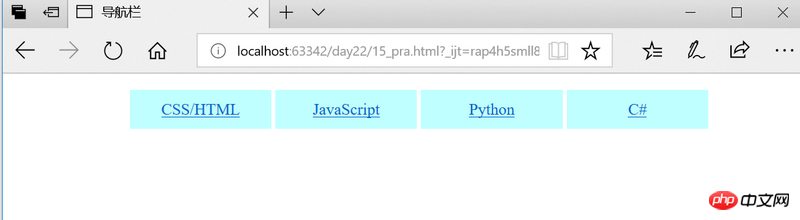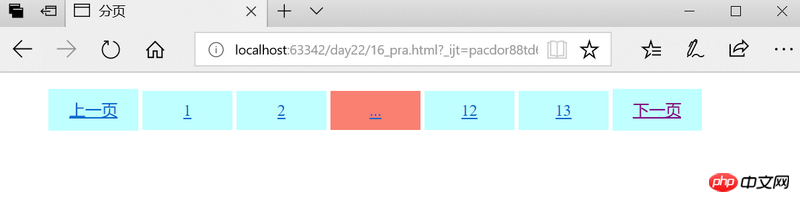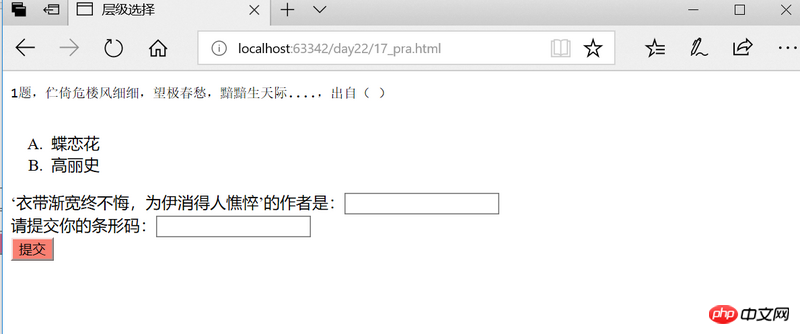Web Front-end
Web Front-end
 CSS Tutorial
CSS Tutorial
 Example code of CSS style classes (navigation bar, paging, hierarchical selector)
Example code of CSS style classes (navigation bar, paging, hierarchical selector)
Example code of CSS style classes (navigation bar, paging, hierarchical selector)
The content of this article is about the example code of CSS style classes (navigation bar, paging, level selector). It has certain reference value. Friends in need can refer to it. I hope it will be helpful to you. help.
Navigation Bar
Having an easy-to-use navigation bar is important for any website.
With CSS, you can transform boring HTML menus into beautiful navigation bars.
The navigation bar requires standard HTML as the basis.
In our example, a standard HTML list will be used to build the navigation bar.
The navigation bar is basically a list of links, so using the
- and
- elements is very appropriate
Making a horizontal navigation bar
There are two ways to create a horizontal navigation bar. Use inline or floating list items.
Both methods are good, but if you want the links to have the same size, you must use the float method.nbsp;html> <meta> <title>导航栏</title> <style> div{ width: 80%; margin: 0 auto; padding: 0; } ul{ list-style-type: none; } li{ display: inline-block; width: 24%; padding-top: 10px; padding-bottom: 10px; margin: 0 auto; text-align: center; background: #c0ffff; } </style> <div> <ul> <li><a>CSS/HTML</a></li> <li> <a>JavaScript</a> </li> <li> <a> Python</a> </li> <li> <a> C#</a> </li> </ul> </div>Copy after login
Making web page pagination display
The content of the web page is often more than one page, then a page is needed Jump
nbsp;html> <meta> <title>分页</title> <style> ul{ list-style-type: none; } li{ display: inline-block; width: 12%; padding-top: 10px; padding-bottom: 10px; margin: 0 auto; text-align: center; background: #c0ffff; } li:hover{ background: salmon; } </style> <div> <ul> <li> <a>上一页</a> </li> <li> <a>1</a> </li> <li> <a>2</a> </li> <li> <a>...</a> </li> <li> <a>12</a> </li> <li> <a>13</a> </li> <li> <a>下一页</a> </li> </ul> </div>Copy after login
Level selector
The selector is used to select items with specified attributes and values. element.
rrree[attribute=value]
Copy after login
The above is the detailed content of Example code of CSS style classes (navigation bar, paging, hierarchical selector). For more information, please follow other related articles on the PHP Chinese website!

Hot AI Tools

Undresser.AI Undress
AI-powered app for creating realistic nude photos

AI Clothes Remover
Online AI tool for removing clothes from photos.

Undress AI Tool
Undress images for free

Clothoff.io
AI clothes remover

AI Hentai Generator
Generate AI Hentai for free.

Hot Article

Hot Tools

Notepad++7.3.1
Easy-to-use and free code editor

SublimeText3 Chinese version
Chinese version, very easy to use

Zend Studio 13.0.1
Powerful PHP integrated development environment

Dreamweaver CS6
Visual web development tools

SublimeText3 Mac version
God-level code editing software (SublimeText3)

Hot Topics
 1359
1359
 52
52
 How to remove the default style in Bootstrap list?
Apr 07, 2025 am 10:18 AM
How to remove the default style in Bootstrap list?
Apr 07, 2025 am 10:18 AM
The default style of the Bootstrap list can be removed with CSS override. Use more specific CSS rules and selectors, follow the "proximity principle" and "weight principle", overriding the Bootstrap default style. To avoid style conflicts, more targeted selectors can be used. If the override is unsuccessful, adjust the weight of the custom CSS. At the same time, pay attention to performance optimization, avoid overuse of !important, and write concise and efficient CSS code.
 How to layout bootstrap
Apr 07, 2025 pm 02:24 PM
How to layout bootstrap
Apr 07, 2025 pm 02:24 PM
To use Bootstrap to layout a website, you need to use a grid system to divide the page into containers, rows, and columns. First add the container, then add the rows in it, add the columns within the row, and finally add the content in the column. Bootstrap's responsive layout function automatically adjusts the layout according to breakpoints (xs, sm, md, lg, xl). Different layouts under different screen sizes can be achieved by using responsive classes.
 How to build a bootstrap framework
Apr 07, 2025 pm 12:57 PM
How to build a bootstrap framework
Apr 07, 2025 pm 12:57 PM
To create a Bootstrap framework, follow these steps: Install Bootstrap via CDN or install a local copy. Create an HTML document and link Bootstrap CSS to the <head> section. Add Bootstrap JavaScript file to the <body> section. Use the Bootstrap component and customize the stylesheet to suit your needs.
 How to use bootstrap button
Apr 07, 2025 pm 03:09 PM
How to use bootstrap button
Apr 07, 2025 pm 03:09 PM
How to use the Bootstrap button? Introduce Bootstrap CSS to create button elements and add Bootstrap button class to add button text
 How to upload files on bootstrap
Apr 07, 2025 pm 01:09 PM
How to upload files on bootstrap
Apr 07, 2025 pm 01:09 PM
The file upload function can be implemented through Bootstrap. The steps are as follows: introduce Bootstrap CSS and JavaScript files; create file input fields; create file upload buttons; handle file uploads (using FormData to collect data and then send to the server); custom style (optional).
 How to set the bootstrap navigation bar
Apr 07, 2025 pm 01:51 PM
How to set the bootstrap navigation bar
Apr 07, 2025 pm 01:51 PM
Bootstrap provides a simple guide to setting up navigation bars: Introducing the Bootstrap library to create navigation bar containers Add brand identity Create navigation links Add other elements (optional) Adjust styles (optional)
 How to insert pictures on bootstrap
Apr 07, 2025 pm 03:30 PM
How to insert pictures on bootstrap
Apr 07, 2025 pm 03:30 PM
There are several ways to insert images in Bootstrap: insert images directly, using the HTML img tag. With the Bootstrap image component, you can provide responsive images and more styles. Set the image size, use the img-fluid class to make the image adaptable. Set the border, using the img-bordered class. Set the rounded corners and use the img-rounded class. Set the shadow, use the shadow class. Resize and position the image, using CSS style. Using the background image, use the background-image CSS property.
 How to view the date of bootstrap
Apr 07, 2025 pm 03:03 PM
How to view the date of bootstrap
Apr 07, 2025 pm 03:03 PM
Answer: You can use the date picker component of Bootstrap to view dates in the page. Steps: Introduce the Bootstrap framework. Create a date selector input box in HTML. Bootstrap will automatically add styles to the selector. Use JavaScript to get the selected date.