 Web Front-end
Web Front-end
 CSS Tutorial
CSS Tutorial
 Summary of implementation methods for vertical and horizontal centering in css (with code)
Summary of implementation methods for vertical and horizontal centering in css (with code)
Summary of implementation methods for vertical and horizontal centering in css (with code)
This article brings you a summary of the implementation methods of vertical and horizontal centering in CSS (with code). It has certain reference value. Friends in need can refer to it. I hope it will be helpful to you.
Recently I have seen many interview questions asking: Please tell me several ways to use CSS to achieve vertical and horizontal centering? When I was reading the basics of CSS, I saw an article that talked about complete centering. Here is a summary of the content in the article
1. Use absolute (Absolute Centering)
1.1 The specific code is as follows:
.container {
position: relative;
}
.absolute_center {
position: absolute;
top: 0;
right: 0;
bottom: 0;
left: 0;
width: 50%;
height: 50%;
margin: auto;
padding: 20px;
overflow: auto;
}<div> <div> <ul> <li> 该方法的核心思想是是使用绝对定位布局,使当前元素脱离正常的流体特性,而使用absolute的流体特性 </li> </ul> </div> </div>
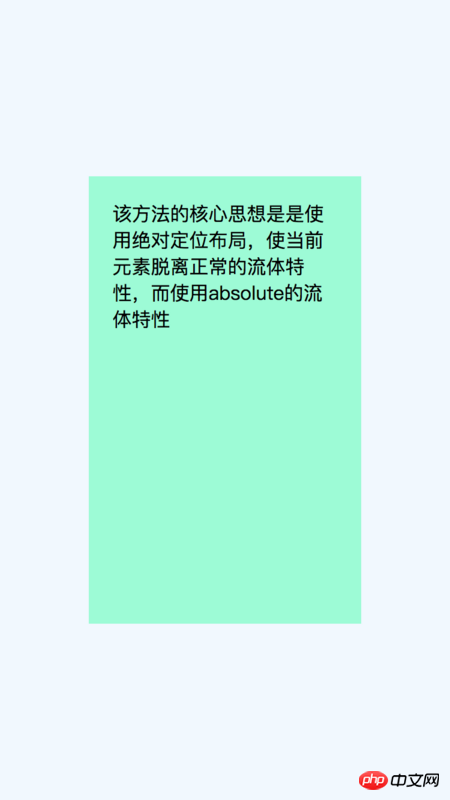
##1.2 The core idea of this method is:
Use absolute for positioning and layout, breaking away from the normal fluid properties of block elements, and completing vertical and horizontal centering through the fluid properties of absolute.There are two basic knowledge points you need to know:
1. Fluid properties:Blocky horizontal elements, such as div elements, are by default (non-floating, absolute positioning, etc.), the horizontal direction will automatically fill the outer container; if there is margin-left/margin-right, padding-left/padding-right, border-left-width/border-right-width etc., the actual content area will respond to narrowing;
2. Absolute fluid properties:
It does not have fluid properties by default, but only under specific conditions, and this condition is "positioning in opposite directions at the same time" "When", that is, left and right are positioned in the horizontal direction, top and bottom are positioned in the vertical direction, and when the opposite directions have positioning values at the same time, absolute fluid characteristics occur.
1.3 Advantages and Disadvantages:
2. No additional markup html elements, simple style;
3. Content width and height writing supports percentage and min-/max-writing;
4. Right Image files are also supported;
2. The overflow attribute must be added to prevent the content from appearing if the text height exceeds the outer container. overflow situation;
, negative margins
This may be the most commonly used method at present, when the height and width of the element are When fixing the value, set the element to a relative layout to get out of the document flow, set top: 50%; left: 50%;, and use margin-left and margin-top to completely center the element.2.1 The specific code is as follows:
.container {
position: relative;
width: 100%;
height: 100%;
background-color: aliceblue;
}
.is-Negative {
position: absolute;
width: 300px;
height: 200px;
padding: 20px;
position: absolute;
top: 50%;
left: 50%;
margin-left: -170px;
margin-top: -120px;
background-color: cornsilk;
}<div> <div> </div> </div>
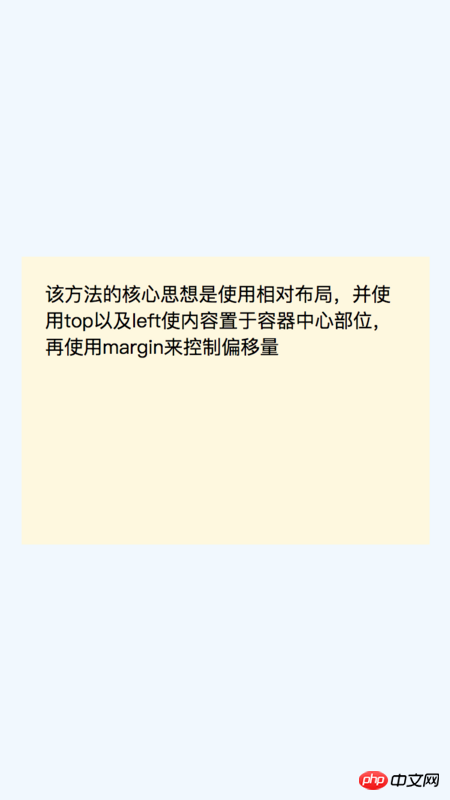
Use relative layout, use top and left to place the content in the center of the container, and then use margin to control the offset.
There is a note here:
When using the box-sizing:border-box attribute, the offset does not need to calculate the border and padding.
Advantages:
1. Good compatibility, including IE6-IE7
2. No extra Mark html elements, less code;
Disadvantages:
1. Non-responsive, cannot be used with percentage and min-/max-;
2.The overflow attribute must be added To prevent overflow if the text height of the content exceeds the outer container;3. When the element uses box-sizing:border-box and uses the default content-box offset, it is different and needs to be recalculated ;
3.1 The specific code is as follows:
.container {
position: relative;
width: 100%;
height: 100%;
background-color: aliceblue;
}
.is-Transformed {
width: 50%;
margin: auto;
position: absolute;
top: 50%;
left: 50%;
padding: 20px;
-webkit-transform: translate(-50%,-50%);
-ms-transform: translate(-50%,-50%);
transform: translate(-50%,-50%);
background-color: darkseagreen;
}<div>
<div>
<ul>
<li>
该方法的核心思想是使用相对布局,并使用top以及left使内容置于容器中心部位,再使用translate来控制偏移量
</li>
</ul>
</div>
</div>
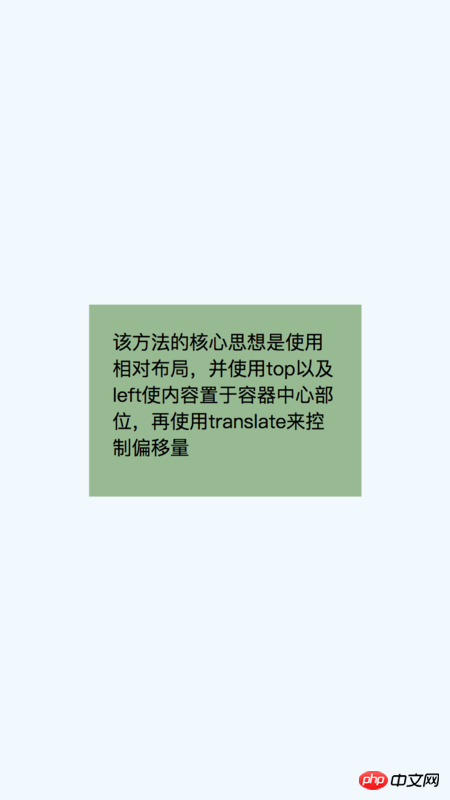
Use relative layout, use top and left to place the content in the center of the container, and then use transform to control the offset quantity.
Advantages:
1. Content width and height are adaptive, and the width and height of the content do not need to be specified. ;
2. Small amount of code
Disadvantages:
1. Compatibility is a bit poor. Since transform is not compatible with IE8, it only supports modern browsers of IE9 and above;
2. In order to be compatible with various browsers, some additional css prefixes are needed;3. If the element uses the transform attribute, it may affect other transformation effects;
4. Sometimes the edges will be blurred In this case, this is a browser rendering problem, especially when the transform-style: preserve-3d attribute is used. It may be the best vertical centering solution, but there is a biggest problem. It requires additional html elements. To use table-cell to complete the vertical centering effect, 3 elements are needed to complete.
@import "./absolute_center4.png"{width="50%"} 4.2 该方法的核心思想是: 使用表格来实现垂直居中,再使用margin: 0 auto;来实现水平居中。 具体操作步骤如下: 1.设置父元素为块级表格; 4.3 优缺点: 优点: 1.内容高度自适应; 缺点: 1.完成一个垂直居中效果,需要3个html元素; 五、使用Inline-block 这也是一种常用的垂直水平居中的方法,但会存在一个问题:当内容的宽度大于容器宽度-0.25em的时候,会发生内容上移到顶部的方法,所以需要一些小的技巧来避免这样的问题。 5.1 具体代码如下: 5.2 该方法的核心思想是: 和table有点类似,设置内容为inline-block块,设置vertical-align: middle;属性使元素垂直方向居中,再父容器设置text-align:center;使子元素水平方向居中; 优: 1、内容高度自适应; 缺: 1.依赖margin-left:-0.25em来矫正水平方向居中的误差; 六、使用Flexbox 弹性布局是当前移动端比较流行的布局方式,它可以很优雅的完成垂直水平居中效果。 6.1 具体代码如下: 6.2 该方法的核心思想是: 使用弹性布局,align-items: center;使元素在侧轴方向居中(默认是垂直方向),justify-content: center;使元素在主轴方向居中(默认是水平方向); 6.3 优缺点: 优: 1.内容宽度、高度自适应,即便文本溢出也很优雅; 缺: 1.兼容性比较差,目前只有IE10以上兼容;.container {
position: relative;
width: 100%;
height: 100%;
background-color: aliceblue;
}
.container.is-Table {
display: table;
}
.is-Table .Table-Cell {
display: table-cell;
vertical-align: middle;
}
.is-Table .Center-Block {
width: 50%;
margin: 0 auto;
padding: 20px;
background-color: deepskyblue;
}<div>
<div>
<div>
使用table-cell完成垂直水平居中
</div>
</div>
</div>
2.设置子元素为表格单元格;
3.给子元素添加vertical-align:middle属性,此单元格已实现垂直居中;
4.设置子元素中的内容的宽度,添加margin: 0 auto;属性,使子元素水平居中。
2.如果子元素的内容溢出,会拉伸父元素的高度;
3.兼容性好,兼容到IE8;.container {
position: relative;
width: 100%;
height: 100%;
background-color: aliceblue;
}
.container.is-Inline {
text-align: center;
overflow: auto;
}
.container.is-Inline:after,
.is-Inline .Center-Block {
display: inline-block;
vertical-align: middle;
}
.container.is-Inline:after {
content: '';
height: 100%;
margin-left: -0.25em; /* To offset spacing. May vary by font */
}
.is-Inline .Center-Block {
background-color: greenyellow;
padding: 20px;
max-width: 99%; /* Prevents issues with long content causes the content block to be pushed to the top */
/* max-width: calc(100% - 0.25em) /* Only for IE9+ */
}<div>
<div>
使用inline-block完成水平垂直居中
</div>
</div>
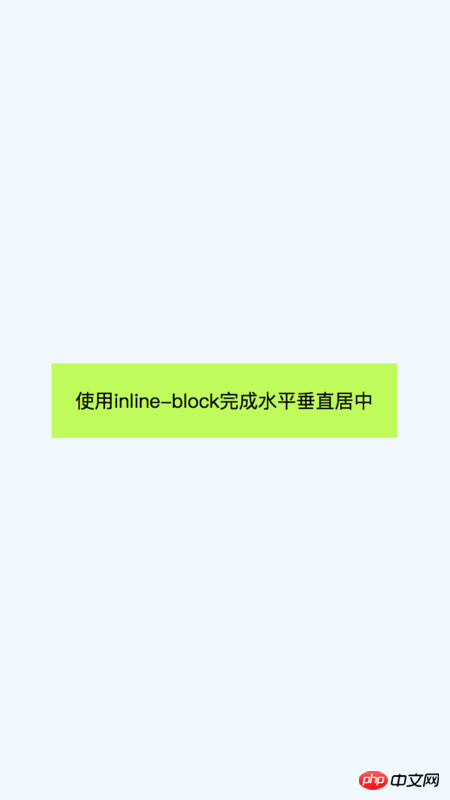
5.3 优缺点:
2.如果子元素的内容溢出,会拉伸父元素的高度;
3.兼容性好,兼容到IE7;
2.内容的宽度必须小于容器的宽度减去0.25em。.container {
position: relative;
width: 100%;
height: 100%;
background-color: aliceblue;
}
.container.is-Flexbox {
display: -webkit-box;
display: -moz-box;
display: -ms-flexbox;
display: -webkit-flex;
display: flex;
-webkit-box-align: center;
-moz-box-align: center;
-ms-flex-align: center;
-webkit-align-items: center;
align-items: center;
-webkit-box-pack: center;
-moz-box-pack: center;
-ms-flex-pack: center;
-webkit-justify-content: center;
justify-content: center;
}
.center_block {
background-color: wheat;
padding: 20px;
}<div>
<div>
使用flexbox完成水平垂直居中
</div>
</div>
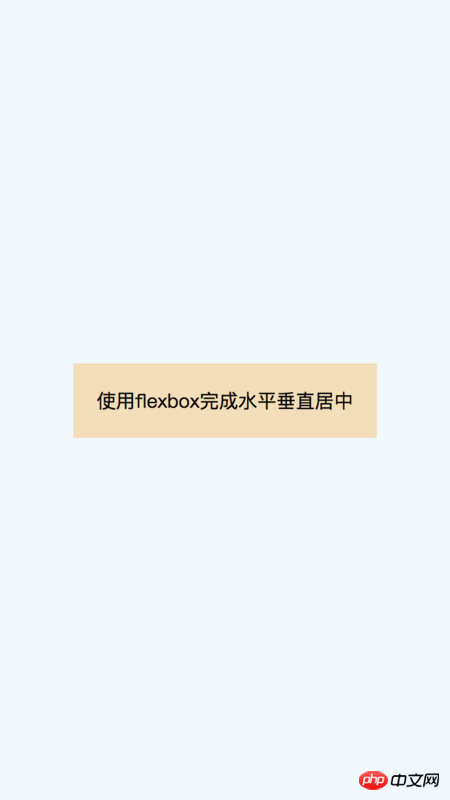
2.可以使用很多弹性布局的新特性;
2.需要写额外的兼容性前缀;
3.各个浏览器的表现可能会有一些差异;
The above is the detailed content of Summary of implementation methods for vertical and horizontal centering in css (with code). For more information, please follow other related articles on the PHP Chinese website!

Hot AI Tools

Undresser.AI Undress
AI-powered app for creating realistic nude photos

AI Clothes Remover
Online AI tool for removing clothes from photos.

Undress AI Tool
Undress images for free

Clothoff.io
AI clothes remover

AI Hentai Generator
Generate AI Hentai for free.

Hot Article

Hot Tools

Notepad++7.3.1
Easy-to-use and free code editor

SublimeText3 Chinese version
Chinese version, very easy to use

Zend Studio 13.0.1
Powerful PHP integrated development environment

Dreamweaver CS6
Visual web development tools

SublimeText3 Mac version
God-level code editing software (SublimeText3)

Hot Topics
 1371
1371
 52
52
 How to use bootstrap button
Apr 07, 2025 pm 03:09 PM
How to use bootstrap button
Apr 07, 2025 pm 03:09 PM
How to use the Bootstrap button? Introduce Bootstrap CSS to create button elements and add Bootstrap button class to add button text
 How to resize bootstrap
Apr 07, 2025 pm 03:18 PM
How to resize bootstrap
Apr 07, 2025 pm 03:18 PM
To adjust the size of elements in Bootstrap, you can use the dimension class, which includes: adjusting width: .col-, .w-, .mw-adjust height: .h-, .min-h-, .max-h-
 How to upload files on bootstrap
Apr 07, 2025 pm 01:09 PM
How to upload files on bootstrap
Apr 07, 2025 pm 01:09 PM
The file upload function can be implemented through Bootstrap. The steps are as follows: introduce Bootstrap CSS and JavaScript files; create file input fields; create file upload buttons; handle file uploads (using FormData to collect data and then send to the server); custom style (optional).
 How to insert pictures on bootstrap
Apr 07, 2025 pm 03:30 PM
How to insert pictures on bootstrap
Apr 07, 2025 pm 03:30 PM
There are several ways to insert images in Bootstrap: insert images directly, using the HTML img tag. With the Bootstrap image component, you can provide responsive images and more styles. Set the image size, use the img-fluid class to make the image adaptable. Set the border, using the img-bordered class. Set the rounded corners and use the img-rounded class. Set the shadow, use the shadow class. Resize and position the image, using CSS style. Using the background image, use the background-image CSS property.
 How to remove the default style in Bootstrap list?
Apr 07, 2025 am 10:18 AM
How to remove the default style in Bootstrap list?
Apr 07, 2025 am 10:18 AM
The default style of the Bootstrap list can be removed with CSS override. Use more specific CSS rules and selectors, follow the "proximity principle" and "weight principle", overriding the Bootstrap default style. To avoid style conflicts, more targeted selectors can be used. If the override is unsuccessful, adjust the weight of the custom CSS. At the same time, pay attention to performance optimization, avoid overuse of !important, and write concise and efficient CSS code.
 How to view the date of bootstrap
Apr 07, 2025 pm 03:03 PM
How to view the date of bootstrap
Apr 07, 2025 pm 03:03 PM
Answer: You can use the date picker component of Bootstrap to view dates in the page. Steps: Introduce the Bootstrap framework. Create a date selector input box in HTML. Bootstrap will automatically add styles to the selector. Use JavaScript to get the selected date.
 How to verify bootstrap date
Apr 07, 2025 pm 03:06 PM
How to verify bootstrap date
Apr 07, 2025 pm 03:06 PM
To verify dates in Bootstrap, follow these steps: Introduce the required scripts and styles; initialize the date selector component; set the data-bv-date attribute to enable verification; configure verification rules (such as date formats, error messages, etc.); integrate the Bootstrap verification framework and automatically verify date input when form is submitted.
 How to set the bootstrap navigation bar
Apr 07, 2025 pm 01:51 PM
How to set the bootstrap navigation bar
Apr 07, 2025 pm 01:51 PM
Bootstrap provides a simple guide to setting up navigation bars: Introducing the Bootstrap library to create navigation bar containers Add brand identity Create navigation links Add other elements (optional) Adjust styles (optional)



