 Web Front-end
Web Front-end
 CSS Tutorial
CSS Tutorial
 How to set table border line with border-collapse attribute in css? (code example)
How to set table border line with border-collapse attribute in css? (code example)
How to set table border line with border-collapse attribute in css? (code example)
How to set the table border line with the border-collapse attribute in css? This article will introduce to you what the border-collapse attribute in CSS is? The border-collapse property sets the table border line. It has certain reference value. Friends in need can refer to it. I hope it will be helpful to you.
First of all, let’s take a look at the css What is the border-collapse attribute? What it does.
border-collapse attribute: Set whether the borders of the table are merged into a single border, that is, used to set whether the table borders are merged or displayed separately.
Basic syntax:
1 |
|
separate: Default value, the border will be separated, that is, a double-line border will be displayed.
collapse: If possible, the borders will be merged into one line, that is, a single-line border.
From this we can also see that the border-collapse attribute can set two table border line styles, namely: double-line border and single-line border.
Let’s take a look at the implementation of the two border line styles of the table through a simple code example
Implementation of the double-line table border
html Code:
1 2 3 4 5 6 7 8 9 10 11 12 13 14 |
|
css code:
1 2 3 4 5 6 7 8 |
|
Rendering:

The double-line style of the table border is actually very simple. As long as you set the outer border of the table and the border of each cell in the table at the same time, you can achieve it. Because separate is the default value, even if border-collapse: separate is not set; the table will still show a double-line effect. We are mainly going to take a look at the border-collapse attribute to merge the border and realize the method of single-line border. The html code is the same, just set the css style:
css code:
1 2 3 4 5 6 7 8 |
|
Rendering:
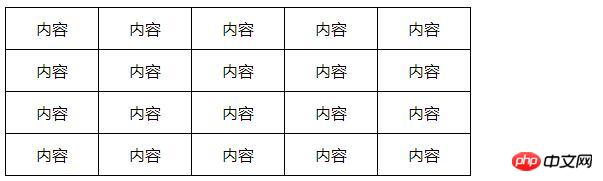
The implementation of the single-line border is also very simple. It is based on the double-line style and sets border-collapse: collapse; to collapse the two adjacent ones. The table borders are merged into one, so that two adjacent lines are merged together, and the borders are displayed as a single line.
Summary: Both the single-line border style and the double-line border style of table borders are widely used in front-end pages. You can use different styles according to your own needs. I hope it will be helpful to your learning. . For more related tutorials, please visit: CSS Basics Video Tutorial, HTML Video Tutorial, bootstrap Video Tutorial!
The above is the detailed content of How to set table border line with border-collapse attribute in css? (code example). For more information, please follow other related articles on the PHP Chinese website!

Hot AI Tools

Undresser.AI Undress
AI-powered app for creating realistic nude photos

AI Clothes Remover
Online AI tool for removing clothes from photos.

Undress AI Tool
Undress images for free

Clothoff.io
AI clothes remover

Video Face Swap
Swap faces in any video effortlessly with our completely free AI face swap tool!

Hot Article

Hot Tools

Notepad++7.3.1
Easy-to-use and free code editor

SublimeText3 Chinese version
Chinese version, very easy to use

Zend Studio 13.0.1
Powerful PHP integrated development environment

Dreamweaver CS6
Visual web development tools

SublimeText3 Mac version
God-level code editing software (SublimeText3)

Hot Topics
 Table Border in HTML
Sep 04, 2024 pm 04:49 PM
Table Border in HTML
Sep 04, 2024 pm 04:49 PM
Guide to Table Border in HTML. Here we discuss multiple ways for defining table-border with examples of the Table Border in HTML.
 Nested Table in HTML
Sep 04, 2024 pm 04:49 PM
Nested Table in HTML
Sep 04, 2024 pm 04:49 PM
This is a guide to Nested Table in HTML. Here we discuss how to create a table within the table along with the respective examples.
 HTML margin-left
Sep 04, 2024 pm 04:48 PM
HTML margin-left
Sep 04, 2024 pm 04:48 PM
Guide to HTML margin-left. Here we discuss a brief overview on HTML margin-left and its Examples along with its Code Implementation.
 HTML Table Layout
Sep 04, 2024 pm 04:54 PM
HTML Table Layout
Sep 04, 2024 pm 04:54 PM
Guide to HTML Table Layout. Here we discuss the Values of HTML Table Layout along with the examples and outputs n detail.
 HTML Input Placeholder
Sep 04, 2024 pm 04:54 PM
HTML Input Placeholder
Sep 04, 2024 pm 04:54 PM
Guide to HTML Input Placeholder. Here we discuss the Examples of HTML Input Placeholder along with the codes and outputs.
 HTML Ordered List
Sep 04, 2024 pm 04:43 PM
HTML Ordered List
Sep 04, 2024 pm 04:43 PM
Guide to the HTML Ordered List. Here we also discuss introduction of HTML Ordered list and types along with their example respectively
 Moving Text in HTML
Sep 04, 2024 pm 04:45 PM
Moving Text in HTML
Sep 04, 2024 pm 04:45 PM
Guide to Moving Text in HTML. Here we discuss an introduction, how marquee tag work with syntax and examples to implement.
 HTML onclick Button
Sep 04, 2024 pm 04:49 PM
HTML onclick Button
Sep 04, 2024 pm 04:49 PM
Guide to HTML onclick Button. Here we discuss their introduction, working, examples and onclick Event in various events respectively.





