
In this article, we will discuss the two new extended attributes Background-Origin and Background-Clip added to the background attribute in CSS3. Friends in need can take a look and hope to help you.
Background-Origin
Before the Background-Origin property appeared, when we added a background image to an element, the image position was filled from the element starting from the upper left corner.
Print the screen at the default background origin position. If background-position is set to left (left) 0, top (top) 0, you can see the background image in the filled area (red dot). (Recommended tutorial: CSS3 Video Tutorial)

The code is as follows:
<!DOCTYPE html>
<html>
<head>
<meta charset="utf-8">
<title></title>
<style type="text/css">
.box{ background:url("image/flowers.jpg") no-repeat;
width:500px;
height:500px;
border:solid 50px rgba(0,0,0,0.5);
padding:50px;
float:left;
margin-right:15px;
box-sizing:border-box;
}
.box span{color:#000; display:block; font-size:30px; font-weight:bold; height:100%; text-transform:uppercase; background-color:rgba(256,256,256,0.5)}
</style>
</head>
<body>
<div class="box">
<span> </span>
</div>
</body>
</html>Background-Origin allows you to decide what you want The starting point of the background position, border, padding and content.
The new attribute background-origin has 3 values according to the box-model:
1. border-box - Position the background position 0, 0 points to the upper left corner of the border.
2. padding-box (default) - Position the background position at 0,0 point in the upper left corner of the padding.
3. content-box - Position the background position 0,0 to point to the upper left corner of the content.

The code is as follows:
<!DOCTYPE html>
<html>
<head>
<meta charset="utf-8">
<title></title>
<style type="text/css">
.box{
background:url("image/flowers.jpg") no-repeat;
width:500px;
height:500px;
border:solid 50px rgba(0,0,0,0.5);
padding:50px;
float:left;
margin-right:15px;
box-sizing:border-box;
}
.box span{
color:#000;
display:block; font-size:30px;
font-weight:bold; height:100%;
text-transform:uppercase;
background-color:rgba(256,256,256,0.5)
}
.box1{background-origin:border-box;}
.box2{background-origin:padding-box;}
.box3{background-origin:content-box;}
</style>
</head>
<body>
<div class="box box1">
<span> </span>
</div>
<div class="box box2">
<span> </span>
</div>
<div class="box box3">
<span> </span>
</div>
</body>
</html>In the above example and picture, you can see the impact of the Background-Origin value.
background-clip
As you can see in the previous example, background-origin is fine but still missing something. The image is positioned according to the Background-Origin, but to the right/bottom of the border/padding.
background-clip can solve this problem! Using background-clip, we can decide where to clip the background image, which is the same value as the background origin mentioned earlier.
The new property of background-clip also has 3 values:
1, border-box (default) - displays the complete image and will not cut any content.
2. padding-box - cut the border background image.
3. content-box- Cut the border and fill the background image.
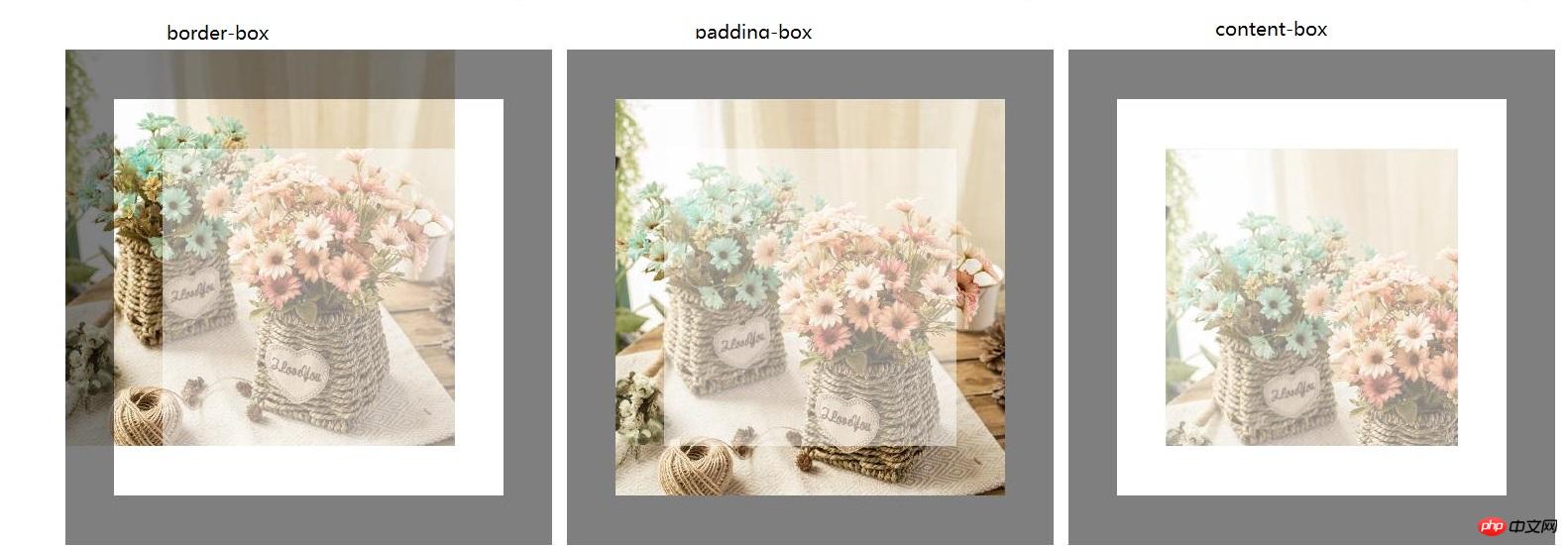
The code is as follows:
<!DOCTYPE html>
<html>
<head>
<meta charset="utf-8">
<title></title>
<style type="text/css">
.box{
background:url("image/flowers.jpg") no-repeat;
width:500px;
height:500px;
border:solid 50px rgba(0,0,0,0.5);
padding:50px;
float:left;
margin-right:15px;
box-sizing:border-box;
}
.box span{
color:#000;
display:block;
font-size:30px;
font-weight:bold;
height:100%;
text-transform:uppercase;
background-color:rgba(256,256,256,0.5)
}
.box1{
background-origin:border-box;
background-clip:border-box;
}
.box2{
background-origin:padding-box;
background-clip:padding-box;
}
.box3{
background-origin:content-box;
background-clip:content-box;
}
</style>
</head>
<body>
<div class="box box1">
<span> </span>
</div>
<div class="box box2">
<span> </span>
</div>
<div class="box box3">
<span> </span>
</div>
</body>
</html>As you can see in the previous example, background-origin and background-clip work well together, large Most of the time you will use the same value, for example, let's say you use the "content-box" value to both position the background image to the content and clip the background image at the padding and borders.
You can also use this property to make a better background effect, see this example: I centered the background image, in the first line I completely kept the background size and used both background-origin and background- clip as well as the second line of this example I have stretched the background image size to fit the entire box with the background-size property and executed it again using both background-origin and background-clip.
Code example:
<!DOCTYPE html>
<html>
<head>
<meta charset="utf-8">
<title></title>
<style type="text/css">
.box{
background:url("image/flowers.jpg") no-repeat center center;
width:300px;
height:300px;
border:solid 50px rgba(0,0,0,0.5);
padding:50px;
float:left;
margin-right:15px; margin-bottom:15px;
box-sizing:border-box;
}
.box span{
color:#000;
display:block;
font-size:30px;
font-weight:bold;
height:100%;
text-transform:uppercase;
background-color:rgba(256,256,256,0.5)}
.box1{
background-clip:border-box;
background-origin:border-box;
}
.box2{
background-clip:padding-box;
background-origin:padding-box;
}
.box3{
background-clip:content-box;
background-origin:content-box;
}
.cover{
background-size:cover;
margin-top:10px;
}
</style>
</head>
<body>
<div class="box box1">
<span></span>
</div>
<div class="box box2">
<span></span>
</div>
<div class="box box3">
<span></span>
</div>
<div class="box box1 cover" style="clear:both;">
<span></span>
</div>
<div class="box box2 cover">
<span></span>
</div>
<div class="box box3 cover">
<span></span>
</div>
</body>
</html>The effect is as follows:

The above is the detailed content of Detailed explanation of CSS3 new properties Background-Origin and Background-Clip. For more information, please follow other related articles on the PHP Chinese website!
 How to solve garbled html page
How to solve garbled html page
 Usage of write function
Usage of write function
 What should I do if my windows license is about to expire?
What should I do if my windows license is about to expire?
 What is the main difference between c language and python?
What is the main difference between c language and python?
 What are the ways to clear floats?
What are the ways to clear floats?
 css3transition
css3transition
 The difference between WeChat service account and official account
The difference between WeChat service account and official account
 stackoverflowatline1
stackoverflowatline1