How to edit your first text document with Sublime Text
This article mainly introduces how to use Sublime Text to edit your first text document!
SublimeText download address:
SublimeText3 Chinese version: http://www.php.cn/xiazai/gongju/93
SublimeText3 Mac version: http://www.php.cn/xiazai/gongju/500
SublimeText3 Linux new version: http://www.php.cn /xiazai/gongju/1471
SublimeText3 English version: http://www.php.cn/xiazai/gongju/1473
The code editor allows users to edit code scripts and text documents using various shortcut keys. In this chapter, let us understand through various examples about the first text document editing options in Sublime Text.
Write simultaneously
In this example, you will learn how to add print statements in two places.
Step 1 - Consider the first script in Python which contains the following code -
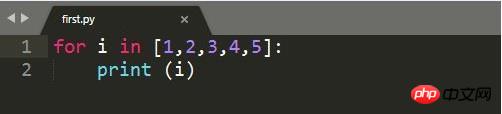
Step 2 - Let us assume that, In the given script, you want to mention the start and end points of the loop using simple statements. You can write print statements wherever you need, however, in the Sublime Text editor, you can add comments and statements in two places at the same time. The shortcut key is Ctrl cursor point on Windows and Linux, and Cmd cursor point on Mac. Then you can see the cursor point as mentioned below
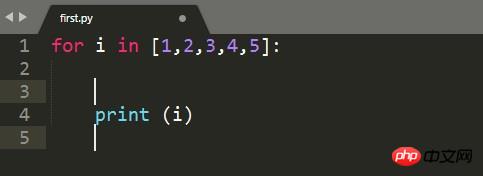
Step 3 - Now you can insert print statements at the two locations of the above cursor point, As shown below.
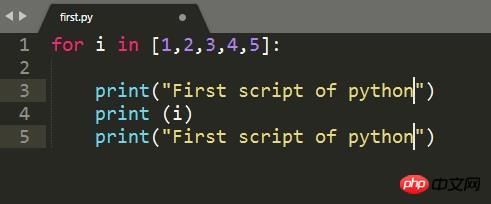
Events Found
The Sublime Text editor includes a feature to find occurrences of keywords contained in a script. After highlighting the associated keyword, the shortcut key for finding occurrences of the keyword is Ctrl D.
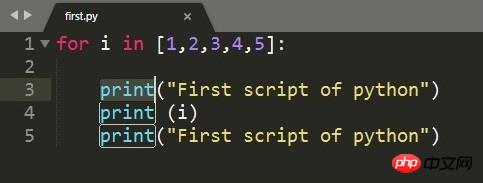
If you want to search for a keyword, e.g. from the given Code printing, you can use Ctrl D or Cmd D to get the number of occurrences of associated keywords.
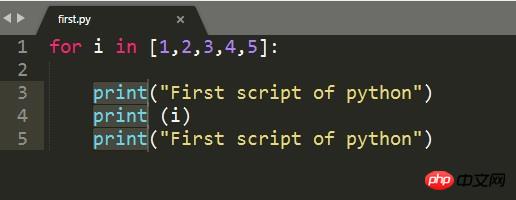
Add comments in comments
After selecting the part of the code that actually needs to be commented, we can use the shortcut key Ctrl Shift L Cmd Shift L for Windows and Cmd Shift L for Mac operating systems add comments at the end of the line.
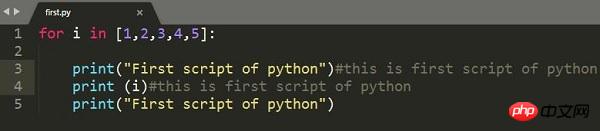
This article is about the method and steps of editing the first text document with Sublime Text. I hope it will be helpful to friends in need!
The above is the detailed content of How to edit your first text document with Sublime Text. For more information, please follow other related articles on the PHP Chinese website!

Hot AI Tools

Undresser.AI Undress
AI-powered app for creating realistic nude photos

AI Clothes Remover
Online AI tool for removing clothes from photos.

Undress AI Tool
Undress images for free

Clothoff.io
AI clothes remover

AI Hentai Generator
Generate AI Hentai for free.

Hot Article

Hot Tools

Notepad++7.3.1
Easy-to-use and free code editor

SublimeText3 Chinese version
Chinese version, very easy to use

Zend Studio 13.0.1
Powerful PHP integrated development environment

Dreamweaver CS6
Visual web development tools

SublimeText3 Mac version
God-level code editing software (SublimeText3)

Hot Topics
 Let's talk about how to turn off automatic updates in Sublime (picture and text introduction)
Feb 24, 2022 am 10:29 AM
Let's talk about how to turn off automatic updates in Sublime (picture and text introduction)
Feb 24, 2022 am 10:29 AM
Below, the sublime tutorial column will introduce to you how to turn off automatic updates in Sublime Text. I hope it will be helpful to friends in need!
 Development tools and debugging skills for PHP and CGI: improving development efficiency
Jul 21, 2023 pm 03:12 PM
Development tools and debugging skills for PHP and CGI: improving development efficiency
Jul 21, 2023 pm 03:12 PM
Development tools and debugging skills for PHP and CGI: Improving development efficiency Summary: PHP and CGI are two commonly used web development languages. In order to improve development efficiency, developers need to master some special development tools and debugging skills. This article will introduce several commonly used PHP and CGI development tools, as well as some debugging techniques to help developers develop and debug more efficiently. 1. Development tool SublimeTextSublimeText is a powerful text editor that supports PHP and C
 A brief analysis of the reasons and solutions for why sublime text cannot run php
Mar 24, 2023 am 10:58 AM
A brief analysis of the reasons and solutions for why sublime text cannot run php
Mar 24, 2023 am 10:58 AM
SublimeText is a very popular code editor that is widely used by developers and code writers. In the following article, we will discuss the reasons and solutions for why SublimeText cannot run PHP.
 What are the common code editors for PHP programming?
Jun 12, 2023 pm 12:30 PM
What are the common code editors for PHP programming?
Jun 12, 2023 pm 12:30 PM
PHP is a popular server-side scripting language that is widely used for web development. In order to write efficient and streamlined PHP code, programmers need to use an excellent code editor. This article will introduce some common code editors in PHP programming. SublimeTextSublimeText is probably one of the most popular code editors. Its flexibility and ease of use make it the editor of choice for many developers. Key features of SublimeText include: High degree of customization
 Common PHP editors and development tools
Jun 23, 2023 am 09:36 AM
Common PHP editors and development tools
Jun 23, 2023 am 09:36 AM
In current web development, PHP has become a very popular back-end programming language. However, when developing PHP, choosing high-quality editors and development tools can greatly improve development efficiency and code quality. This article will introduce some common PHP editors and development tools. PHPStormPHPStorm is an integrated development environment (IDE) launched by JetBrains. It provides a series of functions such as powerful PHP development support, code analysis, debugging, and automated testing, and supports
 Recommended configuration for C/C++ programming using Sublime Text on Linux
Jul 04, 2023 pm 05:57 PM
Recommended configuration for C/C++ programming using Sublime Text on Linux
Jul 04, 2023 pm 05:57 PM
Introduction to the recommended configuration for using SublimeText for C/C++ programming on Linux: SublimeText is a lightweight, powerful and highly customizable text editor. On Linux platforms, using SublimeText for C/C++ programming is a common choice. This article will introduce some recommended configurations and plug-ins to help improve programming efficiency and development experience. Install SublimeText: First, you need to install SublimeText from the SublimeText official website
 How to build php in sublime
Oct 26, 2022 am 09:31 AM
How to build php in sublime
Oct 26, 2022 am 09:31 AM
How to build PHP with sublime: 1. Open sublime, click "Ctrl+Shift+P", and then enter install; 2. Configure SublimeLinter; 3. Modify the path; 4. Configure the PHP compilation system; 5. Add "{ "cmd": ["php","$file"],"file_regex": "php$","selector":"source.php"}" is enough.
 Sublime Text function for PHP function
Mar 27, 2024 am 08:42 AM
Sublime Text function for PHP function
Mar 27, 2024 am 08:42 AM
PHP is a popular programming language that is widely used to create dynamic websites, applications, and a range of internet technologies. PHP has a large number of built-in functions to help programmers work more efficiently while writing code. If you use SublimeText as your editor, there are some plugins and tricks you can use to make your PHP functions easier to edit and use. In this article, I will introduce some useful SublimeText features that can help you make better use of PHP functions. 1.from






