
This article mainly introduces how to run python programs using Atom editor.
atom (an open source code editor) is a cross-platform text editor launched by github specifically for programmers. It has a simple and intuitive graphical user interface and has many interesting features: it supports CSS, HTML, JavaScript and other web programming languages. It supports macros, automatically completes the split-screen function, and integrates a file manager.
Atom download:
Atom editor mac version download:http://www.php.cn/xiazai/gongju/660
The most basic way to create and run a Python program is to create an empty file with a .py extension and point to the file from the command line using python filename.py. Alternatively, you can use the default Python IDLE installed with Python. You can write and execute code in IDLE. However, if you're looking to increase efficiency, the first two options won't be the best choice. You might want to use something like the Atom editor.
Atom is built by GitHub with the slogan "A hackable text editor for the 21st century". It is very flexible and has good support for external packages, making it a powerful interactive development environment (IDE).
The steps to get Atom up and running are as follows:
Once atom is installed, you can start it by typing atom on the command line. If this doesn't work, make sure you've added atom to your search paths/environment variables.
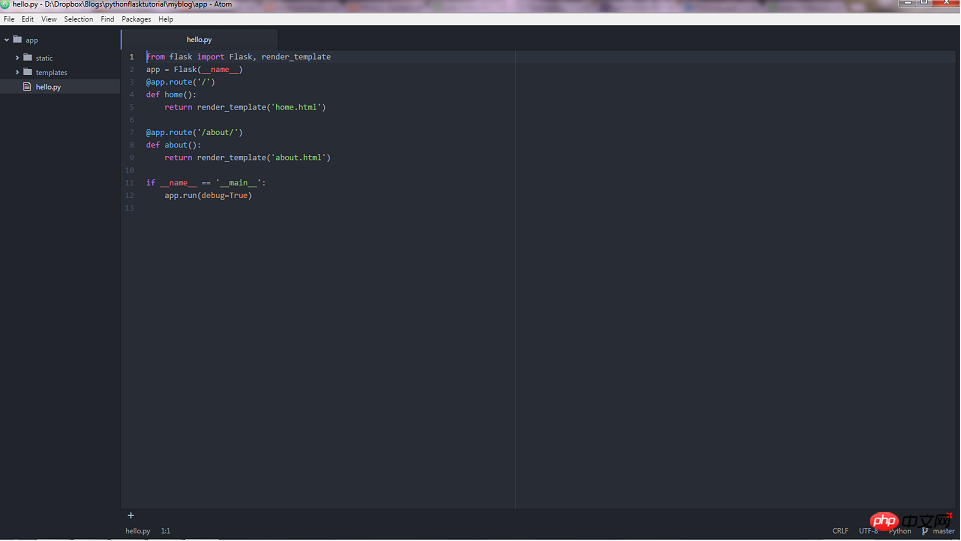
A more convenient way to open Atom is to right-click on the folder where the file is located and go to Open with Atom. This will add all the files for that folder to the tree view, as you can see in the screenshot above. This is useful when you are developing a program or web application that contains multiple files. You can jump from file to file and edit them from within Atom.
But, How to execute Python files in Atom?
You can open a command line and point to the file path, or you can use the excellent Atom package called platform-ide-terminal. It integrates with Atom so you can execute files from Atom.
To install the package, go to File -> Settings and install and search for the name of the package (i.e. platformio-ide-terminal). After installing the terminal-plus package, you can find the tool and open a terminal instance by accessing the package. A quicker way to open the terminal is to click on the plus sign added at the bottom of the Atom window. That should open the terminal:
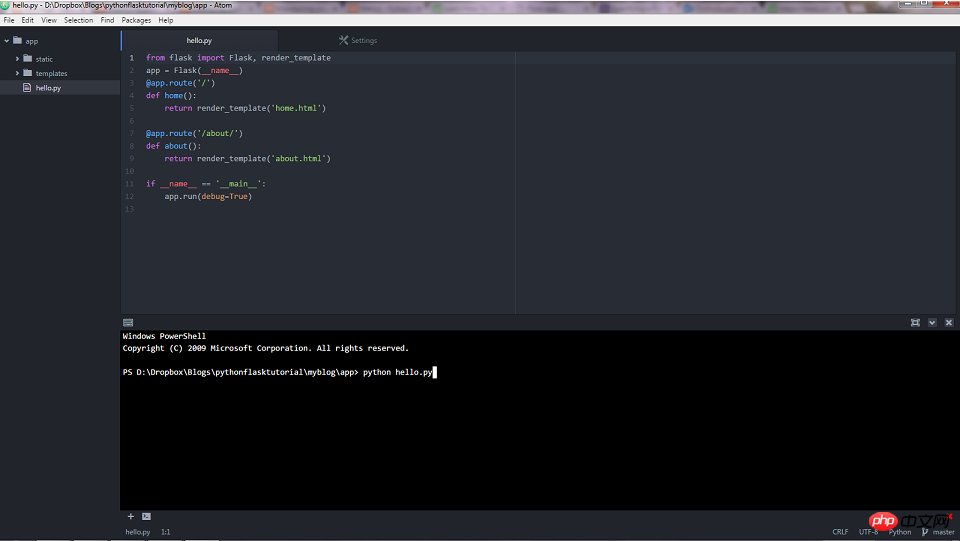
# As shown in the picture, the terminal points to the home directory of the file. You can now execute the Python script from there, as shown in the screenshot above.
You can split the editor into multiple windows.
If you have multiple files open in Atom, you can go to View -> Panes -> Split Right to send the current file to the right half of the window. This can improve your productivity when working with multiple files.
This article is about how to start Atom and allow Python files. I hope it will be helpful to friends in need!
The above is the detailed content of How to start Atom and run python files. For more information, please follow other related articles on the PHP Chinese website!