How to install nodejs program
How to install the nodejs program: 1. Download the node.js application; 2. Open the installation package to start the installation, click "Agree to the installation agreement", and select the installation path, and then wait for the program installation to complete.

The operating environment of this article: Windows 7 system, Dell G3 computer, nodejs4.4.3.
This article will share with you the installation process of node.js and how to implement the first node.js program. I hope it will be helpful to everyone. This article mainly operates under Windows system
To start building Node.js applications, the first step is to install the node.js program. The Node.js program is available for a variety of operating systems such as Windows, Linux, and Mac OS. Once the Node.js program is installed, we can start building our first Node.js application.
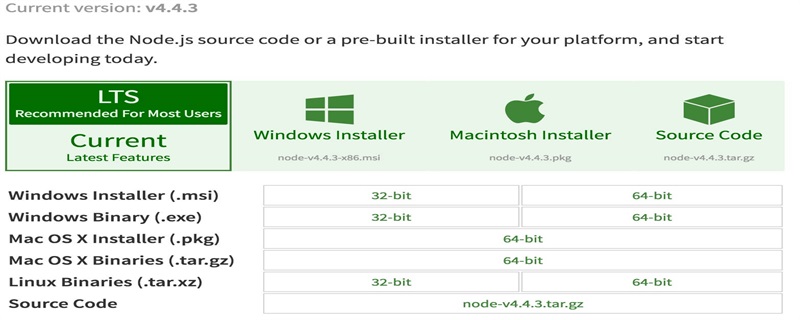
Steps to install node.js
(1) Download node.js application
Download address: https://nodejs.org/en/download/
Installation package under Windows
32-bit installation package download address: https://nodejs.org/dist/v4.4.3/node-v4.4.3-x86.msi
64-bit installation package download address: https://nodejs.org /dist/v4.4.3/node-v4.4.3-x64.msi
(2) Open the installation package and start the installation
Click Run to start the installation program and agree to the installation agreement

Select the installation path, which can be your own customized path or the default path (the default path is selected in this case)
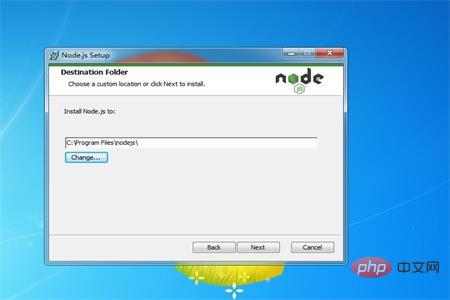
Select the installation form, click Next to continue the installation, or you can return to the previous step to modify the installation path
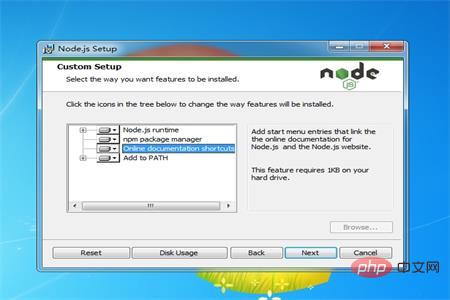
Click finish and the program installation is completed
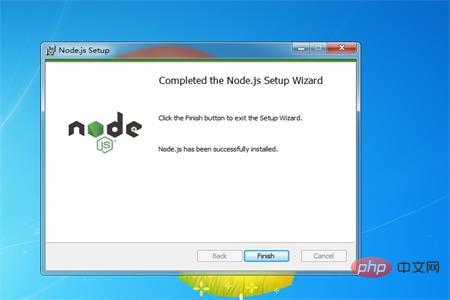
After the installation is completed, we need to check whether the program has been installed successfully
Open the "Start" menu and enter "cmd" in "Search Files and Applications" to open the command prompt character, enter the path to check whether the installation is successful
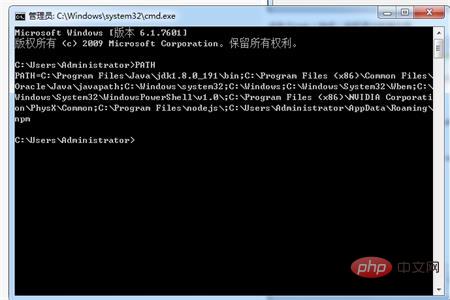
If it is in the form of the above picture, the installation is successful. In addition, we can also check the installation version of our application
Enter "node --version" to check, see the picture below
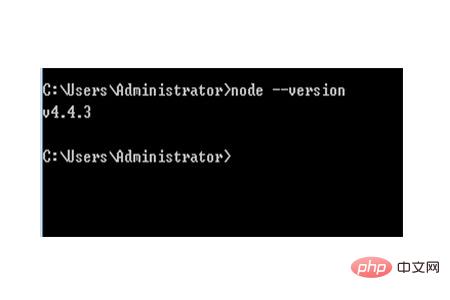
After the installation is completed, we can start our first node.js program code
Program code
(1) First create a new file and save it in the nodejs folder. This case uses demo.js as an example.
(2) Open the demo. js file, enter the program code
function demo() {
console.log("这是我的第一个node.js文件");
}
demo();(3) Open "Start" and enter "cmd" in "Search Files and Applications" to open the command prompt and enter the demo.js file to run the program
The running results are shown in the figure below
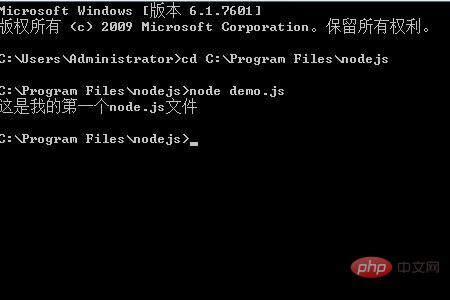
Summary: The above is the entire content of this article. I hope that this article can give everyone a certain understanding of node.js. .
【Recommended course: node.js course】
The above is the detailed content of How to install nodejs program. For more information, please follow other related articles on the PHP Chinese website!

Hot AI Tools

Undresser.AI Undress
AI-powered app for creating realistic nude photos

AI Clothes Remover
Online AI tool for removing clothes from photos.

Undress AI Tool
Undress images for free

Clothoff.io
AI clothes remover

AI Hentai Generator
Generate AI Hentai for free.

Hot Article

Hot Tools

Notepad++7.3.1
Easy-to-use and free code editor

SublimeText3 Chinese version
Chinese version, very easy to use

Zend Studio 13.0.1
Powerful PHP integrated development environment

Dreamweaver CS6
Visual web development tools

SublimeText3 Mac version
God-level code editing software (SublimeText3)

Hot Topics
 1378
1378
 52
52
 An article about memory control in Node
Apr 26, 2023 pm 05:37 PM
An article about memory control in Node
Apr 26, 2023 pm 05:37 PM
The Node service built based on non-blocking and event-driven has the advantage of low memory consumption and is very suitable for handling massive network requests. Under the premise of massive requests, issues related to "memory control" need to be considered. 1. V8’s garbage collection mechanism and memory limitations Js is controlled by the garbage collection machine
 Detailed graphic explanation of the memory and GC of the Node V8 engine
Mar 29, 2023 pm 06:02 PM
Detailed graphic explanation of the memory and GC of the Node V8 engine
Mar 29, 2023 pm 06:02 PM
This article will give you an in-depth understanding of the memory and garbage collector (GC) of the NodeJS V8 engine. I hope it will be helpful to you!
 Let's talk about how to choose the best Node.js Docker image?
Dec 13, 2022 pm 08:00 PM
Let's talk about how to choose the best Node.js Docker image?
Dec 13, 2022 pm 08:00 PM
Choosing a Docker image for Node may seem like a trivial matter, but the size and potential vulnerabilities of the image can have a significant impact on your CI/CD process and security. So how do we choose the best Node.js Docker image?
 Let's talk in depth about the File module in Node
Apr 24, 2023 pm 05:49 PM
Let's talk in depth about the File module in Node
Apr 24, 2023 pm 05:49 PM
The file module is an encapsulation of underlying file operations, such as file reading/writing/opening/closing/delete adding, etc. The biggest feature of the file module is that all methods provide two versions of **synchronous** and **asynchronous**, with Methods with the sync suffix are all synchronization methods, and those without are all heterogeneous methods.
 Node.js 19 is officially released, let's talk about its 6 major features!
Nov 16, 2022 pm 08:34 PM
Node.js 19 is officially released, let's talk about its 6 major features!
Nov 16, 2022 pm 08:34 PM
Node 19 has been officially released. This article will give you a detailed explanation of the 6 major features of Node.js 19. I hope it will be helpful to you!
 Let's talk about the GC (garbage collection) mechanism in Node.js
Nov 29, 2022 pm 08:44 PM
Let's talk about the GC (garbage collection) mechanism in Node.js
Nov 29, 2022 pm 08:44 PM
How does Node.js do GC (garbage collection)? The following article will take you through it.
 Let's talk about the event loop in Node
Apr 11, 2023 pm 07:08 PM
Let's talk about the event loop in Node
Apr 11, 2023 pm 07:08 PM
The event loop is a fundamental part of Node.js and enables asynchronous programming by ensuring that the main thread is not blocked. Understanding the event loop is crucial to building efficient applications. The following article will give you an in-depth understanding of the event loop in Node. I hope it will be helpful to you!
 What should I do if node cannot use npm command?
Feb 08, 2023 am 10:09 AM
What should I do if node cannot use npm command?
Feb 08, 2023 am 10:09 AM
The reason why node cannot use the npm command is because the environment variables are not configured correctly. The solution is: 1. Open "System Properties"; 2. Find "Environment Variables" -> "System Variables", and then edit the environment variables; 3. Find the location of nodejs folder; 4. Click "OK".




