How to use HTML5 canvas to implement image mosaic
HTML5 canvas can handle many image problems, so how to use HTML5 canvas to realize image mosaic? This article will introduce to you how to implement image mosaic in HTML5 canvas. Let’s take a look at the specific content together.
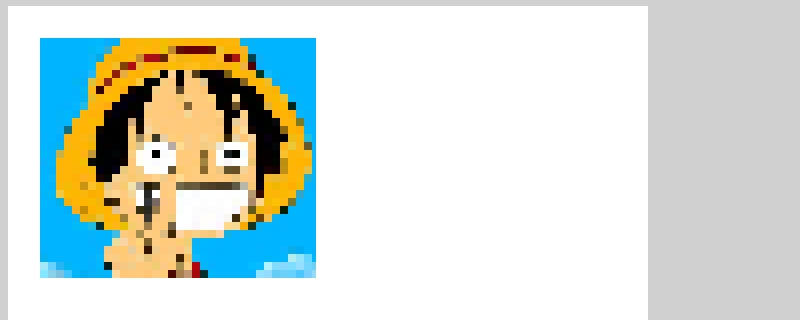
We give the code first, and then analyze
HTML5 canvas implements the image mosaic code as follows
<!DOCTYPE html>
<html>
<head>
<meta http-equiv="Content-Type" content="text/html; charset=utf-8"/>
<title></title>
<meta charset="utf-8" />
<script type="text/javascript">
var imageData;
function draw() {
var canvas = document.getElementById('SimpleCanvas');
var mem_canvas = document.createElement('canvas');
if (!canvas || !canvas.getContext) {
return false;
}
var context = canvas.getContext('2d');
var img = new Image();
img.onload = function onImageLoad() {
mem_canvas.width = img.width;
mem_canvas.height = img.height;
var mem_context = mem_canvas.getContext('2d');
mem_context.drawImage(img, 0, 0);
imageData = mem_context.getImageData(0, 0, mem_canvas.width, mem_canvas.height);
CreateMosaic(mem_context, mem_canvas.width, mem_canvas.height, 8);
context.drawImage(mem_canvas, 32, 32);
}
img.src = 'img/luffy.jpg';
}
function CreateMosaic(context, width,height,mosaicSize) {
var x=0;
var y=0;
for (y = 0; y < height; y = y + mosaicSize) {
for (x = 0; x < width; x = x + mosaicSize) {
var cR = imageData.data[(y * width + x) * 4];
var cG = imageData.data[(y * width + x) * 4 + 1];
var cB = imageData.data[(y * width + x) * 4 + 2];
context.fillStyle = "rgb("+cR+","+cG+","+cB+")";
context.fillRect(x, y, x + mosaicSize, y + mosaicSize);
}
}
}
</script>
</head>
<body onload="draw()" style="background-color:#D0D0D0;">
<canvas id="SimpleCanvas" width="640" height="360" style="background-color:#FFFFFF;"></canvas>
<div>Canvas Demo</div>
<div id="output"></div>
</body>
</html>Description:
The on function of the body tag performs the drawing function when the page is displayed.
The draw function creates an HTML canvas object in memory, reads the original image and draws it on the canvas. Call the rendered canvas object's getImageData method to obtain pixel information.
function draw() {
var canvas = document.getElementById('SimpleCanvas');
var mem_canvas = document.createElement('canvas');
if (!canvas || !canvas.getContext) {
return false;
}
var context = canvas.getContext('2d');
var img = new Image();
img.onload = function onImageLoad() {
mem_canvas.width = img.width;
mem_canvas.height = img.height;
var mem_context = mem_canvas.getContext('2d');
mem_context.drawImage(img, 0, 0);
imageData = mem_context.getImageData(0, 0, mem_canvas.width, mem_canvas.height);
CreateMosaic(mem_context, mem_canvas.width, mem_canvas.height, 8);
context.drawImage(mem_canvas, 32, 32);
}
img.src = 'img/luffy.jpg';
}The mosaic processing is performed using the read width and height of the original image, the context of the HTML canvas, the size of the mosaic, and the pixel information of the original image. Mosaic processing is implemented by the CreateMosaic() function. Since the pixel information size of the image is large, it is not stored in the parameters of the CreateMosaic() function, but is stored in a global variable. If you want to improve the readability of your code, you can give the CreateMosaic() function parameters a structure.
Use a loop in CreateMosaic to get the pixel value based on the mosaic size. If the mosaic size is 4, you can get the pixel value of every 4 pixels, and use the color of the obtained pixel value to draw the square mosaic size on the canvas.
function CreateMosaic(context, width,height,mosaicSize) {
var x=0;
var y=0;
for (y = 0; y < height; y = y + mosaicSize) {
for (x = 0; x < width; x = x + mosaicSize) {
var cR = imageData.data[(y * width + x) * 4];
var cG = imageData.data[(y * width + x) * 4 + 1];
var cB = imageData.data[(y * width + x) * 4 + 2];
context.fillStyle = "rgb("+cR+","+cG+","+cB+")";
context.fillRect(x, y, x + mosaicSize, y + mosaicSize);
}
}
}Running results:
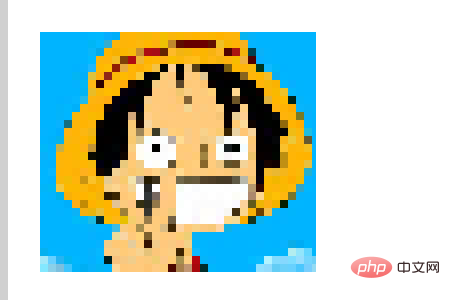
Changes in the degree of mosaic
CreateMosaic(mem_context, mem_canvas.width, mem_canvas.height, 8);
Just change the value of the fourth parameter of CreateMosaic You can change the depth of the mosaic.
The mosaic effect of the image when the fourth parameter value is 4

The image when the fourth parameter value is 2 Mosaic effect
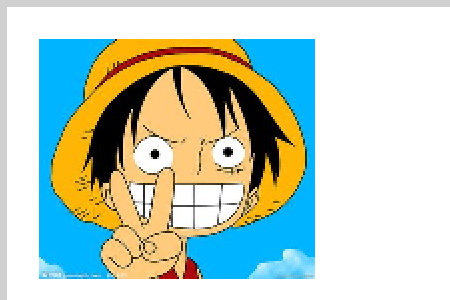
The above is the detailed content of How to use HTML5 canvas to implement image mosaic. For more information, please follow other related articles on the PHP Chinese website!

Hot AI Tools

Undresser.AI Undress
AI-powered app for creating realistic nude photos

AI Clothes Remover
Online AI tool for removing clothes from photos.

Undress AI Tool
Undress images for free

Clothoff.io
AI clothes remover

AI Hentai Generator
Generate AI Hentai for free.

Hot Article

Hot Tools

Notepad++7.3.1
Easy-to-use and free code editor

SublimeText3 Chinese version
Chinese version, very easy to use

Zend Studio 13.0.1
Powerful PHP integrated development environment

Dreamweaver CS6
Visual web development tools

SublimeText3 Mac version
God-level code editing software (SublimeText3)

Hot Topics
 1379
1379
 52
52
 How to run the h5 project
Apr 06, 2025 pm 12:21 PM
How to run the h5 project
Apr 06, 2025 pm 12:21 PM
Running the H5 project requires the following steps: installing necessary tools such as web server, Node.js, development tools, etc. Build a development environment, create project folders, initialize projects, and write code. Start the development server and run the command using the command line. Preview the project in your browser and enter the development server URL. Publish projects, optimize code, deploy projects, and set up web server configuration.
 What exactly does H5 page production mean?
Apr 06, 2025 am 07:18 AM
What exactly does H5 page production mean?
Apr 06, 2025 am 07:18 AM
H5 page production refers to the creation of cross-platform compatible web pages using technologies such as HTML5, CSS3 and JavaScript. Its core lies in the browser's parsing code, rendering structure, style and interactive functions. Common technologies include animation effects, responsive design, and data interaction. To avoid errors, developers should be debugged; performance optimization and best practices include image format optimization, request reduction and code specifications, etc. to improve loading speed and code quality.
 How to make h5 click icon
Apr 06, 2025 pm 12:15 PM
How to make h5 click icon
Apr 06, 2025 pm 12:15 PM
The steps to create an H5 click icon include: preparing a square source image in the image editing software. Add interactivity in the H5 editor and set the click event. Create a hotspot that covers the entire icon. Set the action of click events, such as jumping to the page or triggering animation. Export H5 documents as HTML, CSS, and JavaScript files. Deploy the exported files to a website or other platform.
 What application scenarios are suitable for H5 page production
Apr 05, 2025 pm 11:36 PM
What application scenarios are suitable for H5 page production
Apr 05, 2025 pm 11:36 PM
H5 (HTML5) is suitable for lightweight applications, such as marketing campaign pages, product display pages and corporate promotion micro-websites. Its advantages lie in cross-platformity and rich interactivity, but its limitations lie in complex interactions and animations, local resource access and offline capabilities.
 What is the H5 programming language?
Apr 03, 2025 am 12:16 AM
What is the H5 programming language?
Apr 03, 2025 am 12:16 AM
H5 is not a standalone programming language, but a collection of HTML5, CSS3 and JavaScript for building modern web applications. 1. HTML5 defines the web page structure and content, and provides new tags and APIs. 2. CSS3 controls style and layout, and introduces new features such as animation. 3. JavaScript implements dynamic interaction and enhances functions through DOM operations and asynchronous requests.
 How do I handle user location privacy and permissions with the Geolocation API?
Mar 18, 2025 pm 02:16 PM
How do I handle user location privacy and permissions with the Geolocation API?
Mar 18, 2025 pm 02:16 PM
The article discusses managing user location privacy and permissions using the Geolocation API, emphasizing best practices for requesting permissions, ensuring data security, and complying with privacy laws.
 The difference between H5 and mini-programs and APPs
Apr 06, 2025 am 10:42 AM
The difference between H5 and mini-programs and APPs
Apr 06, 2025 am 10:42 AM
H5. The main difference between mini programs and APP is: technical architecture: H5 is based on web technology, and mini programs and APP are independent applications. Experience and functions: H5 is light and easy to use, with limited functions; mini programs are lightweight and have good interactiveness; APPs are powerful and have smooth experience. Compatibility: H5 is cross-platform compatible, applets and APPs are restricted by the platform. Development cost: H5 has low development cost, medium mini programs, and highest APP. Applicable scenarios: H5 is suitable for information display, applets are suitable for lightweight applications, and APPs are suitable for complex functions.
 Is H5 page production a front-end development?
Apr 05, 2025 pm 11:42 PM
Is H5 page production a front-end development?
Apr 05, 2025 pm 11:42 PM
Yes, H5 page production is an important implementation method for front-end development, involving core technologies such as HTML, CSS and JavaScript. Developers build dynamic and powerful H5 pages by cleverly combining these technologies, such as using the <canvas> tag to draw graphics or using JavaScript to control interaction behavior.




