What is DNS
DNS is also called domain name system, which is a hierarchical naming system built on a database; on the World Wide Web, dns maps IP and domain names to each other, and maps them into a distributed database, allowing users to access the Internet .

#The operating environment of this article: Windows 7 system, Dell G3 computer.
We often hear the term dns, but many people definitely don’t know what dns is. Let’s take a look at what dns means?
DNS is also called domain name system. It is a hierarchical naming system built on a database. On the World Wide Web, dns maps IP and domain names to each other and maps them into a distributed database, allowing users to access the Internet. .
The Domain Name System (DNS) includes a domain name tree. Each leaf is one or several resources. DNS is a domain. There may be many domains. Ultimately, they are managed by the administrator who is responsible for DNS. Parse and sort resources to address the user's needs. The DNS protocol runs on the UDP protocol, and when the request is larger than 512 bytes, the port number is 53.
We all know that an IP corresponds to a host name. A host name is composed of one or more strings. It is not easy to remember multiple characters. We only need to remember the DNS protocol. IP and There are two methods of host name mapping, dynamic mapping and static mapping.
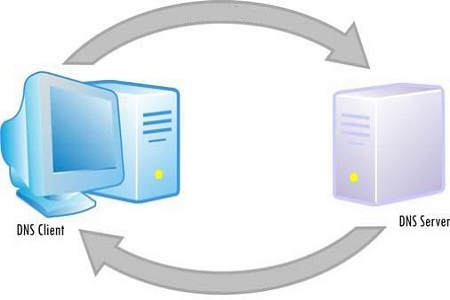
#DNS resolution is the addressing method chosen by many people, and it is also an identity of the Internet. The development of domain names has enriched the resources of the Internet. Of course, if we set it up improperly, it will lead to hackers intruding and modifying the DNS information.
The above is a complete introduction to what DNS is. If you want to know more about HTTP video tutorial, please pay attention to the php Chinese website.
The above is the detailed content of What is DNS. For more information, please follow other related articles on the PHP Chinese website!

Hot AI Tools

Undresser.AI Undress
AI-powered app for creating realistic nude photos

AI Clothes Remover
Online AI tool for removing clothes from photos.

Undress AI Tool
Undress images for free

Clothoff.io
AI clothes remover

AI Hentai Generator
Generate AI Hentai for free.

Hot Article

Hot Tools

Notepad++7.3.1
Easy-to-use and free code editor

SublimeText3 Chinese version
Chinese version, very easy to use

Zend Studio 13.0.1
Powerful PHP integrated development environment

Dreamweaver CS6
Visual web development tools

SublimeText3 Mac version
God-level code editing software (SublimeText3)

Hot Topics
 1378
1378
 52
52
 How to solve win11 DNS server error
Jan 10, 2024 pm 09:02 PM
How to solve win11 DNS server error
Jan 10, 2024 pm 09:02 PM
We need to use the correct DNS when connecting to the Internet to access the Internet. In the same way, if we use the wrong dns settings, it will prompt a dns server error. At this time, we can try to solve the problem by selecting to automatically obtain dns in the network settings. Let’s take a look at the specific solutions. How to solve win11 network dns server error. Method 1: Reset DNS 1. First, click Start in the taskbar to enter, find and click the "Settings" icon button. 2. Then click the "Network & Internet" option command in the left column. 3. Then find the "Ethernet" option on the right and click to enter. 4. After that, click "Edit" in the DNS server assignment, and finally set DNS to "Automatic (D
 Fix: Windows 11 update error 0x80072ee7
Apr 14, 2023 pm 01:31 PM
Fix: Windows 11 update error 0x80072ee7
Apr 14, 2023 pm 01:31 PM
Certain Windows 11 updates may cause issues and larger builds that cause performance errors. For example, if you don’t fix update error 0x80072ee7, it might make your machine behave erratically. It triggers in different situations and fixing it depends on the reason behind the glitch. Sometimes, users report that this issue occurs when installing certain Windows updates. Browse without random security notifications and system errors. If this happens, your computer may have unwanted programs or malware. The reasons behind the errors vary, ranging from antivirus issues to other software interfering with Windows updates. How do Windows update errors occur? If 0x appears while browsing
 How to solve Steam error code 105 Unable to connect to server?
Apr 22, 2023 pm 10:16 PM
How to solve Steam error code 105 Unable to connect to server?
Apr 22, 2023 pm 10:16 PM
Steam is a popular game library. It allows its users to play games and download games to their Steam accounts. Since it is a cloud-based library, it allows users to use any computer and allows them to store many games within the limited computer memory. These features make it very popular among the gamer community. However, many gamers have reported seeing the following error code in their systems. Error code 105 - Unable to connect to server. Server may be offline error This error mainly occurs due to some issues in the connection. When you see this issue in your system, try the following general fixes and check if the issue is resolved. Restart your router. Restart your system. Still see a problem? Don't worry
 How to assign multiple IP addresses in one LAN card on Windows 10/11
May 30, 2023 am 11:25 AM
How to assign multiple IP addresses in one LAN card on Windows 10/11
May 30, 2023 am 11:25 AM
Sometimes it is necessary to assign multiple addresses to a single LAN card. For example, if you need to run multiple websites with unique IP addresses or bind applications to different IP addresses, etc. If you are thinking about how to assign multiple addresses to a single network interface card or LAN card, this article will help you achieve it. Follow the steps below till the end and it will be done. So let’s get started! Assign multiple IP addresses to one LAN card Step 1: Use the Windows+R keys together to open the run prompt and type ncpa.cpl, then press the Enter key to open the Network Connection window. Step 2: Right click on your network adapter Ethernet or WiFi option and click Properties. Step 3: From the Properties Window
 How to fix Xbox Series S/X download speeds, reduced ping and lag
Apr 16, 2023 pm 04:49 PM
How to fix Xbox Series S/X download speeds, reduced ping and lag
Apr 16, 2023 pm 04:49 PM
Xbox consoles have improved dramatically over the years. Over the years, games have evolved with life-like features that gamers can't seem to get enough of. Playing your favorite games on Xbox can be a completely engrossing experience. However, sometimes using these advanced features, we end up with lag or ping issues if the internet speed is not that good. Sometimes we want games to download faster. Today, games like Forza Horizon 5 and Mortal Kombat require over 100GB of RAM. Downloading such games can take a long time if we don't have the right internet settings to help us. Method 1: Pass
 How to change DNS settings on Windows 11
May 01, 2023 pm 06:58 PM
How to change DNS settings on Windows 11
May 01, 2023 pm 06:58 PM
Your ISP is configured to provide a default Domain Name System (DNS) when setting up your Internet connection. This poses various security threats and slows down the internet, so DNS servers must be assigned manually. Browse this detailed guide to learn how to change DNS settings on your Windows 11 computer and protect your online presence. How to change DNS settings on Windows 11? 1. Using the Settings app Use the + shortcut to go to the Settings app. WindowsI select Network & Internet from the left sidebar, then Wi-Fi or Ethernet from the right, depending on your internet connection. Scroll down and select Hardware Properties. Find the DNS server assignment setting and click on it
 Fix: DNS server not responding issue in Windows 11
Jun 01, 2023 pm 04:52 PM
Fix: DNS server not responding issue in Windows 11
Jun 01, 2023 pm 04:52 PM
When Windows users are unable to browse or load web pages on the browser on their system, they happen to think of all the factors that can cause this issue. Although many Windows users resolve this issue on their systems, it throws an error message stating “DNS server is not responding” and users don’t know how to resolve this issue to use a stable internet connection. We have come up with a solution in this article that will surely solve this problem. However, try these solutions beforehand – try restarting your router and check if this is causing the problem. Change browser applications. That said, if you're using the Microsoft Edge browser, close it and open Google
 Why NameResolutionError(self.host, self, e) from e and how to solve it
Mar 01, 2024 pm 01:20 PM
Why NameResolutionError(self.host, self, e) from e and how to solve it
Mar 01, 2024 pm 01:20 PM
The reason for the error is NameResolutionError(self.host,self,e)frome, which is an exception type in the urllib3 library. The reason for this error is that DNS resolution failed, that is, the host name or IP address attempted to be resolved cannot be found. This may be caused by the entered URL address being incorrect or the DNS server being temporarily unavailable. How to solve this error There may be several ways to solve this error: Check whether the entered URL address is correct and make sure it is accessible Make sure the DNS server is available, you can try using the "ping" command on the command line to test whether the DNS server is available Try accessing the website using the IP address instead of the hostname if behind a proxy




