How to draw lines using HTML5 canvas
To use HTML Canvas to draw lines, we need to use the MoveTo() and LineTo() methods of the Canvas context. Let's take a look at the specific content.
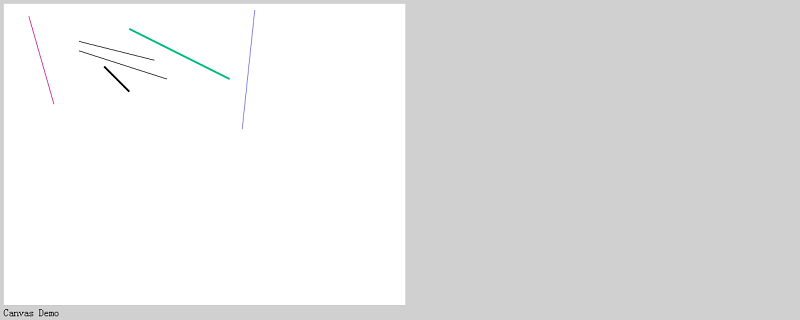
Let’s look at an example first
The code is as follows
<!DOCTYPE html>
<html>
<head>
<meta http-equiv="Content-Type" content="text/html; charset=utf-8"/>
<title></title>
<meta charset="utf-8" />
<script type="text/javascript">
function draw() {
var canvas = document.getElementById('SimpleCanvas');
if ( ! canvas || ! canvas.getContext ) {
return false;
}
var context = canvas.getContext('2d');
context.beginPath();
context.moveTo(120, 60);
context.lineTo(240, 90);
context.stroke();
}
</script>
</head>
<body onload="draw()" style="background-color:#D0D0D0;">
<canvas id="SimpleCanvas" width="640" height="480" style="background-color:#FFFFFF;"></canvas>
<div>Canvas Demo</div>
</body>
</html>Instructions:
function draw() {
var canvas = document.getElementById('SimpleCanvas');
if ( ! canvas || ! canvas.getContext ) {
return false;
}
var context = canvas.getContext('2d');
context.beginPath();
context.moveTo(120, 60);
context.lineTo(240, 90);
context.stroke();
}Analysis
The above JavaScript code is the drawing code. Use the document.getElementById() method to obtain the Canvas context, call the getContext() method on the Canvas object to obtain the Canvas context, and call the context's beginPath. () method to start the path, use moveTo() to move the pen to the specified position, and draw the line to the position specified by the lineTo() method. Drawing is performed by calling the stroke() method.
Run results
Execute the above HTML file, the following effect will be displayed
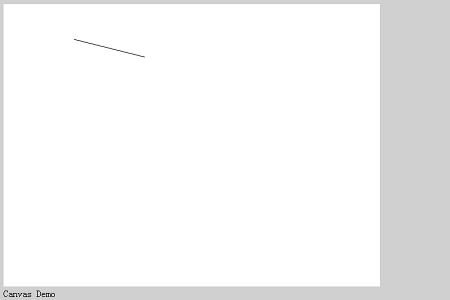
Then let’s look at an example
The code is as follows
<!DOCTYPE html>
<html>
<head>
<meta http-equiv="Content-Type" content="text/html; charset=utf-8"/>
<title></title>
<meta charset="utf-8" />
<script type="text/javascript">
function draw() {
var canvas = document.getElementById('SimpleCanvas');
if ( ! canvas || ! canvas.getContext ) {
return false;
}
var context = canvas.getContext('2d');
context.beginPath();
context.moveTo(120, 60);
context.lineTo(240, 90);
context.stroke();
context.beginPath();
context.moveTo(120, 75);
context.lineTo(260, 120);
context.stroke();
context.beginPath();
context.moveTo(160, 100);
context.lineTo(200, 140);
context.lineWidth = "3";
context.stroke();
context.beginPath();
context.moveTo(200, 40);
context.lineTo(360, 120);
context.strokeStyle = '#00C080';
context.stroke();
context.beginPath();
context.moveTo(40, 20);
context.lineTo(80, 160);
context.strokeStyle = '#C00080';
context.lineWidth = "1";
context.stroke();
context.beginPath();
context.moveTo(400, 10);
context.lineTo(380, 200);
context.strokeStyle = "rgb(96, 96, 225)";
context.stroke();
}
</script>
</head>
<body onload="draw()" style="background-color:#D0D0D0;">
<canvas id="SimpleCanvas" width="640" height="480" style="background-color:#FFFFFF;"></canvas>
<div>Canvas Demo</div>
</body>
</html>Instructions:
In the above code, we change the thickness and color of the line.
To change the thickness of the line, set the thickness of the line in the lineWidth property of the Canvas's Context; to change the line color, specify the drawing color in the strokeStyle property of the Context. For color specifications, color names such as hexadecimal format, "RGB" format, "blue", "red", etc. can be used; in addition, as long as the value is set once, it will not be initialized even if a new path is created using beginPath() The value to set.
Example
context.beginPath(); context.moveTo(160, 100); context.lineTo(200, 140); context.lineWidth = "3"; context.stroke(); context.beginPath(); context.moveTo(200, 40); context.lineTo(360, 120); context.strokeStyle = '#00C080'; context.stroke();
In the case of the above code, since the second line does not specify lineWidth, the value of the previously specified lineWidth can be used.
operation result
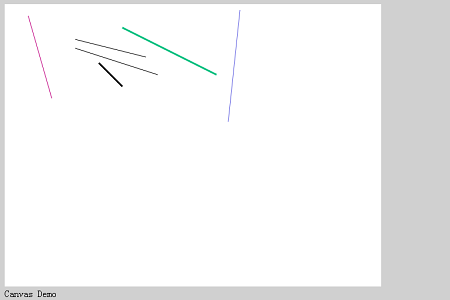
The above is the detailed content of How to draw lines using HTML5 canvas. For more information, please follow other related articles on the PHP Chinese website!

Hot AI Tools

Undresser.AI Undress
AI-powered app for creating realistic nude photos

AI Clothes Remover
Online AI tool for removing clothes from photos.

Undress AI Tool
Undress images for free

Clothoff.io
AI clothes remover

AI Hentai Generator
Generate AI Hentai for free.

Hot Article

Hot Tools

Notepad++7.3.1
Easy-to-use and free code editor

SublimeText3 Chinese version
Chinese version, very easy to use

Zend Studio 13.0.1
Powerful PHP integrated development environment

Dreamweaver CS6
Visual web development tools

SublimeText3 Mac version
God-level code editing software (SublimeText3)

Hot Topics
 1371
1371
 52
52
 How to Add Audio to My HTML5 Website?
Mar 10, 2025 pm 03:01 PM
How to Add Audio to My HTML5 Website?
Mar 10, 2025 pm 03:01 PM
This article explains how to embed audio in HTML5 using the <audio> element, including best practices for format selection (MP3, Ogg Vorbis), file optimization, and JavaScript control for playback. It emphasizes using multiple audio f
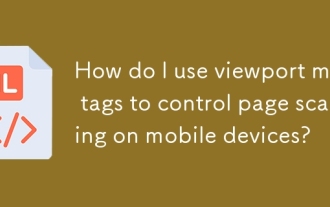 How do I use viewport meta tags to control page scaling on mobile devices?
Mar 13, 2025 pm 08:00 PM
How do I use viewport meta tags to control page scaling on mobile devices?
Mar 13, 2025 pm 08:00 PM
The article discusses using viewport meta tags to control page scaling on mobile devices, focusing on settings like width and initial-scale for optimal responsiveness and performance.Character count: 159
 How do I handle user location privacy and permissions with the Geolocation API?
Mar 18, 2025 pm 02:16 PM
How do I handle user location privacy and permissions with the Geolocation API?
Mar 18, 2025 pm 02:16 PM
The article discusses managing user location privacy and permissions using the Geolocation API, emphasizing best practices for requesting permissions, ensuring data security, and complying with privacy laws.
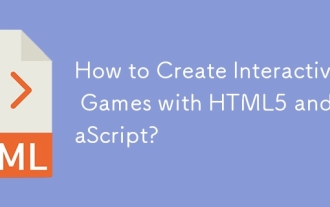 How to Create Interactive Games with HTML5 and JavaScript?
Mar 10, 2025 pm 06:34 PM
How to Create Interactive Games with HTML5 and JavaScript?
Mar 10, 2025 pm 06:34 PM
This article details creating interactive HTML5 games using JavaScript. It covers game design, HTML structure, CSS styling, JavaScript logic (including event handling and animation), and audio integration. Essential JavaScript libraries (Phaser, Pi
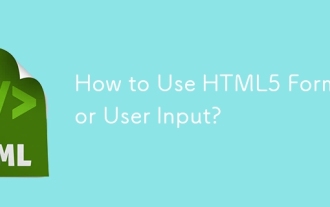 How to Use HTML5 Forms for User Input?
Mar 10, 2025 pm 02:59 PM
How to Use HTML5 Forms for User Input?
Mar 10, 2025 pm 02:59 PM
This article explains how to create and validate HTML5 forms. It details the <form> element, input types (text, email, number, etc.), and attributes (required, pattern, min, max). The advantages of HTML5 forms over older methods, incl
 How do I use the HTML5 Page Visibility API to detect when a page is visible?
Mar 13, 2025 pm 07:51 PM
How do I use the HTML5 Page Visibility API to detect when a page is visible?
Mar 13, 2025 pm 07:51 PM
The article discusses using the HTML5 Page Visibility API to detect page visibility, improve user experience, and optimize resource usage. Key aspects include pausing media, reducing CPU load, and managing analytics based on visibility changes.
 How do I use the HTML5 Drag and Drop API for interactive user interfaces?
Mar 18, 2025 pm 02:17 PM
How do I use the HTML5 Drag and Drop API for interactive user interfaces?
Mar 18, 2025 pm 02:17 PM
The article explains how to use the HTML5 Drag and Drop API to create interactive user interfaces, detailing steps to make elements draggable, handle key events, and enhance user experience with custom feedback. It also discusses common pitfalls to a
 How do I use the HTML5 WebSockets API for bidirectional communication between client and server?
Mar 12, 2025 pm 03:20 PM
How do I use the HTML5 WebSockets API for bidirectional communication between client and server?
Mar 12, 2025 pm 03:20 PM
This article explains the HTML5 WebSockets API for real-time, bidirectional client-server communication. It details client-side (JavaScript) and server-side (Python/Flask) implementations, addressing challenges like scalability, state management, an




