What is DHCP
DHCP stands for Dynamic Host Configuration Protocol, a network management protocol used to dynamically assign Internet Protocol addresses to any device or node on the network so that they can communicate using IP.
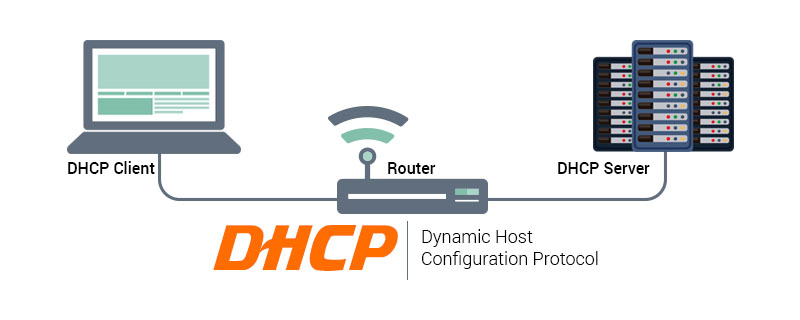
#The operating environment of this article: Windows 7 system, Dell G3 computer.
DHCP (Dynamic Host Configuration Protocol) is a network management protocol used to dynamically assign Internet Protocol (IP) addresses to any device or node on a network so that they can communicate using IP.
DHCP automates and centrally manages these configurations, rather than requiring network administrators to manually assign IP addresses to all network devices. DHCP can be implemented on small local networks as well as large enterprise networks.
How does DHCP work?
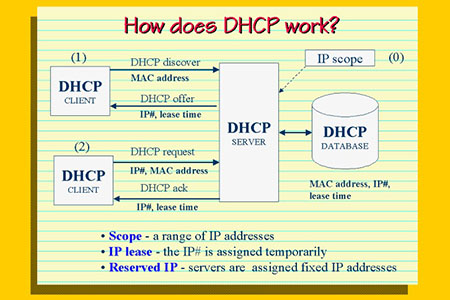
DHCP operates in client/server mode, where the server sets up a pool of available IP addresses for the network.
The DHCP server is used to issue unique IP addresses and automatically configure other network information. In most homes and small businesses, the router acts as a DHCP server. In large networks, a single computer may act as a DHCP server.
In a nutshell, the process is as follows: the device (client) requests an IP address from the router (host), after which the host assigns an available IP address to allow the client to communicate on the network.
Once the device is turned on and connected to a network that has a DHCP server, it will send a request called a DHCPDISCOVER request to the server.
After the DISCOVER packet reaches the DHCP server, the server will try to reserve an IP address that the device can use, and then provide the address with the DHCPOFFER packet to the client.
Once an offer is made for the selected IP address, the device responds to the DHCP server with a DHCPREQUEST packet to accept it, after which the server sends an ACK which confirms that the device has that specific IP address and defines when the device is acquiring the new The time before the address was available for use.
If the server determines that the device cannot own an IP address, it will send a NACK.
Of course, all of this happens very quickly and we don't need to know any of the technical details we just read in order to obtain an IP address from a DHCP server.

The process of obtaining an IP address from the DHCP server is as follows:
1. The computer (client) configured to use DHCP The network sends a DHCP DISCOVER request.
2. The DHCP server receives the DHCP DISCOVER request, finds the available IP address pool and selects the IP address to be allocated. If the DHCP server was previously assigned an IP address, the DHCP server attempts to find the same IP address for the client. The DHCP server sends a DHCP OFFER response to the client.
3. The client receives the DHCP Offer response and replies to the DHCP server by sending a DHCP REQUEST packet to receive the offer.
4. The DHCP server sends an ACK (acknowledgement) packet to confirm the IP address allocation. If the IP address is no longer available, a NACK (No Answer) packet is sent and the process is repeated until the client receives a valid IP address from the server.
What are the benefits of using DHCP?
DHCP allows network administrators to centrally manage and automatically assign IP addresses without having to worry about assigning duplicate IP addresses to multiple computers and re-entering network gateways, subnet masks and other Network related information to each computer, thus making network management easier to manage.
Summary: The above is the entire content of this article, I hope it will be helpful to everyone's study.
The above is the detailed content of What is DHCP. For more information, please follow other related articles on the PHP Chinese website!

Hot AI Tools

Undresser.AI Undress
AI-powered app for creating realistic nude photos

AI Clothes Remover
Online AI tool for removing clothes from photos.

Undress AI Tool
Undress images for free

Clothoff.io
AI clothes remover

AI Hentai Generator
Generate AI Hentai for free.

Hot Article

Hot Tools

Notepad++7.3.1
Easy-to-use and free code editor

SublimeText3 Chinese version
Chinese version, very easy to use

Zend Studio 13.0.1
Powerful PHP integrated development environment

Dreamweaver CS6
Visual web development tools

SublimeText3 Mac version
God-level code editing software (SublimeText3)

Hot Topics
 1376
1376
 52
52
 Win10 Ethernet Enable DHCP Repair Method Guide
Dec 30, 2023 pm 02:23 PM
Win10 Ethernet Enable DHCP Repair Method Guide
Dec 30, 2023 pm 02:23 PM
What happens when Windows 10 Ethernet prompts that dhcp is not enabled? Recently, some users have encountered such a problem when using computers. In order to help everyone use the network better, the editor will share the solution to the problem that Windows 10 Ethernet prompts that dhcp is not enabled. How to fix dhcp not enabled on win10 Ethernet: 1. First press the shortcut key "win+r", and then click run. 2. Then enter services.msc and press Enter. 3. Then you can find the "DHCPClient" service and double-click it to open it. 4. Finally, change the activation type to automatic and the service status to started, then press OK to save the settings and restart the local connection.
 How to configure DHCP server on RHEL 9
Jun 08, 2023 pm 07:02 PM
How to configure DHCP server on RHEL 9
Jun 08, 2023 pm 07:02 PM
DHCP is an acronym for Dynamic Host Configuration Protocol, a network protocol that automatically assigns IP addresses to client systems in a computer network. It allocates clients from the DHCP pool or the IP address range specified in its configuration. While you can manually assign static IPs to client systems, a DHCP server simplifies the process and dynamically assigns IP addresses to client systems on the network. In this article, we will demonstrate how to install and configure a DHCP server on RHEL9/RockyLinux9. Prerequisite: Pre-installed RHEL9 or RockyLinux9 with sudo management permissions
 What does the dhcp service not responding mean?
Mar 15, 2023 pm 03:16 PM
What does the dhcp service not responding mean?
Mar 15, 2023 pm 03:16 PM
The dhcp service does not respond because there is an error in the automatic IP address acquisition service. Reconfigure the service. Reasons for no response: 1. The "Automatically obtain IP address" function is not turned on, and you only need to set the IP to "DHCP"; 2. Caused by network fluctuations, the device is connected to the network, the router assigns an IP address, and the device obtains an IP address. This requires a process. If the network fluctuates during this process, the device will be unable to obtain an IP address. 3. Equipment problems. If the router's cache is full and crashes, IP addresses cannot be assigned to networked devices.
 How to solve the problem that DHCP is not enabled in the local connection. Recommended solutions to the problem that the computer cannot access the Internet and prompts that the DHCP service is not enabled.
Mar 13, 2024 pm 12:07 PM
How to solve the problem that DHCP is not enabled in the local connection. Recommended solutions to the problem that the computer cannot access the Internet and prompts that the DHCP service is not enabled.
Mar 13, 2024 pm 12:07 PM
When many users use computers to connect to Ethernet, they will see the prompt "DHCP is not enabled" and don't know what to do. This is because the DHCP function is not enabled on the router. This article teaches you how to solve this problem. 1. Check the login information. To solve the problem of "DHCP is not enabled on the Ethernet", you need to log in to the router first. When logging in to a router, you usually need to obtain the router's gateway, username, and password information. This information is usually marked on the back of the router. The IP of the router is the so-called gateway address. The default gateway address of some routers is 192.168.1.1 or 192.168.0.1. The login account generally defaults to admin and the password is admin or 123456. 2. Log in to router management
 How to configure Dnsmasq as a DHCP relay server
Mar 21, 2024 am 08:50 AM
How to configure Dnsmasq as a DHCP relay server
Mar 21, 2024 am 08:50 AM
The role of a DHCP relay is to forward received DHCP packets to another DHCP server on the network, even if the two servers are on different subnets. By using a DHCP relay, you can deploy a centralized DHCP server in the network center and use it to dynamically assign IP addresses to all network subnets/VLANs. Dnsmasq is a commonly used DNS and DHCP protocol server that can be configured as a DHCP relay server to help manage dynamic host configurations in the network. In this article, we will show you how to configure dnsmasq as a DHCP relay server. Content Topics: Network Topology Configuring Static IP Addresses on a DHCP Relay D on a Centralized DHCP Server
 What is the impact of turning off dhcp on the router?
Dec 01, 2023 pm 04:01 PM
What is the impact of turning off dhcp on the router?
Dec 01, 2023 pm 04:01 PM
The impact of turning off dhcp on the router: 1. The client cannot automatically obtain an IP address; 2. The IP address needs to be configured manually; 3. It may cause network connection problems; 4. It affects the communication of network devices; 5. IP address conflicts; 6. Unable to proceed Dynamic address allocation; 7. Network isolation cannot be performed; 8. Traffic control cannot be performed; 9. Access control cannot be performed. It is recommended that before turning off the DHCP service, carefully consider whether it really needs to be turned off, or keep the DHCP service to ensure that the client can automatically obtain the correct IP address.
 What does dhcp not enabled mean?
Jan 30, 2023 pm 02:04 PM
What does dhcp not enabled mean?
Jan 30, 2023 pm 02:04 PM
Not enabling dhcp means that the computer has not been set to automatically obtain an IP address, causing Internet access errors. The solution is: 1. Press the key combination "win+r" to open the run window, enter "services.msc" and press Enter; 2. After bringing up the service window, find the "DHCP Client" service and double-click it to open it; 3. After opening the dhcp service, change its activation type to automatic and the service status to started, and then press OK to save the settings.
 What is the dhcp port number?
Mar 06, 2023 pm 02:48 PM
What is the dhcp port number?
Mar 06, 2023 pm 02:48 PM
The port numbers for the DHCP service are 68 and 67. dhcp is a LAN network protocol. It is usually used in large-scale LAN environments. Its main function is to centrally manage and allocate IP addresses and improve address usage. The DHCP protocol uses UDP as the transmission protocol. The host sends a request message to port 68 of the DHCP server, and the DHCP server responds with a response message to port 67 of the host. These two ports are normal DHCP service ports, which can be understood as one sending and one take over.




