
phpstorm is one of the very popular PHP code editors. As PHP programmers, everyone must have their own coding style, so phpstorm also has different theme styles (background color, etc.) for everyone to choose and set.
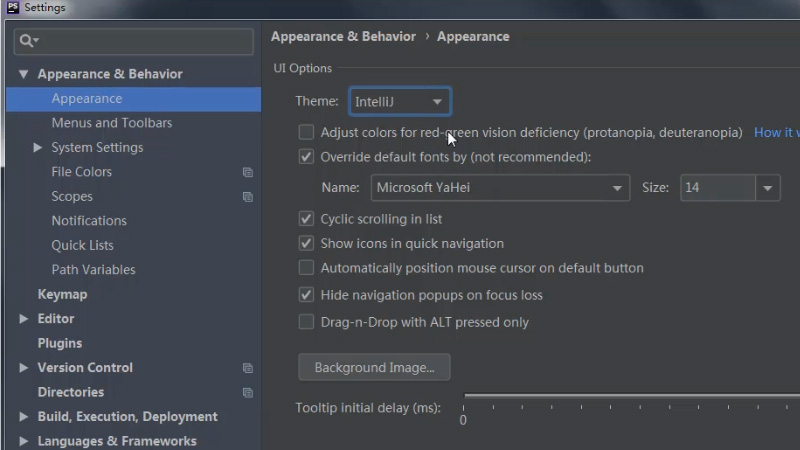
In the previous article, we have introduced to you how to modify and set the phpstorm font.
Now we will continue to introduce to youHow to set the phpstorm theme, that is, the interface background color.
1. Set the overall interface background color of phpstorm
First open the settingsetting option.
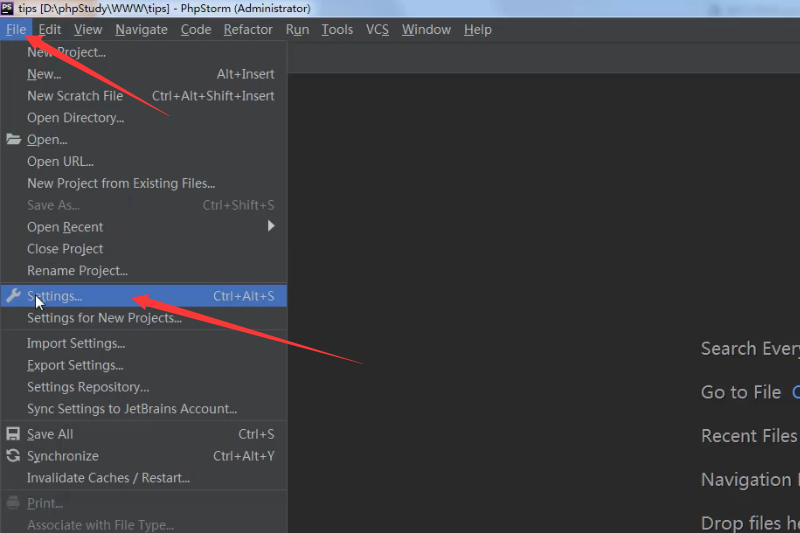
Select to open appearance & behavior->appearance in the left column. Then in the right column, set the theme Theme.
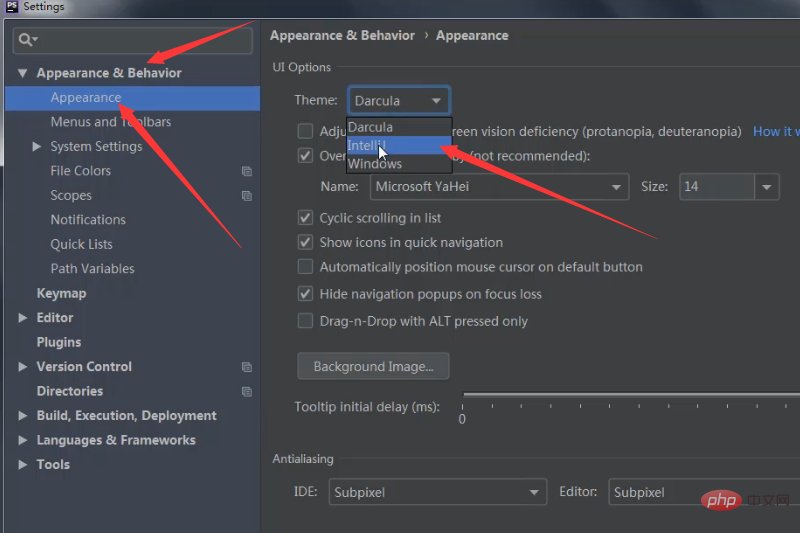
Here we originally set the dark theme, which is Darcula. Now our example changes to the tntellij theme, and then clicks OK to apply. The theme change results are as follows.
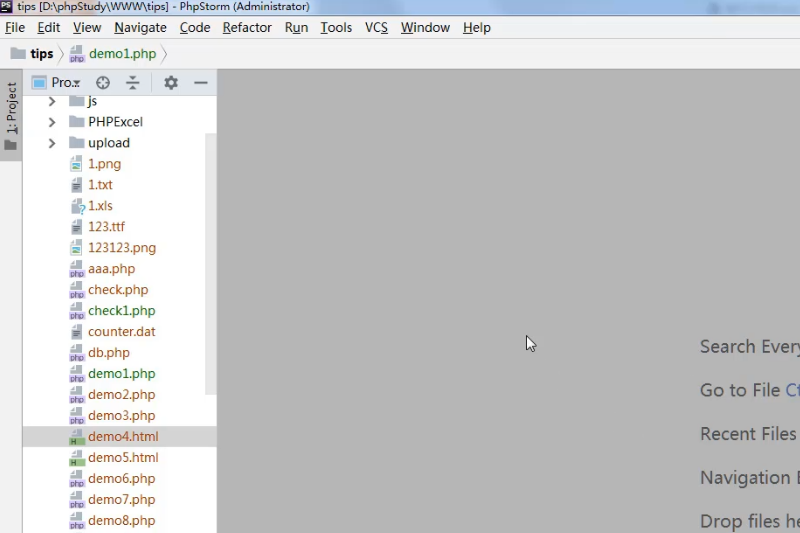
2. Set the background color of the code editing area
Similarly open the setting options and select the following columncolor scheme. Modify the settings in the scheme option on the right, and then click OK to change the background color of the code editing area, as shown below.
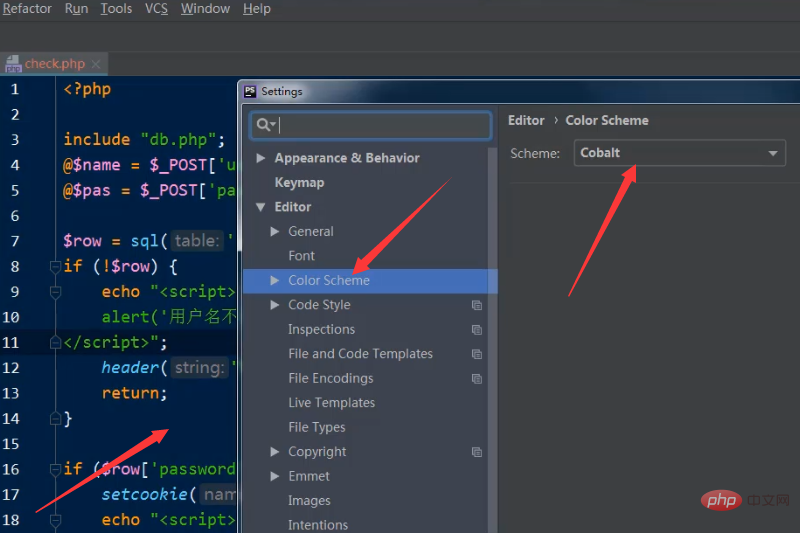
PhpStorm download address:
PhpStorm Mac version: http://www.php.cn/xiazai/gongju/510
PhpStorm 18.2.1 Win version: http://www.php.cn/xiazai/gongju/122
This article is about how to set the phpstorm interface background The specific introduction of colors can be personalized according to your own preferences.
The above is the detailed content of How to set the background color of phpstorm interface. For more information, please follow other related articles on the PHP Chinese website!
 Dogecoin price today
Dogecoin price today
 The difference between drop and delete
The difference between drop and delete
 How to check jvm memory usage
How to check jvm memory usage
 What is the copyright symbol
What is the copyright symbol
 The difference between vivox100s and x100
The difference between vivox100s and x100
 Compare the similarities and differences between two columns of data in excel
Compare the similarities and differences between two columns of data in excel
 Introduction to the difference between javascript and java
Introduction to the difference between javascript and java
 The computer has Internet access but the browser cannot open the web page
The computer has Internet access but the browser cannot open the web page