 Operation and Maintenance
Operation and Maintenance
 Linux Operation and Maintenance
Linux Operation and Maintenance
 What is the chattr command in Linux? How to use (code example)
What is the chattr command in Linux? How to use (code example)
What is the chattr command in Linux? How to use (code example)
We know that Linux is a multi-user operating system, and users can delete files that another user cares about very much, such as an administrator. To avoid this situation, Linux provides the "chattr" command. Next, we will introduce the chattr command in detail, so that everyone can briefly understand how to use the chattr command.
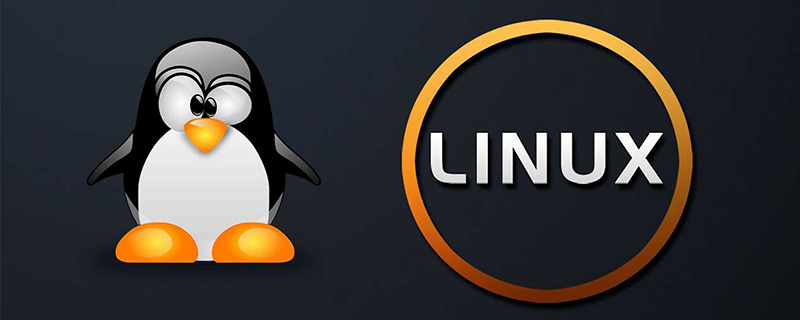
What is the chattr command in Linux?
The chattr command in Linux is a file system command used to change the attributes of files in a directory. The main use of this command is to make multiple files unable to be changed by users other than superuser.
To put it simply, the 'chattr' command can make the file immutable, non-deletable, only appendable, etc.!
The syntax of chattr
#chattr [operator] [flags] [filename]
At the beginning of the flags string of the chattr command, one of the following operators must appear:
1. ' ': Add the selected attributes to the existing attributes of the file.
2. ' - ': Delete the selected attribute.
3. ' = ': Make the selected attribute the only attribute of the file.
The following is a list of common properties and associated flags (flags strings) that can be set or unset using the chattr command:
A: The atime record was not updated.
S: Changes are updated synchronously on disk.
a: Files can only be opened for writing in append mode.
i: File cannot be modified (immutable), only superuser can unset attributes.
j: All file information is updated to the ext3 log before updating to the file itself.
t: Tail merging is not allowed.
d: There are no more backup candidates when running the dump process.
u: When such a file is deleted, its data is saved, allowing the user to ask it to cancel the deletion.
However, all the above commands are not eligible for files and can be used on directories (folders) to protect the directories from deletion or any other similar mishaps. However, when protecting directories, it is recommended to use the flag -R' to recursively protect everything in the specified directory.
The following are the different options for the chattr command:
-R: Used to recursively display list properties of directories and their contents.
-V: It will show the version of the program.
-a: Used to list all files in a directory, including directories whose names begin with a period ('.').
-d: This option lists the directory as a regular file instead of listing its contents.
-v: Used to display the version/generation number of the file, etc.
How to use the Chattr command?
#1. Add attributes to the file
Create a new file to test it. For example, a new file tecadmin.txt was created using the touch command and 777 permissions were assigned to the file.
# touch tecadmin.txt # chmod 777 tecadmin.txt # ls -l tecadmin.txt -rwxrwxrwx 1 root root 0 Apr 10 13:10 tecadmin.txt
Now enable i file attributes
# chattr +i tecadmin.txt
Since we have enabled i file attributes, let us try to delete this file, we will receive the following error prompted by rm, even though the file has 777 permissions.
# rm -f tecadmin.txt rm: cannot remove `tecadmin.txt': Operation not permitted
2. Delete the attributes of the file
To clear the attributes of the file, just use the (-) symbol of the attached attribute. For example in tecadmin.txt.
# chattr -i tecadmin.txt # lsattr tecadmin.txt ------------- tecadmin.txt
3. Protect the directory
The flag i' can be used on the directory (as shown below) to make the directory immutable; the flag -R' is used so that the call is Recursive so that all subfiles and directories are also immutable. This protects the entire directory and its files. Example: folder folder
#chattr -R + i folder/
Now delete/delete the folder and its files, you will receive the following error prompted by rm
#rm -rf folder / rm: cannot remove ‘ folder/’ : Operation not permitted
Use the '-R' switch again, '-i' flag and the full path to the folder to unset permissions.
# chattr -R -i folder/ # rm -rf folder/
The folder directory is successfully deleted.
The above is the entire content of this article, I hope it will be helpful to everyone's study.
The above is the detailed content of What is the chattr command in Linux? How to use (code example). For more information, please follow other related articles on the PHP Chinese website!

Hot AI Tools

Undresser.AI Undress
AI-powered app for creating realistic nude photos

AI Clothes Remover
Online AI tool for removing clothes from photos.

Undress AI Tool
Undress images for free

Clothoff.io
AI clothes remover

AI Hentai Generator
Generate AI Hentai for free.

Hot Article

Hot Tools

Notepad++7.3.1
Easy-to-use and free code editor

SublimeText3 Chinese version
Chinese version, very easy to use

Zend Studio 13.0.1
Powerful PHP integrated development environment

Dreamweaver CS6
Visual web development tools

SublimeText3 Mac version
God-level code editing software (SublimeText3)

Hot Topics
 deepseek web version entrance deepseek official website entrance
Feb 19, 2025 pm 04:54 PM
deepseek web version entrance deepseek official website entrance
Feb 19, 2025 pm 04:54 PM
DeepSeek is a powerful intelligent search and analysis tool that provides two access methods: web version and official website. The web version is convenient and efficient, and can be used without installation; the official website provides comprehensive product information, download resources and support services. Whether individuals or corporate users, they can easily obtain and analyze massive data through DeepSeek to improve work efficiency, assist decision-making and promote innovation.
 How to install deepseek
Feb 19, 2025 pm 05:48 PM
How to install deepseek
Feb 19, 2025 pm 05:48 PM
There are many ways to install DeepSeek, including: compile from source (for experienced developers) using precompiled packages (for Windows users) using Docker containers (for most convenient, no need to worry about compatibility) No matter which method you choose, Please read the official documents carefully and prepare them fully to avoid unnecessary trouble.
 Ouyi okx installation package is directly included
Feb 21, 2025 pm 08:00 PM
Ouyi okx installation package is directly included
Feb 21, 2025 pm 08:00 PM
Ouyi OKX, the world's leading digital asset exchange, has now launched an official installation package to provide a safe and convenient trading experience. The OKX installation package of Ouyi does not need to be accessed through a browser. It can directly install independent applications on the device, creating a stable and efficient trading platform for users. The installation process is simple and easy to understand. Users only need to download the latest version of the installation package and follow the prompts to complete the installation step by step.
 Get the gate.io installation package for free
Feb 21, 2025 pm 08:21 PM
Get the gate.io installation package for free
Feb 21, 2025 pm 08:21 PM
Gate.io is a popular cryptocurrency exchange that users can use by downloading its installation package and installing it on their devices. The steps to obtain the installation package are as follows: Visit the official website of Gate.io, click "Download", select the corresponding operating system (Windows, Mac or Linux), and download the installation package to your computer. It is recommended to temporarily disable antivirus software or firewall during installation to ensure smooth installation. After completion, the user needs to create a Gate.io account to start using it.
 BITGet official website installation (2025 beginner's guide)
Feb 21, 2025 pm 08:42 PM
BITGet official website installation (2025 beginner's guide)
Feb 21, 2025 pm 08:42 PM
BITGet is a cryptocurrency exchange that provides a variety of trading services including spot trading, contract trading and derivatives. Founded in 2018, the exchange is headquartered in Singapore and is committed to providing users with a safe and reliable trading platform. BITGet offers a variety of trading pairs, including BTC/USDT, ETH/USDT and XRP/USDT. Additionally, the exchange has a reputation for security and liquidity and offers a variety of features such as premium order types, leveraged trading and 24/7 customer support.
 How to solve the permissions problem encountered when viewing Python version in Linux terminal?
Apr 01, 2025 pm 05:09 PM
How to solve the permissions problem encountered when viewing Python version in Linux terminal?
Apr 01, 2025 pm 05:09 PM
Solution to permission issues when viewing Python version in Linux terminal When you try to view Python version in Linux terminal, enter python...
 Ouyi Exchange Download Official Portal
Feb 21, 2025 pm 07:51 PM
Ouyi Exchange Download Official Portal
Feb 21, 2025 pm 07:51 PM
Ouyi, also known as OKX, is a world-leading cryptocurrency trading platform. The article provides a download portal for Ouyi's official installation package, which facilitates users to install Ouyi client on different devices. This installation package supports Windows, Mac, Android and iOS systems. Users can choose the corresponding version to download according to their device type. After the installation is completed, users can register or log in to the Ouyi account, start trading cryptocurrencies and enjoy other services provided by the platform.
 How to automatically set permissions of unixsocket after system restart?
Mar 31, 2025 pm 11:54 PM
How to automatically set permissions of unixsocket after system restart?
Mar 31, 2025 pm 11:54 PM
How to automatically set the permissions of unixsocket after the system restarts. Every time the system restarts, we need to execute the following command to modify the permissions of unixsocket: sudo...





