 Database
Database
 Mysql Tutorial
Mysql Tutorial
 Detailed step-by-step introduction to changing the password of mysql database
Detailed step-by-step introduction to changing the password of mysql database
Detailed step-by-step introduction to changing the password of mysql database
This article brings you the detailed steps on changing the password of the MySQL database. It has certain reference value. Friends in need can refer to it. I hope it will be helpful to you.
Recently I was looking at database-related things. After reinstalling the computer, the previous configuration was gone. In order to facilitate the direct configuration of the XAMPP one-click installation package, I encountered the following small problems during the configuration process. . Although the problem is not big, I still want to record it so that I don’t know how to deal with the same problem in the future.
1. Apache shutdown unexpectedly startup error
The error displayed when xampp starts is:
9:52:41 [Apache] Attempting to start Apache app...
9:52:41 [Apache] Status change detected: running
9:52:42 [Apache] Status change detected: stopped
9:52:42 [Apache] Error: Apache shutdown unexpectedly.
9:52:42 [Apache] This may be due to a blocked port, missing dependencies,
9:52:42 [Apache] improper privileges, a crash, or a shutdown by another method.
9: 52:42 [Apache] Check the "/xampp/apache/logs/error.log" file
9:52:42 [Apache] and the Windows Event Viewer for more clues
This is more common The problem of ports 80 and 443 being occupied is as follows:
(1) Port 443 is occupied:
Configure in /xampp/apache/conf/extra/httpd-ssl.conf Change listen 443 to 444 in the file (this port can be defined by yourself)
(2) Port 80 is occupied, apache cannot listen to port 80
In /xampp/apache/conf/extra/ httpd.conf Change Listen 80 to 88 (customizable); if vhosts is configured, please change the port in httpd-vhosts.conf to 88 (the same port number as above)
Link description
2. phpmyadmin access denied
The error when phpmyadmin access is denied is:
phpMyAdmin tried to connect to the MySQL server, but the server refused the connection. You should check the host, username, and password in the configuration file and confirm that the information matches the information given by the MySQL server administrator.
Cause of the error:
The root password in mysql.user was modified, which resulted in inconsistency with the password in the phpMyAdmin configuration file, so the connection could not be made.
Solution:
Modify $$cfg['Servers'][$i]['password']='yourpassword'; // set above for root in ../phpMyAdmin/config.inc.php Password
3. Mysql changes the initial password
(1) Win R and enter cmd to enter the cmd command prompt, enter mysql -uroot -p

(2) If "mysql is not an internal or external command, nor an operable program or batch file" appears at this time, it means that the mysql configuration path is not placed under the environment variable. You need to put the path containing the mysql.exe and mysqld.exe files under the system environment variable;
(3) Enter the database password. If the login is successful, the following display will appear:
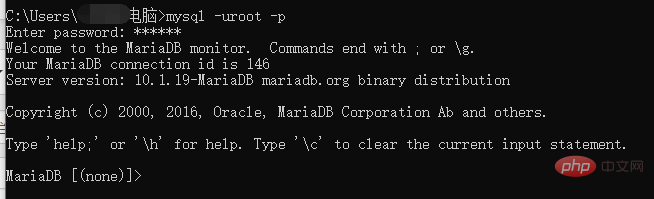
(4) After successful login, enter show databases; you can see all databases
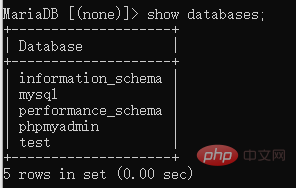
(5) Enter use mysql; select the mysql database, which is where the user name is saved
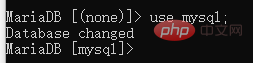
(6) show tables to view all tables, you will find that there are A user table, which stores account information such as user names, passwords, permissions, etc.
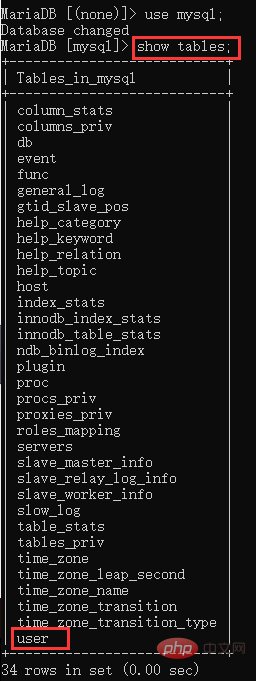
(7) Enter select user,host,password from user; to view account information.
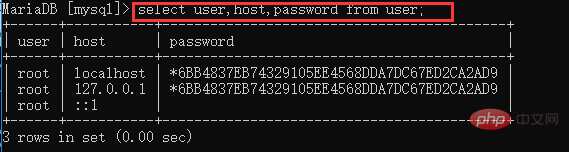
(8) To change the root password, enter update user set password=password('123456') where user='root' and host=' localhost';

(9) Check the account information again, select user,host,password from user; You can see that the password has been modified.
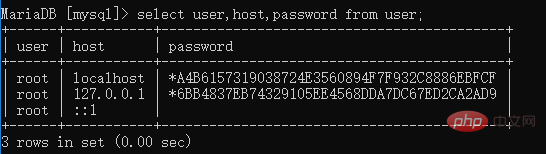
(10) Exit the command line, restart the mysql database, and try to log in with a new password.
This completes the modification of the mysql database. The above are some minor problems encountered when configuring mysql. I will record them here.
This article ends here. For more knowledge about MySQL, you can pay attention to the MySQL Tutorial column on the php Chinese website! ! !
The above is the detailed content of Detailed step-by-step introduction to changing the password of mysql database. For more information, please follow other related articles on the PHP Chinese website!

Hot AI Tools

Undresser.AI Undress
AI-powered app for creating realistic nude photos

AI Clothes Remover
Online AI tool for removing clothes from photos.

Undress AI Tool
Undress images for free

Clothoff.io
AI clothes remover

AI Hentai Generator
Generate AI Hentai for free.

Hot Article

Hot Tools

Notepad++7.3.1
Easy-to-use and free code editor

SublimeText3 Chinese version
Chinese version, very easy to use

Zend Studio 13.0.1
Powerful PHP integrated development environment

Dreamweaver CS6
Visual web development tools

SublimeText3 Mac version
God-level code editing software (SublimeText3)

Hot Topics
 PHP's big data structure processing skills
May 08, 2024 am 10:24 AM
PHP's big data structure processing skills
May 08, 2024 am 10:24 AM
Big data structure processing skills: Chunking: Break down the data set and process it in chunks to reduce memory consumption. Generator: Generate data items one by one without loading the entire data set, suitable for unlimited data sets. Streaming: Read files or query results line by line, suitable for large files or remote data. External storage: For very large data sets, store the data in a database or NoSQL.
 How to use MySQL backup and restore in PHP?
Jun 03, 2024 pm 12:19 PM
How to use MySQL backup and restore in PHP?
Jun 03, 2024 pm 12:19 PM
Backing up and restoring a MySQL database in PHP can be achieved by following these steps: Back up the database: Use the mysqldump command to dump the database into a SQL file. Restore database: Use the mysql command to restore the database from SQL files.
 How to optimize MySQL query performance in PHP?
Jun 03, 2024 pm 08:11 PM
How to optimize MySQL query performance in PHP?
Jun 03, 2024 pm 08:11 PM
MySQL query performance can be optimized by building indexes that reduce lookup time from linear complexity to logarithmic complexity. Use PreparedStatements to prevent SQL injection and improve query performance. Limit query results and reduce the amount of data processed by the server. Optimize join queries, including using appropriate join types, creating indexes, and considering using subqueries. Analyze queries to identify bottlenecks; use caching to reduce database load; optimize PHP code to minimize overhead.
 How to insert data into a MySQL table using PHP?
Jun 02, 2024 pm 02:26 PM
How to insert data into a MySQL table using PHP?
Jun 02, 2024 pm 02:26 PM
How to insert data into MySQL table? Connect to the database: Use mysqli to establish a connection to the database. Prepare the SQL query: Write an INSERT statement to specify the columns and values to be inserted. Execute query: Use the query() method to execute the insertion query. If successful, a confirmation message will be output.
 How to create a MySQL table using PHP?
Jun 04, 2024 pm 01:57 PM
How to create a MySQL table using PHP?
Jun 04, 2024 pm 01:57 PM
Creating a MySQL table using PHP requires the following steps: Connect to the database. Create the database if it does not exist. Select a database. Create table. Execute the query. Close the connection.
 How to use MySQL stored procedures in PHP?
Jun 02, 2024 pm 02:13 PM
How to use MySQL stored procedures in PHP?
Jun 02, 2024 pm 02:13 PM
To use MySQL stored procedures in PHP: Use PDO or the MySQLi extension to connect to a MySQL database. Prepare the statement to call the stored procedure. Execute the stored procedure. Process the result set (if the stored procedure returns results). Close the database connection.
 How to fix mysql_native_password not loaded errors on MySQL 8.4
Dec 09, 2024 am 11:42 AM
How to fix mysql_native_password not loaded errors on MySQL 8.4
Dec 09, 2024 am 11:42 AM
One of the major changes introduced in MySQL 8.4 (the latest LTS release as of 2024) is that the "MySQL Native Password" plugin is no longer enabled by default. Further, MySQL 9.0 removes this plugin completely. This change affects PHP and other app
 The difference between oracle database and mysql
May 10, 2024 am 01:54 AM
The difference between oracle database and mysql
May 10, 2024 am 01:54 AM
Oracle database and MySQL are both databases based on the relational model, but Oracle is superior in terms of compatibility, scalability, data types and security; while MySQL focuses on speed and flexibility and is more suitable for small to medium-sized data sets. . ① Oracle provides a wide range of data types, ② provides advanced security features, ③ is suitable for enterprise-level applications; ① MySQL supports NoSQL data types, ② has fewer security measures, and ③ is suitable for small to medium-sized applications.





