How to set up multiple authentication in Laravel 5.6
In this article, we will cover multiple authentication in Laravel 5.6. Multiple authentication here is just the process of authenticating against multiple user models.
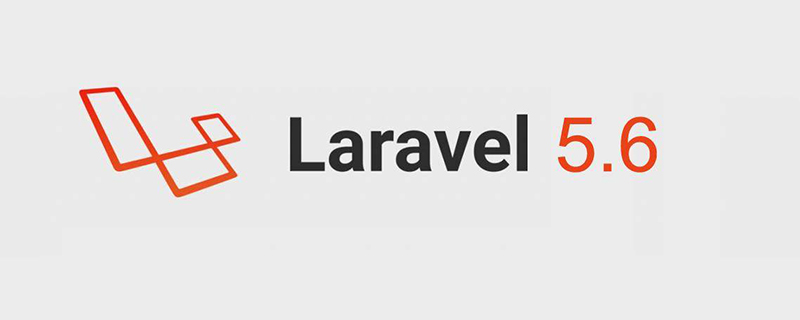
#In the following sections, we will demonstrate Laravel’s built-in authentication capabilities. More specifically, I'll show you how to authenticate both an admin user and a normal user.
Step 1: Laravel Setup
Set up the Laravel project using composer.
composer create-project --prefer-dist laravel/laravel project-name
Step 2: Database Configuration
Open the .env file and set the database credentials in the file.
DB_DATABASE= database-name DB_USERNAME= root DB_PASSWORD= database-password
Step 3: Authentication
To register and log in using Laravel’s built-in authentication system, just run the following command:
php artisan make:auth
Step 4: Set up models and migrations
Create and set up models and migrations for Admin:
php artisan make:model Admin -m
To set up models for Admin, go to app/ Admin.php and update the code with the following code:
/**
* Remove 'use Illuminate\Database\Eloquent\Model;'
*/
use Illuminate\Notifications\Notifiable;
use Illuminate\Foundation\Auth\User as Authenticatable;
class Admin extends Authenticatable
{
use Notifiable;
// The authentication guard for admin
protected $guard = 'admin';
/**
* The attributes that are mass assignable.
*
* @var array
*/
protected $fillable = [
'email', 'password',
];
/**
* The attributes that should be hidden for arrays.
*
* @var array
*/
protected $hidden = [
'password', 'remember_token',
];To set up the migration table for Admin, go to database/migration/***_create_admins_table.php and update the code with the following code:
//
{
Schema::create('admins', function (Blueprint $table) {
$table->increments('id');
$table->string('email')->unique();
$table->string('password');
$table->rememberToken();
$table->timestamps();
});
}
//Step 5: Set up the Admin Controller
To create a controller for Admin, run the following command:
php artisan make:controller AdminController
To set up the controller, go to app/Http/Controllers/AdminController.php and update the code with the following code:
class AdminController extends Controller{ /**
* Create a new controller instance.
*
* @return void
*/
public function __construct()
{ $this->middleware('auth:admin');
}
/**
* Show the application dashboard.
*
* @return \Illuminate\Http\Response
*/
public function index()
{ return view('admin');
}}Step 6: Set up the login controller for the admin user
To create the Login controller, run the following command:
php artisan make:controller Auth/AdminLoginController
To set up the login controller, go to app/Http/Controllers/Auth/AdminLoginController.php and update the code with the following code:
use Illuminate\Http\Request;use App\Http\Controllers\Controller;use Illuminate\Foundation\Auth\AuthenticatesUsers;use Illuminate\Support\Facades\Auth;class AdminLoginController extends Controller{ /**
* Show the application’s login form.
*
* @return \Illuminate\Http\Response
*/
public function showLoginForm()
{ return view(’auth.admin-login’);
}
protected function guard(){ return Auth::guard('admin');
}
use AuthenticatesUsers; /**
* Where to redirect users after login.
*
* @var string
*/
protected $redirectTo = '/admin/dashboard'; /**
* Create a new controller instance.
*
* @return void
*/
public function __construct()
{ $this->middleware('guest:admin')->except('logout');
}}Step 7: Set up the login controller for normal users
To set up the login controller for normal users, go to app/Http/Controllers/Auth/LoginController.php and update with the following code Code:
///**
* Show the application's login form.
*
* @return \Illuminate\Http\Response
*/public function showLoginForm(){ return view('auth.login');}//Step 8: Set up login view for Admin
To create and set up login view for Admin, go to resources/views/auth/ and Create a new file admin-login.blade.php. Copy the code from resources/views/auth/login.blade.php and paste it into a new file.
Now update the new file with the following content:
//
<div class="card-header">{{ __('Admin Login') }}</div>
<div class="card-body">
<form method="POST" action="{{ route('admin.login.submit') }}">
//Step 9: Set the Admin’s Home View
To create and set the home view for Admin views, go to resources/views/ and create a new file admin-home.blade.php. Copy the code in resources/views/home.blade.php and paste it into a new file.
Now update the new file with the following content:
// <div class="card"> <div class="card-header">Admin Dashboard</div> //
Step 10: Set up Web Application Routing
To set up Web for your application Routes, go to routes/web.php and update your code with the following code:
//
Route::get('/', function () {
return view('layouts.app');
});
Route::prefix('admin')->group(function() {
Route::get('/login', 'Auth\AdminLoginController@showLoginForm')->name('admin.login');
Route::post('/login', 'Auth\AdminLoginController@login')->name('admin.login.submit');
Route::get('/home', 'AdminController@index')->name('admin.home');
});
//Step 11: Set up the exception handler
To set up the exception handler, Please go to app/Exceptions/Hanler.php and update the code with the following code:
//
use Illuminate\Auth\AuthenticationException;
//
//
protected $dontReport = [
\Illuminate\Auth\AuthenticationException::class,
\Illuminate\Auth\Access\AuthorizationException::class,
\Symfony\Component\HttpKernel\Exception\HttpException::class,
\Illuminate\Database\Eloquent\ModelNotFoundException::class,
\Illuminate\Session\TokenMismatchException::class,
\Illuminate\Validation\ValidationException::class,
];
//
//
public function render($request, Exception $exception)
{
return parent::render($request, $exception);
}
/**
* Convert an authentication exception into an unauthenticated response.
*
* @param \Illuminate\Http\Request $request
* @param \Illuminate\Auth\AuthenticationException $exception
* @return \Illuminate\Http\Response
*/
protected function unauthenticated($request, AuthenticationException $exception)
{
if ($request->expectsJson()) {
return response()->json(['error' => 'Unauthenticated.'],401);
}
$guard = array_get($exception->guards(), 0);
switch ($guard) {
case 'admin': $login = 'admin.login';
break;
default: $login = 'login';
break;
}
return redirect()->guest(route($login));
}Step 12: Set up redirect middleware
To be used after authentication To set up the redirect middleware, go to app/Http/Middleware/RedirectIfAuthenticated.php and update the code with the following code:
//
public function handle($request, Closure $next, $guard = null)
{
switch ($guard) {
case 'admin' :
if (Auth::guard($guard)->check()) {
return redirect()->route('admin.home');
}
break;
default:
if (Auth::guard($guard)->check()) {
return redirect()->route('home');
}
break;
}
return $next($request);
}
//Step 13: Set up the authentication configuration
To set up the authentication configuration, go to config/auth.php and update the code with the following code:
//
'defaults' => [
'guard' => 'web',
'passwords' => 'users',
],
'admins' => [
'driver' => 'eloquent',
'model' => App\Admin::class,
],
//
//
'guards' => [
'web' => [
'driver' => 'session',
'provider' => 'users',
],
'api' => [
'driver' => 'token',
'provider' => 'users',
],
'admin' => [
'driver' => 'session',
'provider' => 'admins',
],
'admin-api' => [
'driver' => 'token',
'provider' => 'admins',
],
],
//
//
'providers' => [
'users' => [
'driver' => 'eloquent',
'model' => App\User::class,
],
'admins' => [
'driver' => 'eloquent',
'model' => App\Admin::class,
],
],
//
//
'passwords' => [
'users' => [
'provider' => 'users',
'table' => 'password_resets',
'expire' => 60,
],
'admins' => [
'provider' => 'admins',
'table' => 'password_resets',
'expire' => 15,
],
],Step 14: Set Database Migration Default String Lenth
To set the default string length for database migrations, go to app/Providers/AppServiceProvider.php and update the code with the following code:
use Illuminate\Support\ServiceProvider;
use Illuminate\Support\Facades\Schema;
//
public function boot(){
Schema::defaultStringLength(191);
}Step 15: Run the migration
To run the migration, enter the following command:
php artisan migrate
Use the patch to enter the admin login credentials:
php artisan tinker $admin = new App\Admin $admin->email = 'admin@app.com' $admin->password = Hash::make(’admin-password’) $admin->save()
Hopefully you can now easily set up multiple identities in your Laravel project verify.
The above is the detailed content of How to set up multiple authentication in Laravel 5.6. For more information, please follow other related articles on the PHP Chinese website!

Hot AI Tools

Undresser.AI Undress
AI-powered app for creating realistic nude photos

AI Clothes Remover
Online AI tool for removing clothes from photos.

Undress AI Tool
Undress images for free

Clothoff.io
AI clothes remover

AI Hentai Generator
Generate AI Hentai for free.

Hot Article

Hot Tools

Notepad++7.3.1
Easy-to-use and free code editor

SublimeText3 Chinese version
Chinese version, very easy to use

Zend Studio 13.0.1
Powerful PHP integrated development environment

Dreamweaver CS6
Visual web development tools

SublimeText3 Mac version
God-level code editing software (SublimeText3)

Hot Topics
 11 Best PHP URL Shortener Scripts (Free and Premium)
Mar 03, 2025 am 10:49 AM
11 Best PHP URL Shortener Scripts (Free and Premium)
Mar 03, 2025 am 10:49 AM
Long URLs, often cluttered with keywords and tracking parameters, can deter visitors. A URL shortening script offers a solution, creating concise links ideal for social media and other platforms. These scripts are valuable for individual websites a
 Introduction to the Instagram API
Mar 02, 2025 am 09:32 AM
Introduction to the Instagram API
Mar 02, 2025 am 09:32 AM
Following its high-profile acquisition by Facebook in 2012, Instagram adopted two sets of APIs for third-party use. These are the Instagram Graph API and the Instagram Basic Display API.As a developer building an app that requires information from a
 Working with Flash Session Data in Laravel
Mar 12, 2025 pm 05:08 PM
Working with Flash Session Data in Laravel
Mar 12, 2025 pm 05:08 PM
Laravel simplifies handling temporary session data using its intuitive flash methods. This is perfect for displaying brief messages, alerts, or notifications within your application. Data persists only for the subsequent request by default: $request-
 Build a React App With a Laravel Back End: Part 2, React
Mar 04, 2025 am 09:33 AM
Build a React App With a Laravel Back End: Part 2, React
Mar 04, 2025 am 09:33 AM
This is the second and final part of the series on building a React application with a Laravel back-end. In the first part of the series, we created a RESTful API using Laravel for a basic product-listing application. In this tutorial, we will be dev
 Simplified HTTP Response Mocking in Laravel Tests
Mar 12, 2025 pm 05:09 PM
Simplified HTTP Response Mocking in Laravel Tests
Mar 12, 2025 pm 05:09 PM
Laravel provides concise HTTP response simulation syntax, simplifying HTTP interaction testing. This approach significantly reduces code redundancy while making your test simulation more intuitive. The basic implementation provides a variety of response type shortcuts: use Illuminate\Support\Facades\Http; Http::fake([ 'google.com' => 'Hello World', 'github.com' => ['foo' => 'bar'], 'forge.laravel.com' =>
 cURL in PHP: How to Use the PHP cURL Extension in REST APIs
Mar 14, 2025 am 11:42 AM
cURL in PHP: How to Use the PHP cURL Extension in REST APIs
Mar 14, 2025 am 11:42 AM
The PHP Client URL (cURL) extension is a powerful tool for developers, enabling seamless interaction with remote servers and REST APIs. By leveraging libcurl, a well-respected multi-protocol file transfer library, PHP cURL facilitates efficient execution of various network protocols, including HTTP, HTTPS, and FTP. This extension offers granular control over HTTP requests, supports multiple concurrent operations, and provides built-in security features.
 12 Best PHP Chat Scripts on CodeCanyon
Mar 13, 2025 pm 12:08 PM
12 Best PHP Chat Scripts on CodeCanyon
Mar 13, 2025 pm 12:08 PM
Do you want to provide real-time, instant solutions to your customers' most pressing problems? Live chat lets you have real-time conversations with customers and resolve their problems instantly. It allows you to provide faster service to your custom
 Announcement of 2025 PHP Situation Survey
Mar 03, 2025 pm 04:20 PM
Announcement of 2025 PHP Situation Survey
Mar 03, 2025 pm 04:20 PM
The 2025 PHP Landscape Survey investigates current PHP development trends. It explores framework usage, deployment methods, and challenges, aiming to provide insights for developers and businesses. The survey anticipates growth in modern PHP versio






