How to convert Access database to SQL Server
Method to convert Access database to SQL: First back up the database and assign your own permissions to the SQL Server database; then open the database in Microsoft Access; finally click "SQL Server" in the "Move Data" section ” button to open the upgrade wizard and proceed.
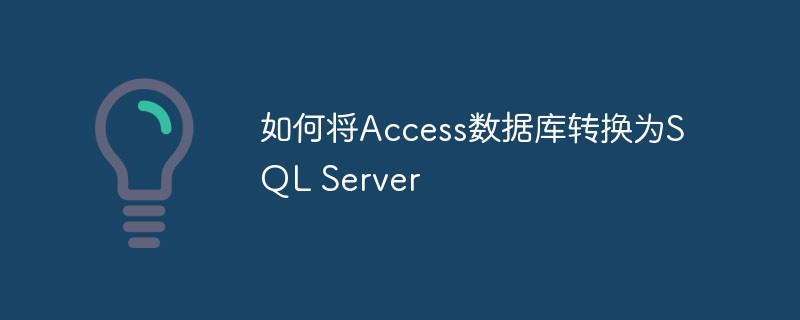
#Most databases grow in size and complexity over time. If your Access 2010 database becomes too large or unwieldy, you may need to allow stronger multi-user access to the database. Converting your Access database to Microsoft SQL Server may be the solution you need.
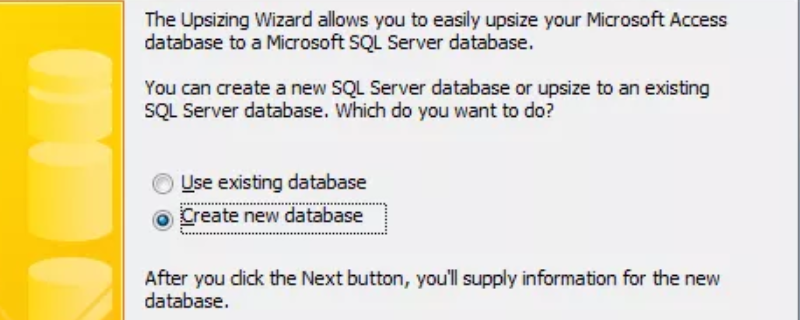
Fortunately, Microsoft provides an upsizing wizard in Access 2010 that can easily convert the database. This tutorial will walk you through the process of converting your database.
Recommended reference study: "mysql tutorial" and "mysql manual"
What do you need
1.Microsoft Access 2010
2.Microsoft SQL Server
3.Relational database
4.SQL Server administrative account with permission to create database
Preparation for upsizing Access database
1. Before starting the tutorial to convert the database to a SQL Server database, you need to do a few things:
2. Backup Database
3. Make sure there is enough disk space on the device to accommodate the upgraded database
4. Assign your own permissions to the SQL Server database
5. Before upsizing, Add a unique index to each Access table that does not have an Access table
Convert Access 2010 database to SQL Server
1. Open the database in Microsoft Access.
2. Select the "Database Tools" tab in the ribbon.
3. Click the "SQL Server" button in the "Move Data" section. This will open the upsizing wizard.
4. Choose whether you want to import the data into an existing database or create a new database for the data. For this tutorial, assume that you are trying to create a new SQL Server 5 database with data from an Access database. Click Next to continue.
5. Provide connection information for SQL Server installation. You need to provide the name of the server, the credentials of an administrator with permission to create databases, and the name of the database to which you want to connect. Click Next after providing this information.
6. Use the arrow buttons to move the table you want to transfer to the list labeled Export to SQL Server. Click the Next button to continue.
7. Review the default properties that will be transferred and make any changes required. You can choose to preserve settings for table indexes, validation rules and relationships, and other settings. Once completed, click the Next button to continue.
8. Determine how to handle Access applications. You can choose to create a new Access client/server application to access the SQL Server database, modify an existing application to reference the data stored on SQL Server, or copy the data without making any changes to the Access database.
9. Click Finish and wait for the upsizing process to complete. Once completed, review the upsizing report for important information about the database migration.
The above is the detailed content of How to convert Access database to SQL Server. For more information, please follow other related articles on the PHP Chinese website!

Hot AI Tools

Undresser.AI Undress
AI-powered app for creating realistic nude photos

AI Clothes Remover
Online AI tool for removing clothes from photos.

Undress AI Tool
Undress images for free

Clothoff.io
AI clothes remover

AI Hentai Generator
Generate AI Hentai for free.

Hot Article

Hot Tools

Notepad++7.3.1
Easy-to-use and free code editor

SublimeText3 Chinese version
Chinese version, very easy to use

Zend Studio 13.0.1
Powerful PHP integrated development environment

Dreamweaver CS6
Visual web development tools

SublimeText3 Mac version
God-level code editing software (SublimeText3)

Hot Topics
 1381
1381
 52
52
 Explain InnoDB Full-Text Search capabilities.
Apr 02, 2025 pm 06:09 PM
Explain InnoDB Full-Text Search capabilities.
Apr 02, 2025 pm 06:09 PM
InnoDB's full-text search capabilities are very powerful, which can significantly improve database query efficiency and ability to process large amounts of text data. 1) InnoDB implements full-text search through inverted indexing, supporting basic and advanced search queries. 2) Use MATCH and AGAINST keywords to search, support Boolean mode and phrase search. 3) Optimization methods include using word segmentation technology, periodic rebuilding of indexes and adjusting cache size to improve performance and accuracy.
 How do you alter a table in MySQL using the ALTER TABLE statement?
Mar 19, 2025 pm 03:51 PM
How do you alter a table in MySQL using the ALTER TABLE statement?
Mar 19, 2025 pm 03:51 PM
The article discusses using MySQL's ALTER TABLE statement to modify tables, including adding/dropping columns, renaming tables/columns, and changing column data types.
 When might a full table scan be faster than using an index in MySQL?
Apr 09, 2025 am 12:05 AM
When might a full table scan be faster than using an index in MySQL?
Apr 09, 2025 am 12:05 AM
Full table scanning may be faster in MySQL than using indexes. Specific cases include: 1) the data volume is small; 2) when the query returns a large amount of data; 3) when the index column is not highly selective; 4) when the complex query. By analyzing query plans, optimizing indexes, avoiding over-index and regularly maintaining tables, you can make the best choices in practical applications.
 Can I install mysql on Windows 7
Apr 08, 2025 pm 03:21 PM
Can I install mysql on Windows 7
Apr 08, 2025 pm 03:21 PM
Yes, MySQL can be installed on Windows 7, and although Microsoft has stopped supporting Windows 7, MySQL is still compatible with it. However, the following points should be noted during the installation process: Download the MySQL installer for Windows. Select the appropriate version of MySQL (community or enterprise). Select the appropriate installation directory and character set during the installation process. Set the root user password and keep it properly. Connect to the database for testing. Note the compatibility and security issues on Windows 7, and it is recommended to upgrade to a supported operating system.
 How do I configure SSL/TLS encryption for MySQL connections?
Mar 18, 2025 pm 12:01 PM
How do I configure SSL/TLS encryption for MySQL connections?
Mar 18, 2025 pm 12:01 PM
Article discusses configuring SSL/TLS encryption for MySQL, including certificate generation and verification. Main issue is using self-signed certificates' security implications.[Character count: 159]
 What are some popular MySQL GUI tools (e.g., MySQL Workbench, phpMyAdmin)?
Mar 21, 2025 pm 06:28 PM
What are some popular MySQL GUI tools (e.g., MySQL Workbench, phpMyAdmin)?
Mar 21, 2025 pm 06:28 PM
Article discusses popular MySQL GUI tools like MySQL Workbench and phpMyAdmin, comparing their features and suitability for beginners and advanced users.[159 characters]
 Difference between clustered index and non-clustered index (secondary index) in InnoDB.
Apr 02, 2025 pm 06:25 PM
Difference between clustered index and non-clustered index (secondary index) in InnoDB.
Apr 02, 2025 pm 06:25 PM
The difference between clustered index and non-clustered index is: 1. Clustered index stores data rows in the index structure, which is suitable for querying by primary key and range. 2. The non-clustered index stores index key values and pointers to data rows, and is suitable for non-primary key column queries.
 How do you handle large datasets in MySQL?
Mar 21, 2025 pm 12:15 PM
How do you handle large datasets in MySQL?
Mar 21, 2025 pm 12:15 PM
Article discusses strategies for handling large datasets in MySQL, including partitioning, sharding, indexing, and query optimization.




