what is eclipse
eclipse is a free, extensible, Java-based development platform that allows developers to develop and test and write code in other programming languages. eclispe provides a common user interface model for processing tools designed to run on multiple operating systems.
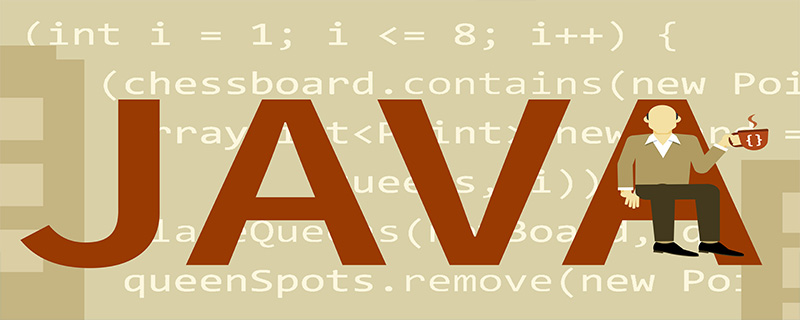
【Recommended course: Eclipse Tutorial】
Eclipse is no stranger to those who learn Java. It is an open source, Java-based extensible development platform. Ultimately, it is an extensible software development application framework, tool and runtime. Open source platform. Originally created as a Java-based integrated development environment (IDE). Next, I will introduce Eclipse to you in detail in the article. I hope it will be helpful to you.
Eclipse meaning
Eclipse is a free, Java-based development platform known for its plug-ins that allow developers to develop and test and write code in other programming languages . It provides a common user interface (UI) model for processing tools designed to run on multiple operating systems while providing reliable integration with each underlying operating system. Plugins can be programmed into the Eclipse Portable API and remain unchanged on any supported operating system.
The core of Eclipse is an architecture for dynamically discovering, loading and running plug-ins. The platform handles the logistics of finding and running the correct code. The platform UI provides a standard user navigation model. Each plugin can then focus on completing a small number of tasks.
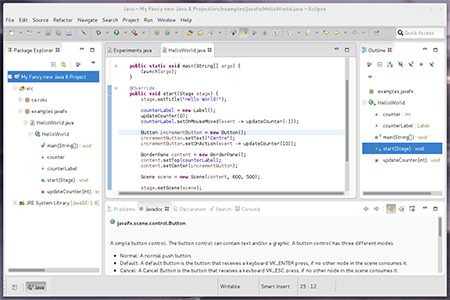
Commonly used plug-ins when running on the Eclipse platform
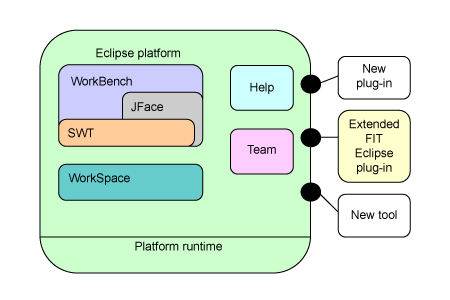
| Start the plug-in when needed according to the user operation of the platform. It discovers plugins and maintains information about plugins and their extension points in the platform registry | |
| Used for creation and management by tools API for generating and persisting resources (projects, files and folders) in the file system | |
| Workbench UI | provides Other toolkits for building user interfaces (JFace and SWT), UI services are structured so that a subset of UI plug-ins can be used to build rich client applications independent of resource management and workspace models, IDE-centric plug-ins define user interfaces Additional functionality for navigating and manipulating resources|
| Provides helpful documentation | |
| Define the team programming model for managing and versioning resources | |
| Define the language-independent debugging model and for building debuggers and launching UI classes for the tool | |
| Other utility plugins provide functionality such as searching and comparing resources, performing builds using XML configuration files, and dynamically updating the platform from the server |
The above is the detailed content of what is eclipse. For more information, please follow other related articles on the PHP Chinese website!

Hot AI Tools

Undresser.AI Undress
AI-powered app for creating realistic nude photos

AI Clothes Remover
Online AI tool for removing clothes from photos.

Undress AI Tool
Undress images for free

Clothoff.io
AI clothes remover

AI Hentai Generator
Generate AI Hentai for free.

Hot Article

Hot Tools

Notepad++7.3.1
Easy-to-use and free code editor

SublimeText3 Chinese version
Chinese version, very easy to use

Zend Studio 13.0.1
Powerful PHP integrated development environment

Dreamweaver CS6
Visual web development tools

SublimeText3 Mac version
God-level code editing software (SublimeText3)

Hot Topics
 How to adjust background color settings in Eclipse
Jan 28, 2024 am 09:08 AM
How to adjust background color settings in Eclipse
Jan 28, 2024 am 09:08 AM
How to set background color in Eclipse? Eclipse is a popular integrated development environment (IDE) among developers and can be used for development in a variety of programming languages. It is very powerful and flexible, and you can customize the appearance of the interface and editor through settings. This article will introduce how to set the background color in Eclipse and provide specific code examples. 1. Change the editor background color. Open Eclipse and enter the "Windows" menu. Select "Preferences". Navigate on the left
 Why can't eclipse import the project?
Jan 05, 2024 am 11:50 AM
Why can't eclipse import the project?
Jan 05, 2024 am 11:50 AM
Reasons why eclipse cannot import the project: 1. Check whether the project folder exists; 2. Check whether the project folder path is correct; 3. Create the project manually; 4. Clear the Eclipse cache; 5. Check the file structure of the project; 6. Check the project configuration file; 7. Clean up the Eclipse workspace; 8. Check the build path of Eclipse; 9. Re-import the project; 10. Update Eclipse. Detailed introduction: 1. Check whether the project folder exists, etc. before Eclipse imports the project.
 Pro Guidance: Expert advice and steps on how to successfully install the Eclipse Lombok plug-in
Jan 28, 2024 am 09:15 AM
Pro Guidance: Expert advice and steps on how to successfully install the Eclipse Lombok plug-in
Jan 28, 2024 am 09:15 AM
Professional guidance: Expert advice and steps for installing the Lombok plug-in in Eclipse, specific code examples are required Summary: Lombok is a Java library that simplifies the writing of Java code through annotations and provides some powerful tools. This article will introduce readers to the steps of how to install and configure the Lombok plug-in in Eclipse, and provide some specific code examples so that readers can better understand and use the Lombok plug-in. Download the Lombok plug-in first, we need
 How to customize shortcut key settings in Eclipse
Jan 28, 2024 am 10:01 AM
How to customize shortcut key settings in Eclipse
Jan 28, 2024 am 10:01 AM
How to customize shortcut key settings in Eclipse? As a developer, mastering shortcut keys is one of the keys to improving efficiency when coding in Eclipse. As a powerful integrated development environment, Eclipse not only provides many default shortcut keys, but also allows users to customize them according to their own preferences. This article will introduce how to customize shortcut key settings in Eclipse and give specific code examples. Open Eclipse First, open Eclipse and enter
 Revealing solutions to Eclipse code running problems: helping you troubleshoot various running errors
Jan 28, 2024 am 09:22 AM
Revealing solutions to Eclipse code running problems: helping you troubleshoot various running errors
Jan 28, 2024 am 09:22 AM
The solution to Eclipse code running problems is revealed: it helps you eliminate various code running errors and requires specific code examples. Introduction: Eclipse is a commonly used integrated development environment (IDE) and is widely used in Java development. Although Eclipse has powerful functions and a friendly user interface, it is inevitable to encounter various running problems when writing and debugging code. This article will reveal some common Eclipse code running problems and provide solutions. Please note that in order to better help readers understand, this
 Secret method and quick solution to solve Eclipse failure to start
Jan 03, 2024 pm 01:01 PM
Secret method and quick solution to solve Eclipse failure to start
Jan 03, 2024 pm 01:01 PM
What should I do if Eclipse cannot be opened? Quick solution revealed, specific code examples required Eclipse is a very popular development tool, but sometimes you may encounter problems that cannot be opened. This can be due to a number of reasons, including configuration issues, plugin conflicts, software corruption, etc. Don’t worry, here are some common solutions to help you solve this problem quickly. Clear the workspace Sometimes, Eclipse cannot be opened because a file in the workspace is damaged. solve this problem
 Step-by-step guide to changing background color with Eclipse
Jan 28, 2024 am 08:28 AM
Step-by-step guide to changing background color with Eclipse
Jan 28, 2024 am 08:28 AM
Teach you step by step how to change the background color in Eclipse, specific code examples are required Eclipse is a very popular integrated development environment (IDE) that is often used to write and debug Java projects. By default, the background color of Eclipse is white, but some users may wish to change the background color to suit their preference or to reduce eye strain. This article will teach you step by step how to change the background color in Eclipse and provide specific code examples. Step 1: Open Eclipse First
 What are the eclipse decompilation plug-ins?
Jan 04, 2024 pm 02:21 PM
What are the eclipse decompilation plug-ins?
Jan 04, 2024 pm 02:21 PM
eclipse decompilation plug-in: 1. JadClipse; 2. JD-Eclipse; 3. Eclipse JD-Eclipse; 4. JDeclipse; 5. ClassMate; 6. Eclipse Class Decompiler; 7. JByteCode. Detailed introduction: 1. JadClipse is an Eclipse plug-in based on Jad, which can decompile Java bytecode into readable source code and so on.






