MySQL8 Forgot Password Solution (Picture and Text Example)
The content of this article is about the solution for forgetting the password in MySQL8 (picture and text examples). It has certain reference value. Friends in need can refer to it. I hope it will be helpful to you. helped.
Readers who have studied MySQL may find that MySQL is updated very quickly. In terms of installation methods, MySQL provides two classic installation methods: decompression and one-click. Although they are two installation methods, I would also recommend choosing decompression installation, which is not only fast but also clean. In terms of operating systems, MySQL also supports multiple types of operating systems, such as linux, windows, etc. The following are the operating systems with several major changes to MySQL.
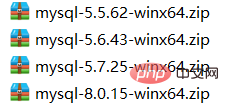
Through research and analysis, it is not difficult to find that: MySQL’s iterative change process from low version to high version, increasingly stringent security is one of its major features. Let's take an example. Before version 6, when you forgot your password and reset it, you only need to perform the following two steps: (Recommended course: MySQL Tutorial)
Step 1: Skip the permission table
mysqld –skip-grant-tables
Step 2: Leave the password blank
UPDATE user SET authentication_string='' WHERE user='root';
However, this solution is not applicable in MySQL8.
This article will solve the problem of password reset for MySQL 8 if you forget it. Mainly includes three aspects: Content 1: Brief description of decompression installation of MySQL 8
Content 2: Forgot password reset password solution 1
Content 3: Forgot password Reset password solution two
1 Installation1. Download the installation package from the official website (the official website provides two installation methods: visual installation method and decompression method). The example is based on decompression. Official website download address https://dev.mysql.com/downloads/mysql/
2. Unzip the installation package and place it under the C:\MySQL directory
3. Configure environment variables
MySQL_HOME="C:\MySQL\mysql-8.0.15-winx64" PATH="%MySQL_HOME%\bin"
4. Open dos as administrator
(1) Start the service
mysqld --install
 (2) Initialize and generate the initialization password (MySQL7 does not have a data directory, install the data directory initially)
(2) Initialize and generate the initialization password (MySQL7 does not have a data directory, install the data directory initially)
mysqld --initialize --user=mysql --console
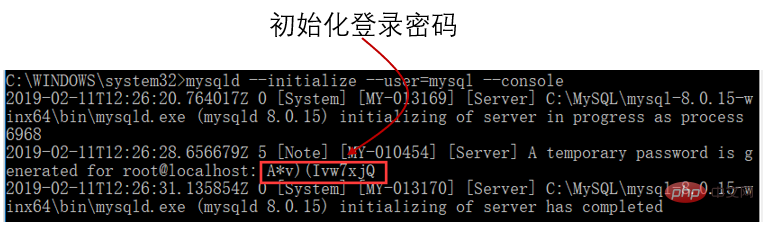
(3) Start the service
net start mysql
 (4) Log in to
(4) Log in to
account root, the password is the temporary password A*v)(Ivw7xjQ, after logging in, you need to change
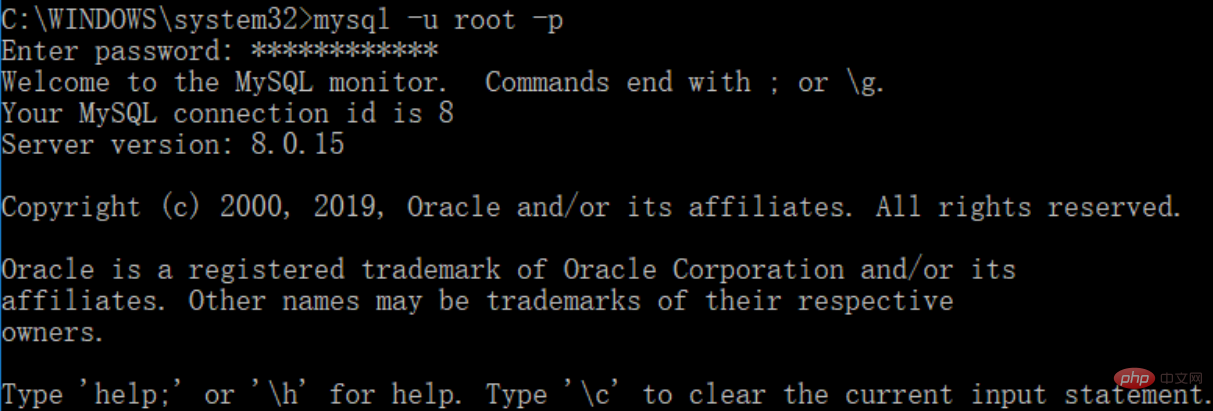 (5) Change root password
(5) Change root password
Format: alter user 'username'@'login host' identified by 'password (custom)';
 (6) New password login
(6) New password login
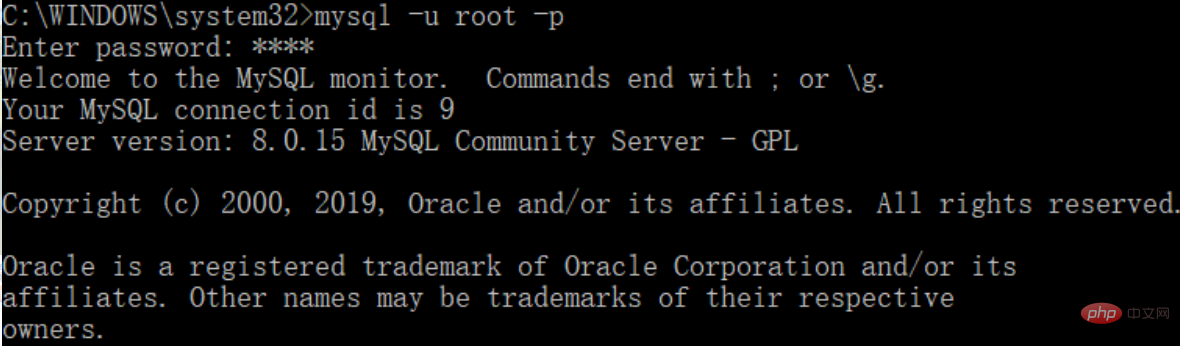 (7) Extended command
(7) Extended command
Remove service: mysql -- remove
Stop mysql service: mysql stop mysql
Exit mysql:exit
二 Solve the problem of forgotten password(1) Solution 1
1. Enter dos as administrator
2. Stop the mysql service
net stop mysql

3. Start without password
mysqld --console --skip-grant-tables --shared-memory
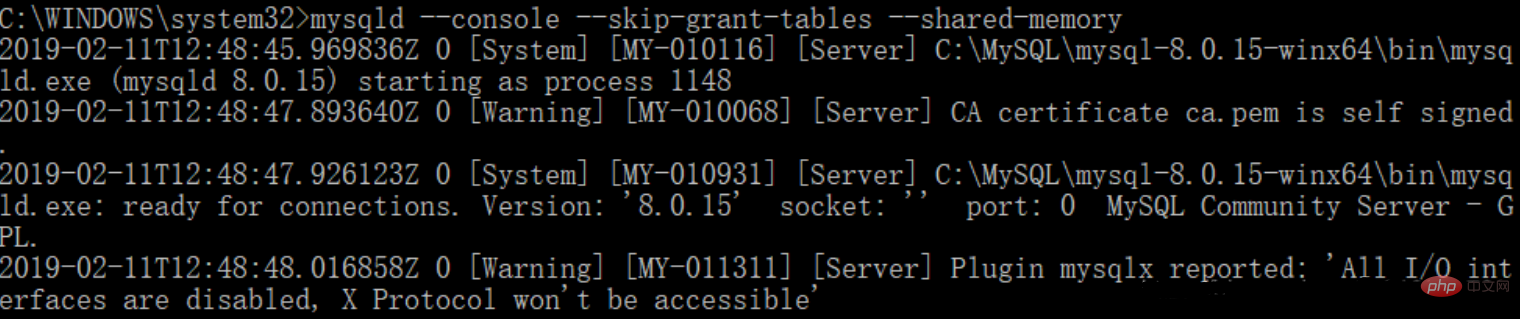 ##4. Open another dos window and log in without password
##4. Open another dos window and log in without password
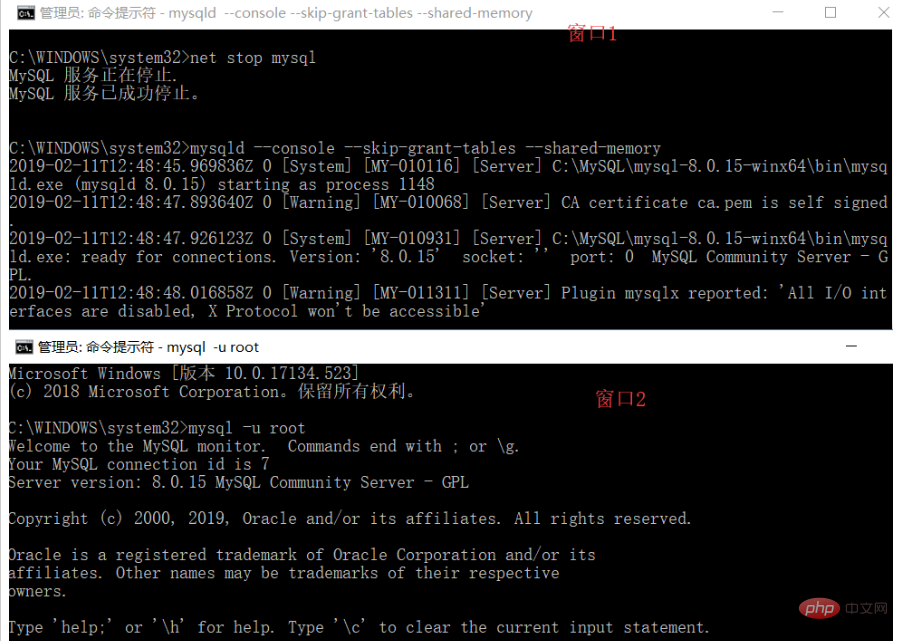 Note: authentication_string uses plugin encryption, so set it to empty. Do not set it to other values
Note: authentication_string uses plugin encryption, so set it to empty. Do not set it to other values
##6. Start the service
Close the two open dos windows, then reopen a dos window as an administrator and start the service
net start mysql
7. Log in without password
mysql -u root

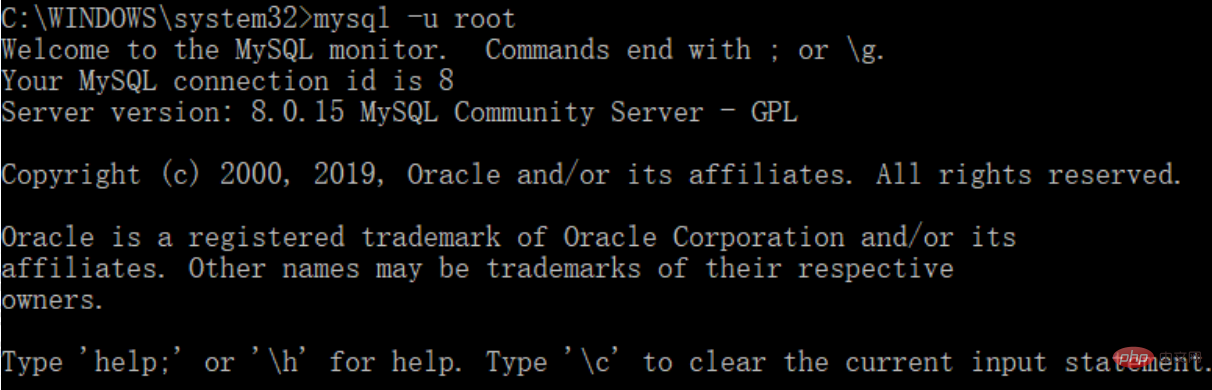 After modification, you can log in with the new password.
After modification, you can log in with the new password.
9. Login with new password

(二)方案二:利用参数 --init-file参数
1.停止服务
net stop mysql
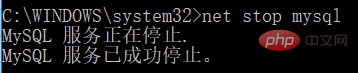
2.在c:\MySQL 目录下创建ResetPWD.txt文件,文件内容为
ALTER USER 'root'@'localhost' IDENTIFIED BY '123456';

3.执行ResetPWD.txt文件
mysqld --init-file=c:\mysql\ResetPWD.txt --console,执行完毕后,关闭dos窗口

4.启动mysql
net start mysql

5.用新密码登录
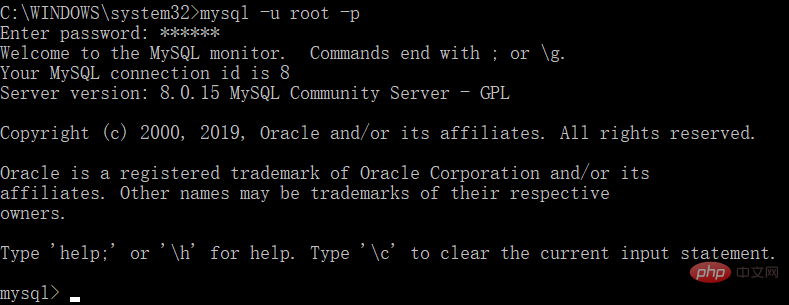
The above is the detailed content of MySQL8 Forgot Password Solution (Picture and Text Example). For more information, please follow other related articles on the PHP Chinese website!

Hot AI Tools

Undresser.AI Undress
AI-powered app for creating realistic nude photos

AI Clothes Remover
Online AI tool for removing clothes from photos.

Undress AI Tool
Undress images for free

Clothoff.io
AI clothes remover

AI Hentai Generator
Generate AI Hentai for free.

Hot Article

Hot Tools

Notepad++7.3.1
Easy-to-use and free code editor

SublimeText3 Chinese version
Chinese version, very easy to use

Zend Studio 13.0.1
Powerful PHP integrated development environment

Dreamweaver CS6
Visual web development tools

SublimeText3 Mac version
God-level code editing software (SublimeText3)

Hot Topics
 How do you alter a table in MySQL using the ALTER TABLE statement?
Mar 19, 2025 pm 03:51 PM
How do you alter a table in MySQL using the ALTER TABLE statement?
Mar 19, 2025 pm 03:51 PM
The article discusses using MySQL's ALTER TABLE statement to modify tables, including adding/dropping columns, renaming tables/columns, and changing column data types.
 How do I configure SSL/TLS encryption for MySQL connections?
Mar 18, 2025 pm 12:01 PM
How do I configure SSL/TLS encryption for MySQL connections?
Mar 18, 2025 pm 12:01 PM
Article discusses configuring SSL/TLS encryption for MySQL, including certificate generation and verification. Main issue is using self-signed certificates' security implications.[Character count: 159]
 How do you handle large datasets in MySQL?
Mar 21, 2025 pm 12:15 PM
How do you handle large datasets in MySQL?
Mar 21, 2025 pm 12:15 PM
Article discusses strategies for handling large datasets in MySQL, including partitioning, sharding, indexing, and query optimization.
 What are some popular MySQL GUI tools (e.g., MySQL Workbench, phpMyAdmin)?
Mar 21, 2025 pm 06:28 PM
What are some popular MySQL GUI tools (e.g., MySQL Workbench, phpMyAdmin)?
Mar 21, 2025 pm 06:28 PM
Article discusses popular MySQL GUI tools like MySQL Workbench and phpMyAdmin, comparing their features and suitability for beginners and advanced users.[159 characters]
 How do you drop a table in MySQL using the DROP TABLE statement?
Mar 19, 2025 pm 03:52 PM
How do you drop a table in MySQL using the DROP TABLE statement?
Mar 19, 2025 pm 03:52 PM
The article discusses dropping tables in MySQL using the DROP TABLE statement, emphasizing precautions and risks. It highlights that the action is irreversible without backups, detailing recovery methods and potential production environment hazards.
 How do you create indexes on JSON columns?
Mar 21, 2025 pm 12:13 PM
How do you create indexes on JSON columns?
Mar 21, 2025 pm 12:13 PM
The article discusses creating indexes on JSON columns in various databases like PostgreSQL, MySQL, and MongoDB to enhance query performance. It explains the syntax and benefits of indexing specific JSON paths, and lists supported database systems.
 How do you represent relationships using foreign keys?
Mar 19, 2025 pm 03:48 PM
How do you represent relationships using foreign keys?
Mar 19, 2025 pm 03:48 PM
Article discusses using foreign keys to represent relationships in databases, focusing on best practices, data integrity, and common pitfalls to avoid.
 How do I secure MySQL against common vulnerabilities (SQL injection, brute-force attacks)?
Mar 18, 2025 pm 12:00 PM
How do I secure MySQL against common vulnerabilities (SQL injection, brute-force attacks)?
Mar 18, 2025 pm 12:00 PM
Article discusses securing MySQL against SQL injection and brute-force attacks using prepared statements, input validation, and strong password policies.(159 characters)






