 Database
Database
 Mysql Tutorial
Mysql Tutorial
 Introduction to three ways to change passwords in MySQL (code examples)
Introduction to three ways to change passwords in MySQL (code examples)
Introduction to three ways to change passwords in MySQL (code examples)
This article brings you an introduction to the three ways to change passwords in MySQL (code examples). It has certain reference value. Friends in need can refer to it. I hope it will be helpful to you. Helps.
The following methods are available
(Recommended course: MySQL Tutorial)
The first method:
The easiest way is to use the third-party tool Navicat for MySQL to modify it. The method is as follows:
1. Log in to mysql to the specified library, such as: log in to the test library.
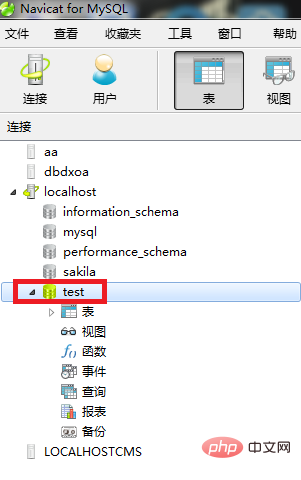
#2. Then click the "User" button above.
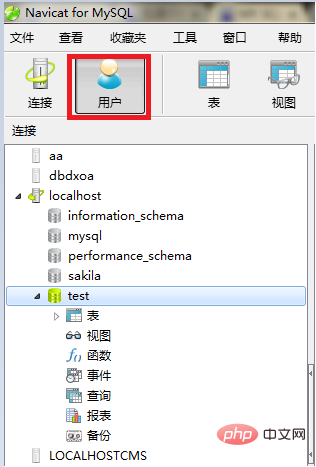
#3. Select the user name you want to change, and then click the "Edit User" button above.
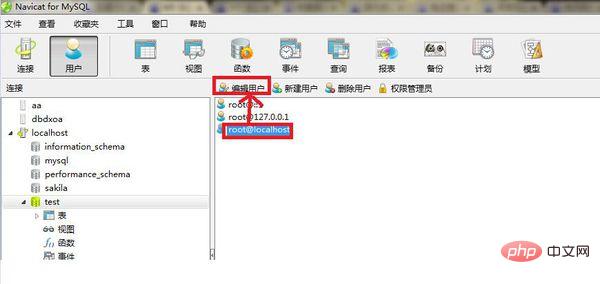
#4. The interface as shown below appears, enter the new password, confirm the new password, and click the "Save" button.
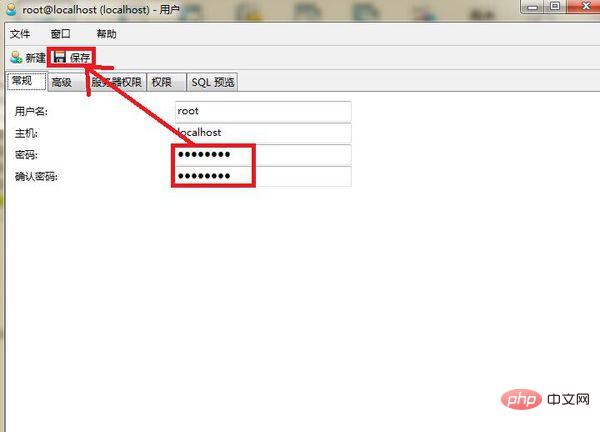
Second method:
Method 1: Use the SET PASSWORD command
First log in to MySQL.
Format: mysql> set password for username@localhost = password('new password');
Example: mysql> set password for root@localhost = password('123');
Method 2: Use mysqladmin
##Format: mysqladmin -u username -p old password password new password (Note: There is no space between -p and the old password, and there is a space between password and the new password)
Example: mysqladmin -uroot -p123456 password 123
Method 3: Use UPDATE to directly edit the user table
First log in to MySQL.
mysql> use mysql; mysql> update user set password=password('123') where user='root' and host='localhost'; mysql> flush privileges;
Method 4: When you forget the root password, you can do this
Take windows as an example:
##1. Close the running MySQL service.2. Open the DOS window and go to the mysql\bin directory.
3. Enter mysqld --skip-grant-tables and press Enter. --skip-grant-tables means to skip the permission table authentication when starting the MySQL service.
4. Open another DOS window (because the DOS window just now cannot be moved), go to the mysql\bin directory.
5. Enter mysql and press Enter. If successful, the MySQL prompt > will appear.
#6. Connect to the permission database: use mysql;.
#6. Change password: update user set password=password("123") where user="root"; (don’t forget to add the semicolon at the end) .
#7. Refresh privileges (required step): flush privileges;.
#8. Quit.
9. Log out of the system, re-enter, and log in using the user name root and the new password 123 you just set.
The third way:
1. Open the location where mysql.exe and mysqld.exe are located Folder, copy path address
2. Open the cmd command prompt and enter the folder where mysql.exe is located in the previous step.
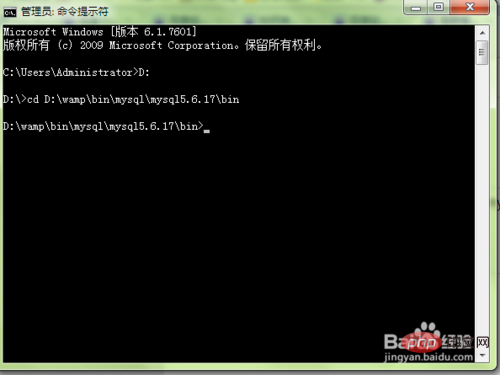
3. Enter the command mysqld --skip-grant-tables and press Enter. At this time, the user verification of mysql is skipped. Note that the command line cannot be operated after entering this command. At this time, you can open a new command line. Note: Before entering this command, end the mysqld.exe process in the task manager to ensure that the mysql server has ended.
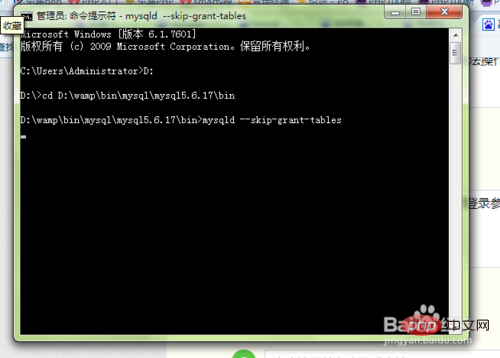
#4. Then enter mysql directly. You can log in to the database by pressing Enter without any login parameters.
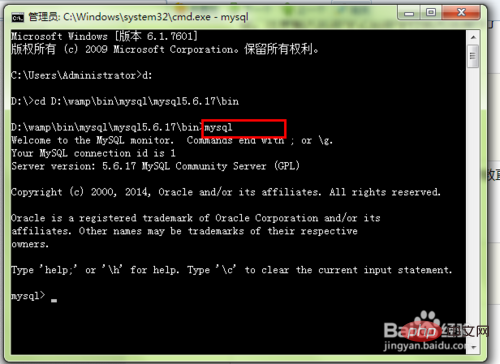
5. Enter show databases; You can see all database instructions for successful login.
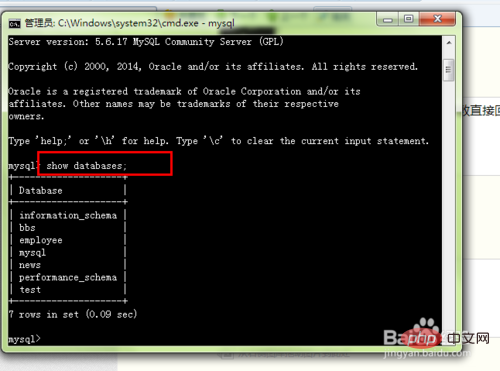
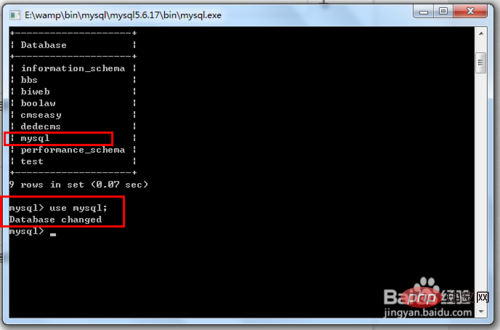
show tables View all tables and you will find that there is a user table, which stores account information such as user names, passwords, permissions, etc.
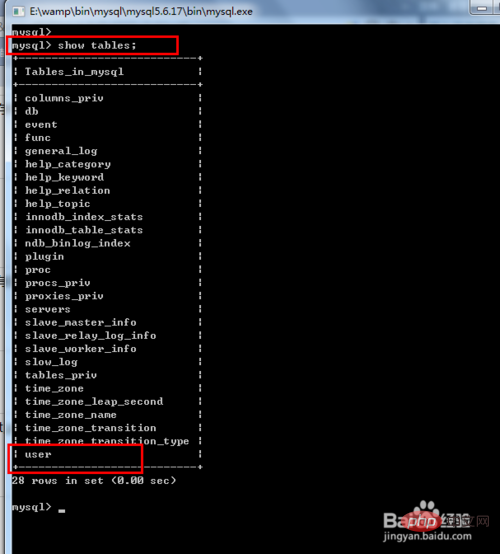
Enter select user,host,password from user; to view account information.
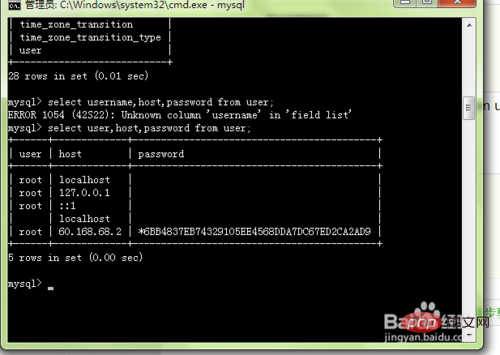
To change the root password, enter update user set password=password('123456') where user='root' and host='localhost';
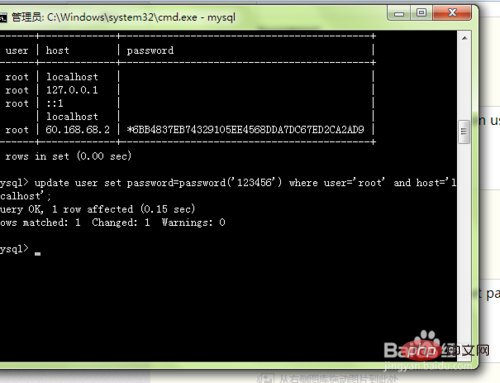
Check the account information again, select user,host,password from user; You can see that the password has been modified.
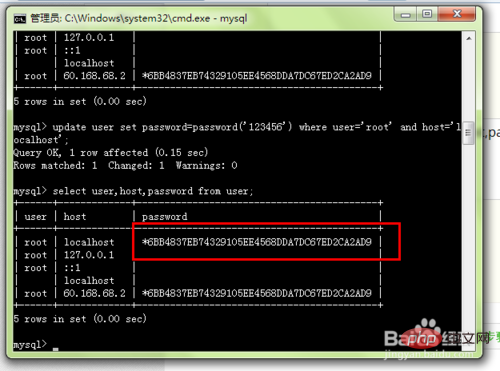
Exit the command line, restart the mysql database, and try to log in with a new password.
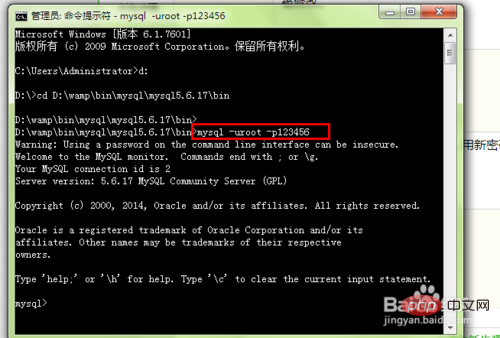
Tested to log in to mysql without a password, and found that I can still log in, but when displaying the database, I can only see two databases, indicating that the password verification has been skipped after restarting. cancelled.
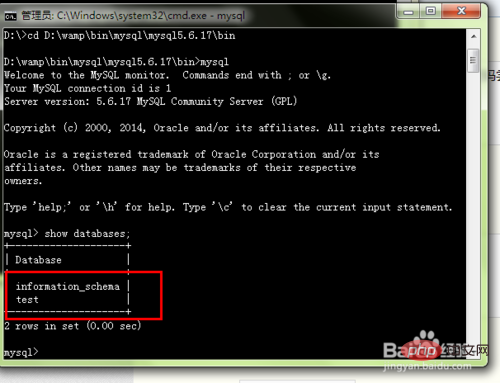
The reason why I can still log in without a password after restarting the database is because there is an account in my database that does not require a password.
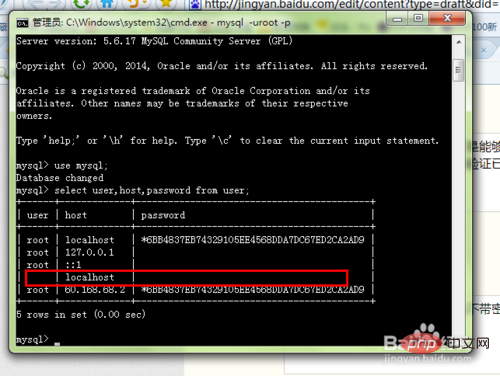
Notes
Pay attention to several places where you need to restart the database
The above is the detailed content of Introduction to three ways to change passwords in MySQL (code examples). For more information, please follow other related articles on the PHP Chinese website!

Hot AI Tools

Undresser.AI Undress
AI-powered app for creating realistic nude photos

AI Clothes Remover
Online AI tool for removing clothes from photos.

Undress AI Tool
Undress images for free

Clothoff.io
AI clothes remover

AI Hentai Generator
Generate AI Hentai for free.

Hot Article

Hot Tools

Notepad++7.3.1
Easy-to-use and free code editor

SublimeText3 Chinese version
Chinese version, very easy to use

Zend Studio 13.0.1
Powerful PHP integrated development environment

Dreamweaver CS6
Visual web development tools

SublimeText3 Mac version
God-level code editing software (SublimeText3)

Hot Topics
 1381
1381
 52
52
 MySQL: Simple Concepts for Easy Learning
Apr 10, 2025 am 09:29 AM
MySQL: Simple Concepts for Easy Learning
Apr 10, 2025 am 09:29 AM
MySQL is an open source relational database management system. 1) Create database and tables: Use the CREATEDATABASE and CREATETABLE commands. 2) Basic operations: INSERT, UPDATE, DELETE and SELECT. 3) Advanced operations: JOIN, subquery and transaction processing. 4) Debugging skills: Check syntax, data type and permissions. 5) Optimization suggestions: Use indexes, avoid SELECT* and use transactions.
 How to open phpmyadmin
Apr 10, 2025 pm 10:51 PM
How to open phpmyadmin
Apr 10, 2025 pm 10:51 PM
You can open phpMyAdmin through the following steps: 1. Log in to the website control panel; 2. Find and click the phpMyAdmin icon; 3. Enter MySQL credentials; 4. Click "Login".
 How to create navicat premium
Apr 09, 2025 am 07:09 AM
How to create navicat premium
Apr 09, 2025 am 07:09 AM
Create a database using Navicat Premium: Connect to the database server and enter the connection parameters. Right-click on the server and select Create Database. Enter the name of the new database and the specified character set and collation. Connect to the new database and create the table in the Object Browser. Right-click on the table and select Insert Data to insert the data.
 MySQL: An Introduction to the World's Most Popular Database
Apr 12, 2025 am 12:18 AM
MySQL: An Introduction to the World's Most Popular Database
Apr 12, 2025 am 12:18 AM
MySQL is an open source relational database management system, mainly used to store and retrieve data quickly and reliably. Its working principle includes client requests, query resolution, execution of queries and return results. Examples of usage include creating tables, inserting and querying data, and advanced features such as JOIN operations. Common errors involve SQL syntax, data types, and permissions, and optimization suggestions include the use of indexes, optimized queries, and partitioning of tables.
 Why Use MySQL? Benefits and Advantages
Apr 12, 2025 am 12:17 AM
Why Use MySQL? Benefits and Advantages
Apr 12, 2025 am 12:17 AM
MySQL is chosen for its performance, reliability, ease of use, and community support. 1.MySQL provides efficient data storage and retrieval functions, supporting multiple data types and advanced query operations. 2. Adopt client-server architecture and multiple storage engines to support transaction and query optimization. 3. Easy to use, supports a variety of operating systems and programming languages. 4. Have strong community support and provide rich resources and solutions.
 How to create a new connection to mysql in navicat
Apr 09, 2025 am 07:21 AM
How to create a new connection to mysql in navicat
Apr 09, 2025 am 07:21 AM
You can create a new MySQL connection in Navicat by following the steps: Open the application and select New Connection (Ctrl N). Select "MySQL" as the connection type. Enter the hostname/IP address, port, username, and password. (Optional) Configure advanced options. Save the connection and enter the connection name.
 How to use single threaded redis
Apr 10, 2025 pm 07:12 PM
How to use single threaded redis
Apr 10, 2025 pm 07:12 PM
Redis uses a single threaded architecture to provide high performance, simplicity, and consistency. It utilizes I/O multiplexing, event loops, non-blocking I/O, and shared memory to improve concurrency, but with limitations of concurrency limitations, single point of failure, and unsuitable for write-intensive workloads.
 MySQL and SQL: Essential Skills for Developers
Apr 10, 2025 am 09:30 AM
MySQL and SQL: Essential Skills for Developers
Apr 10, 2025 am 09:30 AM
MySQL and SQL are essential skills for developers. 1.MySQL is an open source relational database management system, and SQL is the standard language used to manage and operate databases. 2.MySQL supports multiple storage engines through efficient data storage and retrieval functions, and SQL completes complex data operations through simple statements. 3. Examples of usage include basic queries and advanced queries, such as filtering and sorting by condition. 4. Common errors include syntax errors and performance issues, which can be optimized by checking SQL statements and using EXPLAIN commands. 5. Performance optimization techniques include using indexes, avoiding full table scanning, optimizing JOIN operations and improving code readability.



