
psThe shortcut key for moving is "V", and the shortcut key "V" can only be used when inputting in English; users can use the moving tool to perform a series of operations such as copying, moving, and replacing pictures.
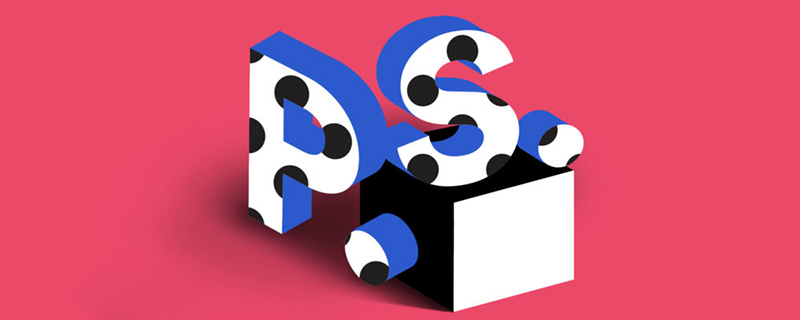
The operating environment of this article: Windows 7 system, Dell G3 computer, Adobe Photoshop CS6.
We can use the move tool to perform a series of operations such as copying, moving, and replacing images.
In photoshop, we click on the top tool in the left toolbar and wait for a few seconds. The name "Move Tool" will be displayed. The shortcut key is "V". The shortcut key must be used in English input mode. , continue to click Alt on the keyboard, and use the mouse to move up and down to copy the image.
1. Open our photoshop and use the shortcut key "Ctrl O" to open two pictures.
2. We click on the top tool in the left toolbar and wait for a few seconds. The name "Mobile Tool" will be displayed and the shortcut key is "V". Here we want the main shortcut key to be in the English input state. It can be used only after downloading.
3. After entering "V", we move one of the pictures to another picture, which realizes the transfer of the picture, as can be seen in the layer interface on the right. We can also enter "V", continue to click "Alt" on the keyboard, and use the mouse to move up and down to copy the image.
4. We can also enter "V", continue to click "Alt" on the keyboard, and use the mouse to move up and down to copy the image.
5. If we want to use the mobile tool to zoom in and out of the image, we only need to enter "V", continue to click "Alt" on the keyboard, and use the scroll in the middle of the mouse to zoom in and out.
【Recommended tutorial: PS tutorial】
The above is the detailed content of What is the PS mobile shortcut key?. For more information, please follow other related articles on the PHP Chinese website!
 Blue screen code 0x000009c
Blue screen code 0x000009c
 A collection of common computer commands
A collection of common computer commands
 You need permission from admin to make changes to this file
You need permission from admin to make changes to this file
 Tutorial on turning off Windows 11 Security Center
Tutorial on turning off Windows 11 Security Center
 How to set up a domain name that automatically jumps
How to set up a domain name that automatically jumps
 What are the virtual currencies that may surge in 2024?
What are the virtual currencies that may surge in 2024?
 The reason why header function returns 404 failure
The reason why header function returns 404 failure
 How to use js code
How to use js code