 Operation and Maintenance
Operation and Maintenance
 Linux Operation and Maintenance
Linux Operation and Maintenance
 How to use grep command in linux? (detailed explanation)
How to use grep command in linux? (detailed explanation)
How to use grep command in linux? (detailed explanation)
The grep command in Linux system is a powerful text search tool. It can use regular expressions to search text and print out matching lines. Its usage syntax is "grep [options] pattern [files] ".
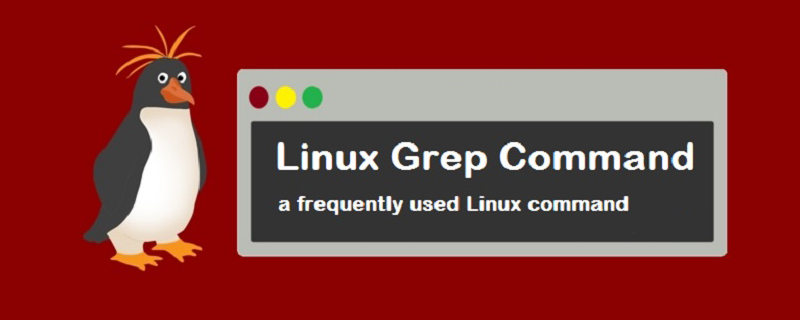
#The operating environment of this article: linux5.9.8 system, Dell G3 computer.
Linux grep command
The Linux grep command is used to find qualified strings in files; it can also be used to find files containing specified template styles. It can use regular expression search to search for a specified string pattern in a file, list the file names containing substrings matching the pattern, and output the text lines containing the string.
grep works like this: it searches one or more files for a string template. If the template contains spaces, it must be quoted, and all strings following the template are treated as file names. The search results are sent to standard output without affecting the original file content.
Basic syntax:
grep [options] pattern [files]
Main parameters of [options]:
-a or --text: Do not ignore Binary data.
-A
-b or --byte-offset: Mark the number of the first character of the line before displaying the line that matches the style.
-B
-c or --count : Count the number of columns that match the style.
-C
-d
-e or --regexp= : Specify a string as the style for searching file content.
-E or --extended-regexp : Use the style as extended ordinary notation.
-f
-F or --fixed-regexp : Treat styles as a list of fixed strings.
-G or --basic-regexp : Treat the style as a normal notation.
-h or --no-filename: Do not indicate the file name to which the line belongs before displaying the line that matches the style.
-H or --with-filename: Before displaying the line that matches the style, indicates the file name to which the line belongs.
-i or --ignore-case: Ignore differences in character case.
-l or --file-with-matches: List file names whose file contents match the specified pattern.
-L or --files-without-match: List file names whose content does not match the specified style.
-n or --line-number: Before displaying the line that matches the style, indicate the column number of the line.
-o or --only-matching: Only display the matching PATTERN part.
-q or --quiet or --silent: Do not display any information.
-r or --recursive: The effect of this parameter is the same as specifying the "-d recurse" parameter.
-s or --no-messages: Do not display error messages.
-v or --revert-match : Display all lines that do not contain matching text.
-V or --version : Display version information.
-w or --word-regexp: Only display columns that match whole words.
-x --line-regexp: Only display columns that match all columns.
-y: The effect of this parameter is the same as specifying the "-i" parameter.
-?: Display the upper and lower matching lines at the same time? lines, such as: grep -2 pattern filename displays the upper and lower lines of the matching line at the same time.
pattern Main parameters of regular expression:
\: Ignore the original meaning of special characters in the regular expression.
^: Matches the starting line of the regular expression.
$: Matches the end line of the regular expression.
\<:Start from the line matching the regular expression.
\>:To the end of the line matching the regular expression.
[]: A single character, such as [A] means A meets the requirements.
[ - ]: Range, such as [A-Z], that is, A, B, C to Z all meet the requirements.
.: All single characters.
*: There are characters, and the length can be 0.
Code example:
Example 1: In the current directory, find files with the word "test" prefixed file containing the "test" string and print out the line of the string. At this time, you can use the following command:
grep test test*
Output:
testfile1:This a Linux testfile! #列出testfile1 文件中包含test字符的行 testfile_2:This is a linux testfile! #列出testfile_2 文件中包含test字符的行 testfile_2:Linux test #列出testfile_2 文件中包含test字符的行
Example 2:Reverse search, the "-v" parameter can be used to print out the contents of lines that do not meet the conditions. Find lines that do not contain test in files whose file names contain test
grep -v test *test*
Output:
testfile1:helLinux! testfile1:Linis a free Unix-type operating system. testfile1:Lin testfile_1:HELLO LINUX! testfile_1:LINUX IS A FREE UNIX-TYPE OPTERATING SYSTEM. testfile_1:THIS IS A LINUX TESTFILE! testfile_2:HELLO LINUX! testfile_2:Linux is a free unix-type opterating system.
相关linux视频教程推荐:《linux语言教程》
以上就是本篇文章的全部内容,希望能对大家的学习有所帮助。更多精彩内容大家可以关注php中文网相关教程栏目!!!
The above is the detailed content of How to use grep command in linux? (detailed explanation). For more information, please follow other related articles on the PHP Chinese website!

Hot AI Tools

Undresser.AI Undress
AI-powered app for creating realistic nude photos

AI Clothes Remover
Online AI tool for removing clothes from photos.

Undress AI Tool
Undress images for free

Clothoff.io
AI clothes remover

AI Hentai Generator
Generate AI Hentai for free.

Hot Article

Hot Tools

Notepad++7.3.1
Easy-to-use and free code editor

SublimeText3 Chinese version
Chinese version, very easy to use

Zend Studio 13.0.1
Powerful PHP integrated development environment

Dreamweaver CS6
Visual web development tools

SublimeText3 Mac version
God-level code editing software (SublimeText3)

Hot Topics
 1385
1385
 52
52
 Difference between centos and ubuntu
Apr 14, 2025 pm 09:09 PM
Difference between centos and ubuntu
Apr 14, 2025 pm 09:09 PM
The key differences between CentOS and Ubuntu are: origin (CentOS originates from Red Hat, for enterprises; Ubuntu originates from Debian, for individuals), package management (CentOS uses yum, focusing on stability; Ubuntu uses apt, for high update frequency), support cycle (CentOS provides 10 years of support, Ubuntu provides 5 years of LTS support), community support (CentOS focuses on stability, Ubuntu provides a wide range of tutorials and documents), uses (CentOS is biased towards servers, Ubuntu is suitable for servers and desktops), other differences include installation simplicity (CentOS is thin)
 How to use docker desktop
Apr 15, 2025 am 11:45 AM
How to use docker desktop
Apr 15, 2025 am 11:45 AM
How to use Docker Desktop? Docker Desktop is a tool for running Docker containers on local machines. The steps to use include: 1. Install Docker Desktop; 2. Start Docker Desktop; 3. Create Docker image (using Dockerfile); 4. Build Docker image (using docker build); 5. Run Docker container (using docker run).
 Centos options after stopping maintenance
Apr 14, 2025 pm 08:51 PM
Centos options after stopping maintenance
Apr 14, 2025 pm 08:51 PM
CentOS has been discontinued, alternatives include: 1. Rocky Linux (best compatibility); 2. AlmaLinux (compatible with CentOS); 3. Ubuntu Server (configuration required); 4. Red Hat Enterprise Linux (commercial version, paid license); 5. Oracle Linux (compatible with CentOS and RHEL). When migrating, considerations are: compatibility, availability, support, cost, and community support.
 How to install centos
Apr 14, 2025 pm 09:03 PM
How to install centos
Apr 14, 2025 pm 09:03 PM
CentOS installation steps: Download the ISO image and burn bootable media; boot and select the installation source; select the language and keyboard layout; configure the network; partition the hard disk; set the system clock; create the root user; select the software package; start the installation; restart and boot from the hard disk after the installation is completed.
 How to view the docker process
Apr 15, 2025 am 11:48 AM
How to view the docker process
Apr 15, 2025 am 11:48 AM
Docker process viewing method: 1. Docker CLI command: docker ps; 2. Systemd CLI command: systemctl status docker; 3. Docker Compose CLI command: docker-compose ps; 4. Process Explorer (Windows); 5. /proc directory (Linux).
 Detailed explanation of docker principle
Apr 14, 2025 pm 11:57 PM
Detailed explanation of docker principle
Apr 14, 2025 pm 11:57 PM
Docker uses Linux kernel features to provide an efficient and isolated application running environment. Its working principle is as follows: 1. The mirror is used as a read-only template, which contains everything you need to run the application; 2. The Union File System (UnionFS) stacks multiple file systems, only storing the differences, saving space and speeding up; 3. The daemon manages the mirrors and containers, and the client uses them for interaction; 4. Namespaces and cgroups implement container isolation and resource limitations; 5. Multiple network modes support container interconnection. Only by understanding these core concepts can you better utilize Docker.
 What computer configuration is required for vscode
Apr 15, 2025 pm 09:48 PM
What computer configuration is required for vscode
Apr 15, 2025 pm 09:48 PM
VS Code system requirements: Operating system: Windows 10 and above, macOS 10.12 and above, Linux distribution processor: minimum 1.6 GHz, recommended 2.0 GHz and above memory: minimum 512 MB, recommended 4 GB and above storage space: minimum 250 MB, recommended 1 GB and above other requirements: stable network connection, Xorg/Wayland (Linux)
 What to do if the docker image fails
Apr 15, 2025 am 11:21 AM
What to do if the docker image fails
Apr 15, 2025 am 11:21 AM
Troubleshooting steps for failed Docker image build: Check Dockerfile syntax and dependency version. Check if the build context contains the required source code and dependencies. View the build log for error details. Use the --target option to build a hierarchical phase to identify failure points. Make sure to use the latest version of Docker engine. Build the image with --t [image-name]:debug mode to debug the problem. Check disk space and make sure it is sufficient. Disable SELinux to prevent interference with the build process. Ask community platforms for help, provide Dockerfiles and build log descriptions for more specific suggestions.



