
How to remove blank lines between paragraphs in Word: 1. Delete line by line; 2. First use [Ctrl H] to open the [Replace] tab in [Find and Replace], and then click [Special] Format], select [Paragraph Mark] inside; 3. Fill in nothing in the [Replace with] option, just click [Replace All].

Sometimes when we open a Word document or copy text to Word, there may be a lot of spaces between paragraphs. In this case, we need to The blank lines are removed, so how to remove them in Word? This article will introduce to you how to remove blank lines between paragraphs in Word.
How to remove blank lines between paragraphs in Word:
First of all, the simplest method is definitely to delete line by line, but this is a waste of time, so below we Let’s introduce a more convenient method that can be done in one step.
1. Let’s first use Ctrl H to open the following find and replace window
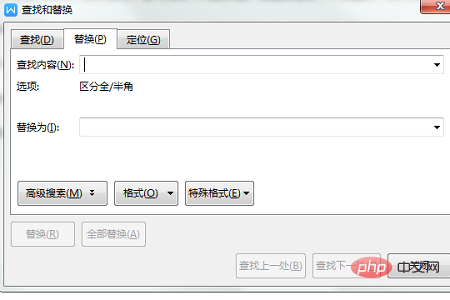
or Ctrl f can also open this window, and then select Replace. .
2. Then click "Special Format" and select "Paragraph Marks" inside, as shown below
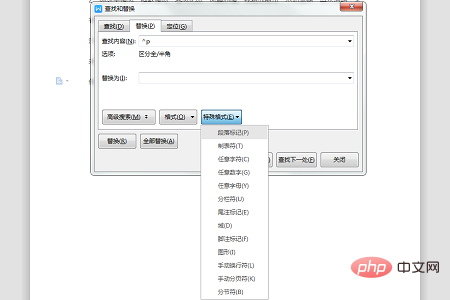
There is a "Find Content Options" symbol.
3. Finally, click Replace All, and the blank lines between paragraphs will be removed.
The above is the detailed content of How to remove blank lines between paragraphs in Word?. For more information, please follow other related articles on the PHP Chinese website!
 How to change word background color to white
How to change word background color to white
 How to delete the last blank page in word
How to delete the last blank page in word
 Why can't I delete the last blank page in word?
Why can't I delete the last blank page in word?
 Word single page changes paper orientation
Word single page changes paper orientation
 word to ppt
word to ppt
 Word page number starts from the third page as 1 tutorial
Word page number starts from the third page as 1 tutorial
 Tutorial on merging multiple words into one word
Tutorial on merging multiple words into one word
 word insert table
word insert table